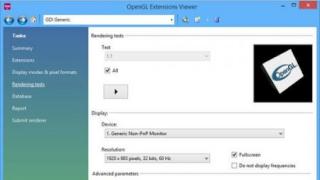List of supported Sony models:
Xperia Z2 Tablet, Xperia Z2, Xperia E1, Xperia T2 Ultra Dual, Xperia T2 Ultra, Xperia Z1 compact, Xperia X Ultra(SOL24), Xperia Z Ultra (Wifi only), Xperia Z ultra, Xperia Z1f(SO-02f), Xperia Z1 (SO-01F), Xperia Z1 (SOL23), Xperia Z ultra (SOL24), SmartWatch 2 SW2, Stero Bluetooth HeadSet SBH52, Xperia Z1, Xperia Z1s (C6916), Xperia M dual, Xperia Tablet Z, Xperia C, Xperia M, Stereo Bluetooth HeadSet SBH50, SOL22, Xperia A (SA-04E), Xperia ZR, Xperia L (C2104), Xperia L (C2105/S36h), Xperia Tablet Z (Wifi only), Xperia SP, Xperia Tablet Z ( SO-03E), Xperia ZL, Xperia E, Xperia Z (SO-02E), Xperia E Dual, Xperia ZR, Xperia Z, Xperia V, Xperia VC, Xperia AX (SO-01E), Xperia TL, Xperia VL, Xperia J, Xperia T, Xperia micro, Xperia TX, Xperia tipo Dual, Xperia SL, Xperia tipo, Xperia SX(SO-05D), Xperia acro S, Xperia ion, Smart Wireless Headset Pro, Xperia go, Xperia GX(SO-04D ), Xperia Neo L, Xperia ion (LT28i), Xperia ion (LT28at), Smartwatch MN2, Xperia sola, Xperia P, Xperia U, Xperia acro HD (IS12S), Xperia Acro HD (SO-03D), Xperia S (LT26 ), Xperia NX (SO-02D), Xperia Ray (SO-03C), Xperia acro (IS11S), Xperia ray (ST18), Xperia pro (MK16), Xperia active (ST17), Xperia mini pro (SK17), Xperia mini (ST15), Xperia arc (LT15), Xperia neo (MT15), Xperia acro (SO-02C), Xperia arc (SO-01C), SonyEricsson txt (CK13), s51SE, Xperia neo V (MT11), Xperia PLAY (SO-011D), Xperia arc S (LT18), Mix Walkman (WT13), W8 Walkman (E16), Live with Walkman (WT19), Walkman WT18i, txt pro (CK15), Xperia Play (R800), Xperia Play ( Z1), LiveView MN800, Cedar, Yendo Yizo, Xperia X8 (E15), Spiro, Xperia X10 mini pro (U20), Hazet, Zylo, Aspen, Vizav pro, Elm, Xperia X10 mini (E10), Vivaz, Xperia X10 ( X10), Xperia X10 (SO-01B), Satio, Yari Kita, Aino, Naite, W995, C510, W705, C905, T700, W959, C702, C902, W760, K850, K858, W910, W908.
So, for any of these devices, using this utility you can essentially do a hard reset, reset the settings, or remove the pattern. To do this, you only need a USB cable (which comes with your phone), a computer and, in fact, your phone.
Instruction:
1. Let's move on
2. Launch and Install the program. (OK> Accept> Install> Done). After installation, the program will check for updates and sync.
3. Before starting work, we need a USB cable (included with the phone), a battery level of at least 50%, do not connect the phone at this stage.
4. Click “Start” and select the model of your phone/device, click “Next”.
5. Read the instructions on the screen: Turn off the phone, Press and hold the “volume down” button (depending on the phone model, because it may be a different button) and connect the phone to the computer.
You may not have encountered such a problem, but it is possible that someday you will have to deal with it and then you really need to know what to do. In this case, we are talking about blocking the operation of a phone with foreign SIM cards, that is, when purchasing a phone abroad, you will find that for some reason it does not want to work at home and this is not a matter of marriage. How to unlock Sony Xperia when this happens? Yes, in principle, just like any other device - using the IMEI code. In principle, for users who are accustomed to constantly changing phones, while buying them abroad or from sellers importing them from there, no questions arise anymore and they know perfectly well how to unlock a Sony Xperia or some other phone.
How to unlock Sony Xperia by IMEI
For security purposes, during assembly, all phones receive their own personal digital identifier consisting of sixteen numbers. Data about the manufacturer, production date and model itself, as well as much more, are encrypted here, and in addition, using the IMEI code it becomes possible to detect lost or stolen phones. Before you unlock your Sony Xperia, you need to find the code for your device; with its help, you can also find out which operator your smartphone is locked to. It should be noted that the code is unique and there is no second one, regardless of the manufacturer, each of the phones produced is always equipped with its own code. It cannot be changed or erased, since it is, in fact, a separate program built into the phone and at the same time it gives the answer not only to how to unlock the Sony Xperia phone, but also other phones.
Naturally, those users who have not previously encountered a similar problem will have a question: where exactly to look for this IMEI? As it turns out, you don’t have to go far, just take, for example, a phone box, on it, near the barcode, the IMEI will be indicated, along with a description of the product. Since it is only possible to unlock Sony Xperia in this way, you will have to try to find, if not the box, then at least a passport, where the code will also be indicated among other data. If for some reason you can’t find it, just look under the phone’s battery, where the code is displayed on a company label. Confident users already know how to unlock Sony Xperia and use the most reliable method to view the code - by pressing the *#06# keys, which ultimately leads to the appearance of the necessary information on the screen.
Using the IMEI code entered into the search bar, the user receives a code, which is actually the answer to how to unlock a Sony Xperia phone. The received codes are entered into the phone, which can then operate independently of the geographic location and operator network. The situation when the question arises of how to unlock Sony Xperia has recently been constantly encountered, since the range of gadgets on offer is expanding, but, unfortunately, they are not always available in our stores, and even if they are available, not everyone can afford them. While abroad, many people use this opportunity not only to see the sights, but also to purchase a new smartphone model, since its cost really allows for this. Naturally, after such purchases, a reasonable question arises: how to unlock Sony Xperia, but only for those who decided to shop here for the first time.
To avoid unpleasant surprises, and it is no secret that many immediately begin to blame the seller or manufacturer, it is better to ask the store in advance about the need for unlocking, and you already know how to unlock a Sony Xperia phone and it will not take much time. It is enough to try this once to understand that there is nothing dangerous for the phone here. Having learned how to unlock Sony Xperia, the user will be able to subsequently purchase phones in other countries and quickly unlock them, enjoying the rich functionality. In order to understand how to unlock Sony Xperia, you do not need any serious experience at all, and if desired, even a novice user familiar with the basics of working on the Internet can complete this procedure without any problems. If earlier, when buying a gadget, you didn’t even think about how to unlock your sSony Xperia phone, today’s realities force the user to know and be able to do more, unless, of course, he wants to have convenient and modern functionality at his disposal.
There are many ways to protect your smartphone from strangers, be it a PIN code, a fingerprint scanner or a pattern.
A pattern is the best option as it allows the user to quickly unlock the device. Of course, the pattern key will not return the lost smartphone to the owner, however, thieves will not gain access to personal files and contacts.
But what happens if you forgot the pattern on your smartphone? We will help you solve this problem.
Remove Sony Xperia Z2 pattern key via Gmail account
- After you have entered the wrong pattern 5 times in a row, the smartphone will be locked and you need to wait 30 seconds before trying again.
- You can remove the pattern lock for Sony Xperia Z2 using your Gmail account.
- To do this, click on the “Forgot pattern key” button in the lower right corner.
- Enter your email address, password and press OK (your phone must be connected to the Internet).
- If the phone is connected to the Internet, then the mobile device is unlocked. If not, the only way to remove the Sony Xperia Z2 pattern lock is to reset the smartphone to factory settings.
To reset your smartphone to factory settings, follow these instructions.
How to reset settings and remove pattern lock Sony Xperia Z2
You can reset your Sony smartphone by holding the On/Off button and the Home button for 5 seconds.
However, some Sony models cannot be reset in this way, so you need to read the following rules to reset your smartphone to factory settings and remove the Sony Xperia Z2 pattern lock.
Rule 1.
If your Sony smartphone has a built-in battery, you can perform a factory reset by holding the On/Off button and the Home button for 5 seconds. Mobile devices with built-in battery: Χ10 Mini, Xperia S, Xperia P Xperia U.
Rule 2.
If your smartphone runs on the Android operating system version 1.6 to 2.1, the only way to reset the settings and remove the Sony Xperia Z2 pattern key is to contact Sony support.
Rule 3
If your smartphone runs on Android 2.3 and higher, and the battery is removable, then you can reset the settings and remove the Sony Xperia Z2 pattern key using the PC Companion program on your computer.
PC Companion is a set of tools and applications that you can use when you connect your mobile device to your computer. PC Companion offers updates to your smartphone's software, contacts and calendar, as well as backup and restore of your smartphone's features.

Remove pattern key Sony Xperia Z2 using PC Companion
- Download PC Companion (on this page) and install the program on your computer.
- Restart your computer and open PC Companion.
- Select - "Support Zone" (Support Zone), and then "Start" (Start).
- Two screens will appear on your computer - software update + support zone online.
- Select "Software Update (Start)". The display “Couldn’t find the phone” will pop up on the screen - look for the inscription “Repair”, which is highlighted in blue on this pop-up window, and click on it.
- Click Continue.
- You will see a green loading bar “preparing your smartphone for update”.
- When the green bar loads, a screen with all your smartphones will appear. Select the desired smartphone (PC Companion will download some information and you will see a screen showing how to connect the device. The phone must be turned off and the battery must be at least 50% charged).
- Connect the USB cable to your computer (not your phone).
- Your smartphone must be turned off. Press and hold the back key (the arrow key at the bottom right of the screen) while connecting your smartphone to the USB cable. If you did everything correctly, then a green light will appear in the upper right corner, but the phone should not turn on. Do not release the Back button until an inscription appears on the screen that allows you to do this.
Now you know how to reset the settings to factory settings and remove the graphic key of Sony Xperia Z2.
If you've forgotten your screen lock PIN, password, or pattern, or are otherwise unable to unlock your screen, reset your Xperia™ device's screen lock. Before doing this, carefully read the requirements and results of each reset method.
Use the my Xperia service to reset your screen lock.
Result. Content on the device will not be deleted.
Requirements. This reset method requires that the my Xperia service is activated on your device. To check that my Xperia is activated on your device, go to myxperia.sonymobile.com and sign in using the Google™ account you set up on your device. This method also requires an active Internet connection (Wi-Fi or mobile network).
Reset screen lock using my Xperia service
- Go to myxperia.sonymobile.com from any device connected to the Internet, such as a computer.
- Sign in to the Google™ or Sony Entertainment Network account you set up on your Xperia™ device.
- Click the image of your Xperia™ device in the devices section.
- Select Lock or Change PIN to change your current lock screen PIN to a new one.
- Follow the instructions on the my Xperia service screen.
To reset the screen lock on your Xperia™ device, use the software recovery feature in the Xperia™ Companion app.
Result. The software on the device will be reinstalled. All personal data stored in the internal memory will be deleted. Content on the external SD card will not be deleted.
Requirements. This method requires access to a computer with an active Internet connection. A USB cable is required to connect the device to your computer. The device's charge level must be at least 80%.
Restoring software using Xperia™ Companion
- Make sure that Xperia™ Companion for Windows or Mac OS is installed on your PC or Mac ® computer.
- Open Xperia™ Companion on your computer and click Software recovery on the main screen.
- Follow the onscreen instructions to reinstall the software and complete the recovery.
How to reset Sony Xperia E (C1504, C1505, C1605)? In this article I will talk about this in detail. Since using the phone buttons is not provided in the stock version of the firmware, you can reset the settings through the special Sony PC companion program or through the menu. Below are the reasons for resetting the settings:
— yesterday I installed a pattern key on Sony Xperia E (C1504, C1505, C1605) and forgot it (I entered the pattern key incorrectly several times)
- “many input attempts” Sony Xperia E (C1504, C1505, C1605)
- I forgot the security word and need to unlock it using a pattern, password or pattern Sony Xperia E (C1504, C1505, C1605)— forgot email and password on Sony Xperia E (C1504, C1505, C1605)
— Xperia E (C1504, C1505, C1605) is frozen and does not turn on beyond the logo
— installed the program/game and after that the phone does not turn on— Sony Xperia E (C1504, C1505, C1605) is very slow
— set a password for protection and forgot it
— I need to unlock the pattern on my Sony Xperia E (C1504, C1505, C1605)
You should know! After resetting the settings, all your personal information will be deleted from your phone: SMS, calls, profiles, programs, games and applications, settings. If this data is extremely important to you, we advise you to take care of it in advance. To do this, you can make a backup copy (alternatively, send the files to your computer), or rewrite the necessary data manually. In order to recover files after a hard reset, there is a special program. Read more in our article:
One of the conditions for a successful reset is that the phone is normally charged, at least 50%. Reset methods:
Method 1:
- Download and install the program on your computer using the link.
- Turn off your phone. To do this, hold down the power button for 10 seconds.
- We launch the installed program and connect the usb cable to the computer (BUT! only to the computer, not to the phone yet).
- With the program running, click on Start under Support Zone, then “Update phone/tablet software.”
- In the window that appears, click on “Phone/tablet recovery”.
- Instructions will appear on the screen. Read them carefully, click on the checkboxes and click Next.
- After going through several steps, you will be asked to select the model of your device. Choose the Sony Xperia E model you need.
- Follow further on-screen instructions.
- As a result, the program will begin the process of restoring the phone. We wait for this process to complete and disconnect the phone.
The same steps can be done using the program for .
Method 2:
Resetting settings can also be done through the menu:
Menu - Settings - Recovery and reset - Reset settings - Erase everything.
Resetting the pattern key through the service menu
Unlocking your phone through the serviceMy Xperia
This article is suitable for both novice Sony Xperia users on the Android operating system and advanced users. Let us make a reservation in advance that this algorithm may not work on other brands of phones, or rather, most likely it will not work, so you should not try to unlock other phones using this method. Remember that you carry out all procedures at your own peril and risk, if you are not confident in your skills, or have already damaged your phone, Sony Xperia smartphone repair will help you.
Please note that the reset described in these instructions will result in the loss of all personal data that is in the phone's memory. We advise you to save all the necessary data to a flash drive in advance.
Step-by-step instruction
- First you need to press the emergency call button, an on-screen keyboard will appear, and you will need to enter the code from it: *#*#7378423#*#* .

- This code will open the service menu. In it, click on “Customization Settings”.

- Then click “Reset customization”.

- We confirm the action by agreeing to reboot the phone “Reset customization and reboot”.

- We wait for a while (about a minute), the phone reboots and applies the changes. Do not press any buttons while this process is in progress.

- After the smartphone turns off, start it by pressing the power button.
- Make all the necessary phone settings, select the language, and you're done!

After these simple manipulations, you will find yourself on the desktop of your device. This algorithm should work on most versions of Sony Xperia, but if suddenly it does not work, then repeat the same steps, only with the code *#*#73556673#*#* . On some “machines” this code may simply lead to a restart of the device (the listed codes are one of many service codes for Sony Xperia; you can find the rest of the codes on the official website of the smartphone manufacturer).
If suddenly the methods described above do not work, do not despair, because you can simply use the PC Companion program.

Using this program, only on Sony Xperia you can update, backup data and restore it from backup. This program is quite simple and easy to use. You can find it on the disk that should be in the box of the smartphone you are purchasing.
You can also unlock your Xperia smartphone through the “My Xperia” service. To do this, you need to go to My Xperia on the official Sony website and follow the instructions in Russian.