If you stop 10 people on the street and ask them what they know about Linux, most will describe some kind of complex operating system for hackers that does not have a familiar graphical interface and is extremely unfriendly to an inexperienced user. What exactly is Linux? Let's take a look at the material below.
In contact with
To begin with, it should be clear that Linux is not an operating system, but rather a project that brings together a huge number of people and companies around the world. They all work to improve distributions, adding and removing tens of thousands of lines of code from ready-made Linux solutions every day. To understand this phenomenon, one should turn to the history of two other interesting projects - GNU and Minix.
Who Invented Linux?
GNU GPL
At the end of the 70s, quite numerous communities of geeks had already formed in the USA, who preached the free distribution of ideas, programs, and source codes. One of the prominent people of that time is called Richard Stallman, who in 1983 announced the development of the GNU project (abbr. "GNU is Not Unix").

The purpose of the venture was to develop and distribute software for free, which in terms of its functionality would not be inferior to the capabilities of the Unix OS from AT & T (the license to use the source code thereof cost about 40 thousand dollars).
At the same time, Stallman formulated the GNU GPL (GNU GeneralPublic License) manifesto, in which he indicated 4 freedoms that underlie Linux to this day:
Freedom 0. Everyone has the right to run the program for any purpose;
Freedom 1. Everyone can study the program and modify it to suit their own needs;
Freedom 2. Everyone has the right to distribute the software to help others;
Freedom 3. Everyone can improve and publish software for the benefit of the community.
Essentially, Stallman gave everyone the right to freely sell their own products based on GNU software, but those products must also be accompanied by a GPL license.

That is, when distributing a program, a person or company is obliged to provide source codes to everyone and allow them to freely modify, as well as use any code fragments for their own purposes.
Minix
Another person who needs to be mentioned in the context of the history of Linux is Andrew Tanenbaum, a teacher from the Netherlands, who developed a tutorial in 1987 in the form of the Minix operating system.

Its advantage was compatibility with the then popular Intel 80286 processor, while most commercial versions of UNIX did not support Intel chips. Tanenbaum not only released Minix on floppy disks, but also published all 12,000 lines of code in his book, which was an excellent guide for young programmers, one of whom was Finnish student Linus Torvalds.

linux
Torvalds began developing Linux in 1991, but, having received a working kernel, was forced to replace Minix components in favor of analogues under the GNU GPL, since Tanenbaum legally limited the use of his system to educational purposes only. After posting his OS release on the comp.os.minix newsgroup and switching to GNU components, Linus received hundreds of feedback and suggestions for further development of the system, beginning the most massive software project in history.
Already in February 1992, Torvalds began to receive letters from companies that wanted to sell Linux, but did not have such an opportunity - in the very first version of the kernel there was a license agreement file in which Linus indicated a clause prohibiting the commercial implementation of Linux-based systems. However, one of the main components of the entire project was the GCC compiler, protected by the four Stallman freedoms described above. Therefore, starting from version 0.12, the Linux kernel has also been distributed under the GPL license. By the way, today many companies use the Linux kernel without GNU components, a vivid example of such a product is the Android operating system.
Who uses Linux
Today, the Linux kernel is used almost everywhere. One way or another, software created by a geographically disparate community of many thousands without a headquarters or central office controls the vast majority of existing electronic devices, from washing machines to appliances on the ISS. Distributions for private, commercial or other use are improved and refined daily, technology corporations invest a lot of money in Linux projects, and all the results of millions of man-hours can be available to everyone absolutely free of charge.
Linux distributions
Based on the foregoing, it is not difficult to conclude that there are a great many Linux distributions, and the most popular of them have much in common with each other. So, the most common version of Linux Ubuntu (as well as Kubuntu, Xubuntu and Edubuntu) from Canonical is based on another popular distribution - Debian. In turn, Ubuntu underlies another popular version of Linux Mint, and so on.
In addition, there are specialized categories of distributions. For example, advanced users prefer build-it-yourself versions of Linux that require you to build modules yourself. The most popular in this category is Linux Knoppix. There are also distributions with a regional bias. So, Rosa, ALT Linux, NauLinux, Calculate Linux, Runtu and others are relatively popular in Russia.
The most popular operating system at the moment is Windows. This is due to a successful start, and the initial focus on working with it for inexperienced users. But almost everyone who has several years of using this OS behind them, the question arises of what analogues can offer. Here is one of these will be considered as part of the article.
Linux: what is it and what does it consist of?
This is not an easy question. To fully familiarize yourself with the capabilities of this development, you need to read more than one book and spend a lot of time at the computer. The operating system itself is a set of programs with which it is possible to interact with a computer and run other programs. At the very core there are several important applications that can be divided into the following groups:
- Allowing you to receive instructions from users and communicate with them.
- Making it possible to read and write data to the hard disk, as well as their reproduction using a printer.
- Allowing you to control the use of memory and the launch of other programs.
The most important part of an operating system is the kernel (called Linux). What does such a device give you in practice? Currently popular temporary samples as another part of the operating system use various programs that were written for this project. By the way, the full name of this OS is GNU/Linux. Read on to find out why she has such a name.
Creation

GNU/Linux was modeled after the Unix OS. From the very beginning, this operating system was developed as a multi-user and multi-tasking one. That alone is enough to make her stand out. But there are much more differences. The most important thing is that it is free (a significant part of the development was created by volunteers free of charge) and the absence of an owner. The Free Software Foundation first created something like this in 1984. Then they developed a Unix-like operating system, which was called GNU. Many basic functions were created with the help of which it was possible to solve a wide range of tasks (compared to what generally existed then). In addition to the foundation, many working groups and individuals have made their contribution, which in no way detracts from their work. But still there are some features. Thus, the foundation created most of the tools used, the philosophy and the community of enthusiastic users and independent programmers. By their efforts, a debugged version of GNU / Linux appeared. But this is only the story of the first part. The Linux OS kernel was created by a Finnish student in 1991 (the first stable version dates back to 1994). Then it was announced as a replacement for Minix. The creator has not retired since then and continues to lead a group of several hundred programmers who improve the operating system.
What does the operating system provide to users?
Today there is a lot of freedom in choosing the required software. So, there are a dozen command-line shells, as well as several graphical desktops. Moreover, this does not mean visual design, but a change in the functional part. Also, due to the adaptation of the operating system for the execution of several programs, it is less prone to various failures and is better protected. Since its inception, Linux OS has been slowly but surely gaining its audience. So, most of the servers are already working on it. The path in the corporate segment and at home is just beginning. Each distribution is different in its functionality, appearance and size. So, there are options that provide the widest possibilities. There are also those that can fit on a small flash drive or work on older computers. Also, immediately after, it is possible to quickly install software packages to work in certain areas (which is valuable if an “office” computer is being created).
Terminal

This is an important part of working with the Linux operating system. What is a terminal? It is a powerful tool with great potential. With it, you can facilitate, or even completely shift all routine work to the machine. Using the terminal, you can:
- install and run programs;
- customize distribution or configuration files;
- add new program repositories;
- and many other things that this Linux review will cover.
Basic use of the terminal, as well as installation of programs
Run it. To start the program, just enter its name. Everything from simple timer programs to complex utilities can be activated in this way. You do not need to enter the full path for this (which is a strong difference from Windows). Let's take as an example the launch of the Firefox browser and immediately - the opening of the site. The latter must be placed in the arguments. Their types depend on the programs that are called. So, the desired command will look like this: firefox "address of the site we want to go to." Also, an important feature of the terminal is that there are a number of commands that are only designed to work with it. That is, they do not have a graphical interface. And now it's time to talk about Of course, there are graphics applications that can help with this task. So, launch the terminal and enter the following: sudo apt-get install package_name. Easy, right? The word sudo is used here to get administrator rights to install a program. With apt-get, the desired options for the application are read. And install directly installs the program. Moreover, the peculiarity is that you can work with several applications at the same time - for this you only need to separate them with a space.
The name and purpose of installation packages can be easily guessed without using various tools. But if this is not possible - press Tab. When changing distributions, it is not necessary to do everything from the beginning - just export the names of the packages used to a text file in order to import its contents later. Here is such a simple Linux-instruction is necessary for the initial operation.
Working with files and directories

There is a nuance here that will help you quickly understand the features of the functioning of the operating system. So, the work always takes place in the current directory. To do something elsewhere, it must first be specified. There is such a command - nano. Used to open a text editor. If you type nano "document name", a file with the specified name will be created in the current directory. And what to do when it needs to be done in another folder? We write the command in this way: nano /home/rabota/documents/”Document name”. If the specified directive does not contain a file with the required name and extension, a new one will be created and opened. And if you need to move from one folder to another? The cd command is used for this. It can be specified by itself - with /, ~ or with a directive. The first three commands will be moved to the root directory. Use ls to list the files in the current directory. To create a new directory, use mkdir "Name or path". The rm command is used to remove files. After it, it is necessary to indicate the name of the document or the directive for its placement.
To copy files, you must use the command cf "Document Name" - "Path". Keep in mind that it must be applied in the directory where the transferred object is located. mv works in the same way, but it is already moving the file. So, it is necessary to specify as follows: mv "Directory where the document is located" - "The path where the object is moved." From the outside it may look a little complicated, but with a little practice you'll be convinced that it's only on the surface. Now you can basicly configure Linux to meet your needs.
Working with the system
Use tab. This is a very useful key. Yes, it can help with autocomplete. This works for packages, files and folders. If there are several options, the system will prompt you to select one of them. Also remember that Linux will be your responsibility. Although you can use the provided assemblies if you don’t want to build your own brick by brick (although this is one of the features of the system). But just in case, know that this is a simple matter, and in most cases the implementation of this action will not be difficult. You can also use any of the graphical interfaces that are freely available for work (although the easiest way to manage is the command line).
Linux installation

What if there is a desire to use this operating system? Then you need to know how to install and how to run Linux. Initially, choose the distribution kit that you will have. Ubuntu, Debian, CentOS and many others are popular. We pay attention to the presented operating systems, although the final choice is yours. To do this, you will need to acquire an ISO image and burn it to disk. It is advisable to download the file from the official assembly site. Then you need to select the number of system bits. The 32 version has fewer compatibility issues and works better with drivers. But its counterpart at 62 has better performance. True, they will also bring troubles that you will have to deal with. Before you start, get a backup of all important data. Do not think that the system can spoil something for you. It's just that in most cases, the users themselves, out of ignorance or in a panic, delete important information. So, you have a disk with a system image. Before reinstalling, configure the basic I/O system to work with Now you can reboot.
The Ubuntu installation will be considered as an example. This is a popular operating system, and finding recommendations for working with it is not difficult. So, the screen will initially load, where you will need to select "Install Ubuntu". Initially, you will need to select the Linux language. Determine your time zone. Then set up the keyboard. The next step is to prepare the disk space. At this stage, the solution of this issue can be shifted to the operating system, or everything can be determined manually. The latter option is suitable for advanced users who know what a data sector is and how a computer works in general. Moreover, the level of awareness should be very high.
After the disk space issues are exhausted, you will be prompted to name this computer, as well as create an administrator. It will be necessary to remember what was indicated here, otherwise the operation of the machine in the future without reinstallation or reset will be almost impossible. By the way, the password and username will be needed not only to log into the system. After that, you will see the window of the wizard for transferring settings from other operating systems. If there are none, then the step will be skipped. Otherwise, the operating system will offer to transfer files, as well as settings that were in user accounts. And in the end, a window should appear in which the user's choice will be displayed. Check if everything is the way you want. If there are no complaints, then click on the "Install" button, and the process will start. Depending on the configuration of the computer on which all these actions are performed, the speed of replacing operating systems varies. When all the necessary actions are completed, you will be prompted to press the "Enter" button.
Launching Linux
The first time you turn it on, you will be greeted by the bootloader. In this case, the launch of Linux will depend on the presence of foreign operating systems. If it is alone, then Linux itself will boot. If not, then you have three options:
- If you select the first one, the operating system will boot in ten seconds.
- The second option is an analogue of Windows Safe Mode.
- RAM testing.
Also, depending on the number of installed OSes, options for launching them will be added, and not just booting the Linux system. After activating Linux, you can start customizing its design, start using additional applications - in general, do everything so that the operating system is as customized as possible for you. there are a huge variety, and you can choose what you like. Some problems may only arise when using games and calculation applications (AutoCAD and similar).
Removing and restoring Linux

The same Ubuntu will be used as an example. It doesn't matter why you wondered "how to uninstall Linux" - you didn't like the system or thought it was difficult. The main thing is how to do it. Let's consider two options. In the first, let's say you have a fallback in the form of Windows. In the second, we will assume that you do not have another operating system:
- Put the installation disk in the drive. Boot from it by changing the priority in the basic input / output system. Open command line. This can be done through the installation disk menu. Then select the "System Fix" option. In English, it looks like Repair your computer. Correcting the entry about system boot. To do this, enter the bootrec /fixmbr command. And at startup, you will no longer be presented with the operating system selection screen when you turn on the computer, and Windows will always boot. All is ready. Now, for the changes to take effect, restart the machine. If you want to completely get rid of Ubuntu, then you need to do two more steps. First, open the disk management menu. In the window that opens, you will need to right-click on the partition with the operating system and select the command to delete it. That's it, she's no more. Now right-click on the Windows partition and select Extend Partition. Free space must be added to it. But, remember, this can only be done if there is a spare operating system.
- Now imagine that you only have one Ubuntu. Then you will need a disk with the desired operating system (Windows will be taken as an example). Insert it into the optical drive. Then it will be necessary to delete the partition in which there is "Linux". After that, continue with the installation. If this is not done, then you will not be able to use the computer. And then you have to create an operating system on a flash drive somewhere and carry out the necessary actions from it.
"Linux": so the same and different
Let's talk about what analogues of Linux exist, and give them a brief description. Only the most popular distributions will be considered:
- Ubuntu. Focused on ease of learning and use.
- openSUSE. Convenient distribution kit during setup and maintenance.
- Fedora. One of the most popular options that has won love due to its versatility.
- Debian. This distribution has served as the basis for many others. An extensive community of developers is working on its creation. Has a strict approach to using non-free software.
- Slackware. One of the oldest distributions. Has a conservative approach regarding development and use.
- Gentoo. A very flexible distribution. Compiled from source codes. The end result can be high performance and flexible execution of tasks. Aimed at advanced users and computer technology experts.
- archlinux. A distribution that focuses on using the latest versions of software. Constantly updated. Suitable for those who want to have all the benefits and modifications, but do not want to waste their time.
In addition to all of these listed options, there are many other distributions. They can be based on those indicated above or created from scratch. In the second variant, they are usually created to perform a limited range of tasks. Each distribution has its own concept, set of packages, advantages and disadvantages. None of them can claim to satisfy all users. Therefore, along with the leaders, other implementations successfully exist, created by associations of programmers and firms. So, there are many developments that can function from a CD, and you do not need to install the system on the computer itself. If there are no specific goals, then any distribution can be used. If you want to assemble the necessary components yourself, I recommend paying attention to Gentoo, CRUX or LFS.
What do people who use Linux tell us?

In general, you can research the reviews yourself. But in the article a certain “compilation” of them was carried out for those who do not have the desire or time to search and read various texts. About Linux reviews are mostly positive. As positive features, they call a small amount of RAM that needs to be allocated for the operation of the operating system itself. She also earned respect among those people who need to focus on work, but they are constantly distracted by games. Not least, this is due to the fact that relatively few entertainment programs have been released for Linux. Of course, you can use the services of operating system emulators, but this always requires a lot of time and resources. Therefore, for lazy people, this is a good option. Linux is very popular among representatives of the information technology sector. Last but not least, this is due to the presence of various various tools. Programmers and technicians speak positively of this system due to its versatility and ease of doing the necessary activities. As negative traits, they usually cite the need to have significant knowledge in computers, be able to work using the scientific poke method, and a visual difference from Windows. These are the opinions you can find about Linux. The operating system is indeed significantly different from the usual interface of most personal computers, but there is an opinion that this is more an advantage than a disadvantage.
Conclusion
This is the end of the description of Linux. The review presented many different aspects. You learned, Studied and programs for Linux: what are the features in their work, how to install and run directly the operating system itself. Various commands have also been provided with which to perform the basic range of user operations. It remains to be hoped that information about Linux - what it is and what it is eaten with - will be useful to you in practice.
linux- the general name of UNIX-like operating systems based on the kernel of the same name and the libraries and system programs compiled for it, developed as part of the GNU project.
GNU/Linux runs on PC-compatible systems from the Intel x86 family, as well as IA-64, AMD64, PowerPC, ARM, and many more.
The GNU/Linux operating system also often includes programs that complement this operating system, and application programs that make it a full-fledged multifunctional operating environment. Unlike most other operating systems, GNU/Linux does not come with a single "official" bundle. Instead, GNU/Linux comes in a large number of so-called distributions, which link GNU programs with the Linux kernel and other programs.
Development
Unlike Microsoft Windows, Mac OS, and commercial UNIX-like systems, GNU/Linux does not have a geographic development center. There is no organization that owns this system; there is not even a single coordinating center. Programs for Linux are the result of the work of thousands of projects. Some of these projects are centralized, some are concentrated in firms. Many projects bring together hackers from all over the world who know each other only by correspondence. Anyone can create their own project or join an existing one, and, if successful, the results of the work will become known to millions of users. Users take part in testing free software, communicate directly with developers, which allows them to quickly find and fix bugs and implement new features.
It is this flexible and dynamic development system, which is impossible for closed source projects, that makes GNU/Linux extremely cost-effective. The low cost of free development, well-established testing and distribution mechanisms, the involvement of people from different countries with different visions of problems, the protection of the code by the GPL license - all this has become the reason for the success of free software.
Of course, such a high efficiency of development could not fail to interest large companies that began to open their projects. This is how Mozilla (Netscape, AOL), OpenOffice.org (Sun), a free clone of Interbase (Borland) - Firebird, SAP DB (SAP) appeared. IBM facilitated porting GNU/Linux to its mainframes.
On the other hand, open source significantly reduces the cost of developing closed systems for GNU/Linux and reduces the price of the solution for the user. This is why GNU/Linux has become the platform often recommended for products such as Oracle, DB2, Informix, SyBase, SAP R3, Domino.
GNU/Linux distributions
Most users use distributions to install GNU/Linux. A distribution kit is not just a set of programs, but a number of solutions for different user tasks, united by common systems for installing, managing and updating packages, configuration and support.
The most common distributions in the world:
ubuntuA fast-growing distribution focused on ease of learning and use.
openSUSEA freeware version of the SuSE distribution owned by Novell. It is easy to configure and maintain due to the use of the YaST utility.
FedoraMaintained by the RedHat community and corporation, predates RHEL commercial releases.
DebianAn international distribution developed by a large community of developers for non-commercial purposes. Served as the basis for the creation of many other distributions. It has a strict approach to including non-free software.
MandrivaFrench-Brazilian distribution, an amalgamation of the former Mandrake and Conectiva.
SlackwareOne of the oldest distributions, it has a conservative approach to development and use.
GentooA distribution built from source. Allows for very flexible customization of the end system and performance optimization, which is why it often calls itself a meta-distribution. Aimed at experts and experienced users.
archlinuxFocused on using the latest versions of software and constantly updated, supporting both binary and source installations equally, and built on the "KISS" ("Keep it simple, stupid" / "Keep it simple" philosophy), this distribution is aimed at competent users who want to have all the power and moddability of Linux without sacrificing maintenance time.
In addition to those listed, there are many other distributions, both based on those listed, and created from scratch and often designed to perform a limited number of tasks.
Each of them has its own concept, its own set of packages, its own advantages and disadvantages. None of them can satisfy all users, and therefore, next to the leaders, there are other firms and programmer associations that offer their solutions, their distributions, their services. There are many LiveCDs based on GNU/Linux, such as Knoppix. LiveCD allows you to run GNU/Linux directly from a CD, without installing it on your hard drive. Most major distributions, including Ubuntu, can be used as a LiveCD.
For those who want to thoroughly understand GNU / Linux, any of the distributions is suitable, however, quite often, the so-called “source-based” distributions are used for this purpose, that is, they assume self-assembly of all components from source codes, such as LFS, Gentoo or CRUX.
Application
The distribution area of Linux is huge, much more than that of all other operating systems. In addition to the fact that Linux works great on ordinary home and work computers and servers, there are adaptations of Linux to most modern processors, which allows you to use systems with a Linux kernel in network equipment, smart home appliances, robots, mobile phones, various portable devices, etc. other equipment that supports programmable operations.
Ultimately, such a wide range of supported devices means excellent software portability. For example, the same application can often be run with minimal effort on both a desktop computer and a Linux-based mobile phone. For example: Windows and its little brother Windows Mobile are completely incompatible platforms.
Linux can be useful to you for many reasons. For example, your old computer can't be upgraded to new versions of Windows or macOS, or you need Linux-specific apps, or you're just curious to try something new. Or maybe you just bought a new computer without an operating system and want to save money by choosing free Linux.
Installing Linux is easy. Of course, there are distributions like Arch that are quite difficult to install for a beginner. But most modern distributions are very easy to install. Perhaps even easier and faster than Windows.
Before you install Linux on your main computer, back up your important data. When working with partitions on your hard drive, you can inadvertently erase something important. Of course, if you follow the instructions and read carefully what you are doing, then nothing unexpected will happen. But - not superfluous piece in any case.
You can install Linux on computers running Windows and macOS, or on an empty hard drive. You can choose Linux as your primary system, or you can use it side by side with your old system.
1. Download the Linux distribution
First of all, you need to choose a Linux distribution. The DistroWatch.com rating will help you decide.
Then you need to download the selected distribution. It's easy to do this: open the site of the desired distribution, find the download section and choose what suits the bitness of your processor.
As a rule, Linux distributions on official sites are offered to download in two ways. The first way is a normal download. The second is through P2P using a torrent client. The second way is, of course, faster. So choose it if you want to save time.

When the distribution in ISO format is downloaded, you need to burn it to a CD or a regular USB flash drive.
Burning to a CD can be done using standard system tools: Windows Disc Image Burn or macOS Disk Utility. It is enough to click on the downloaded image with the right mouse button and select the appropriate item in the menu.

To write ISO to a USB flash drive, you will need special utilities. For Windows, it's best to choose Rufus, and for macOS, UNetbootin. These programs have a very simple interface, it is quite difficult to get confused in them.
3. Prepare disk partition
This step should be followed if you want to keep your system installed and use Linux at the same time as it. If you decide to transfer your computer to Linux completely or install the OS on an empty hard drive, skip the paragraph.
Windows

Open Windows Disk Management. Select the drive or partition from which you plan to carve some space for your Linux installation. Most distributions will be fine with 10 GB. But if you plan on installing a lot of apps, take more. Right-click on the partition and select Shrink Volume. Enter a size and click OK.
The process can take quite some time, so please be patient.
When Disk Management has finished resizing the partitions, the disk will have empty unallocated space marked in black. This is where we will install Linux.
Later, if you don’t need Linux, you can delete partitions with it and give the freed space back to Windows using the same Disk Management Tool.
macOS

You can allocate a place for installing Linux through the "Disk Utility" macOS. Select your drive and click on the "+" sign to create a partition for Linux. It may take some time to create a new partition.
4. Prepare the bootloader
Windows
This item only applies to new computers that are pre-installed with Windows 10, 8.1, or 8. These computers use a UEFI bootloader that will not allow you to boot to any system other than Windows.
To fix this, go to your computer's BIOS settings and disable the Secure Boot option. Then reboot. Done, you can now download and install other systems alongside your Windows.
macOS
Unlike most computers, a Mac requires a couple of extra steps to install Linux in a dual boot with macOS.
First of all, disable SIP. Restart your Mac and press Cmd + R. The Recovery menu will appear. Select "Terminal" in it and enter csrutil disable .
Restart your Mac again. SIP is disabled.
Manual
Suitable if you want to set the sizes for your partitions yourself or, for example, create a separate partition for your files. To do this, select "Other option" and click "Continue".

Linux will display what partitions you have on your computer. You can delete them, format them, or, conversely, leave the sections with the information you want to keep intact.
To install Linux instead of your system, select the partition with the installed system and delete it with the "-" button. Then create new partitions on the freed space.

- Root partition for Linux system files. Select the Ext4 file system and mount point /.
- A swap partition, or a swap partition, comes in handy if you don't have enough RAM, but a fast SSD drive. In the list of file systems, select Swap Partition.
- The Home section is where your files will be stored. Select an Ext4 file system and a /home mount point.
Click "Continue" and confirm the changes. The installer will erase the partitions you selected and create new ones in the freed space.
How to install Linux next to the current system
There are two ways to install Linux next to your system.
Auto

Most Linux installers detect the systems you have installed right away. If you have not created a separate disk space for Linux, you can try selecting the "Install next to Windows" option. The installer will automatically create the necessary partitions, and you do not have to do anything manually.
Manual
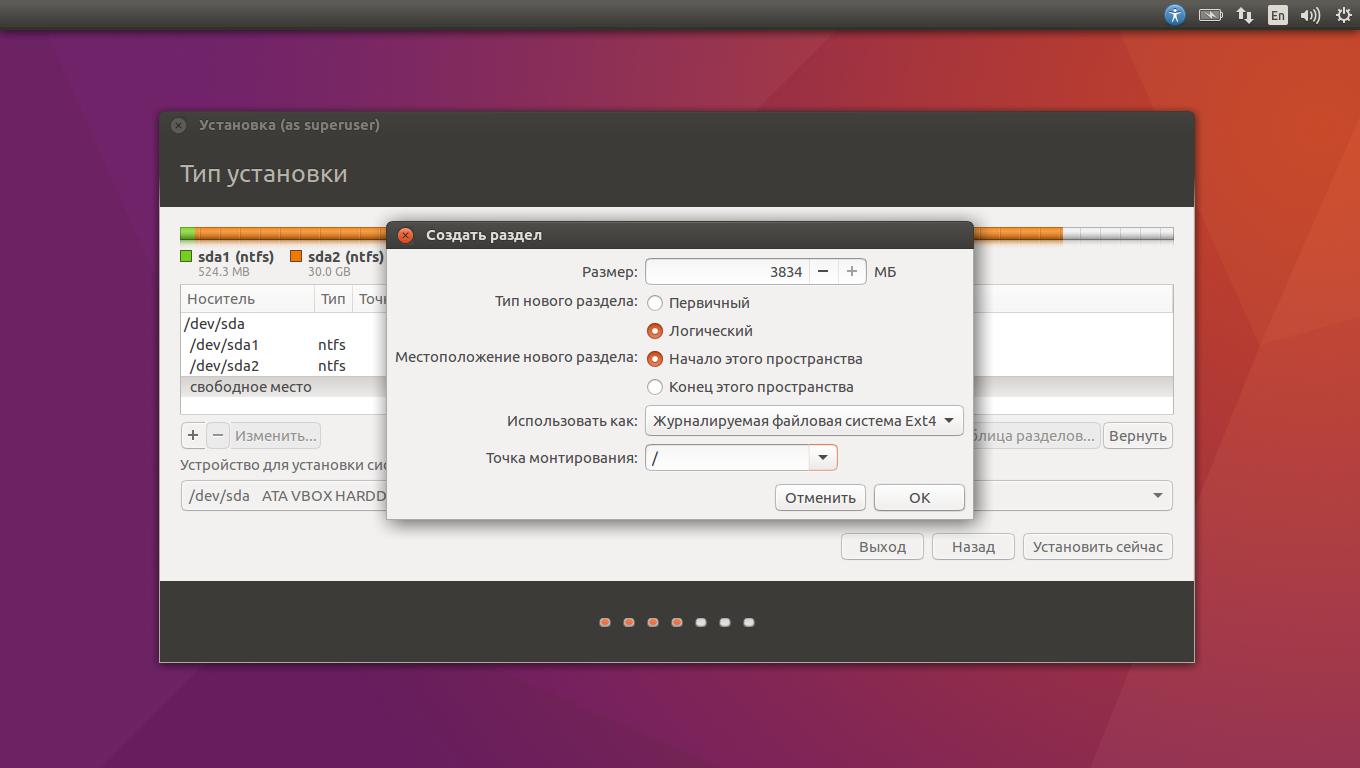
If you want to determine how much space to allocate the system yourself, and followed the instructions in step 3, click "Another option" and click "Continue". You will see your disk partitions and the empty space we prepared for Linux. Create a root partition there (mount point /) as described above. The home partition is not required in this case: you will be able to copy and modify files on your main system.
Click Continue. The installer will leave your files where they are. It will simply create new partitions in the free space. You will be able to choose which system you want to boot at startup.
8. Complete the Linux installation


You will then be asked to introduce yourself. Enter your name and create a password. Don't forget your password, as you will need it at all times to complete tasks on behalf of everyone. Optionally, you can encrypt your home folder.
Then just wait. When the installation completes, you will be prompted to remove the installation disk and reboot. Do not forget to disable booting from external drives in the BIOS if you enabled it.
What to do after installation
When you reboot and your Linux desktop appears in front of you, you can do everything you do on Windows and macOS: surf the web, edit documents, and listen to music. Don't forget to update and look in the "App Store" (or its equivalent, depending on the distribution) to install the applications you need.
Try Linux and you will see that in everyday life it is no more complicated than Windows or macOS.
Understanding the Linux file system, directory structure, configuration, executable, and temporary file locations will help you better understand your system and become a successful system administrator. The Linux file system will be unusual for a beginner who has just switched from Windows, because everything is completely different here. Unlike Windows, the program is not located in a single folder, but is usually distributed over the root file system. This distribution is subject to certain rules. Have you ever wondered why some programs are in /bin, or /sbin, /usr/sbin, /usr/local/bin, what is the difference between these directories?
For example, the less program is located in the /usr/bin directory, but why not in /sbin or /usr/sbin. And programs like ifconfig or fdisk are in the /sbin directory and nowhere else.
This article will fully cover the structure of the Linux file system, after reading it, you will be able to understand the meaning of using most folders in the Linux root directory.
/ - root
This is the main directory on a Linux system. In fact, this is the Linux file system. There are no disks or anything like in Windows. Instead, the addresses of all files start with the root, and additional partitions, flash drives or optical discs are connected to the folders of the root directory.
Note that the root user has a home directory of /root, but not / itself.
/bin - (binaries) user binaries
This directory contains executable files. Here are programs that can be used in single-user mode or recovery mode. In a word, those utilities that can be used are not yet connected to the /usr/ directory. These are common commands like cat, ls, tail, ps, etc.
/sbin - (system binaries) system binaries
Like /bin, it contains binary executables that are available early in the boot process when the /usr directory is not mounted. But here are programs that can only be run with superuser rights. These are different utilities for system maintenance. For example, iptables, reboot, fdisk, ifconfig, swapon, etc.
/etc - (etcetera) configuration files
This folder contains configuration files for all programs installed on the system.
In addition to configuration files, in the Init Scripts initialization system, there are scripts for starting and terminating system daemons, mounting file systems, and autoloading programs. The linux directory structure in this folder can be a little confusing, but the purpose of all of them is setup and configuration.
/dev - (devices) device files
In Linux, everything, including external devices, are files. Thus, all connected flash drives, keyboards, microphones, cameras are just files in the /dev/ directory. This directory contains an unusual file system. The structure of the Linux filesystem and the files contained in the /dev folder are initialized at system boot by the udev service. All connected devices are scanned and special files are created for them. These are devices such as: /dev/sda, /dev/sr0, /dev/tty1, /dev/usbmon0, etc.
/proc - (process) process information
This is also an unusual file system, but a subsystem dynamically created by the kernel. It contains all information about running processes in real time. In essence, this is a pseudo-file system containing detailed information about each process, its Pid, the name of the executable file, launch options, access to RAM, and so on. You can also find information about system resource usage here, such as /proc/cpuinfo, /proc/meminfo or /proc/uptime. In addition to the files in this directory, there is a large linux folder structure from which you can find out a lot of information about the system.
/var (variable) - Variable files
The name of the /var directory is self-explanatory, it should contain files that change frequently. These files are constantly growing in size. It contains system log files, various caches, databases, and so on. Next, consider the assignment of Linux directories in the /var/ folder.
/var/log - Log files
/var/lib - databases
Another type of files that are modified are database files, packages saved by the package manager, and so on.
/var/mail - mail
The mail server stores all received or sent emails in this folder, its logs and configuration files can also be located here.
/var/spool - printer
Initially, this folder was responsible for the print queues on the printer and the operation of the cpus set of programs.
/var/lock - lock files
Here are the lock files. These files mean that a particular resource, file, or device is busy and cannot be used by another process. Apt-get, for example, locks its database so that other programs cannot use it while the program is working with it.
/var/run - PID of processes
Contains files with process PIDs that can be used to communicate between programs. Unlike the /run directory, data persists across reboots.
/tmp (temp) - Temporary files
This directory contains temporary files created by the system, any programs or users. All users have write access to this directory.
The files are deleted on every reboot. The analogue of Windows is the Windows \ Temp folder, all temporary files are also stored here.
/usr - (user applications) User programs
This is the largest catalog with a lot of features. This is the largest Linux directory structure. Here you can find executable files, program sources, various application resources, pictures, music and documentation.
/usr/bin/ - Executable files
Contains executable files of various programs that are not needed at the first stages of system boot, for example, music players, graphic editors, browsers, and so on.
/usr/sbin/
Contains binaries for system administration programs that must be run as root. For example, such as Gparted, sshd, useradd, userdel, etc.
/usr/lib/ - Libraries
Contains libraries for programs in /usr/bin or /usr/sbin.
/usr/local - User files
Contains files of programs, libraries, and settings created by the user. For example, programs compiled and installed from sources and scripts written by hand can be stored here.
/home - Home folder
This folder contains the home directories of all users. In them they can store their personal files, program settings, etc. For example, /home/sergiy, etc. Compared to Windows, this is your user folder on drive C, but unlike WIndows, home is usually located on separate section, so when you reinstall the system, all your data and program settings will be saved.
/boot - Bootloader files
Contains all files associated with the system bootloader. These are the vmlinuz kernel, the initrd image, and the bootloader files found in the /boot/grub directory.
/lib (library) - System libraries
Contains system library files that are used by executables in the /bin and /sbin directories.
Libraries have filenames with *.so extension and start with lib* prefix. For example, libncurses.so.5.7. The /lib64 folder on 64-bit systems contains 64-bit versions of libraries from /lib. This folder can be compared with WIndows\system32, all the system libraries are also loaded there, only there they are mixed with executable files, but here everything is separate.
/opt (Optional applications) - Additional programs
Proprietary programs, games, or drivers are installed in this folder. These are programs created as separate executable files by the manufacturers themselves. Such programs are installed in the /opt/ sub-directories, they are very similar to Windows programs, all executable files, libraries and configuration files are located in the same folder.
/mnt (mount) - Mount
System administrators can mount external or additional file systems to this directory.
/media - Removable media
In this directory, the system mounts all connected external drives - USB flash drives, optical discs and other storage media.
/srv (server) - Server
This directory contains the server and service files. For example, the apache web server files may be contained.
/run - processes
Another directory containing process PID files, similar to /var/run, but unlike it, it is located in TMPFS, and therefore, after a reboot, all files are lost.
/sys (system) - System information
The purpose of the Linux directories in this folder is to get system information directly from the kernel. This is another file system organized by the kernel and allows you to view and change many system operation parameters, for example, swap operation, control fans and much more.



