Can not imagine modern man without electronic devices. Smartphones, tablets, music players and laptops today are in almost every family. Each of these devices has its own application and therefore each functions in its own unique way. However, there is something that in one form or another unites them all. And that's USB ports.
One day in 1994, 7 of the world's leading technology companies created new standard connection of computer peripherals. This is how the Universal Serial Bus (USB) was born.
Today it is truly a universal standard, and it is difficult to find an electronic device that does not have a USB port of one type or another. But how do you know which cable is right for it? This guide will help you determine the type of USB connector and choose the right plug for it.
Variety of options
Almost all modern computers and electronic devices have some form of USB connection and come bundled with the appropriate cables. Does it matter which one is used, and what are all these differences for? While this is really important, but in the future it may change.
In the mid 1990s. the universal bus has become an industry standard that has streamlined the connection of computer peripherals. It has replaced a number of earlier interfaces and is now the most popular type connector in consumer devices.
However, it is still difficult to deal with all the varieties of USB.
If the standard was supposed to be universal, why is there so much of it different types? Each one serves a different purpose, mainly to ensure compatibility when new devices are released with the best specifications. Below are the most common types of USB connectors.
Type A
Most cables and peripherals (such as keyboards, mice, and joysticks) have a type A connector. Personal computers, laptops, and netbooks usually have more than one port of this shape. In addition, many other devices and power adapters use them for data transfer and/or charging. The connector has a flat rectangular shape and is the most recognizable and used. USB pinout Type-A is as follows:
- +5V - voltage +5 V.
- D- - data.
- D+ - data.
- GND is ground.
All versions of the USB standards retain the same form factor for Type-A, so they are mutually compatible. However, USB 3.0 connectors instead of 4 have 9 pins used to provide higher data transfer speeds. They are located so as not to interfere with the operation of the pins of previous versions of the standard.
Type B
This is an almost square-shaped jack that is primarily used to connect printers, scanners, and other self-powered devices to the computer. Sometimes it can be found on external drives. These days, this type of connector is much less common than Type-A connections.
The form of the connection has changed in version 3.0 of the standard, so backward compatibility is not supported, although the new type of ports accept plugs of old modifications. The reason for this is that Type-B USB 3.0 has 9 pins for faster data transfer, while Powered-B has 11, 2 of which provide additional power.
Again, as in the case of Type-A, the physical compatibility of different versions does not mean support for speed or functionality.

Basic concepts
Before attempting to understand the differences between types A and B, it is necessary to understand the concepts of host, receptor, and port.
The slot located on the front or back of the computer (host) case, into which one end of the USB cable is inserted, is called a port. An electronic device that needs to be charged or to which data needs to be transferred (such as a smartphone or tablet) is called a receptor.
The most popular USB standard is type A, which you can see on the end of almost every USB cable plugged into a host slot today. Most often, Type-A ports are equipped with desktop computers, game consoles and media players.
Type B connectors are on the end of a regular USB cable that connects to a peripheral device such as a smartphone, printer, or hard drive.
Advantages of USB
The standard simplifies the installation and replacement of equipment by reducing all communications to serial data transmission over twisted pair and identifying the connected device. If you add ground and power here, you get the simplest 4-wire cable, inexpensive and easy to manufacture.
The standard defines how peripherals interact with the host. If you are not using USB On the Go (OTG), which allows you to restrict host capabilities, a direct connection is made. The USB device is not capable of initiating communication, only the host can do this, so even if there is a cable with the appropriate connectors, the connection will not work without it. Also, because wires carry both power and data, connecting two hosts without an intermediate device can be disastrous, causing high currents, short circuits, and even fires.
Mini
The connector was the standard for mobile devices before the advent of micro-USB. As the name suggests, mini-USB is smaller than usual and is still used in some cameras. The connector has 5 pins, of which 1 serves as an identifier for OTG support, allowing mobile devices and other peripherals to act as a host. The USB Mini pinout is as follows:
- +5V - voltage +5 V.
- D- - data.
- D+ - data.
- ID - host/receptor identifier.
- GND is ground.

Micro
This is the current connector standard for mobile and portable devices. It has been adopted by almost every manufacturer except Apple. Its physical dimensions are smaller than Mini-USB, but it supports high data transfer rates (up to 480 Mbps) and OTG capabilities. The shape is easily recognizable thanks to the compact 5-pin design.
The Lightning connector is not a USB standard, but an Apple-branded connection for iPad and iPhone. It is similar to micro USB and is compatible with all Apple devices made after September 2012. Older models use a different and much larger proprietary connector.
Type C
It is a reversible connector that promises more fast transmission data and more power than previous types. Increasingly used as a standard for laptops and even some phones and tablets, it has been approved by Apple for Thunderbolt 3.
Type C is new and promises to be everything to everyone. It is smaller, faster, and can receive and transmit much more power than previous versions.
Apple shocked the world when it introduced a new MacBook with a single USB-C port. Most likely, this will be the beginning of a trend.
You can read more about USB-C at the end of this article.
Nuances of micro USB
Those of you who have an Android phone or tablet definitely have a micro USB cable as well. Even the most die-hard Apple fans can't avoid them, as this is the most common type of connector used for things like external power boxes, speakers, etc.
Owners of many gadgets may find that these cables become plentiful over time, and since they are usually interchangeable, you may never have to buy them separately unless they get lost or fail all at the same time.
When shopping for a micro-USB cable, it can be tempting to go for the cheapest option, but as is often the case, this is a bad idea. Poor quality wires and plugs can easily break and become useless. Therefore, it is better to save yourself from future problems by purchasing a quality product from a recognized manufacturer, even if it costs a little more.
Another thing worth mentioning is the length of the cable. The short ones are great for transportation, but because of this, you often have to sit on the floor next to a power outlet while the phone is charging. Conversely, too long cable may be uncomfortable to carry, become tangled and potentially cause injury.
0.9 m is a good length for charging cable. It allows you to keep your phone while connected to the battery in your bag or pocket, perfect for playing Pokemon Go or just using your phone while traveling for long periods of time.
If you frequently charge from third-party USB ports in order to comply with security measures, or when the device charges slowly, you can solve the problem special cable, preventing data transfer. The alternative is a network adapter.
Another problem can be the fact that the connectors of most USB cables (except USB-C) are not interchangeable and often take several tries to make. correct connection. Some manufacturers have tried to fix this. True, not all devices support this feature.

What is USB OTG?
It is a standard that allows portable and mobile devices to act as hosts.
Let's say there is an external drive, a laptop and a smartphone. What needs to be done to copy files from a disk to a phone? The easiest way is to move them from an external drive to a laptop, and from it to a smartphone. USB OTG allows you to connect a drive directly to your phone, thus bypassing the need for an intermediary.
And that is not all! There are many other ways to use OTG. You can connect any USB device to your smartphone, be it a flash drive, wireless mouse, keyboard, headphones, card readers, game controllers, etc.
USB cables
In a networked world, wired connections between various electronic devices play an important role. The demand for them is so high that tens of millions of USB cables are produced every year in the world.
Technologies are constantly evolving and improving, as well as their corresponding peripherals. The same update trend holds true for USB connectors, but with so many versions and types of USB standards, it becomes difficult to keep track of which USB is better suitable for certain functions. To do this, it is necessary to understand basic differences.
USB types
The different versions of USB, such as 2.0 and 3.0, are related to the functionality and speed of the USB cable, and their type (such as A or B) mainly refers to the physical design of the connectors and ports.
The USB 1.1 standard (1998) is designed for a bandwidth of 12 Mbps, a voltage of 2.5 V, and a current of 500 mA.
USB 2.0 (2000) is distinguished by “HI-SPEED” on the USB logo. Provides a speed of 480 Mbps at a voltage of 2.5 V and a current of 1.8 A.
Adopted in 2008, USB 3.0 supports 5Gbps at 5V, 1.8A.
USB 3.1, in effect since 2015, provides 10 Gb/s at 20V, 5A.
The latest standard provides higher throughput and is mostly backwards compatible with earlier versions. Standard-A connectors are identical to previous versions of Type-A, but are usually colored blue to distinguish them. They are fully backwards compatible, but faster speeds are only available if all components are USB 3 compatible. Standard-B and micro versions have extra pins to increase throughput and are not compatible with previous versions. Older USB Type-B and micro-B cables and connectors can be used with USB 3.0 ports, but the speed will not increase.

Type C Connector Specifications
This name appeared in the headlines of technical magazines around the world when Apple company released 12" Macbook. This is the first laptop to include Type-C design.
FROM physical point The view of the connector is similar to the existing version USB Micro-B. Its dimensions are 8.4 x 2.6 mm. Thanks to its small form factor, it can easily fit into even the smallest peripherals in use today. One of the many advantages of Type-C compared to others existing solutions is that it allows the connection in reverse orientation, i.e. the plug will always be inserted correctly on the first try! The connector is designed in such a way that you do not have to worry about it being upside down.
Type-C support USB standard 3.1 and provides a maximum speed of 10 Gbps. It also has a significantly higher output power up to 100W at 20V and 5A. Since laptops typically draw 40-70W, this means Type C easily covers their power requirements. Another functionality offered by USB Type-C is bi-directional power. In other words, you can not only charge your smartphone through a laptop, but vice versa.
Type-C has received rave reviews from users around the world and has appeared in the popular Chromebook Pixel and Nexus 6P smartphones, as well as the Nokia N1 tablet.
We can confidently say that in the coming years all electronic devices will be equipped with ports of this type. This will make working with them easy and convenient. All you need is a single Type-C cable, which will eventually get rid of the tangled tangle of wires in your desk drawer.
Although the specifications were first published in 2014, the technology was not truly implemented until 2016. Today, it has become a real replacement not only for the old USB standards, but also for others such as Thunderbolt and DisplayPort. The new Type-C based audio solution is also a potential replacement for the 3.5mm headset jack. Type C is closely intertwined with other new standards: USB 3.1 provides more bandwidth and USB Power Delivery - better power delivery.

connector shape
USB Type-C is a tiny new connector barely the size of microUSB. It supports various new standards such as USB 3.1 and USB PD.
The usual connector that everyone is familiar with is Type-A. Even after the transition from USB 1.0 to 2.0 and beyond to modern devices, it has remained the same. The connector is as massive as ever and only plugs in when oriented correctly (which obviously never works the first time). But as devices got smaller and thinner, massive ports just didn't fit. This has led to many other forms of USB connectors such as Mini and Micro.
This inconvenient array of connectors of various shapes for devices of various sizes is finally a thing of the past. Type C is the new standard for very small sizes. It is approximately one third of old usb Type A. This is a single standard that all devices must use, so you only need one cable to connect an external drive to a laptop or charge a smartphone from a charger. This tiny connector is small enough to fit into an ultra-thin smartphone, but powerful enough to connect all your peripherals through it. The cable itself has the same type-C connectors on both ends.
Type-C has many advantages. The orientation of the connector doesn't matter, so you no longer have to flip the plug multiple times to find the correct position. This is a single form of USB connector that everyone must accept, so for various devices no need to have a large number of different USB cables with different plugs. And there will not be many different ports taking up scarce space on ever thinner gadgets.
What's more, Type-C connectors can also support various protocols using "alternate modes" that allow you to have adapters capable of outputting HDMI, VGA, DisplayPort, or other types of connections from that single connection. A good example of this is Apple's multiport adapter, which allows HDMI, VGA, USB Type-A, and Type-C connections. Thus, many connectors on conventional laptops can be reduced to ports of the same type.
Nutrition
The USB PD specification is also closely intertwined with Type-C. Currently, a USB 2.0 connection provides up to 2.5W of power. This is only enough to charge your phone or tablet. Specification supported USB-C standard, provides power supply up to 100 watts. This connection is bidirectional, so the device is capable of both charging and charging through it. At the same time, data transfer can take place. The port allows you to charge even a laptop, which usually requires up to 60 watts.
Google's Apple MacBook and Chromebook Pixel use USB-C for charging, eliminating the need for branded power cables. At the same time, it becomes possible to charge laptops from portable batteries, which are usually used to recharge smartphones and other electronics. And if you connect a laptop to an external display powered by the mains, then its battery will be charged.
However, keep in mind that the presence of a Type C connector does not automatically support USB PD. Therefore, before purchasing devices and cables, you need to make sure that they are compatible with both standards.

Transfer rates
USB 3.1 is the latest Universal Serial Bus standard with a theoretical bandwidth of 10 Gb/s, twice the data transfer rate of the first generation of Thunderbolt and USB 3.0.
But Type-C is not the same as USB 3.1. This is just a form of connector, and the technology behind it can be based on 2.0 or 3.0 standards. For example, the Nokia N1 tablet uses USB type C version 2.0. However, these technologies are closely related. When buying, you just need to follow the details and make sure that the device or cable you are purchasing supports the USB 3.1 standard.
backward compatibility
The Type C physical connector, unlike the base standard, is not backwards compatible. You can't plug older USB devices into today's tiny Type-C port, and you can't plug a USB-C plug into an older, larger port. But this does not mean that you have to get rid of all the old periphery. USB 3.1 is still backwards compatible, so all you need is a physical USB-C dongle. And you can already connect old devices directly to it.
In the near future, many computers will have both USB type C and large type A connectors, as implemented, for example, in the Chromebook Pixel. Thus, users will be able to gradually migrate from old devices by connecting new ones to USB Type-C. But even if the computer is made only with type C ports, adapters and hubs will fill this gap.
Type-C is a worthy upgrade. Although this port has already appeared in laptops and some smartphones, this technology is not limited to them. Over time, devices of all types will be equipped with it. One day, the standard may even replace the Lightning connector used in iPhones and iPads. The Apple port doesn't have many advantages over USB Type-C except that the technology is patented and the company may charge a licensing fee.
In fact, the new USB 3.1 standard and the Type-C connector should clear up the mess and put things in order. For everything about everything - one single cable: for data transmission, audio, video signal and power supply. The symmetrical Type-C connector is a real happiness for mobile device users entangled in wires. And the USB 3.1 standard allows, for example, playing video from a tablet on a TV while the mobile device is charging.
Just the transition to new specifications prepares additional difficulties for manufacturers, because of which sellers and buyers immediately become discouraged. You can’t blame the companies for not being interested: after the MacBook Pro (2015) hit the market, many manufacturers introduced products with support for the new USB 3.1 standard with a Type-C connector, including devices such as motherboards, monitors, external drives and smartphones. So, LG G6 is equipped with a USB Type-C connector, as well as HTC 10 and Samsung Galaxy S8, which connects to the docking station via a universal connector, turning into a full-fledged personal computer. But a new form does not always mean new features: for example, Type-C in the Huawei version does not support USB 3.1, but for fast charging generally uses its own technology.
Old devices are a hindrance to new standards
Variety of connectorsMany USB devices still come with one of the old connectors. Type-C should replace them all
Technical breakthroughs always take a very long time if there is a large fund of old technology. Keyboards, mice, external drives, webcams, digital cameras, USB sticks - millions of these devices still require support for older versions of USB. The problem could be temporarily solved by using universal adapters, but brand new devices with old USB ports are still being released.
And since it's not so easy for a regular USB cable to distinguish between a host and a client device, it still requires two different types of connectors to this day. That's why external rigid drives often come with Mini-A connectors, while printers often come with the typical quad Type-B connectors. Sooner or later, USB Type-C should replace not only these connectors - using a cable, for example, it would be possible to connect peripheral devices to a PC without any problems. What's more, Type-C can obliterate DisplayPort, HDMI, and even TRS jacks.
Don't be confused: Type-C is not USB 3.1
 "Talking" logos
"Talking" logosThe logos should reflect what functions the USB connector provides. Unfortunately, not all manufacturers use them.
Since the USB consortium approved two other specifications at the same time as the Type-C connector, there is often some confusion in terms. First, we have a new Type-C connector with a 2x12 mirrored pin layout, which makes the port insensitive to plug orientation - which means that the problem of “how to plug in a USB Type-A plug the first time” will be very soon forget.
Secondly, along with the new connector, a new USB 3.1 standard has been introduced, which raises the data transfer rate ceiling to 10 Gb / s (gross).
Further, USB power supply Power Delivery (USB-PD) is presented in a new, second revision: it involves accelerating the charging of connected devices by increasing the power (20 V, 5 A instead of the previous 5 V, 0.9 A). In other words, while USB Type-C, USB 3.1, and USB Power Delivery are often used interchangeably, they are not synonymous or synonymous. So, there is, for example, a USB 2.0 interface in Type-C format or USB port 3.1 does not support Power Delivery fast charging.
But that is not all. The consortium cannot be completely blamed for the mess, since it has gone from using the usual nomenclature: with the advent of USB 3.1, USB 3.0 has ceased to exist in the sense that this former version is now classified as USB 3.1 Gen 1, and the new technology is called USB 3.1 Gen 2. But a lot of USB cables and devices are sold under the name USB 3.1, with no indication of which generation is meant.
The USB consortium, however, developed a logo system to identify USB Type-C connectors so that you can distinguish, for example, a Type-C plug with USB 3.1 Gen 1 support from a plug with USB 3.1 Gen 2 support or even the old USB 2.0, but first logos need to be carefully examined. Often you have to look into the manual to understand which version is being used - if, of course, detailed documentation is available. Not surprisingly, many manufacturers continue to use the former USB 3.0 name.
 Limit values for USB versions
Limit values for USB versionsUSB 3.1 Gen 2 doubles data transfer speeds and boosts current for fast charging
To all this diversity, we should add the Thunderbolt 3 interface, developed primarily by Intel and Apple. Thunderbolt from the third version also uses a Type-C connector, but is not quite compatible with USB 3.1. With active Thunderbolt 3 cables, throughput reaches 40 Gb/s (gross), four times faster than USB 3.1. Not only does this provide very high data transfer rates, but it will also allow multiple video streams of 4K content to be transmitted over DisplayPort and even use external video cards. Sophisticated technologies require the use of active electronics in cables. USB devices can be connected to the Thunderbolt 3 port, but never the other way around.
Difficult cable selection
The confusion does not stop with standards and versions alone. Whereas previously it was possible to limit the choice to a single USB cable with the right types connectors, with USB 3.1 and Type-C it will not be so easy. Here, as in the case of standards and versions, there is currently a huge lack of information: not all Type-C cables can transfer data, video, and supply power. In many cases, it is not clear to users whether the Type-C cable supports Power Delivery fast charging or an alternative mode for video transmission, because, as a rule, there are simply no logos and markings.
 Premium motherboards
Premium motherboardsUSB 3.1 Gen 2 is currently only supported by select premium motherboards. Among them is the Asus Rampage V 10, equipped with two Type-A and two Type-C ports, it costs about 38,500 rubles.
It is often impossible to tell if a cable supports USB 3.1 or just USB 2.0. On the Amazon website, there are often reviews from frustrated customers who, after purchasing, found that the purchased cable does not support the fast charging technology of their smartphones. Even the designation by some manufacturers, for example, Aukey, of a USB 3.1 Gen 1 cable with Type-C and Type-A ends as a “Type-C to USB 3.0 cable” does not help to get out of a difficult situation at all - this is fundamentally wrong.
If you decide to get a device with a Type-C connector, be sure to make sure that there is a cable in the package - only in this case, all requirements will surely be satisfied. Supplier of equipment for computer technology Hama, for example, offers several Type-C cables with detailed specifications, but prices start at $1,000. Buying a Thunderbolt 3 cable will cost even more - you will need to pay about 2000 rubles. But here all the functions are provided. If this price is too high, then willy-nilly you will have to rummage through product descriptions and customer reviews about them in search of the right cable.
USB-C: balanced plug
Data transfer, power supply and dialogue between devices - each of the 24 pins of the Type-C plug performs a separate function. It is easy to see that their arrangement is symmetrical.
Displays, laptops and adapters
To transfer video in one of the alternative modes (DisplayPort or HDMI), that is, for example, from a laptop to a monitor, you should also pay attention to technical requirements. There are currently several USB Type-C monitors on the market from LG, Eizo, Acer and HP (for example, the Envy 27, about 40,000 rubles). For video output, the DisplayPort standard is almost universally used, which really works quite reliably. But if we talk about fast charging, which places special demands on the monitor's power supply, then buyers in many cases have questions.
 Video in alternative mode
Video in alternative modeThe USB-C connector, for example, like the LG 27UD88 (about 38,000 rubles), usually provides reliable video transmission to the monitor, but Power Delivery fast charging is not always given to it
However, power supply from the monitor to the laptop is not always required. The portable 15-inch Asus MB169C+ monitor (about 15,000 rubles) receives power from a laptop through a fully used Type-C connector.
One way or another, nowadays it often happens that a laptop with a USB Type-C connector is connected to a monitor via an HDMI or DisplayPort port. In such cases, an adapter is required that converts the video signal and transmits it to the monitor using the desired standard. Such accessories can be bought from about 1000 rubles. Compared to other cables, choosing adapters is quite simple, because their task is only to convert the video signal without considering other features of USB 3.1.
For those interested in a Type-C laptop or tablet, the choice is currently limited but great. In addition to the MacBook (12 inches) there are hybrids Acer Aspire Switch 10 V (about 25,000 rubles) and Asus T100HA (about 18,000 rubles). A young chromebook Google Pixel equipped with two Type-C ports(however, only the USB 3.1 Gen 1 standard), but in Russia it has not yet been officially sold.
 Old documentation
Old documentationEven though the Acer Aspire Switch 10 V has only one Type-C port, the manual refers to older USB connector types
It is unlikely that any user will dare to switch all their peripherals to Type-C at once, so most laptop owners will first need a USB 3.1 adapter to transfer data and video over a USB Type-A, HDMI or DisplayPort cable. Prices for recommended flexible models start at 2500 rubles, as, for example, on the Icy Box IB-DK4031. Club 3D SenseVision is more expensive - about 6500 rubles - but it includes HDMI, DVI, USB 3.0 Type-A, 4 USB 2.0 connectors, USB fast charging, and microphone and headphone jacks.
The choice for desktops is less rich at the moment: traditionally, motherboard manufacturers are introducing new standards in premium models. The only motherboard with four USB 3.1 Gen 2 ports (two Type-A and Type-C each) is the Asus Rampage V 10, which costs about 38,500 rubles. By at least, an indication of fast 10 Gb / s transmission is also located on the interface connector panel. One USB 3.1 option from the lower price point of desktops is the MSI X99A SLI (LGA 2011-3) with one Type-A port and one Type-C port for about 15,000 rubles.
Universal adapter
The transition to computers with a Type-C connector will require an adapter with peripherals various types ports.
> Club 3D SenseVision (about 6500 rubles)
The adapter is relatively expensive, but it has a large number of ports, including HDMI, DVI, microphone and headphone jacks, as well as four USB 2.0 ports and a fast charging connector (USB 3.1 Gen 1)
> Icy Box IB-DK4031 (about 2500 rubles)
A simpler version of the adapter with a Type-A connector (USB 3.1 Gen 1), HDMI,
as well as a Type-C connector with Power Delivery for fast charging of external devices.
Benefits of external memory thanks to USB 3.1
 fast memory
fast memoryUSB 3.1 Gen 2 gives many external SSDs like the Freecom mSSD MAXX a significant speed boost
Of course, NAS with RAID configuration and external drives, primarily flash memory - solid state drives and USB flash drives, benefit from high data transfer rates over USB 3.1 Gen 2. But for the latter, the availability of USB 3.1 Gen 2 is currently zero. Suggested SanDisk flash drives, Kingston and Corsair, positioned as USB 3.1, transfer data at a speed of no more than 5 Gb / s, that is, they belong to the first generation. However, for most flash drives now this should be enough.
As for external solid state drives, Freecom (mSSD MAXX, about 8,000 rubles) and Adata (SE730, about 9,500 rubles) offer second-generation USB 3.1 drives. First practical testing show that the high-speed interface does provide measurably higher data rates. Terramaster offers the D2-310 2-bay NAS enclosure (~$10,000) with USB 3.1 Gen 2 support, where high-speed SATA drives in a RAID array should also make a good impression.
 Music via USB-C
Music via USB-CThe headphone jack on your smartphone counts: Type-C to TRS adapter coming as standard soon
It should be noted separately that memory manufacturers are the best at the task of specifying versions and standards and are the least likely to leave their customers halfway. The rest of the manufacturers must urgently supplement the documentation and properly implement the standards.
The transition from one generation of technology to another has always been a long and often confusing process, but since VHS and Betamax, there has never been such a turmoil as it is now. Someday, USB 3.1 / Type-C configuration will really make life easier for everyone - especially for users, but for now, there are many difficulties to overcome.
PHOTO: CHIP Studios; freecom; touch; Club 3D; raidsonic; Acer; LG; asus; Sabrina Raschpichler
Good afternoon, Geektimes! Has everyone heard about USB Type-C? The one that is double-sided, fast-fashion-youth, charges the new MacBook, makes hair smooth and silky, and promises to be the new standard of connectivity for the next ten years?
So, firstly, this is a connector type, not a new standard. The standard is called USB 3.1. Secondly, we need to talk about the new USB standard, and Type-C is just a nice bonus. To understand the difference, what is behind USB 3.1 and what is behind Type C, how to charge an entire laptop from a USB cable, and what else can be done with new USB Type C:
Briefly about the main
USB as a standard appeared almost twenty years ago. The first specifications for USB 1.0 appeared in 1994 and solved three key problems: the unification of the connector through which the equipment that expanded the functions of a PC was connected, ease of use for the user, and high data transfer speed to and from the device.Despite certain advantages of the USB connection over PS / 2, COM and LPT ports, it did not immediately become popular. USB experienced an explosive growth in the early 2000s: first, cameras, scanners and printers were connected to it, then flash drives.
In 2001, the first commercial implementations appeared that USB, which is familiar and understandable to us: version 2.0. We have been using it for the 14th year now and it is relatively simple.
USB 2.0
Any USB cable version 2.0 and below has 4 copper conductors inside. Power is transmitted through two of them, data is transmitted through the other two. USB cables (according to the standard) are strictly oriented: one of the ends must connect to the host (that is, the system that will manage the connection) and it is called Type A, the other - to the device, it is called Type B. Of course, sometimes in devices (such as flash drives) there is no cable at all, the “to the host” type connector is located directly on the board.On the host side, there is a special chip: the USB controller (in desktop computers, it can be as part of system logic, and rendered as an external microcircuit). It is he who initializes the operation of the bus, determines the connection speed, the order and schedule for the movement of data packets, but these are all details. We are most interested in connectors and connectors of the classic USB format.
The most popular connector that everyone used is USB Type-A of the classic size: it is located on flash drives, USB modems, at the ends of the wires of mice and keyboards. Slightly less common full size USB Type-B: printers and scanners are usually connected with this cable. The mini version of USB Type-B is still often used in card readers, digital cameras, USB hubs. Through the efforts of European standardizers, the micro version of Type-B has become de facto the most popular connector in the world: all current mobile phones, smartphones and tablets (except for the products of one fruit company) are produced with a USB Type-B Micro connector.

Well, probably no one really saw USB Type-A micro and miniformat. Personally, offhand, I will not name a single device with such connectors. I even had to get the photos from Wikipedia:
Hidden text


All these connectors have one simple thing in common: inside there are four contact pads that provide the connected device with both power and communication:
With USB 2.0, everything is more or less clear. The problem with the standard was that two conductors for data transmission were not enough, and the specifications developed in the middle of the first decade did not provide for the transfer of large currents through power circuits. External hard drives suffered the most from such restrictions.
USB 3.0
To improve the performance of the standard, a new USB 3.0 specification was developed, which contained the following key differences:- Five additional contacts, four of which provide additional communication lines;
- Increased maximum throughput from 480 Mbps to 5 Gbps;
- Increased maximum current from 500mA to 900mA.


In addition, 4 more connectors appeared, electrically and mechanically compatible with USB Type-A version 2.0. They allowed both USB 2.0 devices to be connected to 3.0 hosts, and 3.0 devices to 2.0 hosts or via a 2.0 cable, but with limited power and data transfer rates.
USB 3.1
Since the fall of 2013, specifications have been adopted for the updated USB 3.1 standard, which brought us the connector Type C, transferring up to 100W of power and doubling the data transfer rate compared to USB 3.0. However, it is worth noting that all three innovations are just parts of one new standard that can be applied all together (and then the device or cable will receive USB 3.1 certification), or separately. For example, technically inside a Type-C cable you can organize at least USB 2.0 on four wires and two pairs of contacts. By the way, such a “trick” was turned by Nokia: its Nokia N1 tablet has a USB Type-C connector, but inside it is used normal USB 2.0: with all power and data rate restrictions.
USB 3.1, Type-C and power
The new standard is responsible for the ability to transfer really serious capacities USBPD(Power Delivery). According to the specifications, for USB PD certification, the device and cable must be capable of transmitting current with a power of up to 100 watts, and in both directions (both to and from the host). At the same time, the transmission of electricity should not interfere with the transmission of data.So far, there are only two laptops that fully support USB Power Delivery: the new MacBook and the Chromebook Pixel.
Well, then, who knows, maybe we will put such sockets at home?
USB Type-C and backwards compatibility
USB as a standard is strong in its backward compatibility. Find an ancient USB 1.1-only 16MB flash drive, plug it into a 3.0 port, and go. Connect modern HDD into the USB 2.0 connector, and if it has enough power, everything will start up, just the speed will be limited. And if not enough - there are special adapters: they use the power circuit of another USB port. The speed will not increase, but the HDD will work.The same story with USB 3.1 and Type-C connector, with only one amendment: new connector geometrically incompatible with the old ones. However, manufacturers have actively begun production as Type-A wires<=>Type-C, and all kinds of adapters, adapters and splitters.
USB Type-C and tunneling
The data transfer rate of the USB 3.1 standard allows not only connecting drives and peripherals, charging a laptop from the network via a Type-C cable, but also connecting, say ... a monitor. One wire. And a USB hub with several 2.0 ports inside the monitor. 100 watts of power, speed comparable to DisplayPort and HDMI, a universal connector and only one wiring from the laptop to the monitor, the power supply of which will provide electricity to the display and charge the laptop. Isn't it wonderful?What's on USB Type-C now
Since the technology is young, there are very few devices on USB 3.1. There are a little more devices with a USB Type-C cable / connector, but still not enough for Type-C to become as common and natural as Micro-B, which any smartphone user has.On Type-C personal computers, you can wait as early as 2016, but some manufacturers have taken and updated the line of available motherboards. For example, USB Type-C with full USB 3.1 support is on the MSI Z97A Gaming 6 motherboard.

Does not lag behind ASUS: ASUS X99-A and ASUS Z97-A motherboards support USB 3.1, but unfortunately don't Type-C connectors. In addition, special expansion boards have been announced for those who do not want to upgrade the motherboard or give up a pair of USB 3.1 ports.

SanDisk recently introduced a 32 GB flash drive with two connectors: classic USB Type-A and USB Type-C:

Of course, we should not forget about the recent MacBook with passive cooling and only one USB Type-C connector. We'll talk about its performance and other delights somehow separately, but about the connector - today. Apple abandoned both its "magic" MagSafe charging and other connectors on the case, leaving one port for power, connecting peripherals and external displays. Of course, if one connector is not enough for you, you can buy an official HDMI adapter, a classic USB and a power connector (still the same Type-C) for ... $ 80. :) It remains to be hoped that Type-C will also come to Apple mobile devices (and this will finally end the zoo with wires for smartphones), although the chances of such an update are minimal: was Lightning developed and patented in vain?

One of the peripheral manufacturers - LaCie - has already managed to release a stylish external drive with USB 3.1 Type-C support for the new MacBook.
The first version of the Universal Serial Bus (USB) was introduced in 1995. It was USB that became the most successful interface in history. computing systems. Tens of billions of devices communicate with each other via USB, so the importance of this data transfer channel can hardly be overestimated. It looks like with the advent of the connector USB Type-C, our understanding of the capabilities and role of the universal bus may change dramatically. Before talking about the prospects, let's see what the new format universal connector offers.
The advantages and disadvantages of the new format interface connector have been discussed on the net for some time. The USB Type-C specification was finally approved at the end of last summer, however, the topic of the universal connector aroused active interest after the recent announcement of the laptop, as well as new version equipped with USB Type-C.
Design. Convenient connection
The USB Type-C connector is slightly larger than the usual USB 2.0 Micro-B, but noticeably smaller than the dual USB 3.0 Micro-B, not to mention the classic USB Type-A.


The dimensions of the connector (8.34×2.56 mm) make it possible to use it without much difficulty for devices of any class, including smartphones/tablets with the minimum reasonable case thickness.
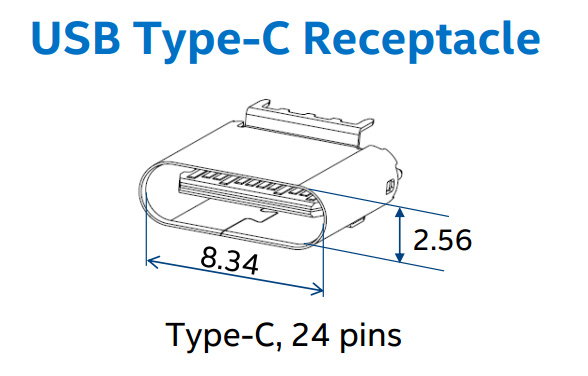
Structurally, the connector has an oval shape. Signal and power outputs are placed on a plastic stand in the central part. The USB Type-C contact group includes 24 pins. This is much more than the previous generation of USB connectors. Only 4 pins were allocated for the needs of USB 1.0 / 2.0, and USB 3.0 connectors have 9 pins.

The first obvious benefit of USB Type-C is a symmetrical connector that allows you not to think about which side to connect the plug to the outlet. The age-old problem of devices with USB connectors of any format is now finally solved. In this case, the solution of the problem is achieved not by a banal duplication of all contact groups. It uses a certain logic of automatic negotiation and switching.

Another nice thing is that there are identical connectors on both sides of the interface cable. Therefore, using USB Type-C, you do not need to choose which side of the conductor to connect the master and slave devices.

The outer shell of the connector does not have any holes or cutouts. To fix it in the connector, internal side latches are used. The plug must be securely held in the socket. Lyuftov, similar topics, which could be observed with USB 3.0 Micro-B, should not be here.

Many people are probably worried about the physical reliability of the new connector. According to the declared characteristics, the mechanical resource of the USB Type-C connector is about 10,000 connections. Exactly the same indicator is typical for the USB 2.0 Micro-B port.
Separately, we note that USB Type-C is not a data transfer interface. This is a type of connector that allows different signal and power lines to be connected together. As you can see, the connector is elegant from an engineering point of view, and most importantly, it should be easy to use.
Transfer rate. 10 Gb / s is not for everyone?
One of the advantages of USB Type-C is the ability to use it for data transfer. USB interface 3.1, promising an increase in throughput up to 10 Gb / s. However, USB Type-C and USB 3.1 are not equivalent terms and are definitely not synonymous. IN USB format Type-C capabilities can be implemented as USB 3.1, USB 3.0 and even USB 2.0. Support for a particular specification is determined by the integrated controller. Of course with more likely USB Type-C ports will appear on devices that support high data transfer rates, but this is not a dogma.
Recall that even with the implementation of USB 3.1 capabilities, there may be differences in the maximum data transfer rate. For USB 3.1 Gen 1, this is 5 Gb / s, USB 3.1 Gen 2 - 10 Gb / s. By the way, the presented Apple Macbook and Chromebook Pixel have USB Type-C ports with a bandwidth of 5 Gb / s. Well and good example The fact that the new interface connector is very versatile is the Nokia N1 tablet. It also has a USB Type-C connector but is limited to USB 2.0 with a bandwidth of 480 Mb/s.

The designation "USB 3.1 Gen 1" can be called a kind of marketing ploy. A nominally similar port has the same capabilities as USB 3.0. Moreover, the same controllers can be used for this version of "USB 3.1" as for the implementation of the previous generation bus. At the initial stage, manufacturers will probably actively use this technique, releasing new USB Type-C devices that do not need maximum bandwidth. Offering a device with a new type of connector, many will want to present it in a favorable light, declaring the presence of not only a new connector, but also USB 3.1 support, even if conditional.
It is important to understand that nominally the USB Type-C port can be used for maximum performance connections at speeds up to 10 Gb / s, but in order to get this throughput, the connected devices must provide it. Availability of USB Type-C is not an indicator of the real speed capabilities of the port. They should be specified in advance in the specifications of specific products.

Some restrictions also have cables for connecting devices. When using the USB 3.1 interface, for lossless data transfer at speeds up to 10 Gb / s (Gen 2), the cable length with USB Type-C connectors should not exceed 1 meter, for connection at speeds up to 5 Gb / s (Gen 1) - 2 meters.
Energy transfer. 100 W unit
Another important feature that USB Type-C brings is the ability to transfer power up to 100W. This is enough not only for powering/charging mobile devices, but also for trouble-free operation of laptops, monitors or, for example, “large” 3.5” external drives.
When the USB bus was originally developed, power transfer was a secondary function. The USB 1.0 port provided only 0.75W (0.15A, 5V). Enough for the mouse / keyboard, but no more. For USB 2.0, the nominal current was increased to 0.5 A, which made it possible to obtain 2.5 W. This was often enough to feed, for example, external rigid 2.5" discs. For USB 3.0, a nominal current of 0.9 A is provided, which, with a constant supply voltage of 5V, already guarantees a power of 4.5 watts. Special reinforced connectors on motherboards or laptops were capable of delivering up to 1.5 A to speed up the charging of connected mobile devices, but this is still 7.5 watts. Against the background of these numbers, the ability to transmit 100 watts looks like something fantastic. However, in order for the USB Type-C port to be filled with the necessary power, support for the USB Power Delivery 2.0 (USB PD) specification is required. If there is none, the USB Type-C port will normally be able to deliver 7.5 W (1.5 A, 5 V) or 15 W (3A, 5 V) to the mountain, depending on the configuration.

To streamline the power capabilities of USB PD ports, a system of power profiles has been developed that provides for possible combinations of voltages and currents. Compliance with Profile 1 guarantees the ability to transmit 10W of energy, Profile 2 - 18W, Profile 3 - 36W, Profile 4 - 60W, Profile 5 - 100W. A port corresponding to a higher level profile maintains all the states of the previous ones downstream. 5V, 12V and 20V are selected as reference voltages. The use of 5V is necessary for compatibility with the huge fleet of USB peripherals available. 12V is the standard supply voltage for various system components. 20V is proposed taking into account the fact that external 19-20V PSUs are used to charge the batteries of most laptops.
Of course, it's good when the device is equipped with USB Type-C, which supports the maximum energy profile of USB PD. It is this connector that allows you to transfer up to 100 watts of energy. Obviously, ports with similar potential may appear on some powerful laptops, special docking stations or motherboards, where separate phases will be allocated for the needs of USB Type-C indoor unit nutrition. The point is that the required power must be somehow generated and brought to the USB Type-C contacts. Yes, and for the transmission of energy of such power, active cables will be required.

It is important to understand here that not any port of the new format will be able to provide the declared power of 100 watts. There is a potential opportunity for this, however, this issue must be resolved by the manufacturer at the level of circuitry. Also, do not be under the illusion that the above 100 W can be obtained, say, from a power supply the size of matchbox and now it will be possible to power your gaming laptop and a 27-inch monitor connected to it. Nevertheless, the law of conservation of energy continues to work, and therefore an external 100 W PSU with a USB Type-C port will still be the same weighty bar as before. In general, the very possibility of transferring energy of such power using a universal compact connector is, of course, a plus. At a minimum, a great opportunity to get rid of the inconsistency of the original power connectors, which laptop manufacturers often sin with.
Another useful feature of USB Type-C is the ability to change the direction of energy transfer. If the device circuitry allows, the consumer can, for example, temporarily become a source of charge. Moreover, for the reverse energy exchange, even reconnecting the connectors is not required.
Alternate mode. Not USB single
The USB Type-C port was originally designed as a universal solution. In addition to directly transferring data via USB, it can also be used in Alternate Mode to implement third-party interfaces. This flexibility of USB Type-C was used by the VESA association, introducing the possibility of transmitting a video stream via DisplayPort Alt Mode.

USB Type-C has four Super Speed USB high-speed lines (pairs). If two of them are allocated to the needs of DisplayPort, this is enough to get a picture with a resolution of 4K (3840 × 2160). At the same time, the data transfer speed via USB is not affected. At the peak, this is still the same 10 Gb / s (for USB 3.1 Gen2). Also, the transmission of the video stream does not affect the power capacity of the port in any way. For the needs of DisplayPort, even high-speed 4 lines can be allocated. In this case, modes up to 5K (5120×2880) will be available. In this mode, the USB 2.0 lines remain unused, because USB Type-C will still be able to transfer data in parallel, although at a limited speed.

In alternative mode, the SBU1/SBU2 pins are used to transmit the audio stream, which are converted to AUX+/AUX- channels. For the USB protocol, they are not used, so there are no additional functional losses here either.
Using DisplayPort interface, the USB Type-C connector can still be connected in either direction. The necessary signal matching is provided initially.

Connecting devices with using HDMI, DVI and even D-Sub (VGA) is also possible, but this will require separate adapters, however, these must be active adapters, since for DisplayPort Alt Mode, Dual-Mode Display Port (DP ++) is not supported.
USB Type-C Alternate Mode can be used for more than just DisplayPort. Perhaps soon we will learn that this port has learned, for example, to transfer data using PCI Express or Ethernet.
Compatibility. Difficulties of the "transitional" period
If we talk about USB Type-C compatibility with devices equipped with previous generation USB ports, then it is not possible to connect them directly due to fundamental differences connector designs. To do this, you need to use adapters. Their range promises to be very wide. Of course, it's not just about converting USB Type-C to other USB types. Adapters for outputting images to screens with traditional DisplayPort, HDMI, DVI and VGA ports will also be available.

Apple at the same time as the announcement new MacBook offered several alternatives. A single USB Type-C to USB Type-A is priced at $19.

Given the presence of only one USB Type-C, the owner of a MacBook probably cannot do without a universal, more functional converter. Apple introduced two such adapters. One output has a pass-through USB Type-C, VGA and USB Type-A port, the second option is equipped with HDMI instead of VGA. The cost of these boxes is $79. A 29 W power supply with native USB Type-C cost $49.


Google offers single USB Type-C to Type-A (plug/female) adapters for $13 for the new Chromebook Pixel system, and $40 for a DisplayPort and HDMI converter. The 60W power supply is priced at $60.

Traditionally, you should not expect humane price tags for additional accessories from equipment manufacturers. Adapter manufacturers are anticipating demand for their new products. Belkin is already ready to ship kilometers of conductors, but their cost cannot be called low either ($20–30). The company also announced, but has not yet unveiled, a USB Type-C to Gigabit Ethernet adapter. The cost has not yet been announced, there is only information that it will be available in early summer. It's funny, but it seems that up to this point, in order to connect to a wired network, you will need to use two adapters at once. It is quite possible that someone will be quicker than Belkin by offering an appropriate adapter earlier.
It will be possible to talk about a noticeable price reduction only after much less well-known companies from the “Celestial Empire” are tightly engaged in accessories with USB Type-C. Considering what prospects are opening up, we believe that they will not be the case.
Devices with USB Type-C. Someone has to be first
Nominally, the tablet became the first device equipped with a USB Type-C port. At least, it was this device that became a harbinger of the fact that the ports of the new format left the developer laboratories and "go to the people."

An interesting device, but, unfortunately, while it is offered in a fairly limited edition. The tablet has a native USB Type-C port, although the USB 2.0 protocol is used for data transfer.

Perhaps the most iconic product that will help boost the popularity of USB Type-C is the recently introduced . The 12-inch laptop is equipped with a single interface connector, so its owners will one way or another become pioneers who will adapt to life with USB Type-C.
On the one hand, Apple obviously supported the development of the new standard; moreover, the company's engineers were directly involved in the development of USB Type-C. With another - updated versions Macbook Air and MacBook Pro did not receive this connector. Does this mean that USB Type-C will not be registered in the more “heavy” category of USB Type-C devices in the coming year? Debatable. After all, surely Apple will not be able to resist updating the line of laptops after the autumn announcement of a new mobile platform Intel with Skylake processors. Perhaps that's when the Cupertians will allocate space on the interface panel for USB Type-C.
The situation with tablets and smartphones is even more ambiguous. Will Apple use USB Type-C instead of Lightning for them? The proprietary connector in terms of capabilities is noticeably inferior to the new one universal port, but what about the original peripherals accumulated by mobile users Apple products since 2012? We will find out the answers to these questions with the update or expansion of the iPhone / iPad lines.
![]()
Google has unveiled the second generation of stylish Chromebook Pixel laptops. Chrome OS systems are still quite niche solutions, but the quality of Google systems is captivating, and this time they are at the forefront of devices offering to join USB Type-C. Laptops are equipped with a pair of appropriate connectors. However, for safety reasons, Chromebook Pixels also have two classic USB 3.0 connectors.
In general, Google representatives are very excited about the capabilities of the new connector, counting on the appearance of Android mobile devices with a USB Type-C connector in the near future. The uncompromising support of the largest platform holder is a powerful argument for other market players.

Motherboard manufacturers are in no hurry to add a USB Type-C port to their devices. Recently, MSI introduced the MSI Z97A GAMING 6, which is equipped with such a connector with a data transfer rate of up to 10Gb/s.

ASUS offers an external USB 3.1 controller with a USB Type-C port that can be installed on any board with a free PCI slot Express (x4).
Peripherals with native USB Type-C are still frankly not enough. Surely, many manufacturers were in no hurry with the announcement, waiting for the appearance of systems with which it will be possible to use products with USB Type-C. In general, this is a typical situation when introducing the next industry standard.

Immediately after the announcement of the Apple MacBook, LaCie introduced a series of portable external hard drives with USB Type-C.


SanDisk already offers a flash drive with two connectors - USB 3.0 Type-A and USB Type-C. A similar product is offered by the lesser-known Microdia.
Surely soon we will see a significant expansion of the range of devices with USB Type-C. The flywheel of change will slowly but surely unwind. The support of "big" companies can influence the situation and speed up this process.
Results
The need for a universal compact connector that could be used to transfer data, video-audio streams and electricity has been long overdue. Given the mutual interest, both from users and equipment manufacturers, there are all prerequisites for USB Type-C to “shoot”.
Compact dimensions, ease and convenience of connection along with wide possibilities promise the connector the prospects to repeat the success of its predecessor. The familiar USB port has been upgraded several times, but it's time for a radical change. 10 Gb / s with the possibility of further scaling, power transmission up to 100 W and a picture with a resolution of up to 5K. Good for a start? Another argument in the piggy bank USB Type-C - open standard, which does not require license fees from manufacturers. There is still a lot of work to be done, but the result is visible ahead, for the sake of which it is worth going this way.
The technological process does not stand still. Modern models of various digital devices are strikingly different from their older counterparts. Not only their appearance and internal equipment has changed, but also the ways of connecting to computers and chargers. If even 5-7 years ago, many phones and even cameras did not have such an opportunity. But at the moment, absolutely every digital device can be connected to a personal computer or laptop. Phone, player, smartphone, tablet, camcorder, player or camera - all of them are equipped with connectors that allow you to connect them to other devices.
But, as you can easily see, the connector is different for the connector. And for some reason, the cord bought with the phone cannot be used in conjunction with your favorite player. As a result, a bundle of cables accumulates, you constantly get confused in them and cannot understand why it was impossible to make one wire suitable for connecting all devices. But, as you know, this does not happen. Although now there is a more or less standard connector, at least for smartphones, phones and tablets. And his name is micro-USB. What is this miracle and how it works, we will tell below.
Micro USB connector: what is it?
The two most popular in Lately connectors are mini and micro-USB. Their names speak for themselves. These are smaller and more practical designs that are used on small digital devices to save space and perhaps for a sleeker look. For example, the micro-USB connector for a tablet is almost 4 times smaller than standard USB 2.0., and given that the device itself is several times smaller than a personal computer or even a laptop, this option is simply ideal. But there are some nuances here. For example, more can never be made smaller, so micro-USB connectors cannot be replaced even with mini-USB. Although in some cases the reverse process is acceptable. And replacing the micro-USB with your own hands is unlikely to end in something good. Painfully jewelry is work. In addition, under the word “micro” lies several types of connectors at once, and this must be remembered. Especially if you are trying to buy a new wire. Your tablet's micro USB may not be compatible with the connector on the end of the cable you purchased.
Varieties
Micro-USB connectors can be of two completely different types. They have different areas applications and, accordingly, they look different. The first type is called micro-USB 2.0. type B - it is used in devices by default and is an unspoken standard for the latest models of smartphones and tablets, because of this it is very common and almost every person at home has at least one micro usb cable 2.0. type B.

The second type - micro-USB 3.0 - these connectors are not installed on tablets, but can be found on smartphones and phones of some brands. Most often they are used to equip external hard drives.
Advantages
The main advantages that micro-USB connectors for tablets have are the increased density and reliability of the plug. But this fact does not exclude the possibility of problems with these components. Most often, the cause of the breakdown is the negligence of the owners of digital devices themselves. Sharp movements, falling tablets and phones on the floor or even asphalt, especially on the side where the connector itself is located, attempts to fix something with your own hands without proper knowledge - these are the main reasons why even the most durable parts of USB ports come out out of service. But it happens that this happens due to wear and tear of the device, improper operation or factory marriage.

Most often, the cause of a malfunction is either the micro-USB connectors themselves, or the parts adjacent to them and connected to them in a circuit. For anyone experienced craftsman replacing it is a matter of minutes, but not everyone can handle it at home. If you are still interested in how you can fix the micro-USB connector yourself, pinout (or, in other words, desoldering) is not the longest and most difficult process, if you approach it wisely and read the relevant information beforehand. A few tips will be given below.
Micro USB connector: pinout
As you know, with conventional ports and connectors, everything is simple - you just need to take an image of the front of their connector, but in a mirror image, and solder it. With USB mini- and micro-species, things are a little different. Their connectors contain 5 pins each, but pin number 4 is not used on type B connectors, and on type A it is closed with GND, which occupies the fifth place.
Functions of the "legs" of the micro-USB connector
Since most modern tablets have micro USB, which serves not only for charging, but also for synchronization, due to the more frequent use of the connector, problems with it occur more often.

So, as mentioned above, a regular micro-USB connector has five "legs". One positive, five volts, and one negative. They are located on different sides of the connector and, accordingly, suffer less when separated from the motherboard. Only one "leg" of the connector, which breaks out of the pad more often than others, is more subject to wear. It is located closer to the minus "leg". If this contact is damaged, the device cannot be charged. That is, the system can see the power supply, but the charging process will not be performed.

The remaining two "legs" are responsible for synchronization, that is, for the ability to upload and download photos, music, etc. They do it at the same time, so the separation of one will cause the second to stop working.
Knowing the functions of the "legs", you will be able to determine, due to the departure of the contacts of which you started having problems and which ones you will need to solder in order to return your tablet to "service".

Consequences of incorrect connector replacement
By incorrectly soldering the micro-USB, owners most often encounter the following problems:
- Short circuits of the power supply if they are soldered inverted type.
- The tablet detects the charging cord, but the battery (battery) does not charge.
- The tablet battery charges fine, but it does not sync with a laptop or computer.
- The tablet works fine, but sometimes it "reminds" that you should take it to the workshop, and not solder it yourself (for example, charging does not start immediately after turning it on, or sometimes the cord needs to be pulled out and inserted again several times before charging starts).
The future of micro USB
Since these are some of the most popular ports today, if you learn how to change them once, this skill will help you out in the future very often. And let them not be taken as the "gold standard" in the development of phones and other digital devices. And we still have to have a whole collection of wires specifically for an Acer laptop, for a Samsung phone, for an iPad from Apple and a Nikon camera, but the active use of micro-connectors gives hope that soon instead of a “bouquet” we will have one on the shelf micro-USB cable suitable for at least 90% of appliances in the house.
What are USB connectors and plugs
 Due to the fact that there are quite a lot of USB connectors, confusion between them often occurs. Sometimes, after buying a cable, a wave of disappointment sets in, because it may turn out that the plug of the purchased wire does not fit the device. Therefore, in this article I will try to tell you what types of connectors USB cords have.
Due to the fact that there are quite a lot of USB connectors, confusion between them often occurs. Sometimes, after buying a cable, a wave of disappointment sets in, because it may turn out that the plug of the purchased wire does not fit the device. Therefore, in this article I will try to tell you what types of connectors USB cords have.
Despite the fact that there is a lot of information on this topic on the Internet, it usually affects development issues, gives dates of approval and commissioning, design features and pinouts. In general, there are more reference Information, which is usually not of particular interest to the end user. I will try to consider connectors from a household point of view - where they are used, their advantages and disadvantages, differences and features.
USB versions. What is the difference between USB 2.0 and USB 3.0
First, a brief overview. USB devices come in three versions - 1.1, 2.0 and 3.0. The first one is almost never used, since it provides too low a data transfer rate (12 Mbps - about 1.2 Mb / s) and can be used solely for compatibility with fastidious pieces of iron. The second version now occupies a dominant position. Most devices sold in stores and currently in use have support for the second version. It provides a throughput of 480 Mbps, that is, the copy speed should theoretically be at the level of 48 Mbps. However, due to design features and not quite ideal implementation in practice, the speed rarely exceeds 30-33 MB / s. Most external hard drives can read at a speed 3-4 times faster. That is, this connector is a bottleneck that slows down the work of modern drives. For mice, keyboards, etc. speed does not matter.
The third version is painted blue, which means that it belongs to the last generation. The bandwidth is 5 Gb/s, which can give 500 MB/s. Modern hard drives have a speed of about 150-170 MB / s, that is, the third version of USB will be able to provide a large margin in speed for the coming years.
Compatible with different USB versions.
A few words about compatibility. Versions 1.1 and 2.0 are structurally fully compatible with each other. If one of the connected parties is old version, then the operation will be carried out at a reduced speed, and the operating system will display the message “The device can run faster”, which means that there is fast port USB 2.0 in the computer, and the device that is plugged into it is slow - version 1.1.
But with USB compatible Versions 2.0 and 3.0 are not so simple. Any USB 2.0 device or cable can be connected to the blue version 3 port. But the opposite is not possible. Modern cables and devices with USB 3.0 differ from the usual connectors in additional contacts that allow you to increase the interface bandwidth, so you won’t be able to connect them to the old port (the only exception is type A).
USB power
In any USB connector, a voltage of 5 Volts is supplied, and the current cannot exceed 0.5 Amperes (for USB 3.0 - 0.9 Amperes). In practice, this means that the maximum power of the connected device can be no more than 2.5 watts (4.5 for USB 3.0). Therefore, when connecting low-power and portable devices - players, phones, flash drives and memory cards - there will be no problems. But all large-sized and massive equipment has an external power supply from the network.
And now let's move on to the types of connectors. I will not consider completely exotic options, but will only talk about the most popular and frequently used plugs. In brackets will be indicated belonging to a specific version of USB.
USB type A (USB 2.0)
 This is the most common and most recognizable connector in existence today. Most devices connected via USB have it. Mice, flash drives, keyboards, cameras and more all feature USB type A, which dates back to the 90s. One of the most important advantages of this port is reliability. It can survive a fairly large number of connections, does not fall apart and really deserves to become the most common means of connecting everything that is possible. Despite the rectangular shape, you can’t stick it with the back side, there is a “fool protection”. However, it is not suitable for portable devices, as it has rather large dimensions, which eventually led to the appearance of smaller modifications.
This is the most common and most recognizable connector in existence today. Most devices connected via USB have it. Mice, flash drives, keyboards, cameras and more all feature USB type A, which dates back to the 90s. One of the most important advantages of this port is reliability. It can survive a fairly large number of connections, does not fall apart and really deserves to become the most common means of connecting everything that is possible. Despite the rectangular shape, you can’t stick it with the back side, there is a “fool protection”. However, it is not suitable for portable devices, as it has rather large dimensions, which eventually led to the appearance of smaller modifications.
USB type B (USB 2.0)
 The second type of USB has gained much less fame than its relative. Unlike Type A plugs, which are rectangular in shape, all Type B modifications (including Mini and Micro - see below) are usually either square or trapezoidal. The regular, full-size type B is the only one that is square in shape. It is quite large in size and for this reason it is used in various peripherals and large-sized stationary devices - printers, scanners, and sometimes ADSL modems. Interestingly, printer manufacturers rarely complete their products with such a cable, so the cord for the printer or MFP has to be purchased separately.
The second type of USB has gained much less fame than its relative. Unlike Type A plugs, which are rectangular in shape, all Type B modifications (including Mini and Micro - see below) are usually either square or trapezoidal. The regular, full-size type B is the only one that is square in shape. It is quite large in size and for this reason it is used in various peripherals and large-sized stationary devices - printers, scanners, and sometimes ADSL modems. Interestingly, printer manufacturers rarely complete their products with such a cable, so the cord for the printer or MFP has to be purchased separately.
Mini USB Type B (USB 2.0)
 The emergence of a huge number of miniature devices has led to the emergence of tiny USB connectors. And in truth, Mini USB type B became massive with the advent of portable hard drives, in which it is widely used. The connector has five pins, not 4 like "adult plugs", although one of them is not used. Unfortunately, miniaturization has had a negative impact on reliability. Despite the long resource, after a while the Mini USB loosens and starts to hang out, although it does not fall out of the port. Currently, it continues to be actively used in players, portable hard drives, card readers and other small-sized equipment. It is interesting that the second modification (type A) is almost never used, you will hardly find such a cord on sale. Gradually begins to be replaced by a more advanced modification of Micro USB.
The emergence of a huge number of miniature devices has led to the emergence of tiny USB connectors. And in truth, Mini USB type B became massive with the advent of portable hard drives, in which it is widely used. The connector has five pins, not 4 like "adult plugs", although one of them is not used. Unfortunately, miniaturization has had a negative impact on reliability. Despite the long resource, after a while the Mini USB loosens and starts to hang out, although it does not fall out of the port. Currently, it continues to be actively used in players, portable hard drives, card readers and other small-sized equipment. It is interesting that the second modification (type A) is almost never used, you will hardly find such a cord on sale. Gradually begins to be replaced by a more advanced modification of Micro USB.
Micro USB type B (USB 2.0)
 Modified version of the previous connector. It has a very miniature size, as a result of which it is used by manufacturers in modern technology, which differs small thickness. In addition, the fastening has been improved, the plug sits very tightly and does not fall out. In 2011, this connector was approved as a single standard for charging phones, smartphones, tablets, players and other portable electronics. Therefore, having only one cord, you can feed the entire “electronic zoo”. The standard continues to gain momentum, one can hope that in a year or two almost all new devices will be equipped with a single connector. As in the previous case, type A is almost never used.
Modified version of the previous connector. It has a very miniature size, as a result of which it is used by manufacturers in modern technology, which differs small thickness. In addition, the fastening has been improved, the plug sits very tightly and does not fall out. In 2011, this connector was approved as a single standard for charging phones, smartphones, tablets, players and other portable electronics. Therefore, having only one cord, you can feed the entire “electronic zoo”. The standard continues to gain momentum, one can hope that in a year or two almost all new devices will be equipped with a single connector. As in the previous case, type A is almost never used.
USB type A (USB 3.0)
 A new USB standard with significantly higher bandwidth. The advent of additional pins has led to a change in the appearance of almost all USB 3.0 plugs. Despite this, type A remained unchanged in appearance, only the blue color of the core betrays a newcomer in it. This means that backward compatibility has been preserved. You can plug a USB 3.0 device into an older USB 2.0 port and vice versa. This is the main difference from other USB 3.0 connectors. Such ports can be found in modern computers or laptops.
A new USB standard with significantly higher bandwidth. The advent of additional pins has led to a change in the appearance of almost all USB 3.0 plugs. Despite this, type A remained unchanged in appearance, only the blue color of the core betrays a newcomer in it. This means that backward compatibility has been preserved. You can plug a USB 3.0 device into an older USB 2.0 port and vice versa. This is the main difference from other USB 3.0 connectors. Such ports can be found in modern computers or laptops.
USB type B (USB 3.0)
 By analogy with the previous version, this type is used in medium and large peripherals and devices that require high performance - NAS, stationary hard drives. The connector has been heavily modified and it will not work to connect it to USB 2.0. On sale, such cords are also not often seen (as opposed to the previous one). Plugging such a connector into USB 2.0 type B will no longer work - top part will interfere.
By analogy with the previous version, this type is used in medium and large peripherals and devices that require high performance - NAS, stationary hard drives. The connector has been heavily modified and it will not work to connect it to USB 2.0. On sale, such cords are also not often seen (as opposed to the previous one). Plugging such a connector into USB 2.0 type B will no longer work - top part will interfere.
Micro USB (USB 3.0)
 This connector continues the tradition of the "classic" Micro USB. It has the same qualities - compactness, reliability, good connection, but at the same time has a high data transfer rate. Therefore, it is mainly used in new external ultra-high-speed hard drives and SSDs. Becomes more and more popular, so not to wear with external hard drive and wire, you can buy an additional cable at any store. The main part of the connector completely copies Micro USB of the second revision
This connector continues the tradition of the "classic" Micro USB. It has the same qualities - compactness, reliability, good connection, but at the same time has a high data transfer rate. Therefore, it is mainly used in new external ultra-high-speed hard drives and SSDs. Becomes more and more popular, so not to wear with external hard drive and wire, you can buy an additional cable at any store. The main part of the connector completely copies Micro USB of the second revision
The main thing is not to confuse - the difference between Micro USB and Mini USB.
The main confusion that users have is between Mini USB and Micro USB, which are really a bit similar. The first has a slightly larger size, and the second has special latches on the back. It is by the latches that you can always distinguish between these two connectors. Otherwise they are identical. And since there are a lot of devices with both, it is better to have both cables - then there will be no problems with connecting any modern portable equipment.

Mini USB on the left, Micro USB on the right.
Mini USB is much thicker, which makes it impossible to use
it in compact thin devices.
Micro USB is easy to recognize by two notches,
firmly holding the plug when connecting.

Three brothers of the same family.
Mini USB and Micro USB are much thinner than usual.
On the other hand, "crumbs" lose
in reliability to an older comrade.





