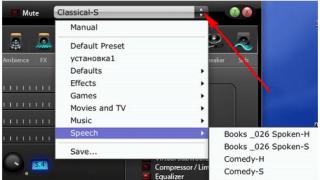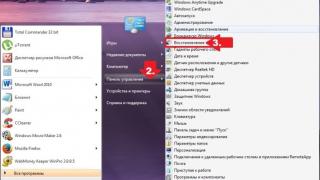Technology HomeKit created by Apple to control a smart home, appeared with iOS 8 two years ago, but this idea has only reached a truly convenient implementation now, after the release of iOS 10.
As we already wrote in, one of the new applications built into the system is “Home” - the control center for all HomeKit-compatible devices. But in that review we were forced to limit ourselves in general terms– firstly, the review would have been too large, and secondly, then we did not have a compatible device on hand.
Today we would like to talk about the work of HomeKit in a separate detailed article.
Device under test
We will demonstrate setting up HomeKit devices using an example - a smart weather station designed to be placed outside a window and measure temperature, humidity, and pressure. However, no one forbids keeping it inside the house :)

Elgato products were among the first to be certified for compliance with HomeKit requirements, so this device the device can be considered a reference gadget representing the concept smart home Apple - they are all nice looking, easy to set up and unreasonably expensive.
What is HomeKit?
Without going into details, this is Apple technology, allowing:
— manage smart home devices from iOS devices
- use voice Siri commands
— connect to devices in your home from anywhere in the world using a hub, which can be Apple TV or iPad
The following categories of devices are compatible with HomeKit:

As we have already said, HomeKit technology was introduced in 2014, and the first devices with its support began to appear in 2015. They worked great even before the Home app appeared in iOS. What has changed now?
What is the Home app for?
Firstly, all smart home devices can now be controlled in one program: previously, you had to go to individual programs each manufacturer of the HomeKit devices you have installed.
Secondly, “Home” can configure most HomeKit accessories – even if you don’t have it installed native app manufacturer.
Thirdly, “Dom” is able to customize scenarios, combining the most different devices together.
But it is important to understand: “Home” cannot completely replace third party applications. For example, it will not update the thermostat firmware; for this you will still have to download the official tool from the manufacturer.
Houses and rooms
When you launch Home, you will see two almost empty tabs. To start working normally with the application, you need to add at least one supported device.

Without this, you can only look at the parameters of the house - rename it, add other users there and change the background image.

Houses consist of rooms (no matter how banal it may sound =). We don’t know what guided Apple engineers, but you cannot create rooms in advance - the corresponding tab will become available to you only after you connect at least one compatible device.

The home and room settings are similar in many ways: you can change the name and background image of rooms.

HomeKit can work with multiple homes and any number of rooms. Separation by home is needed in order to divide connected devices into hubs and allow different Apple ID to connect to them. The division into rooms occurs solely for convenience - in fact, it is no different from organizing files into folders.
Adding devices to Home
Let's see what happens after clicking the "Add Accessory" button. It is assumed that at the moment of pressing the connected device is working and is nearby. At this moment, Wi-Fi and Bluetooth must be turned on on the iOS device. First, the accessory to be added will appear in the list:

But tapping on it is not enough. On any HomeKit-compatible device, an eight-digit ID is printed in a special frame. It must be scanned into the application (or entered manually), only after that the pairing process will begin.

At the next stage of setup, you will be asked to enter a name for the connected device, assign it to some room (if you already have them, if not, you can immediately come up with names for them).

Pay attention to the “Include in Favorites” item. By checking it, you will enable the display of all sensors and switches of the device on home page application "Home" and in a separate card of the iOS Control Center, called up by the bottom swipe:

This card appears only if you have connected favorite devices.
Setting up the hub
Almost all of HomeKit's benefit lies in its ability to remote control connected devices. Without setting up a HomeKit hub, this is only possible in your home Wi-Fi network. We think there is no point in explaining that this will be of little use - for example, you won’t be able to find out what’s going on at home from work or on a trip.
Of course, Apple understood this, which is why the HomeKit hub function was invented. The hub is needed to constantly relay information about connected devices via iCloud to your iPhone or Apple Watch, as well as in order to transmit commands from the external Internet to your devices, incl. and Siri commands.
The HomeKit hub can be an Apple TV of the third or fourth generation, or an iPad with iOS 10 (remember that it is installed on the iPad 4, iPad Air, iPad Air 2, iPad mini 2 and later, as well as any iPad Pro).
Here another illogical point of “At Home” comes up - the hub is not configured through this application. The Automation tab in the Home app will only show you the basic instructions:

To enable HomeKit hub functions on Apple TV, just log into the same account on the set-top box iCloud recording, which is already set up on the iPhone where you launched the Home app. It’s better to log in AFTER connecting all smart home devices. Be prepared for the fact that it won’t work the first time - if “Home” still doesn’t see the set-top box, try logging into iCloud again.
As you already understand, you can connect both Apple TV 3G and Apple TV 4G to HomeKit, but the list of supported functions will differ:
- Apple TV 4G supports remote control(i.e. relaying any commands from external devices), automation scripts and providing access to the home to other users. For full-fledged work For these features, your Apple ID linked to iCloud must have two-factor authentication enabled. It is better to enable it from any iOS device through the menu Settings-iCloud-Your Account-Password and Security-Two-Factor Authentication

- Apple TV 3G supports only remote control. This generation does not work with automation and sharing. Moreover, it is not compatible with two-factor authentication. If it is enabled for your Apple ID, you will have to enable it on appleid.apple.com in the “Security” section (click on the “Change” button there).
To enable HomeKit hub features on your iPad, go to Settings-Home and turn on the single option “iPad as home center accessories":

After this, you can test the connection. The easiest way is to turn off Wi-Fi and Bluetooth, and then go to “Home” again. If the devices are visible, everything is fine. If not, you'll see something like this:

HomeKit Automation
Automation is implemented using scripts; if you don’t have scripts, then there will be nothing to automate. Scenarios are managed on the Automation tab.

A scenario in HomeKit is a sequence of actions that is activated by a trigger, has its own name and is tied to a specific home. We think everything is clear with the name. The sequence of actions is also simple - it’s a set of commands for any of your devices. But we need to tell you a little more about triggers. There are three types of triggers that run scripts:
- sensor signals (when the value of any of the HomeKit sensor parameters falls within the specified interval)
- time
- geoposition (when you arrive home or leave its territory)
You can launch the script through the card in the Control Center or by voice - saying its name to Siri.
Working with Siri
If you were hoping that HomeKit would allow you to come up with any voice commands to control your smart home devices, alas, this is not the case. But interesting opportunities still open up.
First, there is a set of standard commands that are specified by Apple to different types devices. For example, a smart lock can be asked to open the door using any natural command. Thermostat - ask to turn up the temperature or make it cooler. You can ask the weather station about humidity, etc. To such commands, you almost always need to add the name of the room entered into the “Home” settings (for example, “turn on the light in the bedroom”).

Secondly, there are device names that are set through “Home” or manufacturers’ applications. There is more room for imagination here, since you can access the devices directly. In principle, Siri can easily be taught to understand commands like “Turn on the crap on the second floor” :)
Finally, there are the names of the scenarios, which can also be selected as you please. You just need to say the name of the scenario for Siri to start executing it; it can consist of one or more words.
As a conclusion
HomeKit has been around for two years, and the list of supported devices is not great special variety. Apple promises that it will soon expand dramatically, but you shouldn’t believe it 100% - it was about the same with CarPlay, support for which was introduced much more slowly than Apple expected. If Apple itself does not cool down on HomeKit, the technology has a good future. About using Siri People have been dreaming of a device for home control almost since its appearance in 2011, and now these dreams have become a reality, and convenient for everyday use.
Everyone has it iPhone user with the modern version of the software there is the Home application, created to control smart household appliances. Alas, in Russia it is special. A smart home sounds like something convenient, and we can get all the appliances to make our home smarter. Our colleagues at 9to5Mac calculated how much a HomeKit-compatible home could cost.
In the USA, developers offer a set of smart household appliances, HomeKit-compatible, for $4,000. Unfortunately, such a kit is not available to us, and we can only buy each device separately and install it in our home.

Let's start with the light. Philips Hue and Lutron Caseta smart bulbs work with HomeKit. Of course, it all depends on the number of rooms in the house and the required number of light bulbs. You can equip a three-room house with Hue light bulbs for $430. 605 dollars will have to be paid for wall switches. A set of Lutron Caseta bulbs and switches will cost about $930. On average, you will have to pay about $750 for lighting.

HomeKit-enabled smart thermostats range from $130 to $250. Let's take $200 as the average price. You'll have to pay $90 for a pair of smart plugs. I don't think you want to make every outlet smarter.

You'll have to pay another $230 for a HomeKit-compatible smart lock. For $600 you can install a pair of smart ceiling fans. A security camera that works with HomeKit costs $200, and another $200 costs smart call with video calling and notification support.

Controlling your garage door from your iPhone is very convenient. You will have to pay about $175 for this. A set of motion and climate sensors from Elgato will cost $220, and a smart alarm will cost $300. You can add a smart smoke detector to this set for $110.

Let's assume that we need to close only two windows with smart automatic blinds. We will pay $1200 for this. You can imagine how much you need to pay to close all the windows.

Let's spend another $150 on , and we're done. We spent $4,425, not counting the iPhone and iPad we need to manage all this joy.
As you can imagine, the amount depends greatly on the size of your home and your needs. In addition, humidifiers, air conditioners and various other products will soon appear. smart devices with HomeKit support that you want to add. But even without them it is clear that you have to pay for convenience.
Apple HomeKit- not just another application from a well-known company. This is a whole (and quite self-sufficient) concept of a “smart” home. Where all elements work successfully together and are controlled from any Apple device. For everyone interested, we have prepared a series of articles dedicated to HomeKit and devices associated with it. Welcome to the world of convenience and the supremacy of technology.
But first, a few words about what HomeKit provides. The platform allows you to control your home appliances from an iPhone or iPad; the only thing you need for this is an application with a self-explanatory name - Home - and the “smart” appliances themselves. HomeKit was first introduced with iOS 8, and if then the choice of related technology was small, now the situation is completely different. Among such devices you can find smart lamps, kettles, coffee makers, home climate control equipment and alarm systems. All this can work directly according to your command or according to a specific schedule; moreover, it is possible to create use cases that involve more than one “smart” gadget.
Information about all your manipulations remains closed and is not available to anyone except you.
You can control devices directly from Control Center or with Apple Watch and Siri. Which is nice, voice assistant“understands” not only dry pre-programmed commands, but also formulated in simple language, for example, “Brighten the lights in the living room” or “Set the environment for sleep.” The last command launches not just one device, but an entire scenario, which can involve a lamp, thermostat, curtains, or anything else you wish.
Most HomeKit commands are available when the screen is locked, but some will require you to verify your identity. For example, without entering the passcode on your iPhone, you won't be able to open your smart door lock.
With this we will probably finish the introductory part and move on to specific examples using technology for HomeKit.
Thermostats
How it works?
As the name suggests, thermostats allow you to regulate the temperature of your home, whether through your heater or air conditioner. Firstly, this is economical, because while you are away, the rooms will not be heated, and secondly, it is convenient: when you return home, you simply instruct your assistant to heat the home to a given level. Moreover, if you enable the geotagging function, all operating scenarios will be turned on and off automatically.
The functionality of the devices does not end there: they can detect smoke in the house or the presence of strangers.
Examples:
Ecobee3
An example of such a device could be Ecobee3. In the basic kit, one sensor is included with the thermostat; if you need more, you will have to purchase them separately. The kit itself costs $259, and a pair of sensors for it costs $80. These sensors are needed so that the thermostat can adjust the temperature for each individual room, and not for the entire house as a whole. Ecobee3 has a color display and, importantly, a clear interface. In addition to the basic functions, it can use specified scenarios (lower the temperature during sleep, turn off the heating on weekends, etc.) and shows the weather, moreover, it will be adjusted according to the weather forecast temperature regime in the house. There is also a geotagging function, and we have already described how it works above.
Honeywell Lyric Round Wi-Fi Thermostat
This is a stylish and neat option from a manufacturer that has proven itself well.
The device has a presentable appearance, equipped with backlight, and thanks to convenient interface and availability touch screen he is very easy to work with. In addition to its main function - temperature control - Lyric can show the weather forecast.
The thermostat can be controlled from anywhere, but training and a stable schedule are not provided here, but Lyric can send you alerts if necessary. No additional fuss with food in in this case no need: the thermostat runs on a regular battery.
The device costs $200.

Google Nest
Google Nest is another option for a “smart” thermostat, and thanks to the big name of the brand owner, it is probably the most famous of the three. However, unlike Ecobee or Lyric, to fully work with HomeKit, Google’s brainchild needs “crutches”. This is precisely the role played by Homebridge (remember this name: this way you can connect any unrelated “smart” equipment to HomeKit), a server installed on your Mac. Setup instructions can be easily found on the Internet.
Like previous options, Nest maintains the desired temperature in the room, analyzes the behavior of all household members in order to develop more flexible work scenarios. Thanks to smoke sensors, it can notify critical situation owner.
Externally, it is a small “puck” with a round color screen. Control is completely entrusted to the steel ring, which also serves as the decorative frame of the gadget. By rotating it, you will configure the device.
The Nest Thermostat costs $250.

So, today we figured out what HomeKit is and how smart thermostats work. In the next parts of this series, you will find other, no less interesting representatives of their class. Stay tuned.
People appreciate the increased ease of use normal functionality home appliances.
Consumers like the increased safety that smoke and fire detectors provide.
Undoubtedly, the work of smart sockets that can save electricity is positively assessed.
Recently introduced to a wide range of consumers Apple smart Home is a fully smartphone-controlled home appliance automation system.
It is designed to combine multiple devices in a room, capable of exchanging data and being controlled remotely.
Features of the Apple Home Kit platform
Strictly speaking, smart Apple house Home Kit- is not adaptive system reactions in their purest form.
This software environment, primarily designed for automation and integration.
Its use solves the following problems:
- centralized collection of data from smart devices, monitors, and sensors installed in the home;
- control of home appliances;
- implementation of pre-configured scenarios for the operation of a set of devices in the house;
- prompt notification of the owner about emergency situations.
By using centralized system Automation can significantly reduce the effort required to manage smart appliances. For example, smart sockets installed in the house, temperature monitors, locks, light bulbs - without the Apple Home Kit you will have to turn it on and off manually or use zoned controls.
The software installed on the smartphone will allow, for example, to start air conditioning or look at the visitor at the door without getting up from the sofa.
What devices and sensors can work with an Apple smart home
Manufacturers of the most diverse household appliances instantly became interested in the opportunities it offers smart House Home Kit.
Almost any device can be integrated into the control system.
However Apple company makes a responsible choice compatible equipment. Every manufacturer who wants their product to be included in an Apple smart home and automatically recognized by the system must certify it.
The certification procedure is outlined and quite transparent, it includes testing of devices, identification of the method of their control and collection of statistics.
After passing the verification Apple corporation labels the product Works with Apple Home Kit, enters its specifications into the system, after which each sold copy can work with a smart home.
Lighting
Apple Smart Home today officially working with several smart light bulbs from different companies.
One of the brands is Philips Hue. These lamps not only change the intensity of the glow, but can also burn in different colors.
A technique for setting effects is available. Apple Home Kit is capable of combining several Philips Hue light sources, up to 50 pieces, into a single control system, or managing controllers that regulate the operation of a group of lamps.
Another brand of lighting devices that the smart home works with is Nanoleaf Aurora. These are triangular lamps with brightness and color control.
Apple Home Kit can independently regulate the operation of 30 lamps. Or - work with controllers for groups of lamps. Their triangular shape, among other things, allows you to decorate a room, creating interesting compositions.
Thermostats, air conditioners, fans
You can name dozens individual devices, with which the Apple smart home can interact.
However more interesting opportunity control by another centralized controller. This greatly expands general features systems.
Elgato Eve is a multifunctional structure for monitoring, collecting information from sensors, and controlling devices.
By interacting with the Apple Home Kit, you can receive data about installed smart sockets, climatic parameters in the rooms, condition of the doors.
If there are drives, a smart home can independently open and close doors for a person.

The task of the Apple Home Kit is to complement the Elgato Eve operating scenarios, as well as provide the owner with complete statistical information.
It may also include humidity, pressure, air temperature outside the building, if there is an installed weather station.
There are also simpler devices that the Apple Home Kit smart home can interact with.
The Ecobee 3 automated thermostat can not only independently control the climate in the house, but also receive commands from a centralized system.
The functionality of the device includes, among other things, control of air conditioning and heating systems.
Acustic systems
Probably the very first model that comes to mind when thinking about music controlled by a smart home is the Apple Homepod.

This system was originally designed to be fully compatible with the Home Kit and does not cause any difficulties in operation. You can turn on the music with one command Siri assistant on a mobile phone.
Security sensors
Some systems that support working with sensors and are compatible with the Apple Home Kit have already been mentioned.
This is, first of all, Elgato Eve. A smart home can also interact with smart locks.
August Product Series Smart Lock fully compatible. The owner can open and block doors, view statistics of inputs and outputs directly from the smartphone.

If you add an August Doorbell Cam to your smart lock, you can significantly expand the security capabilities of the system.
At Apple help Home Kit will be able to both look at the visitor in real time and view photographs taken when people came while the owners were away.
Sockets
With devices compatible with the Apple Home Kit, you can make any outlet in your home smart.
To do this, you can, for example, use an Elgato eve energy adapter. You just need to plug it into a power outlet.

Energy consumption statistics, data on overloads, and operating time of connected devices are immediately included in Apple Smart Home. You can turn the power on and off during configured scenarios.
Setting up the Home app
The entire smart home system on a smartphone is controlled by one single application. It immediately contains several standard scenarios for controlling home appliances.
- Morning. Turns on the lights in the rooms, activates the sockets, and unlocks the lock on the front door. Heating, if appropriate control devices are present, starts 10-20 minutes earlier.
- Gone. Turns off most household appliances, locks doors and windows, and switches air conditioning to economical mode.
- I'm home. The garage door opens, the lights on the facade are activated, the locks are unlocked, the heating raises the temperature by set level. It is possible to configure the inclusion of other devices according to the owner’s habits.
- Night. The locks are locked and the heating switches to economy mode. Lighting is turned off or minimized to the limit.
There is also a mode that will allow you to watch a movie comfortably, with the curtains drawn, the air conditioner running quietly and the main lighting turned off. The Apple Smart Home behavior options are Party, Dinner, Romance.

Setting up the Home application for easy apartment management follows a few steps.
- Sets the zonal division. This is the room in which certain smart appliances. Adding occurs on the room tab. Here you can divide one room into several semantic zones.
- Devices that are compatible with Apple Smart Home are identified.
- For each device found by the system, you can specify the zone in which it is located. To do this, you need to press and hold its icon and select the desired room in the drop-down menu.
Setting up the system is quite simple. For each accessory, after a long press in the menu, its controls are available. U complex devices, for example thermostats, a drop-down list presents all the controls.
Scenarios for managing multiple devices are also quite easy to set up. To do this, go to the appropriate application tab, click + and enter a name.
After this, using the Add or Remove button, a list of devices is compiled. The operation is adjusted, a schedule is set, parameters for each device, and a response method when the scenario is activated. To save the changes you have made, just click the Finish button.
All scenarios or individual smart devices added to favorites are available for control not only in the Home application, but also on other devices with the same account Apple recording. For example, on Apple watch Watch, MacBook or tablet.
Conclusion
Without a doubt, Apple smart home is very convenient system. She doesn't pretend to be intellectual. It's just a system centralized management and collecting statistics.
However, thanks to the Home application, you can set it as you wish detailed scenarios, which can be activated voice commands Siri assistant.
But the main thing: fully realized remote access. You can look at the visitor at the door or turn off the lights in the yard while being on the other side of the city or planet.
Video: Full review of Apple HomeKit on iPhone MacBook Watch iPad aTV CarPlay siri
There are rumors that the company Apple develops a platform based on iOS, which will be integrated into the “smart home” system. This could radically revolutionize the idea of smart home systems and unite all disparate remotely managed devices V single network. This is a big step towards the “Internet of Things”.
In contact with
It has been reported that for iPhone and iPad, which is capable of interacting with devices connected to global network such as security systems, lighting devices and household appliances.  This is not the first attempt to combine elements of a smart home into one standard; previously, an automation system and systems with open standards SmartThings and ZigBee. But segmentation and competition in the home systems market does not allow us to develop a single universal system, which would allow you to control devices different developers. But the need to create universal solution is also present in Apple there are great chances to occupy this niche. And the presence of a huge army of fans gives the company real chances that peripheral manufacturers will respond to the independent platform and provide its support in their devices.
This is not the first attempt to combine elements of a smart home into one standard; previously, an automation system and systems with open standards SmartThings and ZigBee. But segmentation and competition in the home systems market does not allow us to develop a single universal system, which would allow you to control devices different developers. But the need to create universal solution is also present in Apple there are great chances to occupy this niche. And the presence of a huge army of fans gives the company real chances that peripheral manufacturers will respond to the independent platform and provide its support in their devices.
Many devices today support interactions with Apple devices. We have prepared short review products that can interact with iOS in any way.
 Perhaps the first device that can be classified as a smart home system under iOS control, was introduced in 2012 Apple Store. — LED lamp, which can change color and brightness depending on the settings. The system was presented by three basic packages, each of which included a wireless hub capable of controlling up to 50 lamps via special application. The user can control the color, brightness and set the intervals for turning the light on and off.
Perhaps the first device that can be classified as a smart home system under iOS control, was introduced in 2012 Apple Store. — LED lamp, which can change color and brightness depending on the settings. The system was presented by three basic packages, each of which included a wireless hub capable of controlling up to 50 lamps via special application. The user can control the color, brightness and set the intervals for turning the light on and off.
Philips is preparing to expand its range of devices and will soon introduce exclusively white light lamps, physical switches and a 3D printed lamp.
Nest
 Former head of the player development department iPod Tony Fadel introduced his in 2011. Since then, the company has significantly expanded the list of devices it produces and introduced smoke and carbon monoxide detectors.
Former head of the player development department iPod Tony Fadel introduced his in 2011. Since then, the company has significantly expanded the list of devices it produces and introduced smoke and carbon monoxide detectors.
The thermostat is a system for controlling climate control equipment by means of Wi-Fi protocol. In addition to the basic functions of remote control of temperature and settings, Nest is used to save energy.
Security sensors became famous thanks to a security hole that made it possible to disable the alert function by simply moving your hand in front of the sensor. All devices have been recalled by the company for rework.
Kewo
 Kevo Kwikset became one of best examples automated, but at the same time safe system to control a door lock operating via Bluetooth 4.0. At the same time, the company faced security issues with its Wi-Fi-based system. For devices based on iOS an application has been developed that works in background and waits for the Bluetooth signal from the lock to appear, thus simplifying the process of opening and closing the lock.
Kevo Kwikset became one of best examples automated, but at the same time safe system to control a door lock operating via Bluetooth 4.0. At the same time, the company faced security issues with its Wi-Fi-based system. For devices based on iOS an application has been developed that works in background and waits for the Bluetooth signal from the lock to appear, thus simplifying the process of opening and closing the lock.
Sonos
 Company Sonos made a name for itself in internet-controlled audio systems. Wide range devices includes products from medium-quality desktop speakers to full-fledged equipment for home theater, which are controlled through single application. one system organized on devices Sonos is capable of reproducing separate audio streams in each room or sounding the entire house with a single music track, at the user’s request.
Company Sonos made a name for itself in internet-controlled audio systems. Wide range devices includes products from medium-quality desktop speakers to full-fledged equipment for home theater, which are controlled through single application. one system organized on devices Sonos is capable of reproducing separate audio streams in each room or sounding the entire house with a single music track, at the user’s request.
 Author platform Apple for transmission streaming audio and video from iOS And Mac devices on TVs and other equipment that support this protocol. Many modern companies, producing multimedia equipment, which is often caused by the desire to simply provide a competitive advantage.
Author platform Apple for transmission streaming audio and video from iOS And Mac devices on TVs and other equipment that support this protocol. Many modern companies, producing multimedia equipment, which is often caused by the desire to simply provide a competitive advantage.
What's next?
 As we see, many companies are already targeting users apple products and this pushes them to create iOS compatible products. And if Apple decides to create its own home system, this will encourage even more manufacturers to look towards a new player in the market." smart homes" According to you, the smart home system is from Apple will not appear as a separate gadget, but will represent software platform, support for which they will be able to include in their products. Something like or .
As we see, many companies are already targeting users apple products and this pushes them to create iOS compatible products. And if Apple decides to create its own home system, this will encourage even more manufacturers to look towards a new player in the market." smart homes" According to you, the smart home system is from Apple will not appear as a separate gadget, but will represent software platform, support for which they will be able to include in their products. Something like or .