Office Tab - what is this program and how to use it - often asked by MS Windows users from search engines.
The Office Tab platform makes it possible to work with individual documents, presenting them in the form of tabs.
This allows you not to search for the desired name in the panel or in the drop-down list, helping to save a few useful seconds.
It takes a little time to customize the display of documents in tabs.
The user is only required to find one of the latest versions of the platform by choosing the appropriate (paid or free) option and enjoy the benefits of Office Tab.
Versions and specifics of installing Office Tab
The idea of creating a utility for displaying Microsoft Office documents in tabs originated in 2008 from the Chinese company Extend Office.
Thanks to the developers of the platform, all popular applications included in a standard office suite (from Word to Visio) can open files in separate tabs, but in the same window.
The home page of the free version of the program is located at www.office-tabs.com.

Advice: it is better to download the official application from the developer's resource than trying to install hacked versions, possibly containing malicious code and posing a threat to your computer.
There are three versions of Office Tab:
- free, Free Edition, which does not require a purchase and does not overly limit the user's options;
- paid, Office Tab costing $ 25;
- improved, Office Tab Enterprise Edition worth $ 35.
Free version limitations:
- the impossibility of simultaneously opening, saving and closing all documents, quickly renaming files without using the "Save As" command and blocking them;
- the inclusion of only three main applications in the list of Tab Center programs - Word, Excel and PowerPoint;
- possible problems with PowerPoint for 64-bit Windows.
Activation is required only for the paid version of Office Tab, which will enable you to use all the platform's functionality.
The Enterprise Edition is distinguished by an expanded number of styles (11 in the latest versions) and compatibility with any versions of Office, even with the not yet released MS Office 2016.
Some users believe that there is no special need to install the paid versions of Office Tab, since most people work with Word and Excel, practically without using applications such as MS Vision.
If the screen prompts you to enter an activation key (mostly after the 30-day trial expires), they usually just ignore it and continue with the restricted version.
Reference: The Office Tab Center is a common platform center that allows you to customize the style and color of tabs, enable hotkeys, and change the position of the bar for each application in the MS Office suite.
Features of using Office Tab
The program has many advantages, thanks to which it is popular among users.
- The first and foremost of these is ease of use. With the help of the platform, one click of the mouse in the same window opens the required number of documents;

- High functionality of the context menu, which can be entered by right-clicking on an open tab or on the tab bar. In addition, the menu duplicates some of the usual Office commands, making it easier to access some of the commands;
- The ability to save files with one click. By opening several documents at the same time and making changes to them, you can not waste time saving each one. It is enough to press the "Save All" button in the Office Tab context menu and all data will be saved. In the same way, you can close a group of files (the "Close All" command). Features are missing in the free version;
- Convenience of managing a group of documents, including adding new files to it and opening the entire list in the corresponding Office application;

- The ability to see the full file name on the tab bar, and not a part, which can help when working with several documents that differ only in the last characters in the name (for example, working_project1.doc, working_project2.doc and working_project3.doc);
- Simplified document renaming (only for paid versions). Instead of choosing Save As, the user can simply go into the context menu and select a new file name. The document is saved over the existing version. And if you need to create only a copy, leaving the original untouched, you still have to use the "Save As" command.
Among other advantages, one can note the low resource intensity of the program, which is not so noticeable for owners of powerful computers, but important for users of not very productive equipment.
This is achieved by using Office Tab, the same software suite as Office, and the platform consumes no more PC memory than the standard set of tools from Microsoft.
An important feature is the ability to move tabs using the drag-and-drop function and switch between them (using the mouse or the Alt + "tab number" key combination).
You can take advantage of Office Tab and personalize tabs by customizing their colors or choosing one of the app gallery styles.
And another plus of the platform is support for a large number of languages, including Russian.

One of the few disadvantages of using Office Tab is the reduction of the visible space on the screen due to tabs (by default, the panel is 40 pixels high, although this value can be changed).
This feature can be important for owners of small monitors or laptops.
However, for an ordinary modern PC, this disadvantage is not as significant as an increase in the usability of documents.
Tabs in Windows and Office
Setting tabs in Microsoft Office using Office Tab is relatively easy. For this, the user will need no more than a few minutes.
The sequence of actions to be able to use the platform is as follows:
- Download Office Tab from the official website. The average size of the installation file does not exceed 15–20 MB (Enterprise Edition is larger);
- Install the application, choosing in the process those programs where the ability to open several tabs at the same time will be added. Most users choose Word and Excel, less often PowerPoint. To improve the entire package, you should select all applications (only for paid versions);
- Open the corresponding application and verify the result of installing the platform;
- Customize the colors, width, and other options for the panel and tabs.
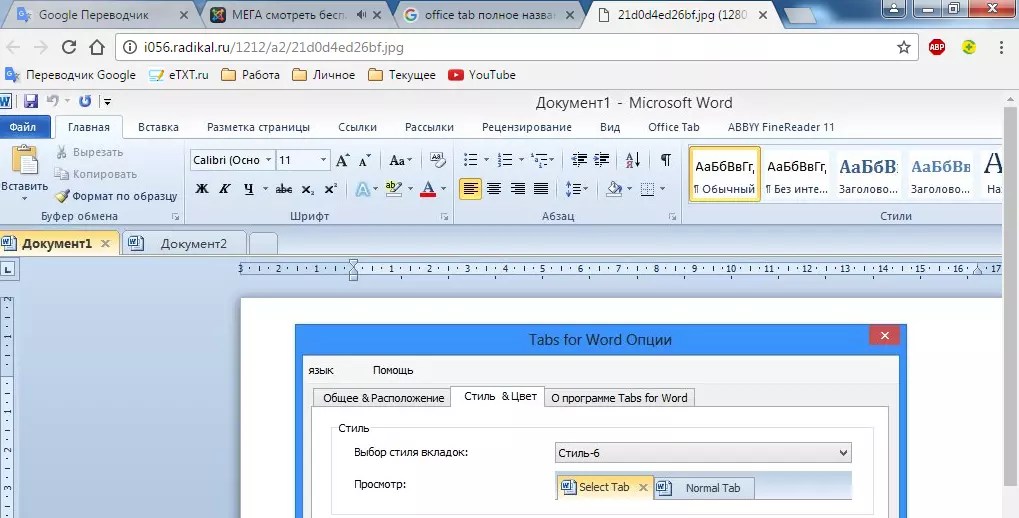
You can customize the display characteristics of Office Tab items either through the Control Center (an application that can be found in the Start menu or on the desktop) or separately in each open MS Office program.
The platform allows the user to:
- change the location of the panel, its size and color;
- configure the ability to close tabs by double clicking the scroll wheel or left mouse button;
- set key combinations for quick access to platform functions;
- ensure the opening of a new document by double-clicking (the application does not provide a plus on the right side of the list of tabs, as in many browsers).

On the special tab "Style and color" these parameters are configured.
The style can be selected from the standard set, or you can set your own values for the color of fonts, panels, active and inactive tabs.
In the context menu, you can select actions such as:
- opening and saving a document;
- renaming a document (except for the free version);
- blocking an open tab;
- call up the settings menu.
The settings will be saved after you close all active MS Office applications. Reopening them, you can see the changes - a different color, width or position.

It is impossible to add tabs not only to MS Office applications, but also to Windows Explorer using the same platform.
To implement such a possibility, you will have to download another utility - QTTabBar, after which the work in the explorer begins to resemble the actions in browsers.
Everyone knows how convenient it has become to work in a single browser window with the appearance of tabs that allow you to switch through open pages from a single window. The creators of the Office Tab utility have implemented this idea for Microsoft Office programs.
The free version of the Office Tab utility allows the three most popular Office applications (Word, Excel and / or PowerPoint) to open files in separate tabs of the same window. At the same time, the limitations of the free version are completely insignificant.
Paid versions cost: Office Tab - $ 25, Office Tab Enterprise - $ 35 (www.extendoffice.com)
Supports work: Microsoft Office 2003/2007/2010
Supported operating systems: Windows 7, Windows Vista, Windows XP, Windows 8
Free version home page: www.office-tabs.com
Let's consider the main points that arise when working with this program.
Installing Office Tab is no different. In the wizard, among other things, the user is asked to choose which MS Office applications this program will work with: Word, Excel or PowerPoint, or in all at once (see Figure 1).

Fig. 1. Installing Office Tab
After installation, an additional panel will appear in the selected Office applications, on which tabs of open files will be available (see Figure 2).

Office Tab has a fairly large selection of options for customization. The user can activate or deny such parameters (see Figure 3):
- close the tab by double-clicking the left mouse button or wheel;
- double-clicking on the toolbar opens a new document;
- ask again when closing all tabs;
- assignment of key combinations.

Fig. 3. Office Tab Options
On the additional tab (see figure) of the settings window, you can:
- choose the style of the tabs;
- specify their layout parameters;
- set the font parameters for displaying the file name on the tab (see Figure 4);
- customize the color scheme for the tab bar, inactive tabs and active tab separately.
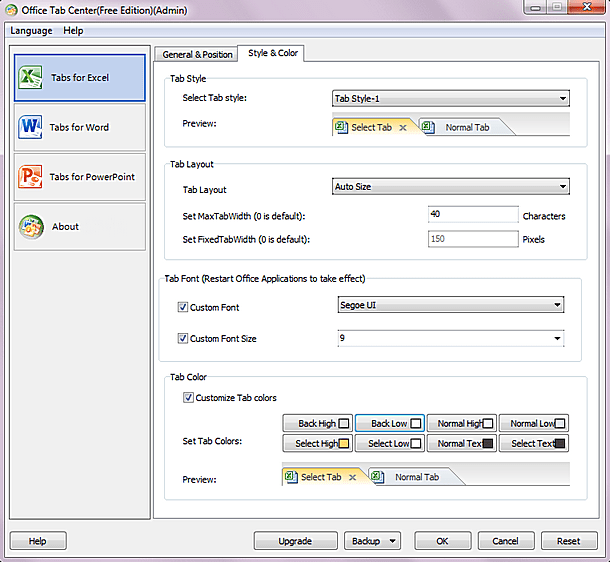
Fig. 4. Advanced Office Tab Options
Right-clicking on a tab brings up a context menu with a fairly extensive list of commands (see Figure 5).
From it you can perform the following actions:
- opening and saving a document;
- renaming an open document. Which, in my opinion, is very convenient;
- tab lock;
- open the tab settings window.

Fig. 5. Office Tab context menu
It should be noted such an interesting feature of Office Tab, as maintaining a database of selected documents, by analogy with Internet browsers (see figure). To add a document to Favorites you should open the context menu for its tab, in which you can refer to the item Favorites (Favorites). In addition to the usual actions for adding documents to Favorites and manage them, you can also create backup and import Favorites.
Talking about how convenient, and at the same time easy to learn, the tabbed interface is probably not worth it, since users themselves are convinced of this every day using tabs in web browsers.
Indeed, in modern browsers, tabs have already become a generally accepted standard, since without them navigating the global network and the entire set of information that it contains would become noticeably more difficult and inconvenient.
However, Microsoft has not paid enough attention to such a successful idea for more than a decade. In particular, Internet Explorer only in 2006 was the last of all major browsers to be able to use tabs, and some basic features, such as moving tabs into separate windows, were added to the program quite recently, with the release of the ninth version.

As for Windows and Office, there are no full-fledged tabs there and, most likely, will not be in the near future. Therefore, we invite you to take a look at some of the most successful utilities that implement the idea of tabs in Microsoft programs.
The first of them is a fairly powerful application that has many different settings and even supports the use of additional plugins. The program is compact in all respects: from the size of the installer to the consumed memory, and it is also absolutely free. At the time of this writing, version 1.5.0.0 Beta 2 was relevant.
If after installation the program did not activate itself, then you can enable the tab bar (and also disable an extra additional panel if it bothers you) by pressing the Alt key on the keyboard and in the View -> Toolbars menu check the boxes opposite the corresponding positions ...

QTTabBar has a lot of different options, which can create difficulties for a novice user, especially since the default program interface language is English. To fix this, download and install it, specifying the location of the downloaded file in the utility settings (General tab).

The utility copes well with the main task - creating tabs in Windows Explorer. New tabs can be created in several ways at once: for example, simply drag-and-drop a folder onto the panel or move the cursor and click on it with the mouse wheel.

But most of all we liked the option that allows you to turn all currently open explorer windows into a single tabbed window in one click.

The context menus and tabs of the tabs in QTTabBar contain perhaps even more options than in any modern web browser. Tabs can be pinned, grouped, cloned, rearranged and restored in case you hurry to close them.

Office Tab Enterprise Edition is the latest version of a small utility. The essence of the program is that it displays open documents in the interface of other applications, like pages in a browser.
This program is able to save Microsoft Office from a small drawback - the complexity of processing multiple documents at the same time. This development is successfully used in the Internet Explorer browser, but office applications for some reason are deprived of such an opportunity.
The Windows 7 interface partially helps to solve this problem, and the Office Tab utility completely removes this drawback. All MS Office applications are provided with their own tabs for the files used.
When creating and opening a new document, its name will be in the tab bar. You can use the mouse or the CTRL + TAB keyboard shortcut to switch between them. In addition, it is possible to customize the management and display of tabs. You can specify the location of the panel, set automatic hiding if no other documents are used, and assign hotkeys.
Utility features
The application is able to save user time by combining actions. For example, when several files are open at the same time, there is no need to save each one separately. Now you just need to click on the "Save All" button, and all files are saved sequentially. If you need to close them, then you must select the appropriate item.
The program also allows you to add a saved document to a group. Using the "Favorite Groups" function, you can apply some actions to several documents at once.
With this application, you can easily rename documents. Now there is no need to use the "Save As" item to change the name of the document. It is enough to call the menu on the tab and click "Rename", and the new name will be assigned to the document. If you need to save the file in another directory, then you need to use the "Save As" command.
The application is capable of showing the full name of the document. In most cases, the Windows taskbar shows only a small part of a long file name, which is inconvenient when processing documents. This utility displays the full name regardless of its size.
If you right-click on the tab bar or press the Tab key, you can get to the drop-down menu. The application has several basic Microsoft Office commands at its disposal, which makes it possible to quickly jump to the necessary items.
The program interface makes it possible to open multiple files in one window. Moreover, each of them will be in its own tab, which provides access to them in one click. This increases the effect of working with the main editors of Microsoft Office.
The utility is based on the usual Microsoft Office. This does not affect the performance of the program and ensures a small file size. In addition, tabs can be moved around by simply dragging and dropping using the mouse. In addition, you can switch between them using the key combination ALT + 1, 2, 3 and so on, depending on the number of documents.
It is possible to change the color of tabs and panels. For this, the program provides 11 styles. In addition, in each style, you can change the font and display of the document name, based on your own wishes. A restart of Microsoft Office is required for the changes to take effect.
This post is addressed to everyone who works in Microsoft Office for more than half an hour a day and still wonders why there are no tabs (tabs, bookmarks) from the top like in a browser.
There is no doubt that file navigation in Microsoft Word is disgusting. Switching back and forth between documents, looking for them at the bottom, in the Windows status bar is a disgusting and extremely inconvenient task. This is even when there are only a couple of documents, you can endure it. When the work is in full swing and there are more than ten open files, it becomes almost impossible to navigate between them.
And since the giant of thought and operating systems itself does not hesitate very much, then, according to the laws of the market, the guys from the Celestial Empire were in a hurry. And they created the required functionality that can be easily integrated into the Microsoft office suite and supplements it with a much-needed feature.
To tell the truth, this program () is one of those that I bought because of the extreme need, convenience and usefulness. Recently, more and more often I buy especially useful programs, paying tribute to the developers. It's one thing to pay money for unnecessary garbage, and another thing to pay for the software that you use and thank the developers every day.
The result looks like this:
Above (you can configure both the bottom and the side) tabs appear (shown with red arrows). You can switch between them, just like between windows in a browser.
The screenshot below shows the rich customization of Office Tab.

You can customize the style, fonts and layout of the tabs as you like.

License window.

The Office Tab developers are constantly updating their product, you can also contact them and they will answer any of your questions. For example, I lost my license key somewhere, I could not find it anywhere. Moreover, the history of payment from PayPal has also disappeared. I wrote a letter to the developers and they sent me a new license key without any problems.
What is the difference between the versions and how to buy Office Tab for Microsoft Office
1. First, I'll write that, as you can see above, all the latest versions have been translated into Russian, which is built into the program itself.
2. Differences between versions:

I have Office Tab Enterprise. If you need tabs only for Word, Excel and PowerPoint, then feel free to buy just Office Tab.
3. Links with a DISCOUNT of $ 15:
The buying process is as simple as a turnip. Click on the link, choose how many licenses you need, make sure that the discount has worked:

You see, it was $ 25, and now it is $ 10. A trifle, but nice! Click “Add to cart”, proceed to payment. After clicking the “Add to cart” button, you will go to the payment form. Check the quantity and amount of the order carefully. If there is more than you need, click on the "Delete" trash can and delete the unnecessary. Fill in the fields with asterisks in Latin. Carefully enter your e-mail, the license code will be sent to it.


After clicking the "Continue" button, payment will be made, and the license code of the program will be sent to your e-mail, and a link from where you can download the program.



