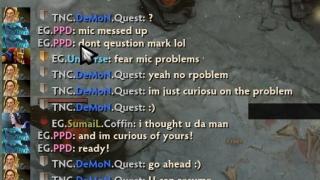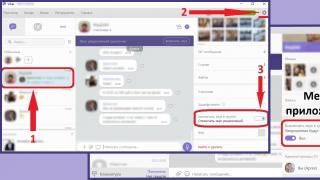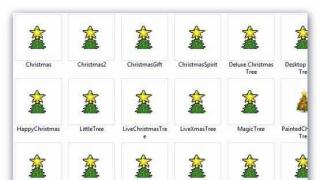Without this program, you will not be able to use the WebMoney service. And if you often make purchases in online stores, work remotely for a foreign company, or want to transfer funds to someone without getting up from your computer, you will definitely need WM Keeper WinPro - downloading this client program for free will be useful to any active user of the World networks.
With the release of the latest version and the name change from Webmoney Keeper Classic to WM Keeper WinPro, the developers have placed even more emphasis on security and stability. Now users can find the account access key both in a special file and in the E-NUM mobile application (working on the “question-answer” principle).
An electronic wallet (as this software is called) allows you to create a virtual account and store money on it in any currency in the world. Replenishment, as a rule, is carried out through terminals or from bank cards. Each currency requires a separate wallet. Funds on the account are called web-money - WebMoney or abbreviated as WM and are equivalent to real money.

For example, 100 WMR is 100 Russian rubles, and 500 WMZ is 500 US dollars. You can cash out web-money at any time (through a bank or special services).

The WebMoney Transfer system, in which the application works, allows you to carry out transactions instantly, in real time. Thanks to powerful traffic encryption, users do not have to worry about the safety of their funds, as well as the confidentiality of messages (senders and recipients of payments can correspond).
Possibilities:
- creation of virtual wallets for different currencies;
- transfers from one wallet to another (+conversion);
- payment for goods and services on the Internet;
- displaying the history of payments and accounts;
- a list of WebMoney Transfer users with whom transactions were made;
- view incoming and outgoing invoices.
Advantages:
- micropayments are available - up to 1 cent or one penny;
- Add-on Webmoney Advisor with reviews about sites that request payment in WebMoney;
- WebMoney Keeper Classic interface - in Russian.
Things to work on:
- commission must be taken into account;
- Withdrawals don't always go through the first time.
The launch of the software is quite fast - you need to click on the application icon with the ant depicted on it. The menu is represented by four main sections: “Correspondents” (these are users with whom transactions were made), “Wallets” (here, respectively, your electronic wallets with different currencies are located), “Messages” (reports, notifications and requests from correspondents), “My WebMoney ” (quick access to popular functions such as “Deposit”, “Transfer”, “Withdraw”).
It is possible that at first it will be difficult for an inexperienced user to understand the interface, but a little of your time and attention completely removes the problem.
The popularity of WebMoney has led to the fact that almost all commercial sites began to work with this payment system. And if you often order something on the Internet, we recommend installing WebMoney Keeper Classic - you can download the software both on Windows 64-bit and 32-bit.
WebMoney Keeper- your personal electronic financial manager. Use your smartphone, tablet or cell phone with the Android operating system to control expenses, view balances and track the movement of all funds located on the personal account of the electronic wallet.
Why is it worth downloading WebMoney Keeper for Android?
The mobile application download WebMoney Keeper for Android is not inferior in functionality to the full version of the popular service. You will also be able to issue invoices for payment, transfer funds and replenish personal accounts of your electronic wallets of any currency denomination. Full interaction with all types of bank cards. You can link your bank card directly to your electronic personal account. If you do not use your account for a long period of time, then the bank card link will be deleted automatically. This feature will help you protect your funds if you lose access to your e-wallet or pass the need.
Through your gadget, you can easily and quickly pay for mobile communications, pay a monthly fee for the Internet, pay utility bills, traffic police fines and much more. A convenient interface will allow you to pay for purchases of goods in online stores, bonuses in online games, e-books on specialized sites and so on in one click.
After downloading WebMoney Keeper for Android, it contains inside a modern secure chat between clients of this service. Discuss profitable offers, conduct mini-negotiations in a convenient messenger without the fear of being hacked by third parties. In the latest version of the application, even audio files and photos can be transferred using chat.
You can download and install the application on your gadget for free through the Google Play app store or on our website. Authentication takes place by the subscriber number of your cell phone.
WebMoney Keeper Classic (WebMoney Keeper Classic)- standard application for Windows to a computer or laptop to work in the system webmoney.
What is a Webmoney wallet?
Main advantage electronic money- the ability to pay for any product from all over the world. The speed and security of such transactions emerged as side benefits of electronic payment systems (hereinafter referred to as EPS). Download webmoneykeeperclassic forWindows 7, 8, 10 you can on our website via the direct official link at the end of the article.
EPS are very popular in the CIS countries, with their help more than 90% of all virtual payments. We do not accept payment by credit card. Stores are rightly wary of such unpleasant moments as bank chargebacks or credit card fraud. To appreciate all the advantages of electronic wallets, let's analyze their features using the example of an application for windows W ebmoney Keeper Classic.
Creating a wallet in Webmoney
Each new user receives a unique ID for their account − WMID (from WebMoney ID). Account can be link a bank card or create wallet, the latest system offers a variety.
Webmoney is the first service where you can create currency wallet. Apart from dollar And euro bills there are wallets hryvnia, Belarusian rubles, tenge, bitcoins and even gold. The new wallet also receives a personal identifier of 12 digits and one letter at the beginning.
Creating a wallet in WebMoney Keeper Classic
Registration in Webmoney
webmoneykeeperclassic download from the official site can be found at the link below. But in order to start using all the benefits of WebMoney, you need to go through the registration procedure. All that is required is to go to the site and fill out the form. All fields are accompanied by explanations and examples, the actions are consistent, and the interface is intuitive.
To begin with, you will be asked to provide a phone number, enter a real one, it will not be easy to change it. Then enter your personal data, the code that will be sent by SMS to the specified number and captcha to confirm your "humanity".

Installing and configuring Keeper Classic
WebMoney Wallet easy to set up, but there are a couple of points that you should pay attention to:
- Registration. During the installation process, there are several possible trajectories for the development of events: if you are already registered, you only need to log into your account using the WMID, login and password received during registration; if you don't have an account, you need to create one, see the instructions above.
- With absence E-num Storage to enter walletwebmoney have to use key file, for which you should set a separate password. It is useful when changing devices, OS accounts, etc.
 Login to the program
Login to the program
Pros of Keeper Classic
- The application consumes very little Internet traffic;
- Lightweight application;
- Characteristics of a standard windows application.
Cons of Keeper Classic
The impossibility of transferring funds to another system (for example, QIWI), although this is rather a flaw in the PS itself. Well, tedious manipulations with the entrance, although they are a guarantee of security, do not add the benefits of WebMoney.
Platform support
Download webmoney forWindows XP/7/8/10, bit depth x86/x64 offers our resource for free and quickly. In addition, there are alternative versions of Webmoney Keeper for other computer operating systems: MAC OS, Linux.
There is also a mobile version of the application for a phone or tablet based on iOS, Android, Windows Phone.
WM Keeper Standard
Creating a webmoney wallet is half the battle, you need to decide on a convenient login method. The main page of the system allows you to log in to Keeper Standard - a browser extension of the wallet.
This personal account of your account, accessible from the browser. This version of WebMoney has, though not critical, but still disadvantages:
- A good Internet connection is essential;
- Lesser level of protection;
- Reduced functionality.

E-num
E-num— a fundamentally new way of solving security problems. A unique solution has been created to make unauthorized payments from your account impossible.
Transaction confirmation is carried out very simply: the service sends to the number SMS with digital code. Your mobile phone is by default an inaccessible area for intruders. E-num does not interact with vulnerable data transfer protocols, and indeed with the network as a whole, and therefore is a system that cannot be hacked.
 Free confirmation of transactions using E-num
Free confirmation of transactions using E-num Registration in E-num
To register in the system, go to , where you will be asked to fill out registration form. Enter valid data that can be confirmed if requested. Then follow the link sent to your e-mail and select one of the three authorization methods.
E-num is a worthy replacement for both the wallet itself and the authorization data from it. The system allows use only phone for payment which makes life much easier. The worst thing that can happen is the loss of the phone, but if you quickly block the SIM card, there will be nothing to fear.
 E-num official website
E-num official website Outcome
Webmoney - payment system, which allows you to make lightning-fast calculations on the network. In the age of computerization and the triumph of Internet technologies, such programs become indispensable. Developers webmoney keeper, understanding this, made the application as convenient as possible and allows you to perform a huge number of operations in a few clicks.
That's why we we recommend downloading WebMoney Keeper Classic for Windows 7, 10 for free or another system, as well as register with E-num for fast and safe use of all the benefits of e-commerce.
Keeper WinPro (Classic)- a popular free program for making electronic payments, which is an integral part of people making money on the Internet with Wemboney. With the help of this program, a variety of electronic money transfers and their conversion are made. Keeper WinPro in Russian now has new features and offers us complete ease of use. That is why he received his new name, different from Classic - WinPro. And now you can download it for free from our website for your Windows.
The Keeper WinPro installer is completely original and does not contain intrusive installations of third-party programs. We try to provide you with only the latest versions of programs to get new features. To download Keeper WinPro free in Russian for Windows, just follow the direct link at the end of this description. The program is so versatile that it is quite difficult to describe all its features on one page.
Key features of Keeper WinPro
Keeper WinPro can transfer funds to other users around the world, pay for various services on the Internet, exchange currencies, and much more. The Keeper WinPro electronic wallet for Windows will help you quickly and conveniently pay for goods, since many Internet sites work with Wemboney, it is profitable to replenish mobile phones, make transactions, earn money on the Internet, and more. To do this, create your new electronic wallet, replenish your account with a bank card or using terminals that are clearly present in your city.
Hello, dear readers of the blog site. In today's article from the heading "How to make money on the Internet" () we will continue talking about the WebMoney electronic money system, and to be more specific, we will talk about the WebMoney Keeper Classic program and how to create a wallet in it, how to make payments, transfers and log in to the sites of this payment system.
At the moment, WebMoney is in most cases a de facto payment system, if and. It is difficult to find a place where, but WebMoney would not be accepted.
Although, of course, there are exceptions to every rule, but in Runet this electronic money system is profiling. Therefore, if you plan to sell or buy services and goods on the Internet, then you definitely need to create your own wallet in it and have the skills to work with it.
Download and install the keeper program, work with wallets
But you may have other preferences, so you can follow the links just above to get acquainted with other versions of keepers and the principles of creating WM wallets in them.
How to create a wallet in WebMoney Keeper Classic
Having selected the option of working with the system via WM Keeper Classic in the security settings (see how to do it using the link in the previous article), before performing any operations (creating a wallet, transferring, withdrawing funds, etc.), you will first need to launch it from the Start menu or from the desktop on your computer (if you have previously downloaded and installed it).
Each time it starts, it will require you to enter your WMID (personal identifier) and password. You have already received them at the stage of downloading and installing.

After some time required for Keeper Classic to connect to the server, you will be able to work with your wallets (if you have already created them before) or go through authorization on sites (which allow this), but we will talk about this a little later.
At the time of connecting to the site, in the tray (lower right area of your computer screen, located to the left of the clock), you will see an ant icon that changes color from gray to yellow - . When the connection to the WebMoney server is completed, the color of the ant will turn steadily yellow -.
If, after a certain time, the program failed to connect to the central server, then the ant icon in the tray will turn gray - . If you have disconnected from their server while working with Classic, then you can reconnect by selecting "Menu" - "Refresh Connection" from the top menu.
Keeper Classic has several tabs that allow you to create new wallets, work with existing ones, and perform a number of other operations:

The tabs located at the top allow you to implement the following options for creating and working with wallets:
- Correspondents - when you first start Keeper Classic on this tab, you will only have WMIDs of the WebMoney system. But as you create new wallets and carry out various payment operations and receive electronic money, your opponents' WMIDs will appear here for ongoing operations and messages.
- Wallets - this will display current information about your R (ruble), Z (dollar), etc. For each of them, its type, the amount contained in it, the number and date of creation will be displayed. From the context menu (opened by clicking on the wallet number with the right mouse button), you can perform various operations (transfers, replenishment, withdrawal of funds).
- Inbox - this tab of Keeper Classic displays information about all incoming events, such as incoming transfers, invoices, received messages.
- My WebMoney - this tab contains many links to various services of this payment system.
Creating, deleting and replenishing a wallet in Keeper Classic
Let's now take a closer look at the contents of the "Wallets" tab of the program and find out how to create, delete or replenish it in the WebMoney system.


When the WebMoney Keeper Classic program is running in the tray (next to the clock), you can see instead of the yellow ant icon - the icon with a rotating coin - . This means that you have received a money transfer, information about which you can see on the Inbox tab.
If in the tray you see an image of a mail envelope instead of an ant icon, it means that you have received a message in WM-chat. If the WebMoney Keeper Classic tray icon has become like this - , then this means that you have received an invoice for payment.
Authorization on WebMoney sites via Keeper Classic
In addition to working with electronic money, the Classic program allows you to pass authorization on the sites of the WebMoney system. There are several dozen of them. For example, on the Certification Service, to get a passport, you will need to click on the big green button “Get a passport” in the right middle part of the window (in the previous article, we just received a formal passport).
On the page that opens, you will be prompted to select an authorization method. The option is suitable for us using the Keeper Classic program, which can be selected by clicking on the icon with a yellow ant and the inscription "Classic":

Further, if you have not yet launched the program, then launch it and click on the “Login” button on the authorization page. As a result, the WebMoney Keeper Classic window will open, where you will have to enter the digital code (which is displayed on the authorization page) in the line "Enter the confirmation code from the site page" and click the "Yes" button.
The program window will become translucent and the code numbers (captchas) will show through it in order to make it easier for you to enter them:

If you entered the digital code correctly, then after clicking on the "Yes" button, you will successfully log in using your login, which is the WMID identifier. If you have configured authorization through Enum, then in order to get to the WebMoney site, you will need to select the appropriate item in the "WebMoney Login" window:

Good luck to you! See you soon on the blog pages site
You can watch more videos by going to");">

You may be interested
 WebMoney Keeper Mini - an easy way to manage electronic money in the WebMoney system
WebMoney Keeper Mini - an easy way to manage electronic money in the WebMoney system  WebMoney - registration and methods of logging in, obtaining a WMID and a formal WebMoney passport
WebMoney - registration and methods of logging in, obtaining a WMID and a formal WebMoney passport  WebMoney Keeper Light - a convenient way to manage money in WebMoney, authorization options and a WM Transfer certificate
WebMoney Keeper Light - a convenient way to manage money in WebMoney, authorization options and a WM Transfer certificate  Using Enum to securely log in and confirm all operations in WebMoney
Using Enum to securely log in and confirm all operations in WebMoney  Exchange of electronic currencies WebMoney (wmz, wmr, wmu) in Exchanger and monitoring of exchange offices
Exchange of electronic currencies WebMoney (wmz, wmr, wmu) in Exchanger and monitoring of exchange offices  Examples of hacking WebMoney wallets and security settings that can reduce its likelihood (blocking by IP)
Examples of hacking WebMoney wallets and security settings that can reduce its likelihood (blocking by IP)