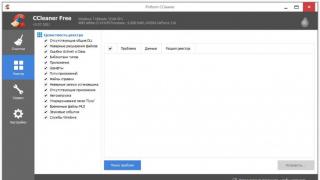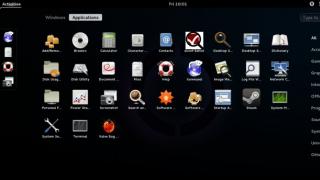Blue screen, aka BSOD - critical windows error symbolizing about incorrect work components of your computer or operating system Windows. You can encounter this screen at absolutely different options– booting, rebooting, shutting down the system, playing games, surfing the Internet, watching multimedia, or during normal inactivity. In this article, we will try to describe possible options the occurrence of an error and ways to solve and correct the situation.
BSOD - types and causes of occurrence
BSOD stop errors usually occur due to problems with your computer's hardware, errors software drivers or system processes. Your common applications, such as browsers, office applications, games or multimedia - usually cannot cause blue screens, the problem will lie deeper than just the operation of the application, but this does not occur either.
A blue screen occurs when Windows encounters a critical error. This failure causes Windows to stop working unexpectedly, so if you had files or data open, they will not be saved at the time of the error.
When a blue screen error occurs, Windows creates a memory dump file that contains information about the processes that were happening at the time of the BSOD. In order to identify and eliminate the root cause of the blue screen, we will check these dumps.
Blue screens may look different depending on the Windows versions which you are using.
BSOD in Windows 7
On Windows 8 or 10
For example, common mistake BSOD memory management:

In the case of Windows 10, the error screen may contain a QR code that will lead to the Microsoft website with a minimum useful information by your mistake.
Recently, Microsoft has introduced a slight difference in the color of the screens in contrast to the version used. On Insider Preview builds a critical error will be executed in green.

There are also variants with orange and red color, but the possibility of their occurrence is extremely small.

BSOD Analysis
As a result of an error, a file is created with the contents of those processes that were taking place at that moment - a memory dump file. To determine what was the cause of the BSOD, we first need to set the creation of an error mini-dump file, since it takes up little memory (unlike memory.dmp, which can be more than a gigabyte) and displays exactly the information that is important to us.

In order to create the file necessary for analysis, go to the window System and select Extra options systems. In paragraph open Options… Then, select Small memory dump (256 KB) and confirm the action by pressing the OK button.
Accordingly, after a BSOD occurs, the dump will be saved along the path C:\Windows\Minidump.
blue screen view
BlueScreenView is an application for the simplest analysis of BSOD dumps and identification of the failed module or driver that caused the error.
The application is downloaded from the developer's site.
After downloading the archive, launch the BlueScreenView application. The interface is quite simple and intuitive, upload a dump and get information about processes and failed modules.
Let's analyze the operation of the application using the example of the Dump.dmp file, which occurred when a blue screen occurred during watching YouTube V Chrome browser. As you can see in the screenshot, BlueScreenView shows that the failed module was ntoskrnl.exe. I'll jump ahead right away given file belongs to the Windows system and is one of the critical processes system core, so it is not difficult to assume that the cause is system failure Windows.

But before we start updating the system from an image or reinstalling, let's try to check the dump with another tool.
OSR Online
OSR Online is a site with the ability to analyze the dump online. Compared to BlueScreenView, the functionality is richer, the analysis is performed much better, and the information is presented in more, which in the case of BSOD is the most priority.
OSR Online service page.
To perform the analysis, you must specify the minidump file on your hard drive and upload it to the server using the Upload Dump button.

After a full analysis is performed, information will be provided in error. As you can see from the screenshot, the provided analysis is more informative and detailed. Unlike BlueScreenView, which indicated a failure of ntoskrnl, here are the failed modules nt, hal - system processes) and nvlddmkm - driver Nvidia graphics cards.

Failed processes will be displayed in the STACK_TEXT item. Also, based on this analysis, the main failed module that caused the error is indicated in the FOLLOUP_IP, SYMBOL_NAME, MODULE_NAME, IMAGE_NAME and BUCKET_ID items. Therefore, when evaluating a dump, it is necessary to pay more attention to these points.
Error Analysis
Most often, the cause of the failure will be files or components with extensions * exe, * sys and * dll - these are executive files, drivers, system processes and libraries. The names of these files and processes will vary greatly, and it will be quite difficult to find one or another process. A website created by Microsoft MVP -
John Carrona, which contains and constantly supplements information on various drivers and files that can cause BSOD. The site not only contains a database of drivers, but also a lot of information on BSOD and Windows systems (on English language).
Directory of files leading to bsod in windows 10 - http://www.carrona.org/dvrref.php
Let's check our failed modules again using the example of previously received information.
| Name | information | Source |
|---|---|---|
| ntoskrnl.exe | NT Kernel & System* | windows update |
| nvlddmkm.sys | nVidia Video drivers | http://www.nvidia.com/Download/index.aspx |
*If you find this process, as the cause of the BSOD, most likely this is not the root cause of the error, a more detailed analysis is needed to find out the cause
The table shows the Name of the failed module, Brief information(Information) and source (Source). Knowing the root cause of the blue screen will make it much easier to deal with the problem.
Have a great day!
Perhaps one of the most terrible moments that can occur when working with a computer is the blue screen of death. Someone knows him firsthand, perhaps the user has already encountered this, someone, say, only heard about him. In any case, there is little pleasant, because when you see a blue screen with a lot of incomprehensible inscriptions instead of the usual desktop, this gives rise to panic.
In fact, there is no need to worry, it is better to pull yourself together and solve this problem. This article will tell you how to do it, but it will be relevant for you only if the situation occurred due to the blue ntoskrnl.exe virus windows screen 7×64.
Essence and reasons
In short, ntoskrnl.exe is executable Windows file, thanks to which the system “understands” what to do and in what sequence. Since the system cannot do without this file at all, it is no wonder that it is at risk of virus infection. And that's when malware this executable file is infected, or it is moved by the user himself or is damaged for many reasons - it is in such cases that errors occur on the screen, up to the blue screen of death.
Most often, errors associated with ntoskrnl.exe occur during system startup or program startup, or while using any OS functions, such as printing a document. Appearance errors can be different, for example, “ntoskrnl.exe application error”, “ntoskrnl.exe file is not running”, etc.
How to fix
Below I want to give an approximate course of action that needs to be taken to resolve errors associated with corruption of the ntoskrnl.exe file.
- First of all, you need to clean the registry. I would not advise doing this work manually, because if you are not a specialist, there is a big risk of only exacerbating the problem. Use special programs, . charm similar applications is that before scanning, you can create a backup that allows you to undo any changes with just one click.
- Scan your computer for viruses by running a deep system scan.
- Update device drivers on your PC.
- Use Windows System Restore.
- Install everything available updates Windows, after checking their presence.
- Reinstall your computer's operating system. This is the most last resort, which you need to resort to if nothing else helps. If this is exactly your case, do not forget to do before reinstalling backups all important files and documents.
Well, I sincerely hope that this course of action will help you get rid of the errors associated with the ntoskrnl.exe executable file, including the blue screen of death.
The Blue Screen of Death or BSOD is a scary (and frustrating) experience. Your computer suddenly stops whatever it is doing, shows this cryptic error, and then is either useless or mysteriously restarts. On a particularly bad day, it will keep happening over and over again, and you won't be able to do anything. Luckily, once you determine what kind of screen you're getting, you can quickly narrow down and fix the problem. NTOSKRNL.exe runs many different things on your computer, so to determine the source of NTOSKRNL.exe blue screen Of Death may require a bit of trial and error, but it's very possible even with basic computer skills.
"The dreaded Blue Screen of Death (BSOD) strikes fear in most computer users"
Make sure all your hardware drivers are up to date.
- Run Windows Update to see if any issues come up. While not the most reliable for driver updates, it's an easy place to start looking. Some of them may be listed as additional updates, so it will also take an extra second to check that list.
- Check manufacturers and hardware websites for driver updates. Laptops and prebuilt desktops will get their drivers from the manufacturer. By entering your model on the support page, you will need to provide a list of the current drivers for your product. If your computer was made from parts, then the people who made the hardware will be the ones who make the drivers for you. Check with each to see if there is anything you missed. The motherboard manufacturer is the most important as it has the bulk of the computer's drivers along with it.
- Run on your computer. This small tool can pick up drivers that Windows Update misses and will ensure you get correct drivers, even if you don't know how to test them separately. Even better, it scans your computer and helps you remove old and wrong drivers. This can be as much of a problem as not having new ones.
- Let your system work for a bit and see if that fixes the problem.
Check if hardware failures caused the crashes.
- Faulty HDD can cause an NTOSKRNL.exe error, as well as some others. You can download tools from all major manufacturers of rigid drives that will check your drive to see if it has problems. Seatools by Seagate and western digital Drive Utilities are the two most common and will work on any brand of drive.
- Use Memtest to test your memory. This may take a while so make sure you have time to spare or let it run all night. It is absolutely free to download and has been used by professionals for years.
- Replace all defective components. Once a component starts to fail, the system will become more and more unstable until it is fully terminated. Hard disks store everything that you have saved on your computer, so copy a copy to another drive as soon as possible to restore the data after replacing it.

"MemTest has been testing for memory errors for years"
One of these two items is probably the cause of your problem. Once you've found the problem, it's fairly easy to fix. While blue screen errors are scary, even an NTOSKRNL.exe error is something you can diagnose, fix, and get on with your life.
If you ever want to know more about any Blue Screen Of Death, check out our free one.
Like
Like
tweet
What is BSD
BSoD - Blue Sceen of Death, blue screen of death. Appears in the most critical situations when closing bad program cannot be dispensed with.
operating room Windows system has several levels of running programs. We see only the top - open windows programs and running services. That's what the Task Manager shows. When one of the programs makes an error that it cannot process and bypass, it crashes, as many users say. You can restart and work on.
Software modules, running at a lower level (driver), will not be able to restart in case of an error. The Windows operating system tries to protect the user from many errors, but this does not always work out and it capitulates, showing a sad face or a set of characters on the computer screen.
You need to understand that drivers are an intermediary between the software and hardware of the computer. Drivers can fail (programmers are people too, they may not take into account or make a mistake), as well as the hardware of the computer.
BSoD Symptoms
1. The appearance of a blue screen with incomprehensible characters or a sad smiley.
In 99% of cases, the computer restarts itself due to critical error(BSoD), but there is a worse situation: problems with the power supply or motherboard. If you have a desktop PC, check for any bulges.
Reasons for the blue screen
1. Overheating. Overheating of the video card, processor leads to a blue screen of death.
By the way, in Windows XP, when the video card overheated, a BSoD always occurred, in Vista and newer, the video driver simply reboots. If you see the inscription "The video driver stopped responding and has been restored", then this is an overheating of the video card:
How newer than Windows, the more perfect protection against failures. Hopefully, in some Windows XV, instead of a blue screen, we will see an error notification that does not interfere with work.
2. Crash random access memory. You can, but in order not to hit the sky with your finger, read on first - perhaps the cause of your blue screen of death is something else.
If you installed new RAM in your computer and got frequent BSoDs, change it to a working one in the store. There are no other ways to overcome blue screens of death when replacing RAM.
3. Failure of other hardware. Maybe the voltage in the power supply "sags". Maybe there is a disconnect somewhere. Maybe your computer doesn't like the full moon. There are many reasons, you can guess endlessly.
If, after you have analyzed the minidump (more on this below) and eliminated errors, the blue screen does not go anywhere, it is worth replacing all the components in turn. You can’t just take and determine the cause of BSoD if each time the error codes are different.
4. Overclocking. If you are an advanced overclocker, then you know what overclocking your computer has to do with BSoD. If not, don't overclock your computer.
5. Failure of the driver(s). The cause of a BSoD is not necessarily a hardware problem. Unstable drivers are a frequent guest on users' computers. How to identify a failed driver will be next.
6. Viruses. Be sure to check the computer with some or.
I never tire of being surprised at the self-confidence of users who say “ I don't have viruses and antivirus too! I have direct hands / I sit only on trusted sites / sometimes I check disposable antivirus and so everything is fine!". Leaving aside the debate about how you can live without antivirus, think about it: if a person sees a BSoD, he has no longer a normal situation. How can you say that there are no viruses and this is not the cause of the blue screen?
Also, do not think that if you have installed an antivirus with the latest databases, there can be no viruses. Check with others to completely rule out the possibility.
7. Antiviruses. It's funny (and sad) that antiviruses are the cause of the crash. Temporarily uninstall your antivirus. Have blue screens of death stopped appearing? Install a new one so that blue screens do not appear for reason #6.
8. Windows updates. Developers at Microsoft sometimes test updates poorly. Some people turn off the Center because of this. windows updates and sit without updates, although this is not an option. Control Panel - Programs and Features - View installed updates - right click - Delete for recent updates, then check Windows work. Has everything returned to normal? Just don't install updates for a couple of weeks - usually during this time some kind of fix update is released for the update and everything is fine.
9. Program failure. This happens, but rarely. If you see a BSoD while playing a game or while running some specific program, I advise you to check the computer for overheating, because most programs are not able to cause a blue screen, with the exception of installing drivers into the system (antiviruses, emulators virtual disks, systems game protection like PunkBuster, accounting programs that work with digital keys).
10. File errors hard disk. It will not be superfluous
Find out the cause of BSoD
As you can see, there are quite a few reasons and it makes no sense to guess. Luckily, the Blue Screen of Death contains clues as to why it's all of a sudden. Windows start fail. Among the incomprehensible text there will be error codes containing a direct indication of what caused the failure.
Most often BSoD you you won't see, because in Windows settings By default, restarting the computer on critical errors is enabled.
Disable automatic restart Windows it is possible like this: Control Panel - System - Advanced System Settings - Options- check/uncheck boxes as in the screenshot below:

Pay attention to the item "Small memory dump" - put it too.
Google the error code from the Windows Journal
Checkbox "Record event in syslog» is set by default, which means that error codes will be in Windows log.
Go to Control Panel - Administration - Event Viewer - System- and look for a line in the list that coincides in time with the appearance of a blue screen or a computer restart:

Look for the error code (in the screenshot above it is 0x0000009f) in Google and read the first few sites in the search results, follow the recommendations that helped others. If a driver is specified (word ending .sys it's generally great - the likely culprit is found right away, you need to install the driver for this device of an older / newer version. If the Internet does not provide a clear and clear indication of the cause of BSoD for the specified error code, read my instructions further.
If there is nothing in the Windows Journal, wait for the blue screen to appear and see the error there:


Just search in Google information by error code and follow the recommendations.
Analyze minidump
Unfortunately, if the problem is in a bad driver, this is not always displayed on the blue screen. The error code is also not always informative. You need to analyze the minidump file created during the occurrence of the BSoD and containing information about the crash, in particular which drivers reported the error. There are two programs for minidump analysis: Windows Debugging Tools and BlueScreenView. Unfortunately, the first one is too complicated for novice users, although it gives a more informative result. In 99% of cases, the second, simple and free BlueScreenView is enough.
The BlueScreenView installer is available from this link.
After starting the program, you will see a window in which at the top there will be minidumps created by the system, information about them, at the bottom - a list of drivers. Yellow will indicate failed drivers.
Example No. 1 - the video card is to blame
A blue screen appears with the text ATTEMPTED_WRITE_TO_READONLY_MEMORY. Let's look at the minidump:

The ATTEMPTED_WRITE_TO_READONLY_MEMORY error, judging by googling, is caused by some kind of driver. Likely culprit in this case- nv4_disp.sys. There are others, but they are part of the system and are statistically unlikely to be the cause. A Google search revealed that nv4_disp.sys is the video card driver from nVidia. Three steps:
1. Checking the video card for overheating.
2. Installing an older video card driver (new, if the old one is installed). This is done with any drivers, not just video cards.
3. Installing a video card in another computer.
4. If the blue screen appears on another computer, take the video card to a service center. If the warranty is still valid, you can replace it with a working one for free.
5. Does the blue screen not appear on another computer? Try installing a different power supply on yours - this may be the reason.
6. Not helping? Reinstall Windows clean.
7. If this does not help, take it to a service center for diagnostics.
Example No. 2 - not at all what was expected is to blame
A blue screen with the inscription PAGE_FAULT_IN_NONPAGED_AREA accompanies many problems:

If ntfs.sys were the likely faulty driver, then I would recommend checking the hard drive for errors, and also replacing the cable coming from hard drive to the motherboard. In this case, BlueScreenView points to the USB port driver and this could be true, but where I took the dump from for example, the person is to blame motherboard- the capacitors were swollen on it. Solution - system unit in hand and stomp to the service center.
Example No. 3 - the antivirus is to blame
I found this minidump on the Internet:

The culprit was SRTSP.SYS, an antivirus component from Norton. Solved by removing it.
Example No. 4 - "broken" RAM
A blue screen with MEMORY_MANAGEMENT is a sign that the RAM is unusable:
 BlueScreenView points to probable culprit- ntoskrnl.exe. This Windows kernel, it cannot be the cause of the BSOD. In 99% of cases, the cause of a blue screen with a MEMORY_MANAGEMENT error is “broken” RAM. Will have to change it.
BlueScreenView points to probable culprit- ntoskrnl.exe. This Windows kernel, it cannot be the cause of the BSOD. In 99% of cases, the cause of a blue screen with a MEMORY_MANAGEMENT error is “broken” RAM. Will have to change it.
The results of the analysis of examples
1. BlueScreenView indicates a failure in the driver, and the hardware with which the driver interacts may be to blame.
2. You can determine whether the failure is in the driver or in the hardware by sorting through both the drivers and the hardware. Install the old drivers (for example, those that came with the kit on the disk), download the new ones.
Or ntoskrnl.exe bsod - this terrible name excites the minds of many users at the mention, when they meet it, the heart turns cold, and the soul goes to the heels. The computer, despite previously performed tasks, suddenly stops, shows on blue background mysterious error and reboots. Having the main luggage computer knowledge, you can fix the problem yourself.
At a certain stage of the operating system boot, control is transferred to the ntoskrnl.exe process, which starts system drivers and devices. The process itself gains unlimited access to computer resources, which can be exploited by malicious programs. To protect against such interference, the ntoskrnl.exe file has several copies in system folders, as well as in RAM when the OS is loaded. It is impossible to forcibly delete it from RAM, and when deleted from the hard disk in the same directory, a new copy. The photo shows an example of the presence of the process in the dispatcher Windows tasks 7.
Possible causes of the malfunction and recovery of the ntoskrnl exe file
Prerequisite for incorrect operation process can be both user intervention and failure at the hardware or software level. The main reasons for the appearance of bsod include:
- hard disk file system errors;
- improper operation of RAM banks;
- driver failure;
- viruses and Trojans;
- incorrect operation of the antivirus;
- bad sectors of the hard drive;
- old BIOS version;
- insufficient power supply;
- loose knots;
- old parts that need to be replaced.
Have to take installation disk with Windows XP(2000) and start the installation from there via BIOS. During the appearance of a dialog box offering to install the OS, you should select the console Windows recovery. Unzip the ntoskrnl.exe file to system folder. To do this, write the command "expand d:\i386\ntoskrnl.ex_ c:\windows\system32", where "d" is the designation of the CD-ROM in the system. If the drive has a different designation, then the command will be designated accordingly. After pressing "Enter" and agreeing to replace the file with "y", exit the console by typing the "exit" command. Windows 7 has a built-in startup recovery system. She will independently copy the ntoskrnl.exe file.
Using the Windows Driver Verifier
Complete clean boot OS:

Now you can start diagnosing the drivers:
- In the "Start" menu, click "Run" and type "Verifier", and then press "Enter".
- Select the "Create Custom Settings" radio button and click "Next".
- Check the radio button "Select individual options from complete list” and click “Next”.
- Check all the boxes except "Simulate lack of resources" and click "Next".
- Select the menu item "Automatically select unsigned drivers" and click "Next".
A list will appear unsigned drivers. Without closing it, using the " Update Center»In Windows 7, try to find the drivers and install (update). Then exit the list by clicking "Cancel".
Eliminate the cause of the problem by software and hardware methods
To find a solution, we scan the hard drive for errors in file system with help standard utility"check disk". Right click click on the disk icon, select the "properties" menu, go to the "service" tab and click the "check" button. After the procedure is completed, the program will acquaint you with the results of the check.
You can also use Victoria program to restore the hard drive. Download this resuscitator to a CD-ROM or flash drive, then run it from the BIOS. It is advisable not to change the settings when starting the test, as the procedure time may increase significantly.
To check the RAM, download the memtest86 program with a bootable ISO way for a flash drive and boot a computer from it. If there are errors, and the RAM is more than one bar, then check each one separately.
The problem may be an incompatibility of the operating mode different boards together.
It is possible that problems could start after installing or connecting new devices, that is, or double-check all contacts. Dust, having the ability to accumulate a charge, settles on the memory contacts, the distribution of currents and voltages in the system changes. Everything should be blown out of dust and cleaned with a soft brush. There are known cases of closing screws on the motherboard.
Not prevent . Often, appearance of bsod preceded by a "curve" work of anti-virus software. It is worth trying to reinstall the antivirus. A utility designed for a particular antivirus can come to the rescue ( Eset Uninstaller, AVG8_Remover, Avast Software Uninstall Utility, Norton Removal Tool etc.).
With the ntoskrnl.exe file, you can pretty much "get confused" and spend a lot of time and nerves. Some may not have either. And the result in this case is not guaranteed. In that case, it's easier to go to service center and entrust the work to a specialist.