Smart TVs are very popular. Direct access to the Internet has allowed televisions to gain mass interesting opportunities. Now the user can use various applications and services, video communication, plus great amount movies that you can watch online. But to use the full potential of smart TVs, you need an internet connection.
You can connect your Smart TV model to the Internet using LAN cable, so with using Wi-Fi. we have already considered. It should be noted that when using wireless connection there may be problems with the speed of the Internet. This means that with this connection method, freezing may occur when viewing online content, as well as brakes and interruptions in the work of applications. good internet channel, as well as the use quality router will minimize all the negative manifestations that may occur during a Wi-Fi connection.
There are several ways to make a Wi-Fi connection. We will fully analyze the question of how to connect Samsung Smart TV to the Internet via Wi-Fi. You will definitely come across some nuances in setting up a wireless connection, but we will consider them in detail.
Bes wired connection on Wi- fi
In order to connect Samsung Smart TV to the Internet via Wi-Fi, you must have a configured wireless router, as well as the TV itself must have wireless wifi adapter. If your model does not have such an adapter, do not worry, you can buy external USB adapter that will be compatible with your TV model. This adapter connects to the TV and allows you to connect to wireless networks.

Before setting up the Internet on the TV, you should make sure that the wireless router is configured correctly. Quite often, users who were unable to establish a wireless connection ask us questions. In many cases, the culprit is wrong setting router.
First, enter the menu of your TV. This can be done by pressing the "Menu" button on the remote control. Go to "Network", then to "Network Settings".
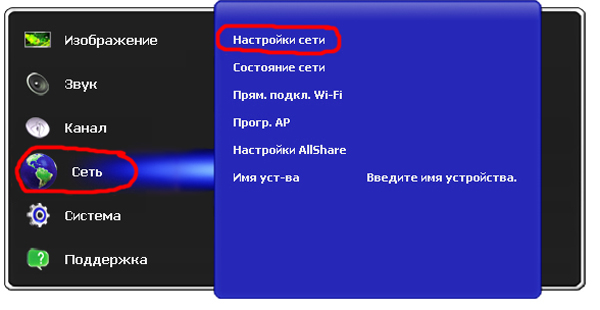
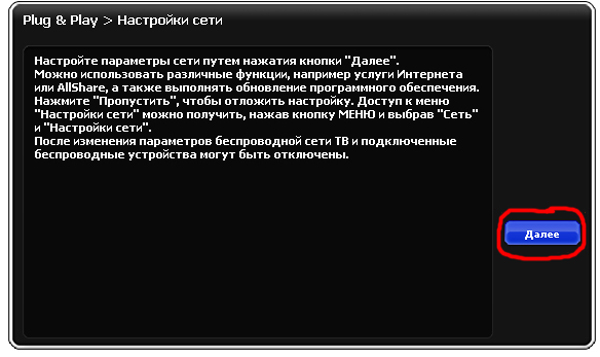
From now on, subsequent settings will be different. All differences will be related to the way you decide to connect your Samsung Smart TV to the Internet via Wi-Fi.
First way
Select "Wireless" and click "Next".
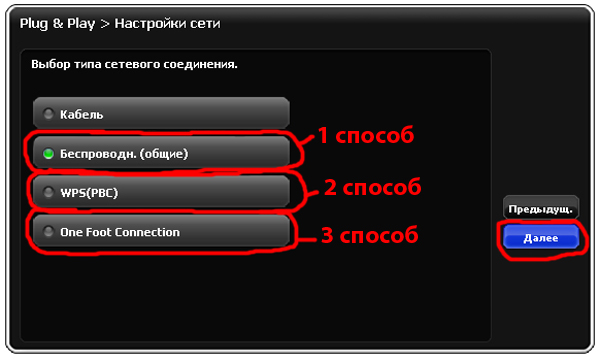
A special window will appear on the screen in which you need to specify the name of the network to which you plan to connect. By choosing desired network, click "Next".
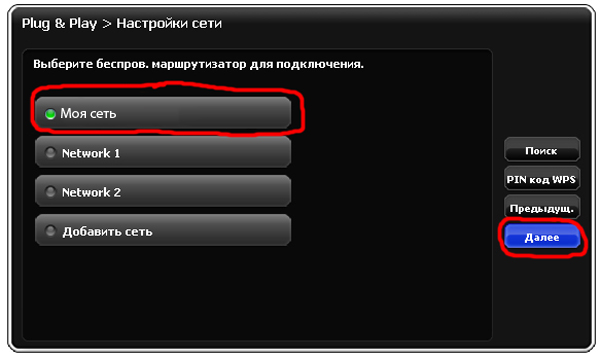
In the window that appears, you need to enter the network password. Click "Next".
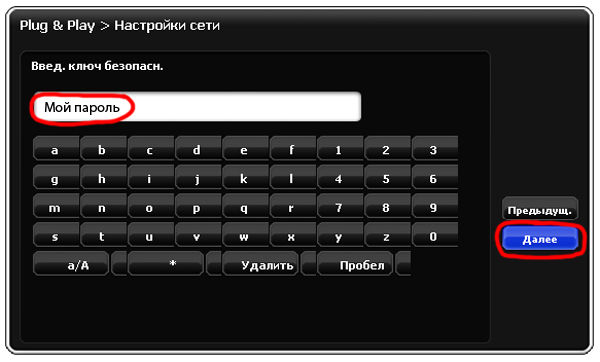
By default, the TV settings are usually set to automatic receipt network settings. In this case, the settings will be configured automatically, without your intervention. Connection of Samsung Smart TV to the Internet via Wi-Fi is completed. The corresponding window should appear.

If the TV does not have access to the Internet, then you must enter the network settings yourself. To do this, go to the item "IP Settings". We set the "Manual" mode and prescribe everything required parameters networks.
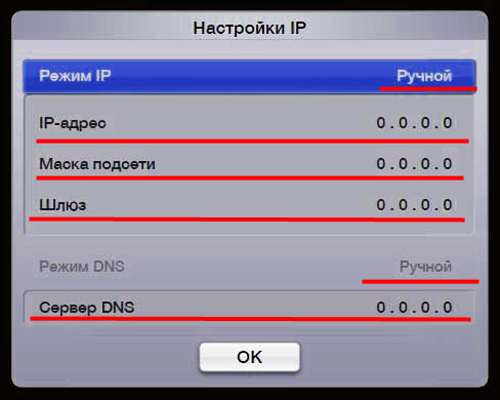
Second way
There are more fast way Connect your Samsung Smart TV to the Internet via Wi-Fi. You will not need to make any manual settings, but to use this method, your router must support WPS technology(there must be a WPS button on the wireless router). In the type selection box network connection select WPS and click Next. After that, hold down the WPS button on the wireless router for two, maximum three minutes. The connection will be set up automatically.
Third way
Another unusual way Samsung connections Smart TV to the Internet via Wi-Fi, this is the use of One Foot Connection technology (Your router must support this technology). In the network connection type selection box, select One Foot Connection and click Next. Set your wireless router to short distance from the TV (25 centimeters or less). The connection will be set up automatically, after which the Internet connection will end.
Fourth way
This method involves the use of Plug & Access technology (only if your router supports it). Also you will need empty flash drive. Insert the flash drive into the router and watch the indicator on the router. Wait for the moment when it stops flashing and safely remove the flash drive ... After that, you need to insert the USB flash drive into the TV and wait until the automatic setup occurs wireless network. Of all the above, this method allows you to connect your Samsung Smart TV to the Internet via Wi-Fi in the fastest way.
findings
We have considered all the ways to connect Samsung TVs with Smart functionality to the Internet. wirelessly. As you can see, there are several ways that differ in complexity and speed of setup. Choose the most suitable connection and enjoy all the internet features.
The idea of integrating the World Wide Web into TVs is not new. At least, they planned to use a computer in the form factor of a TV receiver for a long time. This article describes how to connect Smart TV on a Samsung TV via WiFi and via a LAN cable, what to do if the TV does not see the Network.
Smart TV is aimed at working with entertainment media and interactive services: You can watch movies, play games, chat on social networks and talk on . Consider the process of connecting to the Internet on the TV Samsung Smart TV.
How to connect smart tv on samsung tv to internet
Samsung Smart TV can connect to the network with an RJ-45 cable or WiFi.
The advantage of WiFi is the absence extra wires. To disadvantages wireless connection possible interruptions and freezes of the broadcast video over the network can be attributed. This can be caused not only, but also by various interferences in the form of walls between the TV receiver and the router.
Wireless connection of the TV to the Internet via WiFi
TVs can be equipped with a built-in WiFi module. In the absence of one, you will have to purchase a compatible Samsung-WIS12ABGNX wireless network adapter and connect it to the USB connector.

Setting wireless internet on your Samsung Smart TV, it assumes that you already have WiFi network with access to the World Wide Web.
If you don't have a wireless network but want to create one, buy a router and set it up according to your ISP's settings. In one of the previous articles, it was said.

On TVs before 2012, you must manually specify the type of connection: wired or wireless (Network - Network Setup - Network Type: Cable or Wireless).
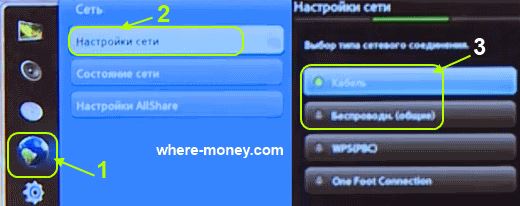
New TVs with the network cable connected will start the wired connection setup. Otherwise it will happen WiFi connection Smart TV to Internet.

Before connecting Samsung Smart TV to the Internet, you need to check and, if necessary, set automatic receipt and DNS addresses. Go to the menu, select the "Network" tab - "Network Status" - click on the "Configure IP" button. Make sure that the ip addresses for Samsung Smart TV and DNS have the values \u200b\u200b"Obtain automatically".

Open "Network" again, select the "Network Settings" tab. Before pressing the "Start" button, make sure that the router is turned on and the wireless connection is active.
Samsung Smart TV will find and display available wifi networks. Select your hotspot and click next.

For a secure wireless network, specify the security key, the password must not be shorter than 8 characters. It is identical to the one installed in the router.

If everything is done correctly, the wireless connection will be activated and the TV will connect to the Internet. Now you can use the browser for Samsung Smart TV, available applications and widgets.
Connecting Samsung Smart TV to the Internet via LAN cable
Connecting Samsung Smart TV to the Internet via cable cannot be called very convenient because of the wires. But with such a connection, the video will not slow down due to the possible unstable signal like in a wireless network.
To wiredly connect your TV to the Internet, connect it with an Ethernet cable to your router.

It is advisable to connect Samsung Smart TV to the Internet with a cable through a router, and not directly with the provider's cable to the TV. This is due to the fact that ISPs use different types connections, and not all are compatible with Smart TV.
In TV models before 2012, you need to manually configure the cable connection type: "Network" - "Network Setup" - "Network Type - Cable" (shown in the wireless connection above). For newer models, after connecting the LAN cable, it will automatically select desired type Smart TV connections to the Internet.
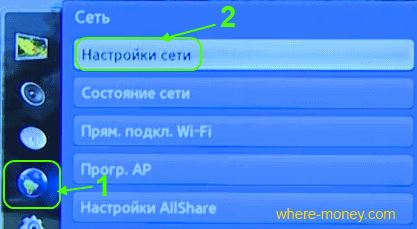
After successfully connecting, click OK. Everything, smart access TV to the Internet is open.
TV does not connect to the Internet
The reasons why the TV does not connect to the Internet can be different. These can be attributed wrong connection and setting up Smart TV, router, problems on the side of the provider.
Let's take a look at common solutions to this problem. In most cases, they are enough to successfully connect the TV to the Internet.
- Other selected wifi network. Go to the connection settings and select the desired wireless connection.
- Invalid entered wifi password. Specify the correct security key. If you forgot it, the article provides a link to material with explanations of how to remember forgotten password from WiFi.
- Check if DHCP (Dynamic Host Configuration) is enabled on the router and is set to smart settings TV automatically obtain IP and DNS. On the TV, open the "Network" menu - "Network Status" - "Configure IP" - receive IP and DNS automatically.
- When not correct operation DHCP, disable it in the router. Then go to the Smart TV menu - "Network" - "Network Status" tab - "Configure IP" button. Instead of "obtain automatically" for IP and DNS, select "Enter manually". Specify the appropriate network settings for your router, for example:
- IP address: 192.168.1.2 (can be used 192.168.1.3 etc.)
- Subnet mask: 255.255.255.0
- Gateway: 192.168.1.1
- DNS: 192.168.1.1
- If you are using a wired Smart TV connection to the Internet and trying to connect the ISP cable directly to the TV to no avail, set up the connection through a router.
- Software failure and errors in the Samsung TV - update the firmware.
Samsung Smart TV Firmware Update
Unhappy with your TV? Try updating the firmware before contacting a service center.
We update the firmware from USB in D and E series TVs (2011 - 2012)
- Go to the official Samsung website, in the support section, download the firmware for your TV model.
- Format the flash drive in file system FAT32, then copy the downloaded file to it.
- Directly on the flash drive, run the downloaded firmware by selecting the "Extract" button. Wait for the end of the installation.
- Connect flash drive to TV
- Go to the "Support" menu, then "Software Update" - "By USB". Wait for the installation of the new software to complete.
Update software Samsung Smart TV F series (2013) via USB
F series TVs (2013) lack some menu items found in older models.
- Go to the Samsung website, open the support section and download the firmware for your TV.
- Format the flash drive in FAT32 system.
- Upload the downloaded file to it and unzip it by clicking "Extract". Wait for the installation to complete.
- Plug the flash drive with the firmware into the TV connector labeled USB HDD. If not, use a different USB port.
- Open "Support", select "Software Update" - "Update Now". Wait for the installation of the new firmware to complete.

Comparison of the menus of Samsung E and F series TVs
Firmware Samsung Smart TV via the Internet
To update Samsung firmware Smart TV via the Internet connect the TV to world wide web. Then open the "Support" menu - the "Software Update" tab - select "Online". The TV will connect to the server with firmware.
If installed latest version, the message "No update available" appears. If an update is found, you will be prompted to update by clicking the OK button.
Also, you can customize automatic update software: "Support" - "Software update" - "Auto update". Ask convenient time check for updates.
Attention! During the firmware update, in no case should the TV be disconnected from the mains. To avoid unexpected power outage, it is recommended to use (UPS).
Opportunities Samsung TV Smart TVs will change your idea of what modern television should be like.
Smart TVs have become very popular due to their capabilities. Internet access directly from the TV allows you to watch online videos and access a large number information on the network. Various Applications simplify the search for your favorite video and open up new horizons for the user. Samsung already long time improves the Smart functionality of its TVs. Obviously, to realize all the possibilities of "smart" TVs, you need to connect to the network. However, not all users know how to connect Samsung Smart TV to the Internet via cable.
Connecting via cable allows for reliable connection with good data transfer rate. Please note that in order to avoid problems with the speed of loading pages, as well as the speed of applications and services, you must have an Internet channel with a good throughput. If your Internet speed is less than 10Mbps, then problems may arise. There are several ways to connect your Samsung Smart TV to the Internet using a LAN cable. We will analyze each of them in detail.
Also, after connecting, in some cases it is necessary to manually configure the Internet connection parameters. In most cases, the setup happens automatically, but this may not happen. Do not worry too much, you will not be left without the Internet. After all, we will also analyze everything necessary settings, which will need to be carried out, and describe the problems that you may encounter.
Wired connection methods
Let's take a closer look at how to connect Samsung Smart TV to the Internet via cable. The first way is with standard cable LAN connect the Ethernet connector on your TV and on the external modem.

The second method involves the use of a router. But we will not connect using a wireless connection, but using a cable. Use a LAN cable and connect the Ethernet jacks on your TV and router. The router must first be connected to external modem and configured.

The third way means direct connection TV to the provider's network. Using a LAN cable, connect the Ethernet jack on your TV to the Ethernet jack on your ISP's network, which is usually located on a wall or other designated location.
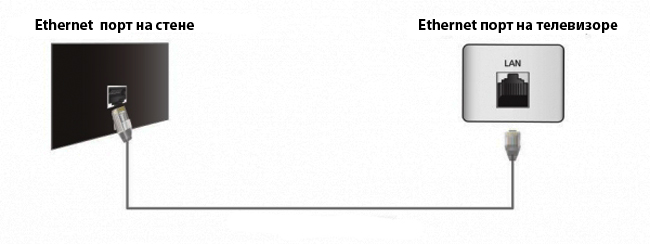
Thus, we have listed all the situations that you may encounter if you want to connect your Samsung Smart TV to the Internet via cable. Next, we will analyze the features of the connection settings.
After you have made a wired connection, you need to configure the TV. Press the "Menu" button on the TV remote control, then go to the "Network" tab and find the "Network settings" item.
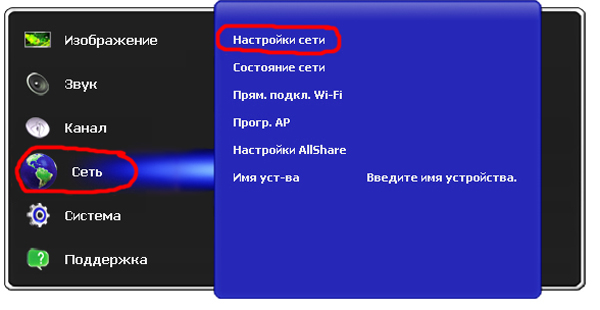
A window should open on the TV screen, the appearance of which will depend on specific model your TV. Don't worry, the semantic content of the windows is preserved. In the window that appears, click "Next".
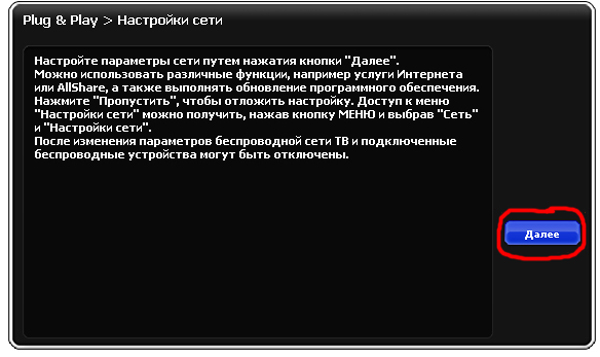
Since we want to connect Samsung Smart TV to the Internet via cable, select the type of network connection "Cable" and click "Next".
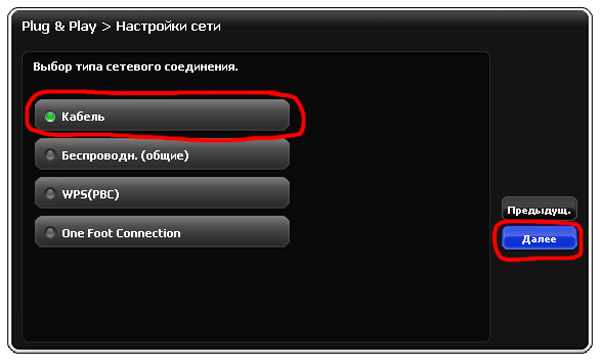
The internet connection is now complete. The TV will receive all settings in automatic mode. A successful connection message will appear on the TV screen. If there are no problems, click "Next". If the Internet is not connected to the TV, then you need to manual settings connections. To do this, select the item " IP settings».

A settings window will appear in front of you. In the items "IP Mode" and "DNS Mode" by default, the "Automatic" mode should be set. You need to enter “Manual” instead. If you want to properly connect Samsung Smart TV to the Internet via cable, you need to find out all the necessary settings from your Internet provider and enter them manually. Required parameters are underlined. If you have a computer that is connected to the Internet with a cable, you can see the necessary parameters on it.
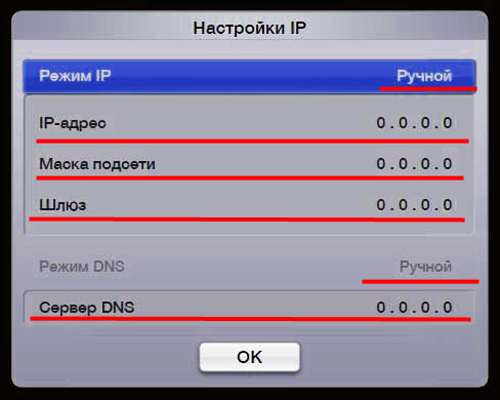
On your computer, find "Local Area Connection" and click "Details". A window with all settings will appear. After that, connecting the TV to the Internet should work.
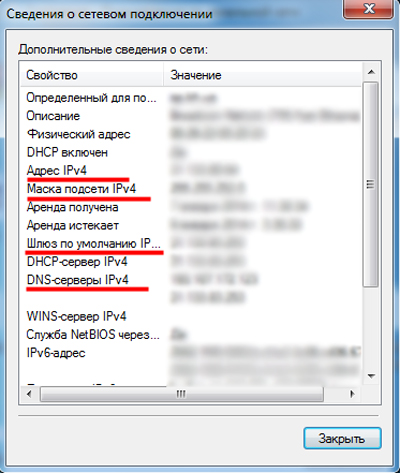
findings
As you can see, connecting a Samsung Smart TV to the Internet with a cable is not very difficult. Everyone will be able to independently connect and configure. The main difficulties may arise when setting up a connection. In most cases, the setup is automatic, if not, do the setup manually, as we described above.
Give their lucky owners a lot additional features. Except for everyone available viewing cable, analog and digital channels, such TVs provide access to Internet resources, in particular to Internet TV and social networks. But in order to use all the features of Smart TV, it is not enough to purchase a TV that supports it, you must be able to connect this TV correctly.
How to connect Smart TV to the Internet?
In order for a TV with the Smart TV function to work correctly, and the image does not crumble into squares before our eyes, the Internet connection must be of sufficient quality, namely, its speed must be at least 20 Mbps. Assume that the provider providing your accommodation is able to provide required quality connections. Then the matter is small - connect your Smart TV to the Internet. There are several ways to do this, the most reliable of which is a wired connection.
How to connect a Smart TV with a network cable?
Let's look at back panel our TV and find the connector marked LAN there. Connect the network cable to this connector. We will connect the other end of this cable to the router, thus ensuring the uninterrupted operation of several more Internet devices: a computer, etc. The disadvantage of this method of connecting to world wide web will become additional expenses for the purchase of a cable and laying it around the apartment.
How to connect a Smart TV using Wi-Fi?
If a router with a Wi-Fi function is installed in the apartment, and the TV has a built-in Wi-Fi receiver, then it will be possible to connect the TV to the Internet much faster and at a lower cost than in the first case. In this connection option, you only need to activate Wi-Fi on the TV and configure it to the router. If there is no built-in Wi-Fi on the TV, then the connection can be arranged using external receiver. There is only one minus in this case, but a significant one - the TV will work only with a “native” branded Wi-Fi receiver, but it costs quite a lot.
How to connect Smart TV to Samsung TVs?
In order for the TV's Internet connection to start functioning, you must enter correct settings. To do this, press the "Menu" button on the remote control, select the "Network" menu section and move to "Network Settings". In the window that appears, select the type of connection, for example, "Cable" and click the "Next" button. After the TV receives automatic settings, you will see a message on the screen that the Internet connection was successful.
In the event of an error message, all settings will have to be entered manually. To do this, select the item "IP Settings" in the menu. In the window that appears, set the value to "Manual" on the items "IP Mode" and "DNS Mode". The point is small - to manually enter all the connection settings. You can get them from your Internet operator, or at home computer on the Local Area Connection tab.
How to connect Smart TV to LG TVs?
Connecting to the Internet and setting up a connection on LG TVs is similar to Samsung TVs. The names of the menu sections will be slightly different. So in order to get to the menu, you will need to press the "Home" button, and then select the "Install" item. In the menu that opens, select the "Network" tab, and then move to the "Network settings: wired" item.
How to connect smart TV to computer?
If you want to watch on the big screen good quality video and photos, then Smart TV has the ability to connect to a computer via DLNA technologies. For the correct operation of the TV and the computer in this mode, it will be necessary to connect them using a cable or Wi-Fi, after installing special software on the computer.



