Network-attached storage (NAS) lets you conveniently store files, easily share them, and even create your own media center. Below you will find answers to ten frequently asked questions about popular universal solutions.
At first glance, these small devices are virtually indistinguishable from standard external hard drives. But with the right approach, NAS can take center stage in your digital life... Regardless of whether it is about the study where the home computer, or the living room where you watch movies in the evenings - the network storage will instantly deliver documents, films and music where they are needed at the given moment. You will be able to access your data even when you are outside your home - the only requirement is an internet connection. Even on the road, you can easily view files using your smartphone.
We walk you through the capabilities of your NAS for the home by providing answers to the ten most frequently asked questions about these devices.
1. Network Attached Storage (NAS): in h How is it different from an external HDD?
home distinctive feature NAS is about the way you work with data. Despite their modest size, NAS devices are high-capacity file servers with broad functionality. Multi-bay models allow you to combine drives into RAID arrays. In this case, the storage of files can be organized in such a way that the breakdown of one hard disk will not affect data integrity in any way.
Plus, with just a few clicks, you can determine who on your network can access your data. And no problem if two people try to open the same file at the same time: the NAS will be able to arrange access in the correct sequence.
Even mid-range network drives make it easy to share large files with friends and colleagues, download data from torrent trackers without a computer, get convenient access to your media collection - all without installation. additional programs, as any NAS has all the necessary tools.
IPhones and other browser-equipped mobile devices provide NAS control Some devices allow you to listen to your favorite songs in the browser using the built-in audio player. And if the NAS also has a regular iTunes server, then access to music files can be obtained from any computer on the network equipped with iTunes. You can easily turn your webcam into a video surveillance system and, using the web interface, remotely control the situation at home.
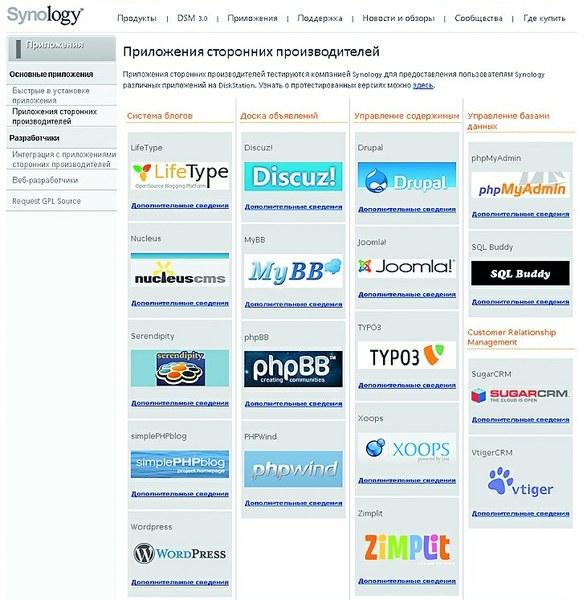
Many NAS allow a webmaster to create a simple blog or even more complex site with a few clicks. Additional advantage for web developers - NAS can be used to host websites and create your own mail server. In this case, it is not at all necessary to have deep knowledge in the field of administration.
2. Can I get remote access to my files?
If you connect a NAS to a router, it will be available almost immediately within your network. And in order to be able to connect to the NAS from anywhere in the world, you must have an IP address accessible from the World Wide Web. If it is not there, you can order the "Static IP" service from your Internet provider. A permanent domain name is available for free at www.dyndns.com. After registration, you will be provided with a domain that must be entered in the DynDNS settings of the router along with the access data for your DynDNS account. For more detailed information it is best to refer to the instruction manuals supplied with the router and NAS, where everything should be set out in sufficient detail. Most devices support WebDAV and FTP protocols. This ensures next advantage: using one of them, the NAS can be connected in Windows like network drive and access it through Explorer, that is, the NAS will be treated by the system as normal external hard drive... For these purposes, the easy-to-use and free software NetDrive (available at http://download.chip.eu) is suitable. The utility assigns a drive letter to the NAS and allows you to access the files stored on it from all Windows programs.
3. Network Attached Storage (NAS): m Can I access from Windows, Linux and Mac OS X?
Because all NAS systems use common web protocols (such as HTTP, WebDAV, or FTP), the NAS is a completely platform independent device that allows easy communication between Linux, Mac OS X and Windows. Files can be accessed through network folders or a browser. Thus, you can even view data stored on the NAS using your smartphone.
Moreover, many storage models allow streaming audio content over the network to a mobile device. For example, owners of network drives from Synology have access to free apps for iPhone, providing the ability to comfortably transfer music or photos to Apple phones.
In addition, downloading files to the NAS from various portals, such as torrent trackers or file-sharing services such as RapidShare, can be easily launched from the NAS's web interface without installing any applications on the PC. Conveniently, if your NAS has a USB port, you can connect a printer or USB storage device to it. Moreover, all computers on the network are able to access this equipment.
4. Home NAS: nhow high are the prices and costs of servicing them?
There are devices on the market in various designs, from simple models with a single hard drive bay used for storing data backups, to professional devices storing data on multiple drives at the same time. In the case of the latter, failure of one of the HDDs will not entail data loss. Devices of this class are more expensive than models entry level however, in addition to reliability, they have another advantage: they are usually equipped with more powerful processors and are able to transfer data much faster over the network than inexpensive and low-performance solutions. The sidebar on the right will help you navigate the cost of network drives of different classes.
Typically, NAS systems are purchased to operate around the clock. Despite this, the power costs are still acceptable even for professional models with RAID support. The devices are configured in such a way that if there is no access for the set time, the disks go into standby mode. Thanks to this, energy consumption does not exceed reasonable limits. And in any case, for a network drive, this figure is several times, or even tens of times lower than that of an old computer performing the same functions.
5. Network Attached Storage (NAS): m Can I share data with friends and colleagues?
Of course, e-mail is also suitable for sending files, but most services limit the message size to 10–20 MB. Larger files are missed by only a few email providers. And although you can use file-sharing services to host them, such as RapidShare or DivShare, the most reliable, convenient and stable way of transferring data to friends and colleagues is provided by NAS. For example, by saving a file on the NAS drive and clicking on it right click mouse, you can generate a link to download it. Email it to the desired recipient and they can download the file with one click.
Some drives allow this operation to be performed on entire folders. You do not need to create a separate download link for each file located in any directory - when you select the desired directory, all its contents can be downloaded in one ZIP archive.
Ease of use, however, is not only about granting access to data once. If you regularly exchange files with friends or colleagues, you can create for them Accounts and assign them different rights. For example, you can share with your business partner a folder with important working documents so that he can download files both to and from the system. At the same time, he will not be able to open a folder with video clips from his last birthday. You can also determine how the NAS will be accessed - via a browser, via WebDAV or FTP, that is, in any way convenient for you.
6. M Can I use it to back up my information?
Backing up data stored on a computer is easy for NAS owners. It runs in the background, completely invisible to the user. Backup software is included with many NAS products. Alternatively, you can use the standard backup tool copy windows 7.
To users of the company's products Apple systems NAS will also be useful because Time Machine's backup software is capable of storing data on a NAS - at least if the NAS supports it.
If you want, for example, to create a backup copy of information stored on a USB flash drive or memory card digital camera, use " One touch Backup ”is a function that is provided in many NAS models. At the push of a button on front panel all the necessary data is moved to the pre-assigned folders on the NAS.
Those who have spent a little more money and purchased a NAS with multi-drive connectivity, can create a RAID array for the highest storage reliability.
7. Network Attached Storage (NAS): to How long does it take to transfer large files?
Within the home wired network, data is transmitted at high speed. Plus, you can stream music and even Full HD videos. Data transfer in such a network (even with a bandwidth of 100 Mbit / s) is also not a problem - you can even connect as virtual drives disk images stored on the NAS.
But outside home network you have to put up with the limitations of your internet connection. With remote access, it all depends on bandwidth lines. However, processor performance is also important. So, the QNAP TS-239 Pro II model transmits data over the Network at a speed of almost 100 Mbps, and more affordable models, for example WD My Book World Edition, barely reach the level of 28.5 Mbps.
8. How secure is it to access files over the Internet?
Those who open access to their data through Global network expect that only authorized users can view this information. An intruder's intrusion can lead to irreparable consequences. If you leave loopholes in the router's firewall that allow you to freely connect to the NAS from the outside, hackers can easily gain access to your NAS. Therefore, you only need to open ports for the services you use and protect them with a strong password. We recommend activating encrypted services - for example, WebDAV HTTPS, which uses port 5006, or FTP over SSL / TLS connections.
9. Network Attached Storage (NAS): to How do I play videos on my TV?
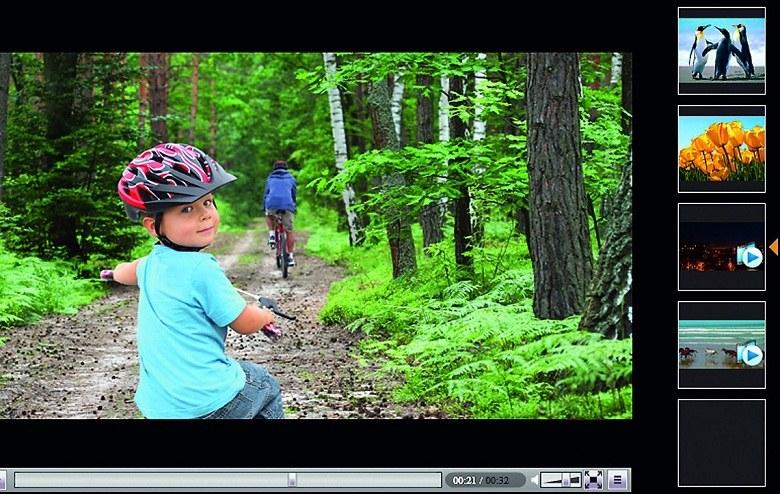
The high capacity of its drives makes the NAS ideal for storing video files. Movies are accessed through a browser, just like various video portals. Many NAS systems are not only an ideal storage location for video files, but also provide a convenient way to play them on a TV. If both devices support the DLNA standard, then to display video on the TV screen, you just need to connect them to your home network. Almost all NAS with a media server function have DLNA support, but the situation is more complicated with TVs. In case of difficulty, a Sony PlayStation 3 game console connected to the TV can be used as a playback device.
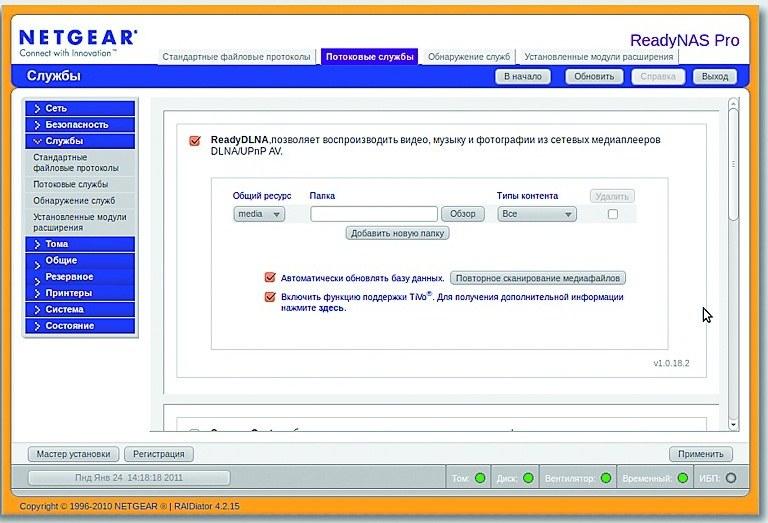
The DLNA-compatible media server allows you to play music, photos and videos from NAS drives using any player on the network.Additionally, keep in mind that not every TV or set-top box understands all available media formats, so you may face the inability to play some videos. A simple way to solve this problem is to purchase a network media player (prices for them start from 2500 rubles / 800 UAH). These universal devices specialize in playing video on a TV screen. Thanks to the fact that they support most of the common formats, there is no need for time-consuming data conversion, or using a powerful and therefore expensive NAS that can convert on the fly. You just need to connect the media player to the TV using the HDMI or SCART connector (depending on the class of the device), and then to the home local network to which the NAS is connected using a network cable.
10. Can additional features be added?
Out of the box, NAS offers a large number of possibilities, but you can expand them further. With the help of packages assembled by the manufacturer or enthusiasts, you can add non-default features: turn the NAS into a web server, install a Joomla or WordPress content management system, create information portals using technology wiki or forums. Devices from Synology and QNAP are especially well suited for this, so they are recommended for professional users who are constantly engaged in web development. For each NAS, the manufacturer forums provide tips on how to set up, expand, and get the best out of it.
Productivity increase
Here's how to squeeze the maximum power out of even relatively weak entry-level NAS.
NAS systems differ from each other not only in the number of bays for installing hard drives, but also in the internal "stuffing". While the entry-level models are equipped with a weak processor, expensive devices provide better performance.
Why does a disk need a processor? Basically, a NAS is a computer with limited number tasks. The more powerful its CPU, the faster the device transmits data over the network and the more smoothly it plays movies on TV when streaming. Weak processors also have difficulty in situations where multiple tasks need to be performed at the same time, such as streaming music and recording data. In addition, to create an attractive web interface for network storage devices, Ajax is usually used, which is quite demanding on computational resources. So, it is quite possible that after a firmware update, the user interface of a weak NAS system starts to slow down.
Careful about b growth. Disable any unused services (such as Download Station or Webserver) as they consume precious CPU resources. Avoid simultaneous execution multiple tasks - say, uploading photos and then creating thumbnails and streaming video that takes away the lion's share of resources.
To store a large collection of movies and music, as well as backups of a number of devices, you will need a rather large amount disk space... Plus, you need to take care of the safety of this data. drives with 1-2 disks will not suit you, the best solution for such a task would be a network attached storage with 4 HDDs. NAS like this will provide you with more than just large capacity and high performance, but also extensive functionality that you will not find in younger models. Yes, the question of price always remains open. For organizing home networks for my clients, I use 4-disk NAS models from 20,000 to 80,000 rubles. Of course, disks are not included in this price. In this article I will try to tell you what you get from devices at this price.
Network storage capacity
The biggest advantage with four hard drive bays over smaller counterparts is ease of installation additional HDD and flexibility in use. If possible, purchase 10 TB drives for your NAS, you can build as much as 40 TB. It is not necessary to buy all drives at once, you can start with one, buy one 10 TB HDD, and then gradually buy all the others. You can use your HDDs in JBOD (Just a bunch of disks) mode as a simple array based on the size of the individual hard drives.
Plus, it is possible to create one RAID array from several disks. For storage systems with 4 HDDs, RAID levels 0, 1, 5 and 10 can be used (all recent 4-drive NAS models are supported by gjxnb). If you need high performance and fault tolerance, I recommend RAID 5 level, which allows you to restore all contents if one disk fails. In a NAS with 4 identical disks, the storage capacity will be the same as 3 HDDs. This is the optimal solution for NAS with four HDDs.
Quite often, devices are equipped with two ports Gigabit Ethernet which can be combined into one logical one thanks to link aggregation technology. This allows you to get high bandwidth - from 1 Gbps. To achieve this result in a home network, you need a router or switch that supports link aggregation. In addition, it is possible to assign individual network adapters NAS services: the first NIC is responsible for FTP service, and the second is for streaming.
Many NAS models already have an HDMI output for connecting a TV and then playing HD video. Quad HDD network devices provide internal management access rights from more than 8000 user accounts. The only drawback of network storages with four disks is that the noise from their operation causes discomfort in the living room.
NAS hardware
Any network system data storage is a server with limited functionality. But this is only applicable for models with four drives, which boast increased RAM and a powerful CPU, at first glance, a not too significant difference compared to two-disk models can significantly affect the write speed when the array is running in RAID 5. As for the CPU manufacturers, the weak players are Freescale and Marvell Armada. Small NAS are equipped with 256 MB random access memory, and on modern devices with 4 HDDs, we see at least 512 MB (for example, Netgear ReadyNAS 104 RN10400). In turn, the home server QNAP TS-451 + offers us 8 GB. When choosing a NAS, keep in mind that the same model can be presented in different configurations: for example, I recently installed and configured the QNAP TS-451 + NAS with only 2 GB of RAM.
Please note that the amount of disk space required on a NAS also depends on the intended use. In addition to operating as a network attached storage, using the device as a web server or for virtualizing other systems, you will need much more memory than for a regular file server.
NAS functionality: examples of successful home solutions
The entire mass of network storages when organizing a home media network can be divided into three types:
- NAS with the best value for money;
- NAS with media center;
- A mid-range NAS with rich functionality.
For the purposes of this article, we are not talking about professional models with overly powerful processors and multiple Ethernet ports (more than 2).
Qnap-TS-431
NAS with the best value for money
The most successful model available is the Qnap TS-431, a little over 35,000 rubles, a really inexpensive NAS among competitors in the segment. This became possible largely thanks to the integration AMD processor and the minimum amount of RAM is 512 MB. The NAS isn't nimble, but it's good enough for most day-to-day tasks, especially considering its features: streaming, boot tools, RAID arrays, and more. You can make it faster by combining two gigabit ports using link aggregation technology.
Synology DS415NAS with media center
The addition to the name "play" in the Synology DS415 NAS is not accidental, as this NAS is intended not only for use as a file server, but also for an entertainment center and a full-fledged media server. Synology DS415 supports important functions multimedia such as hardware accelerated Full HD transcoding, and the device is compatible with all modern media players and mobile devices. Multichannel transmission Streaming video to multiple clients on a home network at once is not a problem for this NAS. The only thing I would add on my own to this model is an HDMI port for connecting a TV.
Netgear ReadyNAS 104 RN10400Feature-rich midrange NAS
The Netgear ReadyNAS 104 RN10400 network storage integrates the minimum hardware for a NAS with 4 HDDs: a 1.2 GHz Marvell Armada 370 processor and 512 MB of RAM. Home server Supports network connectivity through two Gigabit network ports that can be linked together. There are almost no downsides to the functionality of this NAS, you'll find pretty much everything from popular server services and streaming to extensive features for safe storage data, but no support for virtualization.
If you are interested in virtualization, then Netgear and Qnap NAS support Citrix, Hyper-V and VMware, but for it comfortable work I recommend a NAS from 2GB of RAM. ISCSI storage media virtualization is also possible - Netgear, Qnap, Synology and Western Digital support this functionality.
If you're willing to splurge on a cool four-disc model rather than looking for an average, then the requirements for its functionality must be incredibly high. When choosing a NAS, the operating system that comes pre-installed on the NAS is important. NAS from Synology and Qnap provide the most extensive functionality, especially given the ability to install a large number of additional applications.
Main features of Synology and Qnap
- web server and FTP server;
- print server;
- streaming server and service;
- mail server, LDAP server, RADIUS server;
- proxy server and VPN server;
- directory service support Active Directory for fast integration of NAS into corporate network based on domains without the need to re-create new user accounts, since the NAS receives previously created Active Directory accounts from the network along with rights.
Now let's talk about the security of data storage in network attached storages of this kind. For example, Qnap, Synology, and Western Digital are capable of copying data to another NAS, as well as creating backups to the cloud. At the same time, Buffalo and Netgear only provide the possibility of remote backup (Real-time Remote Replication) to a similar network storage or to portable media... I think some people will be interested in the function of creating snapshots, which are snapshots the state of the file system at a specific time interval. This is possible on network storages Netgear and Qnap, allowing you to restore the state of the file in a couple of clicks.
Expanding NAS capacity
There are two options for expanding the NAS in addition to internal hard drives. All devices presented here are equipped with USB and / or eSATA connectors through which you can connect drives. In addition, you can buy additional RAID-array expansion enclosures for Qnap devices, which in fact turn out to be the optimal solution.
Of the features of the equipment, it is perhaps also worth mentioning the displays that are equipped with some devices. They are very practical because they allow you to find out the state of the system without running up to the computer. But the presence of a display can hardly be called a decisive criterion when choosing a network storage.
NAS storage: network storage for any purpose
To organize a cool home network: Qnap TS-451 + -8G
Qnap TS-451 + -8G (8 GB RAM) is an excellent network storage system that incredibly pleased me with performance (data transfer over 100 MB / s) and functionality. This NAS has a 2GHz Intel Celeron J1900 processor and 8GB RAM, perfect for expanding storage with integrated virtualization solutions.
Operating system functionality at the level: web server, FTP server, VPN server, streaming applications, download tools. For organizing a home media network, buyers will love the support for transcoding - the ability to convert FullHD-video directly during playback. In the NAS kit you will find a remote control, you can even connect a mouse and keyboard. I also want to note the very quiet operation of this model. Upset in Qnap TS-451 + is only the price (60,000 rubles), and from minor flaws the lack of expandability via the eSATA port and display can be emphasized.
Cheapest NAS with 4 HDD - D-Link DNS-340L
If you can only afford a network attached storage for a home with two disks, then D-Link DNS-340L can please you for 14,000 rubles with 4 slots for HDD and the necessary functionality. Without fanaticism, the device is not very powerful, equipped with 512 MB of RAM and a 1.2 GHz Marvell Armada 370 processor with good read speed, but rather slow when writing.
On board you will find 2 LAN port and 3 USB ports (one of them 3.0). NAS without display, but easily configurable via the web interface. There is no opportunity to expand the functionality with applications from the store, as well as the HDMI port, but the price of the device explains everything.
Pleasantly surprised: Asustor AS-5104T
The first time I encountered a NAS from this manufacturer in work. Inside you'll find a 2GHz, 2GB Intel Celeron quad-core processor. This is enough even for a small office of the company, I recently put one in the LANCIO web studio. True, I bought additional RAM strips up to 8 GB. Read and write speed 110+ MB / s. This storage has two network ports for link aggregation. NAS is equipped with HDMI ports and S / PDIF, which allows you to connect it directly to your TV or audio system. There is a display and the ability to expand functionality by installing applications. Noisy, especially when put in empty office, during the work of the web studio, no problems.
With the growth of megapixels of cameras and camcorders, the problem of storing home media content is increasingly arising among a large number of PC users. Of course, hard drives are not that expensive today, and their volume is calculated in terabytes, but even this is not enough.
There are several options for expanding the capacity of the available disk space. If you have an ordinary "big" computer, then the simplest of them is to install new hard drives into it. A more versatile way is to use external drives. However, the most convenient (and expensive) one would be to install a NAS on your home LAN.
It will allow you to have constant access from any PC or player to the entire media library, store backup copies of documents and system sections of computers, exchange files over the Internet without a PC, and much more. In addition, these devices are distinguished by their small (compared to a PC) size and low power consumption and noise level. So if you don't have a cottage with a couple of outbuildings, then a compact NAS can be very a good choice... By the way, there are even models for 2.5-inch hard drives.
Since our network already includes a router, it is enough just to select the desired NAS model and connect it to the network. For novice users who are not sure about the need for tens of terabytes, it is best to look at devices with one or two hard drives installed. They are the most optimal for home use today. And if there is not enough space, you can connect external USB or eSATA drives to them. If you already understand in advance that a pair of disks will definitely not be enough - there are models for 4, 5, 6 and more disks. True, their cost is relatively high. Most devices are sold without hard drives, so they will need to be purchased separately. For reference, it is best to look at the manufacturer's compatibility lists. Chase the most fast hard drives in this case it makes no sense. It is better to select them for their low energy consumption, heating and noise level.
It is also worth mentioning the possibility of using a separate dedicated conventional PC as a NAS. But in this material we will talk specifically about ready-made network drives.
Almost all devices are connected to the network via a gigabit connection, since 10-12 MB / s, which FastEthernet provides, are already on the shoulder for the simplest models and today they look quite frivolous.
Linux is usually used as an embedded operating system, but there are also variants with Windows Home Server. In the second case, the server practically does not differ from a home PC, only communication with it occurs exclusively over the network. WHS is well-documented and has many helpers, so it shouldn't be hard to figure it out. Most of the information later in this article does not apply to this option.
If you are afraid of communicating with Linux, then in fact there is nothing complicated in this case - the user has a convenient web interface through which you can configure all the necessary parameters and functions. But if you get to the command line, you can work with the device almost like a regular computer.
In addition to the operating system, it also makes sense to pay attention to the capabilities of the device. Currently, in addition to the usual storage of files, network drives provide media server services, file downloads, remote access other.
As for the hardware platform and performance, the models based on x86-compatible processors belong to the most productive (and expensive) segment, ARM processors with a frequency of 1000-1600 MHz are in the center, and the lower ARM usually close the line. In reality, it is worth looking not at the platform itself, but the results of its specific implementation, since a lot can be achieved by optimizing the software shell.
The efficiency of additional services depends on the amount of RAM, so we would recommend choosing devices with 256 MB or higher if you plan to use more than network access to files. Although for the first acquaintance, 64 or 128 MB is quite enough. Just don't expect too much from them.
This time we are using the DS210 + model from one of the most popular manufacturers in this market segment - the Synologu company. This two-disk device, in addition to implementing network storage services, has many additional functions and can be very useful both for home use and in offices.
It should be noted that usually all manufacturers have the same firmware capabilities for all models of the line and are updated simultaneously. For a more complete introduction to Synology products, see our recent DS710 + review.
Assembly
Most often, network drives are sold without hard drives and the user needs to purchase and install them on their own. There is nothing complicated here - you open the case or take out the frames, screw the discs into place and assemble the structure.
The only note here is that it is advisable to first make sure that there is no information on the hard drives and that the partition table is empty. Otherwise, there may be errors during the installation of the firmware. Also, do not forget that all models of network drives for their internal drives necessarily require reformatting and it will not work just to install existing drives while saving data.
Installing the firmware
After that, you usually need to go through the step of installing the firmware on the NAS. This is done using the bundled utility, in our case, Synology Assistant. Both the firmware and the program are best downloaded from the manufacturer's website. This will ensure you are using the most recent version. But you can simply insert a complete optical disc into the PC drive - all the necessary information is recorded on it. If the drive was supplied with hard drives, then the firmware is already in it and this stage can be skipped.

Network settings
In most cases, no special network settings do not need to be done on the drive. It receives addresses from the router via DHCP; the name is often the one suggested by the manufacturer. But if necessary (for example, if you want to specify a new name or prohibit the drive's access to the Internet by removing the default router address from the parameters), you can use the "Control Panel - Network" page. You can also enable Jumbo Frames support here.

Choosing a disk configuration
After installing the firmware, you need to select a hard disk configuration (in some cases, it is created simultaneously with the installation of the firmware). If there is more than one of them, then you can choose one of the options for RAID arrays. Brief comparative characteristics of the main ones are shown in the table. In the formula for the volume, N is the number of disks, S is the volume of one of them (it is assumed that the disks are the same, in most cases this is necessary for optimal performance).
| Mode | Number of disks | Overall volume | pros | Minuses |
| Individual drives (Basic) | 1 | S | Maximum independence | No fault tolerance, no possibility of combining disks |
| JBOD | 2 or more | S × N | Single array of maximum volume | |
| RAID0 | 2 or more | S × N | Maximum speed | All information is lost if one disk fails |
| RAID1 | 2 | S | Small usable volume | |
| RAID5 | 3 and more | S × (N − 1) | Fault Tolerance Against Single Disk Loss | Requires 3 disks or more, slow write speed on weak systems |
Some manufacturers, in particular the one reviewed here Synology, provide their own RAID implementations with a simplified configuration - when to expand the array, you just need to add disks or change it to a larger one.
Most models allow you to create several arrays at once, and the limitation is only the number of disks. For example, if there are four of them, then you can make a RAID1 mirror of the two, and assemble the second pair into RAID0.
Please note that the actual firmware is installed on each of the disks, this makes it possible to increase fault tolerance and implement the ability to migrate and expand arrays without losing data by replacing disks in RAID1 / RAID5 sequentially.
except system partition, usually there is also a swap partition, so a common useful to the user the volume is slightly less. But the loss of 2-4 GB on 1 TB drives is not very significant.
To format hard drives, you must first go to the device's web interface. This can be done from Synology Assistant or simply by opening the address / name of the drive in your browser. After entering your username and password, you will have access to the settings.

Next, let's move on to configuring disk volumes. If you have one hard drive, then there is also only one option - "Basic", or rather, there is also "Synology Hybrid Raid", which automatically selects the most convenient disk configuration and allows you to easily add new disks without losing information. For the considered two-disk model, it is somewhat redundant. So if you install two disks, then it is better to choose classic JBOD - combining two disks into one large volume, RAID0 - a striped array to combine into one volume and increase performance, or RAID1 - two disks are mirrors of each other, providing fault tolerance to failure of one of them, however, the useful volume in this case is equal to one disk. Sometimes it's even better to just make two independent "Basic" volumes, and set up automatic backup from one disk to the second for important data.

In the latest versions of Synology firmware, it became possible to divide each disk into several parts and organize arrays from them. This greatly increases configuration flexibility. Since other manufacturers do not have such an opportunity (yet?), We will do everything the old fashioned way - one disk in one volume.
At the last step, the device will offer to fully scan the array for bad blocks after creation. Despite the fact that modern hard drives are distinguished by exceptional reliability, it is better not to refuse it.
Creating Shares and Defining Rights
The next step after creating the disk volume will be programming the users of the system. Of course, you can try to work exclusively under the administrator account, but this is not very convenient. The second extreme would be permission guest access so there will be no verification at all. But we would still recommend using “ full version"- with names and access control.
The most convenient option would be to use logins and passwords that completely coincide with accounts in Windows. This will eliminate unnecessary requests when accessing network resources... It would also be useful to create users, for example, for media players, so that they could be assigned “read-only” rights to some resources to avoid the risk of data loss. And don't forget to change the NAS administrator password.

If there are many users, you can also use group organization for more simple control rights. For the home, this is usually redundant.
Users are granted rights not entirely for the created disk volume, but for shared folders located on it. So they also need to be programmed. In some cases, they automatically appear after creating a volume or turning on some services (for example, a media player).
In our case, we will make a public folder and assign rights to it for our users.

Accessing the drive from a PC
After the operations described above, the main scenario of the NAS - reading and writing files over the network - can already be used.
Let's remember a little of the practicalities of Windows networking. Main modern network protocol- TCP / IP - allows participants to exchange packets only. So, to implement various services on top of it, you need to use higher-level protocols. Without going into details - "Network" / "Network Neighborhood" in Windows, CIFS, SMB, SAMBA - all this means the ability to exchange files between network devices and network printing. The implementation of this protocol is possible not only on Windows PCs, but also, for example, media players, TVs, satellite receivers, IP video cameras and, of course, other operating systems, such as Linux or Mac OS (a similar "standard / common" protocol for this OS is called AFP ). In most cases, these protocols only work on the local segment of your home network.
To access a resource, you need to know the name of the server and the name of the shared folder on it. In Windows Explorer, just write "\ ServerFolder" in the address bar - and you get to Folder folder located on Server Server... In our case, we need to write "\ DiskStationpublic". If your Windows username and password are recorded in the NAS and you have rights to this folder (or guest access is enabled), then you will see its contents, if not, the server will ask for a username and password. Please note that in Windows networking different resources of one server at one time can be accessed with only one name and password.

It is often convenient to have permanently connected local "letters" to access network resources. This is also easy to do - open "\ DiskStation" in the explorer, press the left mouse button on the "public" icon and select "Connect". If there is a check mark in the "Recover at logon" window, you will always have access to this shared folder on the selected letter (if the drive is, of course, turned on). By the way, you can also use Synology Assistant for this operation.
Advanced NAS settings
Let's briefly describe what other actions should be taken after the first launch of the NAS.

It may happen that your home network uses a workgroup name other than the classic "WORKGROUP". Then it is desirable to change it for the network storage. This is done in the settings Windows protocol- "Control Panel - Win / Mac / NFS". If the NAS is the only constantly working device, then you can activate the Local Master Browser function on it, which will increase the stability of the network Windows environment... You can always find the name or IP-address of the device, but the actual list of them in the "Network" window may sometimes be incomplete.

If you plan to provide access to the NAS from the Internet, then it is advisable to enable automatic blocking when trying to guess a password. This will allow you not to be afraid of attacks by novice hackers.
It is also imperative to enable access to the web interface via the encrypted HTTPS protocol, and it is even desirable to indicate the obligatory use of it. This is done on the "Control Panel - DSM Settings" tab.

Please note that most modern browsers will likely "swear" at the NAS when working with HTTPS. The fact is that the SSL certificate that it uses is "self-signed", that is, it is impossible to verify its origin through global certification authorities. Usually, in this case, the browser will prompt you to enable this server to the list of "trusted" yourself. To work in the commercial segment, you can install a certificate officially received from a trusted center into the NAS.
Like a router, the NAS is able to send e-mail messages in case of problems. You can use this option with many public mail services that support SMTP.

Most devices have power management options - for example, turning off hard drives in case of inactivity, or even programming a work schedule. Disputes about which operating mode - constant or with shutdowns - is more "useful" for the hard drive, do not subside until now. Here it is impossible to give unequivocal advice. We would recommend looking at the situation - if the drive is used more than a couple of times a day, it is better to leave the drives on. In reality, modern discs are very reliable and if they are not dropped when turned on, they serve for a very long time both in time and in on / off cycles.
By the way, to improve reliability, we strongly recommend connecting a network drive (and other equipment too) through an uninterruptible power supply. You can select its model according to the NAS compatibility lists, then when connecting devices via USB, the UPS will be able to inform the drive about problems and, if necessary, safely turn it off.
Accessing files from the Internet
As an exercise on sharing a router and NAS, we will describe one of the options for organizing a complete and secure access to your files from the Internet.
Synology has a very convenient opportunity- built-in file manager FileStation. It requires the HTTPS protocol to be enabled. The port can be left by default 7001, but in the case when the router does not know how to work with different external and internal ports, it is better to change it to something less "usual".

Synology's user control also applies to additional services, so you need to make sure FileStation is allowed for the right people.

The next two steps are performed already on the router. First we assign in the property page DHCP server hard binding of the NAS's MAC address to one of the IP addresses of the local network range. This will allow us to be sure that the IP address does not change after reboots.

And the final touch is the assignment of external port translation to FileStation. In our example, we selected external port 39456 and mapped it to internal 7001 at 192.168.1.40 on the NAS.
This completes the setup. Now, from anywhere on the Internet, you can access your files through a browser by typing the link "https://myhost.homedns.org:39456" in the address bar (the address is taken as an example from the previous article) and specifying the username and password
In the next article, we will look at working with additional services network storage.
NAS comes either with pre-installed hard drives, or have slots for them. It is advisable to purchase a network drive with at least two bays for hard drives, so that there is a possibility of backup data storage, in which information is duplicated on both drives - in case one of them fails. Multiple HDD bays (usually up to 12) in the NAS allow you to expand the storage capacity by adding new drives when the existing drives are full.
When choosing a NAS and hard drives, you should pay attention to such characteristics as the level of noise, heating and power consumption, since it is assumed that the NAS should work around the clock.
external HDs
An external hard drive allows you to store large amounts of information and transfer them from one computer to another. The device is a standard 2.5 "or 3.5" hard drive, which is enclosed in a special protective case. Older external drives can have USB 2.0 or FireWire interfaces, modern models usually support eSATA or USB 3.0. From the point of view of the optimal balance between versatility and speed, USB 3.0 should be recognized as preferable, but if you need an external hard disk drive comparable in speed with those installed inside a computer - here eSATA is still out of competition. External drives are available that support multiple interfaces at once. Also, some of them are additionally equipped with a built-in Wi-Fi module, which can work with computers and mobile devices (smartphones, tablets) without wired connection.
Capacity
For a laptop, which is not supposed to store large amounts of data (video archives, audio libraries or software distributions), 128 - 256 GB of memory is sufficient. A desktop computer will require a 1TB or higher drive, and a 2TB drive is the minimum standard for a NAS today. When buying an HDD over 2 TB, be careful: if your motherboard is not very new, it may incorrectly determine the size of such a disk (downward) - in this case, it is easier to change the motherboard to a new one.
Interface
HDD and SSD drives are usually connected to the motherboard via SATA II (up to 3 Gb / s) and SATA III (up to 6 Gb / s) connectors. If the SATA II bandwidth is enough for ordinary HDDs, then SSD-drives will be able to fully demonstrate their high speed performance only when connected to SATA III. The eSATA (External SATA) interface has the same characteristics as SATA, but it supports hot-swappable drives - that is, a drive can be inserted into a computer or disconnected from it while the computer is running.
Some SSDs are available with a PCI Express (PCI-E or PCIe) connection interface with a bandwidth of up to 512 Gb / s (PCIe 3.0 version). SSD drives with mSATA (Mini SATA) and M.2 (more modern version of mSATA) form factors also use the interface PCI Express but differ in physical size and connectors.
Reference article based on the expert opinion of the author.
Storage systems (DSS), such as NAS, are relevant not only for small and medium-sized businesses. Their popularity is growing among home users. This is facilitated by the proliferation of UHD 4K technologies, HDR, multi-pixel matrices, our own media libraries, game libraries and libraries, video surveillance systems, in a word - everything that increases the size of files and leads to an increase in the amount of information. When creating a network attached storage, new users inevitably face the question of choosing hard drives. What should you pay attention to in order not to make a mistake when building a disk array? Let's start with a small excursion into the architecture of storage systems.
Was ist DAS? ... Ist NAS? … Ist SAN? * Which architectural solution to choose for storage?
* Literal translation from German: What is it? Is this a NAS? Is this a SAN? In this case, we are talking about a play on words - DAS is also an abbreviation of the name of one of the architectural solutions of storage.Data storage systems (DSS) can be organized different ways... At the moment, three storage architectures are known. Let's describe them in order of complication:
- DAS (Direct Attached Storage). The simplest solution, in which the connection of the disk array (DM) to the server (computer) is carried out directly, i.e. without the participation of network devices. As a result, we have only two storage components connected by cable (Fig. 1) - server (no more than 2) + DM... At the same time, the disk array is a usual, albeit expandable without loss of data transfer rate, cage with disks. Due to the increasing inconsistency with modern requirements, the DAS market segment is rapidly being replaced by NAS technology.
Rice. 1. Logical diagram of DAS connection - NAS (Network Attached Storage). Organization of storage systems, in which the connection of the disk array to an unlimited number of clients (servers and work computers) with different operating systems occurs via the local network. Thus, within the framework of the storage system, we see three elements (see Fig. 2): servers + local network + DM... At the same time, the disk array is no longer just a basket of disks, but a separate server with specialized software that performs the only function of a "filer", with the ability to share data via Ethernet, as well as the Internet - when the provider provides a static external IP address (see. fig. 2). Many NAS modules already allow hot swapping / adding drives without taking the server offline. In general, the functionality of NAS classes "Home" and up to the "Enterprise" segment is determined by the following set of characteristics **:
the maximum supported capacity of the disk array - from 2 TB (2 × 1TB), non-expandable, up to 300 TB (30 × 10TB SATA + SSD), expandable up to 180 drives;
read / write speed - from 100/50 Mbit / s to 5000/3500 Mbit / s;
performance (number of input-output operations per second) - from 350 to 570,000 IOPS;
quantity simultaneous connections(SAMBA, FTP, AFP) - from 64 to 2048;
the number of volumes supported - from 256 to 1024;
the number of supported types of DM management (Basic; JBOD; RAID 0; RAID 1; RAID 5; RAID 5 + Spare; RAID 6; RAID 10 (1 + 0);
the number of supported file systems (BTRFS, EXT4, EXT3, NTFS, FAT);
processor clock speed - from 800 MHz to 2.7 GHz (quad-core);
the type and amount of RAM - from 256 MB (DDR3) to 128 GB (DDR4 RDIMM with error correction function);
the type and number of network ports - from Gigabit × 1 to 10Gigabit × 4;
support for the network file-sharing protocol iSCSI (Internet Small Computer System Interface) - on its basis, in addition to file access to data, block access is possible with the support of, for example, OpenStack Cinder;
number of applications supported (HASP, Time Backup, Time Machine, Squeezebox, phpMyAdmin, Webalizer, VPN, Mail Station);
support for virtualization systems (VMware, vSphere, Microsoft Hyper-X, Citrix Xen).
** Average characteristics are given for the segments "home", "small office", "medium office".
Visually, the network topology (logical diagram) when using a NAS can be represented as follows:
Rice. 2. Place the NAS server in the network environment - SAN (Storage Area Network). Complex corporate solution, different from the local network. As part of a geographically distributed storage network, it implies the ability to connect different types of storage media - from DM and virtual tape libraries based on streamers to optical drives - and is designed to work with huge amounts of data. In this case, all information carriers are perceived by operating systems as local devices. The SAN provides block (not file) access to data exclusively through servers. In its simplest form, the logical diagram of a storage network (structural cell of the network) includes 4 elements (see Fig. 3): server + switch + communication channels + storage.

Rice. 3. Centrally distributed SAN topology
So, we got acquainted with three architectural solutions, in accordance with which storage systems can be built. They differ in many technical and functional parameters, but primarily in terms of cost. As you can understand, each type of organization of data storage systems is initially focused on a specific segment of the consumer. Disk arrays DAS, as a morally obsolete version of storage systems, are gradually becoming a thing of the past, although they are still in demand due to their financial availability. SANs are expensive and only available to the corporate sector.
The most promising and dynamically developing segment is NAS modules, on the principles of organization of which you can build both home and corporate storage systems. Due to their versatility and low cost, they practically replaced the classic corporate file servers, which “sinned” with additional network loads, wasted resources, and reduced the overall reliability of the network. Of course, NAS cannot compete with SANs in terms of reliability, but in many other parameters (clustering, cross-platform data synchronization with file version control) they can become their alternative.
In what options are they sold and is it possible to build storage systems on your own?
Let's start with the second part of the question. Any storage system can be designed and implemented in-house. It all depends on two factors: time and qualifications that you need to possess. Do-it-yourself network administrator skills should be as follows:
DAS - network administrator-the amateur. To build a storage system of this type, it is enough to study the materials available on the Internet.
In addition to a simple instruction, you do not need to know anything: insert it - it works.
NAS is an advanced network administrator. It is necessary to have experience in assembling "hardware" and using specialized software that is involved in the management and administration of storage systems. It is required to study the instructions for connecting and using the web interface of the firmware.
SAN is a professional network administrator. In complex and geographically distributed solutions, you will have to involve a whole team of professionals who will design, select components, fine-tune, test, launch and maintain the storage network. In a domestic environment, this is irrelevant and unrealizable, therefore, it makes no sense to consider the process of building a SAN further.
Of course, much will be determined by the complexity of storage systems, since there are, for example, simple NAS solutions and complex DAS arrays.
Further, to answer the first part of the posed question, in view of the futility of DAS storage and the inaccessibility of a wide range of consumers of SAN solutions, we will consider only disk arrays based on NAS.
So, in addition to the “do-it-yourself” category, there are ready-made solutions on the market that are initially optimized by the manufacturer for working with disk arrays of a certain capacity and performance, for given speeds and topology of communication channels, for maximum network loads. NAS can be divided into two groups:
- "All inclusive" - network storages with preinstalled disk array and operating system for managing DM, factory fine-tuning of "hardware" (with the possibility of upgrading or without), additional software (with the possibility of updating and expanding or without).
- Diskless modules are all the same, only with the ability to select and configure a disk array at your own discretion. The advantage of such products is the ability to gradually increase the number and capacity of disks within the DM.
NAS class "Home" (for home use);
Small office NAS;
NAS for video surveillance systems;
NAS for business groups;
NAS for the mid-range office;
NAS class "Enterprise" (for large corporate clients).
Specifications differ in many characteristics (mentioned above), in particular, in terms of scalability (connecting new modules with disk arrays), and in the design of the case (floor-standing, desktop and "rack" options for installation in server racks).
Hard disk requirements for NAS
Of course, no one forbids putting into a diskless NAS module any storage device that fits the form factor (3.5 and / or 2.5 inches) and interface (SATA, eSATA, SAS), but then a natural question arises: Why build a NAS at all? After all, otherwise you can use a regular external large-capacity disk or a simple DAS version.The fact is that the need for a network storage device arises when necessary:
- remote access to files;
- sharing data; a locally connected DAS can be shared using the Windows built-in Share service.
- access at any time without delay;
- frequent access to large amounts of information (for example, when one disk contains more than 12 TB of data);
- operation of hard disks as part of a DM (one disk can also be used).
But what characteristics should NAS drives have then? It will be about a set of parameters that are closely related.
First, it is reliability and work around the clock, which implies a high resistance to wear of the device. In order for the NAS disk to provide continuous readiness to transmit the requested data, the spindle drive, in comparison with a conventional disk, has a longer "timeout" for "parking" and stopping the spindle in the absence of calls to the device, i.e. it hardly stops, and the readheads of the disk do not "park". This, by the way, increases reliability, because most often problems with disks occur during start / shutdown - the heads can uncomfortably unpark / park, the spindle can jam and service information may not be written correctly when the disk is stopped. NAS disks have a high mean time between failures (MTBF) - from 1 to 3 million hours (depending on the device class), which is one third or more higher than that of "regular" ones. Device workloads range from 180 to 550 TB per year, 3-10 times more than desktop drives. From the characteristics of the reliability of the disks, the conditions of the manufacturers' warranty obligations follow - from 3 to 5 years.
Secondly, it is vibration resistance, which occurs when using HDD in a disk array. Balancing the disc in two planes can reduce vibration, but in a multi-disc environment, vibration can increase. Therefore, in NAS modules with four or more disks, it is recommended to use HDDs that additionally have rotational vibration sensors. Reduced vibration reduces wear and tear on NAS drives.
Third, it is crash protection, it is implemented by a complex of technological solutions, not only such as the absence of frequent head parking and engine stops during idle time, but also time-out during error correction. NAS drives have special firmware, the key characteristic of which is a modified response to the occurrence of read and write errors. If it is necessary to recover information from an unstable or bad sector, the disk, after eight seconds, notifies the RAID controller, in which it operates, that it needs help to recover the lost fragment. After that, the bad sector is reassigned, even if the S.M.A.R.T indicators remain normal. "Ordinary" disks most often "stupidly" continue to try to read, which is perceived by the RAID-array as a complete disk failure - it "crashes" from the RAID system.
Fourth, it is increased energy efficiency, thanks to which the temperature of their heating is almost two times reduced in comparison with "ordinary" hard drives. This allows drives to be installed in a relatively small and cramped NAS enclosure without fear of overheating.
NAS manufacturers assume that NAS drives will be used in their device, and not the first available HDD. Specialized models are always tested for compatibility with NAS, which means their installation and use will be as efficient and hassle-free as possible.

What to consider when choosing
Above we have outlined the requirements for most NAS drives, but what should you look for when choosing an HDD for your NAS?Generally, it is recommended to take into account several main factors: capacity, maximum number of NAS HDDs in a RAID array, disk reliability for future workloads, security and noise levels.
Among other things, the choice of NAS drives is determined by functional tasks, for the solution of which they will be used. For example, a disk array can be used as a storage location for databases, a file server, a web server, a workstation, which, in turn, can be focused on performing video recording, image editing, game center, etc. disk performance should be dictated by the expected workload on the system at the moment and in the future, be sure to consider the scenario of its use. For a typical workload, such as recording TV shows and then playing them back, the scenario is more consistent and predictable. In atypical workloads, where data is randomly written to and read from disk, the scenario becomes more stressful and unpredictable, which affects the reliability of the operation. Reliability can also be affected by the disk interface.
To provide required level Security, some drives use Self-Encrypting and Instant Secure Erase features. Such HDDs are needed, rather, for corporate use, in companies where it is supposed to store large amounts of information for limited use.
For home NAS modules, the noise level produced by the disk array during operation becomes an essential parameter. Especially if the drive is in the same room where people sleep. Experts recommend choosing hard drives with their own low noise level during access operations and with minimal heating during operation. The cooling system of the NAS in this case will be much quieter. During linear operations, the cooler makes the main noise during operation of the NAS. Modern discs on hydraulic bearings do not make noise during linear reading. But if disk operations are predominantly "random" (random, chaotic, chaotic), then there is nothing to complain about - you can configure, for example, a caching system to speed up access to data in a torrent tracker ...
With the exception of capacity and price, some of the specific HDD parameters for NAS that are important to pay attention to are:
- Density of recording. Each NAS HDD consists of several magnetic recording platters of various capacities - from 400 GB to 2 TB each. The more the capacity of the hard disk platters, the higher the recording density. High recording density improves disk performance, response time, if the scenario of its use, for example, streaming video, that is, when reading / writing sequentially. If the scenario for using a DM assumes random read / write, then the write density no longer plays a significant role. However, with a higher density, the read / write heads will have to move fewer tracks for new data. Therefore, there is such a thing as Locality, i.e. proximity of data placement.
- Spindle speed. High-speed drives for NAS arrays are considered to be devices with a spindle speed of 7200 rpm. Combined with high recording densities, these NAS drives deliver superior performance. At the same time, the high rotation speed largely compensates for the low recording density (The recording density is determined by the capabilities of the electronics of the "read / write channel" and, indeed, depends on the spindle rotation speed. data that we can write / read per revolution. A fast spindle gives us a decrease in the response time of the drive to random requests, and the linear speed depends only on the number of sectors on the track and the spindle revolution time).
- Read / write speed. It is increased by special technological solutions, for example, 2-drive head positioning system. A two-drive positioning system was needed to increase positioning accuracy with an increase in the recording density. As the tracks became so thin that the old "rocker" of the cylinder block could not be accurately kept on the track. And since the read / write speed increases with an increase in the write density - more sectors can be read in one rotation of the platter, or when the rotational speed of the platters increases, the same number of sectors are read, only in less time.
However, as the test results say, the performance depends mainly on the bandwidth of the NAS module's network card. In addition, in a domestic environment, in order to experience all the charm of a high-bandwidth disk array, high-speed communication channels are required. At the same time, IEEE 802.11ac and Gigabit Ethernet are not able to provide it at the proper level, you will need, for example, a direct connection via Thunderbolt or already 10 Gigabit Ethernet in the entire local network, which is quite expensive to implement at home. - Power consumption... One side, high performance drives almost always "keep pace" with increased power consumption. But low energy consumption leads along a chain: to lower heat generation (up to 2 ° C from the disk), to less intensive operation of coolers, to a lower noise level, to energy savings for the entire NAS system (up to 20 kWh per year based on disk). As strange as it may sound, the economy of NAS drives is more important than their performance (with rare exceptions).
- Compatibility. Consider the compatibility of the selected HDDs with the NAS module into which they will be installed. The compatibility factor can find its expression in the lack of support by the NAS-system for the special functions of the drive, both the standard "sleep" mode, and many other proprietary functions. Compatibility must be maintained between the HDD NAS itself. For example, the type of disk management RAID 1 assumes writing data to a pair (pairs) of disks at once), and when using drives with different spindle speeds within the same partition, a faster NAS disk will constantly wait for its lagging brother to finish working. However, only when "writing" to RAID1 we are limited by the speed of a slower disk, but statistically most operations are "reads". Of course, such a configuration can also take place, but it is highly undesirable, since it deprives the RAID array of advantages.
Given the variety of options and approaches to selection, before purchasing any drives, always consult with your sales representatives, who will help you choose the “right” model for your purpose of using the NAS.
Features of Seagate Hard Drives
The main manufacturers of hard drives for NAS systems are three companies - Seagate, Western Digital and HGST. The rest of the eminent, but few brands, such as Toshiba, for example, are just beginning to enter this market, encountering serious competition along the way.Seagate has been on the market since 1978, and it was she who pioneered the creation of modern types of storage with IBM.
Today, Seagate introduces two lines of hard drives based on internal interface SATA 6 Gb / s - IronWolf ™ and IronWolf ™ Pro, each of which has several modifications (see Table 2), differing in several parameters:
capacities - from 1 TB to 12 TB;
the limit of the annual multi-user load - from 180 to 300 TB;
the maximum number of disks in a NAS system - from 8 to 16 bays;
spindle speed - 5900 and 7200 rpm;
the amount of cache memory (intermediate buffer for fast access) - from 64 to 256 MB;
throughput along the outer diameter - from 180 to 250 MB / s;
power consumption in operating mode - from 3.76 to 8.8 W;
noise characteristics in operating mode - from 21 to 32 dB;
resistance to dynamic loads - from 250 to 300 G.
Table 2. Comparative characteristics of Seagate IronWolf ™ and IronWolf ™ Pro NAS drives
Both series support Seagate AgileArray and IHM (IronWolf Health Managemen) technologies, which manage vibration compensation for multiple drives in the same storage, counteract common NAS issues and threats, and offer data recovery guidance. The design of the disk contains active sensors, the data from which is used to correct the movement of the heads during writing / reading. But it should be borne in mind that the vibration correction system in IronWolf is available only in models with a capacity of 4 TB or more.
The company focuses on network storages for offices with a capacity of up to 16 HDDs in the IronWolf Pro line, which is supplied to users with a Rescue data recovery service valid for two years (not available in all countries). We can say that it is one of the best solutions for backup, archive and disaster recovery purposes, as well as for virtualization and creation of an on-premises private cloud. High-performance server solutions for hyperscale applications and data centers are implemented in the Enterprise Capacity HDD line with an annual disk load limit of up to 550 TB and an MTBF of 2.5 million hours. In flagship models The containment area is filled with helium, which reduces the resistance to plate rotation and counteracts overheating of the heads.

Among other developments of the company, two more series can be noted:
BarraCuda (hard drives for PCs, laptops, mobile devices, DAS devices) and its game modification FireCuda;
SkyHawk (discs optimized for recording from DVRs and NVRs).
The company offers its customers not just high quality hard drives, but a whole range of solutions suitable for specific tasks... From now on, users have access to samples of high server technologies that can qualitatively improve the operation of their devices.



