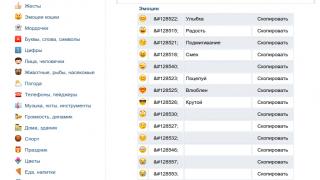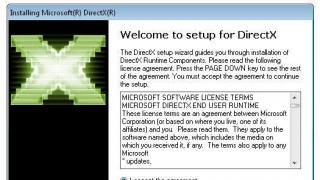Situations arise when smartphones based on Android begin to freeze and work insufficiently efficiently, and it is not always worth taking them to a service center for warranty repairs. Sometimes a banal factory reset turns out to be a solution to this problem. In this case, the system settings will be returned to factory settings, and all installed applications, messages, contacts, graphic and multimedia files of the user, as well as everything else installed after purchase will be deleted from the device. So, next we will tell you how to reset settings on Android.
Hard Reset: what is it and what is it used for?
If we talk about completely resetting all the device settings to the factory settings that were preset before release, then this process is usually called Hard Reset. It is usually recommended for those cases when the smartphone is unstable, it often freezes, makes errors, etc. If we talk about how to reset settings on Android in this way, we can name three different options for achieving the goal. Before starting this procedure, you should make a backup copy of all the information on your smartphone. To do this, you can use a special program, which is not so difficult to choose.
Software method
So, if we are talking about how to reset settings on Android, then the first one we can consider is the software method, which consists in using the standard function available in the settings of any Android system. To do this, you will need to go into the settings of your device, select “Backup and reset” there, and then click on “Reset settings”. Next, you will see a warning that all existing data will be deleted, and a button will appear at the bottom asking you to confirm your decision. Clicking the "Erase All" button will confirm the selected action. In systems of earlier versions, that is, before 2.1, the settings reset is located at a different address: in the “Privacy” section, where there is a “Data reset” item.

Using the code
You will need to open the menu to write the number, in which you should enter the following sequence: *2767*3855#. This method will restore your settings immediately and completely, without requiring user confirmation.
Difficult case
The question often arises about how to reset settings on Android if the smartphone has stopped responding to any commands from the user. This method will help with this. When turning on the device, you should simultaneously hold down three buttons: “Power”, “Home” and “Volume”. This combination should be held until the "Recovery" mode is activated. In it you will need to find and select a section called “Wipe”, and then press the “Home” button to confirm the specified selection.

What to do next?
So, after you are done with a complete backup, you may be tempted to restore everything from a backup. This should be done as carefully as possible, because the problem that caused the problem may be contained in one of the installed applications or in previous settings. It’s better not to take risks, but to set up the device as new by entering your Google account information. This will allow you to synchronize all your contacts, work emails, etc. with your smartphone. And the apps you need can be installed from the app store yourself.
Difficulties

If you like to use some alternative firmware for Android, then it is worth remembering that after a complete reset, the areas in which additionally installed elements are stored will not be affected. It turns out that you will not delete all installed mods and changes from the phone memory. You should definitely take this fact into account if you are performing a full restoration to return the gadget under warranty. In addition, a full reset does not affect the contents of the memory card. You will need to delete information from it yourself.
What other problems are there?
Sometimes there is no need to return the device to factory settings, but you just need to get rid of the pattern that was installed for some reason. And here the question arises of how to reset the Android graphic key. Several options can be offered. First, let's consider a very humane option. To do this, you will need to verify your Google account.
The sequence of actions should be like this. First, you must enter the wrong password several times. After this, the system will be locked and you will see a message stating that the number of incorrect password entries was too large, so you will be asked to repeat the operation in 30 seconds. In addition, the following message will be visible on the screen: “Forgot your pattern key?” Sometimes this button may not appear immediately. But then you will have to enter the wrong password again and again. After it appears and clicks, you will be asked to enter the details of your account to which the gadget is attached, as well as the password for it. In this case, the smartphone or tablet must be connected to the Internet. After entering your username and password correctly, click “Ok”. The smartphone or tablet will be authenticated, after which you will be asked to enter a new pattern. That's all. Now you know how to reset the Android pattern using your Google account.

No Internet access?
Sometimes a password problem occurs when there is no access to the Internet, in such situations the user faces a real problem. And here a completely logical question arises about how to reset the password on Android. In this case, there is only one way out for the user - to reset the settings to factory settings. How to do this was described above in several versions. It is important to note that this can only be done when the battery is fully charged or at a level of 60-70 percent, no less.
So, we have described several ways to return an Android gadget to factory settings. And which one to choose is up to you.
Smartphones are far from working perfectly; over time, they begin to freeze, become dull, become clogged with garbage, and are subject to virus attacks. They constantly give out some errors, start to work slowly or refuse to start at all. Hard Reset is the only way to correct a worsening situation. In order not to flash the phone yourself, resetting the configuration often helps, today we will tell you how to reset the settings on Android to factory settings. Returning to factory settings will clear the phone of all kinds of garbage and leave only the software that is important for operation.
The best option for those who are faced with complete inactivity of the smartphone: it is locked, the OS does not load, the display is turned off. In any case, Recovery will fix everything. There is no need to use the phone's operating system itself.
Save all the necessary information in advance, make copies of contacts or synchronize them in your Google account, copy music and photos to your computer.
Recovery options on different brands of smartphones
Each model of Android device has its own ways to enter the recovery menu. Let’s look at the most popular devices from well-known brands.
Meizu
This manufacturer has greatly simplified the method of resetting settings. The user will need to click on “ON” and the sound rocker up. The “Clear data” option will be displayed. Click on it and agree to the cleaning.

Xiaomi
As standard, we press the volume up and “ON”. There is a chance of getting on a Chinese menu. In this case, you go down. The very last square on the right will switch to the English layout. Click Recovery and OK.

Now click on “Wipe data” and “Wipe All Data”. We confirm our actions to continue – “Confirm”.

When the return process is complete, go to the menu. Double click on the word “Reboot” and “Reboot to System”.

Hard Reset. Reset to factory settings when the phone is on
If the phone is working, then through its settings we get to “Restore and reset”. Scroll down to “Reset settings”. Next, follow the instructions, entering all the necessary information, if required. For those who have Android 8.0 Oreo, you will need to perform the following sequence of actions: “System” - “Reset”.
- Meizu. Again, through the settings, find the “About phone” subcategory. From here we move to “Memory”. The final menu you need will be named accordingly.
- Xiaomi. Resetting on Xiaomi is extremely easy. If you visit “Advanced” you can find the category you need. Remember: memory cards are also formatted. Download all files to your PC in advance.
Everything happens through the “Restore and reset” menu item.

Select “Reset settings” and confirm the action.

For Android version 8.0 and higher, follow this path.
- System.
- Reset.
- Reset to factory settings.

Combination of service codes for Hard Reset
All manufacturers come up with a certain combination of signs for their phones that perform a factory reset. There is no one universal code. To find out the code for your Hard Reset, visit your brand’s website or chat on thematic forums. All combinations are entered in two ways: through regular dialing or making emergency calls. In the search, enter the phone model and write “combination for resetting settings and device model.” Or try from the most commonly used codes below.
- *2767*3855#
- *#*#7780#*#*
- *#*#7378423#*#*
Fastboot program
The Fastboot utility will perform a universal job of clearing the phone's memory. You will need a USB cable and a PC. It is through the computer that you enter the device. To restore the original settings from the manufacturer, unlock the bootloader. Each phone has its own unique combination.
Having connected the phone, call the command line. It becomes a tool for issuing the necessary commands. As an administrator, we write these symbols.\adb reboot bootloader. Where.\ is a required element only for Windows 10: other OSes do not need it.
Fastboot erase userdata – a set of characters that activate system cleaning.
Fastboot reboot – consolidates the result obtained by restarting the OS.
Device locator service
Google has made life easier for its users. A service has been created to locate devices in case of their loss. All you need to do is connect your phone to 3G and sign in to your Google account. On the left there will be an option to erase data.
TWRP Recovery
Pull the slider to the right from TWRP Recovery. To do this, visit the “Wipe” subsection on your phone.
Conclusion
We tried to describe the most common ways to reset settings on Android to factory settings using the built-in Recovery menu, using smartphone options or service codes for Hard Reset. If you have any questions, write in the comments to this page or our group in contact. Video instructions on today's topic.
A hard reset, also known as a factory reset or master reset, is the restoration (Format) of a device to the state it was in when it left the factory. All settings, applications (Apps) and data added by the user are deleted, which means they are deleted permanently. We will tell you how to reset Fly.
You forgot your password and want to reset your Android phone. Here is the solution to this problem. You can reset some Android mobile phones through settings manually without any software, but not all Android devices cannot be reset manually. Now I am providing detailed information on how to reset an Android phone.
There are two ways to reset Fly. Before proceeding with the reset, make sure that you have backed up your mobile data, especially your phone contacts and gallery.
How to hard reset Fly?
Method 1:
- Turn off your Fly mobile phone
- Press the increase key volume and a button food in for a few seconds until you notice the Fly logo appears
- Using the menu options, use keys increase/decrease volume to move up/down to achieve data Wipe/Factory reset
- Click the button Nutrition", to select an option “Wipe data/Factory reset”
- By using keysincrease And decreasevolume move down to reach "Yes - Delete all user data"
- Click the button Nutrition", to choose “Yes – delete all used data”
- The phone will begin formatting. This may take a few seconds.
- Press the power button to select 'reboot system now'
- The phone will reboot after a few minutes and land on the home screen.
Method 2:
- Turn on Fly mobile, go to Settings.
- Find the backup and reset option and select the same.
- Click the Factory Reset option.
- Select " Reset device" .
- Select "Erase everything" and wait for the phone to reboot with a new set of data.
WARNING: Hard Reset will delete all your data, please be careful.
How to bypass password via Google account
Your device must be turned on, connected to the Internet, and it must have set up a Google account.
From Android Device Manager you can:
– Find device on map
– Change your lock screen
– Factory/Hard Reboot (!!! THIS WILL DELETE ALL YOUR DATA!!!)
If your device is connected to the Internet and has a Google account installed on it, check out this guide.
Step 1 – Fly password

Your device must be turned on, connected to the Internet, and it must have been connected through a Google account.
Step 2 – Fly password

Sign in to your account and Google will start searching for your device.
Step 3 – Fly password

Here you have three options. The first is “Ring device”.
Step 4 – Fly password

The next option is “Block”.
Your current lock screen will be replaced with a password lock. Don't use your Google Account password.
Every time I use – 1234 :)
Step 5 – Fly password

Now, in the Settings > Security form, you can change the screen lock.
Step 6 - Reset Fly

You can also restore your device to factory settings.
“This will reset your device. Your apps, photos, music and settings will be deleted. Once the device is removed, Android Device Manager will no longer work. This reset is permanent. We may not be able to erase the SD card content on your device."
"If your device is offline, we will reset, as soon as it goes online."
Step 7 – Fly password

Quite often there is a need to reset your Android phone. This procedure is quite simple. All you have to do is tap the screen of your smartphone a couple of times. Despite this, many users do not know how to reset Android settings to factory settings. If you belong to this category of people, then this article is for you. In it we will lift the veil of secrecy and tell you how to remove the settings.
A factory reset or Factory Reset is a process during which all information is deleted from a smartphone or tablet. The phone is cleared of photos, video files, audio recordings, etc. Since all user data is deleted from the smartphone, the device returns to its original form. That is, the phone will return to the state it had before purchase (i.e. factory state).
As a rule, restoring factory settings does not roll back the operating system. That is, Factory Reset does not affect the Android version. It is also worth noting that when resetting the settings, only those data that are on the internal memory of the device can be uninstalled. That is, the information from the SIM card or SD remains unharmed.
Why do you need to reset settings?
There are a number of reasons why people perform a factory reset. Here are the most common:
- Problems with the device. When using a gadget for a long time, cache, temporary files and other slag accumulate in the memory. Because of this, the system begins to constantly slow down. In this case, Factory Reset is a real lifesaver. By resetting the settings, you can solve most problems that relate to performance and correct operation of the device.
- There is no way to remove the screen lock. Many users set a pattern or password on their smartphone. This is a completely reasonable measure to protect your device from strangers. However, sometimes the combination for just slips out of your head. Resetting Android settings can solve this problem.
- Preparing the device for sale. Everything here is extremely simple. You don't want anyone to have access to your personal data. And it’s probably unpleasant for the buyer that the phone is full of unnecessary contacts and messages.
Preparation
Before performing a reset, you need to prepare. To do this, follow the following instructions:
- Check your phone carefully for information that is important to you. It's better to transfer all photos, videos and music to your computer. If you do not have access to a PC, then simply transfer valuable information to cloud storage.
- Make sure your phone is fully charged. Some smartphones, if the battery is low, will not allow you to activate the Factory Reset function. And this is the best possible outcome. If the phone does reset and the battery runs out during this procedure, this can lead to unexpected consequences, including the breakdown of the device.
- If your smartphone or tablet has OS version 5.1 or higher, then before resetting the settings on Android you need to delete your Google account. The fact is that the company has a new policy regarding security issues. The system is designed to protect phones from theft and subsequent resale. The essence of the innovation is as follows: before turning on the smartphone after Factory Reset, you must enter the last user's data. Otherwise, the phone simply will not start. Access will only be available through the service center. And even then only if you have documents for the purchase.
How to perform a Factory Reset
How to reset Android to factory settings? There are several ways to do this:
- Use “Settings”;
- Activate the Recovery menu;
- Use the built-in reset button;
- Apply service code.
Each of the listed methods is suitable for a particular situation. For example, if you need to clean your gadget of debris, then it is better to reset the system through “Settings”. If you cannot turn on your phone, then you need to use Recovery. Let's consider each of the above methods in more detail.
Settings menu
The easiest way to return to factory settings is to launch a restore through the standard “Settings” menu. However, you can use this method only when you have access to the system. To return all factory settings you just need to:
Recovery menu
Sometimes the phone is in such a state that it is not possible to use its system resources. For example, the device does not turn on or begins to freeze during startup. What to do in this case? The only way to reset system parameters is to use the so-called Recovery menu.
What is Recovery? In fact, this is a kind of analogue of BIOS in computers. Recovery is special software that is located outside the operating system. This software is installed on smartphones by default. Its main purpose is to diagnose hardware, create backup copies and restore the system. We are interested in the latter.
The first thing you need to do is enter the Recovery menu. You need to turn off your device (the buttons should go out). Then you need to press and hold a specific key combination for several seconds. Which one exactly? It all depends on the manufacturing company. The most common combination that is suitable for most smartphones: Volume Down + Power. That is, you need to simultaneously hold down the volume down button and the power button of the device.
On devices from LG you can often find the following combo: Power + Home + Volume Up. You must simultaneously hold down the phone activation, volume up and “Home” buttons (located under the screen). You must hold the keys until the company logo appears on the display. When this happens, release the button responsible for turning on the smartphone. Do not release the remaining keys for 10-15 seconds.
LG devices also have their own combination for calling the Recovery Menu: Power + Volume Down. Immediately you need to hold down the power button and volume down button. As soon as the LG logo appears on the screen, you need to release the keys and press “Power” again.
Working with Recovery Menu
After carrying out the above manipulations, you must go to the Recovery menu. You can navigate through it using the volume control buttons. To confirm the action, you must use the Power or Home button. If Recovery supports a sensor, then you can control the program using taps.
How to do a full reset on Android via Recovery? In the list provided, you need to find the Factory Reset option. On some devices this item may be called Clear eMMC. Click on it, after which the program will ask for confirmation - select the affirmative option yes. The program resets the system to its initial settings. After completing this procedure, you need to click on Reboot System Now to reboot the device. 
Restoring branded settings through the Recovery Menu is a fairly simple task that even a child can handle. Difficulties may arise if the names of the items are different. However, these are minor things. The meaning of this or that item can be understood even with minimal knowledge of the English language. In general, the process of erasing user settings is the same for all devices that run on the Android operating system.
Built-in reset button
Some manufacturers make a separate button on their gadgets, which is designed to reset user parameters. It is made in the form of a small hole in the body. To activate the reset, just hold down this key for a couple of seconds with some object.
Service code
You can demolish the system without even going to Settings. It is enough to activate the dialing panel and enter one of the service codes there. Here are just a few of them:
Whether the code will work or not depends on the manufacturer. If none of the above combinations worked, then try sending her to the “Emergency Call”.
After several months of active use of a mobile computer on the Android platform, various unpleasant phenomena usually begin to occur. Applications are noticeably slow to launch, websites freeze, and the keyboard desperately refuses to print any letters or numbers. Touches and even persistent knocking on the touch display do not find any response.
It gets to the point where you can’t even turn off your favorite Android smartphone or tablet. What would all this mean? Who is to blame and what to do?
Why reset settings? Causes.
There are two most likely reasons why your Android device is not working properly:
- Virus infection.
- Severe contamination of the system.
Virus infection most often occurs when you forget to install any good antivirus software on your device.
- Doctor Web
- Kaspersky Anti-Virus
- Advanced Mobile Care
The risk of virus infection increases if the user thoughtlessly follows links from emails that came from unknown places, when downloading and installing applications from third-party sources, or when frequently visiting suspicious sites.
Dramatic littering of the Android operating system usually occurs among hyperactive users. Who simply love to download all the new programs (fortunately, most are free) and explore them. All these are very useful things that will help you find the applications you really need in the endless list of the Google Play store. But, fact is fact, such scientific activity inevitably leads to deterioration in the performance of a mobile computer on the Android platform.
In the end, it will become absolutely impossible to do anything on your gadget. In such a situation, there is only one remedy left - reset the operating system to factory settings.
Great option. In older versions of Windows, if the computer's performance seriously deteriorated, it was necessary to reinstall the system and reboot from the distribution disk. But on Android you don’t even need any disks or external installers - the distribution is built into the system.
If this is your first time encountering the problem of resetting the system, most likely you do not know about another very useful Android option - backup and restore.

This is the idea. After returning all Android settings to the factory state, absolutely all user data, files, documents, contacts and accounts will be deleted from your device. It’s as if you just brought your tablet from the store - only applications pre-installed by default from a complex of Google services and affiliates.
You will have to re-search, download and install all the applications and games necessary for work and entertainment, communication on social networks. And you won’t even remember the names of all these programs right away. Difficult and long work lies ahead.
So, Android has a useful option to backup your Google Play account. All your favorite and not so favorite applications are registered in Google Play and you can get it all back to your device without manual search and installation.
Provided that you have set the data backup option in the settings.
- Go to Settings.
- Find the Backup & Reset tab. There will be a Data Backup item.
- Place a tick in the checkbox. Now your data will be saved in the Google cloud service.
- Please enter your Google account below for your reservation.
- Even lower it says auto recovery. Check the box here too.
- Now your data will be restored automatically after resetting the system to factory settings.
Note. In order for automatic recovery, downloading and installation of all your applications from Google Play to occur, when registering the device after resetting the settings, you must specify exactly your Google account, which is used to register on Google Play.
How to reset Android settings

If your Android device is slow, but you can still somehow manage applications, go to Settings and open the Recovery and reset tab.
Select Reset settings. There will be a warning that all data from the internal memory will be deleted. This is a reminder that if you have some important files or documents in your internal memory and you don’t want to lose them, you need to copy all this data to an external memory card or cloud storage. To the same Google Drive, for example. Below is the “red button” Reset the mobile computer.
During the system reset process, the device must be connected to a charger and plugged into an electrical outlet. In order for applications to be restored, you need to leave the SIM card in the device so that the Internet can work immediately after restoring Android.
The process has begun, and then everything will happen by itself. After resetting and reinstalling the system, you will be asked to log in to Google services. Take a piece of paper with the email address and password of the same account that you have registered on Google Play and log in.
After checking your login and password, the automatic downloading and installation of all those applications from Google Play that you had on your tablet before resetting Android settings will begin. Depending on your Internet speed, the application installation process will take a long or short time. Via Wi-Fi it’s fast, with a SIM card it takes a long time.
If the system is so sick that it practically does not respond to touch touches and the mobile computer is virtually frozen forever, what then? In such cases, a physical launch of the Android settings reset process is provided.
Depending on the specific device, there may be options; check the instructions or on the computer manufacturer’s website.
- Microscopic hole near the power button. You need to press there with a thin pin.
- Another option: turn off your smartphone and simultaneously press the power button and one of the volume buttons (usually “Down”). It may be necessary to hold down the power button for a long time, but also press and release the volume button. Next, in the menu that appears, select “wipe data factory reset” and the item “yes – delete all user data”
- Well, never forget about resetting your settings through Settings \ Recovery and reset \ Reset settings.