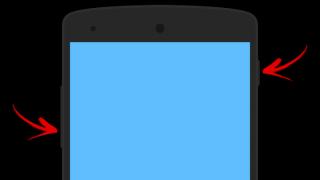You have forgotten your password or entered the wrong graphic, after which Fly was blocked on android? In this article we will look at how to do a Hard Reset and unlock Fly, if you entered the pattern incorrectly on the screen or forgot the set password. You can also remove a virus from your phone using this method. Nowadays there are a lot of viruses that block the Android screen and require you to pay a fine or something similar in order to unlock the phone. I warn you that even if you pay the scammers, they will not unlock your smartphone, you will simply lose your money. You will have to look for a way to unblock Fly yourself or you will have to pay a new money to the specialists at the service center so that they can help you remove the ransomware virus.
Attention!!! Everything you do with your device is done voluntarily at your own peril and risk! The site administration is not responsible if your phone malfunctions. If you have a new phone that is under warranty or you are afraid that your phone may become damaged by applying this method of a full factory reset to Fly, then you can contact the service center. Good luck!!!
This method is suitable for Fly 4404 and similar Android devices. If you incorrectly entered a graphic or password several times, then Android will ask you to enter your Google account and password. For those who do not remember your email and password, you can try doing a hard reset, a full reset to factory settings, which will help unlock the screen and reset all passwords . After you do a Hard Reset on Fly, all files, settings and other information will be deleted from the phone’s memory. Also, in most cases, a hard reset will help clean up viruses on your Fly.
Attention! This procedure restores the phone as from the factory and everything that was on the Android will be cleared including: installed applications, games, files, contacts, messages and other information, and therefore, before resetting, save all important information and files, especially contacts. Once deleted, contacts and everything else cannot be restored.
If you still decide to do a Hard Reset on Fly to unlock it, do the following:
We turn off the phone and on the switched off device we hold down two buttons at the same time: the volume up button, that is, as if we were adding volume and the phone on/off button.
Keep both buttons pressed until the smartphone vibrates and you see the Fly logo, then release them.
Next you will see a green android with an exclamation mark or you will immediately be taken to the “Android system recovery” menu.
If the "Android system recovery" menu does not open immediately, press the power/lock button.
In the "Android system recovery" menu that appears, use the volume buttons to select "wipe data/factory reset". To confirm the action, press the volume button in the middle.
Next, in the menu that appears, use the same buttons to select the item “Yes – delete all user data” and also confirm the sound level adjustment button in the middle.
Next, the reset process will begin and the android and the message --Wiping data... Formatting /cache... will be visible on the screen.
We press the on/off button and see how the process occurs on the green android.
Next, the phone will start loading.
Select the device language.
Next, you will be shown how to insert SIM cards and will be offered to configure other functions along with entering information to personalize the phone.
All! The phone is unlocked, the password and graphic have been reset, all that remains is to configure everything again and use it.
- I hope this article helped you and you found information for unlocking Fly on Android.
- We will be glad if you add reviews, comments, additions and useful tips to the article.
- We kindly ask you to indicate the fly phone model to which this method of completely resetting the settings did or did not work.
- Thank you for your feedback, mutual assistance and useful tips!
12-03-2018
07 o'clock 40 min.
Message:
Good afternoon! I already reset the settings once, because... The child installed a graphic key and does not remember which one. The account does not work because... the Internet was turned off. I had to reset it. Everything was ok. But this pattern repeated again. But this time, when you press two buttons (on and volume), nothing happens. The phone stubbornly continues to turn on and that’s it. It doesn’t go into the system menu to reset the settings, although Kill yourself. I don’t know what to do anymore? Can you advise?
15-10-2017
12 o'clock 04 min.
Message:
Fly FS403 Cumulus1. When you select recovery mode, the phone glitches and starts restarting until the battery runs out. what to do? Thank you in advance.
19-09-2017
11 o'clock 45 min.
Message:
The phone turned on. Requests WiFi. And the “next” button is not active until I select the network and enter the password. Then it asks me to log in to my account, I enter it, checks and writes that I log in under the account of one of the owners. What should I do, please answer
09-09-2017
02 o'clock 33 min.
Message:
The described technique worked perfectly with the Fly 458 smartphone. Thank you for your help!
25-08-2017
10 p.m. 52 min.
Message:
Thank you, you helped me out
02-05-2017
15 o'clock 40 min.
Message:
Thank you. The phone turned on. But now it asks to select a WiFi network. I don't have it and don't need it. And the “next” button is not active until I select the network and enter the password. How to proceed further, please tell me?
24-03-2017
2 p.m. 42 min.
Message:
I lost my phone
11-03-2017
11 o'clock 32 min.
Message:
after a complete reset on fly bl6427 the phone asks to log in to your Google account information about which I don’t remember how to get around this
15-02-2017
07 o'clock 15 minutes.
Message:
Fly 441. Everything worked. Only to confirm the choice did I press the on/off key.
06-02-2017
12 o'clock 15 minutes.
Message:
Thank you. You were very helpful.
23-01-2017
11 p.m. 41 min.
Message:
thank you very much, I didn’t look at the fly model, even if I honestly didn’t believe it, but I did everything as written and the phone worked, thank you
23-12-2016
21 o'clock 09 min.
Message:
You helped a lot! Thank you very much!)))
09-11-2016
21 o'clock 59 min.
Message:
Is there a link to a Google account on FlY bl8010?
In this article we will talk about what Recovery Mode is on Android, how to enter it on various models from popular manufacturers, and also answer some frequently asked questions.
What is Recovery?
Recovery mode is the so-called “recovery mode” of the Android system. Factory Recovery, which comes on the device out of the box, has limited functionality, but even from it you can perform or.
With the modified Recovery (or) a number of new functions appear, including creating system backups and restoring from backups, as well as other interesting options, which we will discuss in a separate article.
How to log into Recovery: instructions
To get into Recovery on Android devices, you first need to turn off the device, and then press and hold a certain key combination until the screen lights up. Unfortunately, there is no single combination with which you can enter the Recovery menu on both Samsung smartphones and HTC, LG, Xiaomi, etc. Therefore, below we have collected instructions for various models.
(!) True, there are three almost universal methods - more details about each are written at the end of the article:
- Once you connect your Android device to your computer, you can put it into recovery mode through the Windows command line using ADB.
- Special applications allow you to enter the Recovery menu from the system.
- Via the Terminal by entering the command (ROOT rights are required).
(!) There you will also find information on what to do when a recumbent Android appears on the screen with an exclamation mark in its belly and the inscription “No command.”
(!) Also, some smartphones and tablets do not have Recovery. In this case, you will have to install it yourself (if, of course, a custom recovery is developed for this model) - links to instructions are above.
Navigation through the menu is carried out using the volume up and down keys, and selection is made with the power/lock button. On new devices, CWM and stock recovery can be touch-sensitive.
Lenovo
With your Lenovo smartphone turned off, press and hold at the same time:
- Volume “+” and “ON”
If it doesn't work, use:
- Volume “+”, Volume “–” together with the power button
Nexus, Pixel
If you have a Google Nexus or Pixel tablet or smartphone, you will first have to go into Fastboot mode, and from there go to recovery. To do this, hold:
- Volume Down + Power On

Then use the volume keys to switch the arrow to “Recovery mode” and select this item by pressing the power/lock button.
HTC
Use a combination:
- Volume “Down” + start

On some (you will go straight to Recovery):
- Volume “UP” + start

On most HTC devices you will first be taken to Bootloader. Then, using the volume keys, go down to the “Recovery” item and go to it by pressing the power button.
In the Bootloader menu itself there is a “Factory reset” item, which is responsible for resetting the phone to factory settings.
In modern Samsung models, the following key combination is used to enter recovery mode:
- Home button + volume up + power on

On older devices:
- “Home” + power on
On older Samsung tablets:
- Volume up + power on
Meizu
Meizu smartphones do not have the usual non-touch recovery, but there is a menu from which you can install the firmware or reset the settings to factory settings.

To get into it, use the following combination:
- "ON" + Volume "UP"
LG
- Hold down the Volume Down and Power keys until the LG logo appears.
- Then quickly release them and hold them again.
- Wait for the menu to load.

With your Xiaomi phone turned off, hold these keys:
- Volume “Plus” + power on

The Xiaomi recovery menu is available in several languages (works in Chinese by default). To change to English, click the button as shown in the photo.

After this, you can boot Xiaomi into Fastboot, Download or Recovery modes.

Sony
Many Sony phones do not have stock Recovery installed (you will have to install TWRP - there is a link to the FAQ at the beginning of the article) and only some models have it. You can log in using one of the combinations (try one at a time):
- “ON” + Volume “Minus”
- “ON” + short press Volume “Up” until the SONY logo appears, then quickly press Volume “Plus” again
- “ON” + volume down + volume up

Huawei, Honor
For phones and tablets from the Chinese manufacturer Huawei or Honor:
- Volume "Down" + Power
- Volume "UP" + Power

Motorola
- Press and hold the Power and Volume Down keys for 2-3 seconds, then release them.
- You will be taken to Fastboot Flash Mode. Using Volume “Down”/“UP” change the option to “Recovery Mode”.
- Confirm your selection with the power button.

Fly
Hold until the “Fly” logo or vibration appears, one of these combinations - depends on the specific model:
- Volume “Down” + turn on
- Volume “UP” + turn on
Asus
- Hold down the Power key and Volume “+” (second option: Power and Volume “–”).
- After vibration, release the power button, continuing to hold Volume down until Recovery appears.
Chinese phones with MTK processors: Doogee, Bluboo, Blackview, Oukitel, Elephone, UMI and others
- Hold Volume "UP" + "ON".
- When the menu appears, move to the “Recovery” item using the Volume “UP” button, confirm with Volume “Down”.

We put the device into recovery mode via a computer: a universal method
Connect your Android device to your computer via USB. Launch ADB and enter in the command line:

Press “Enter”, after which the device will reboot into Recovery mode.
Using a useful application
There are special programs that can put your device into Recovery Mode in one click. For example, Boot Droid. Simply select “RECOVERY” from the list of options and confirm your choice by pressing “YES”.

Entering Recovery Mode via Terminal Emulator
Download Android Terminal and type the following command:
Press “Enter”, a request for root access will appear, grant it.

Then enter:

Click “Enter” again and the phone will instantly reboot into Recovery Mode.
The message “No command” appears and Android is down with an exclamation mark

If, when entering Recovery, the message “No command” appears on the screen and Android is lying down, quickly press 2 buttons: “ON” and Volume “+”. After this, the Recovery menu will open.
(4,82 out of 5, rated: 17 )
In this article we will talk about what Recovery Mode is on Android, how to enter it on various models from popular manufacturers, and also answer some frequently asked questions.
What is Recovery?
Recovery mode is the so-called “recovery mode” of the Android system. Factory Recovery, which comes on the device out of the box, has limited functionality, but even from it you can perform or.
With a modified Recovery (CWM or TWRP), a number of new functions appear, including the ability to obtain root is right, creating system backups And restoring from backups, as well as other interesting options which we will discuss in a separate article.
How to run in Recovery: instructions
To get into Recovery on Android devices, you first need to turn off the device, and then press and hold a certain key combination until the screen lights up. Unfortunately, there is no single combination with which you can enter the Recovery menu on both Samsung smartphones and HTC, LG, Xiaomi, etc. Therefore, below we have collected instructions for various models.
(!) True, there are three almost universal methods - more details about each are written at the end of the article:- Once you connect your Android device to your computer, you can put it into recovery mode through the Windows command line using ADB.
- Special applications allow you to enter the Recovery menu from the system.
- Via the Terminal by entering the command (ROOT rights are required).
Navigation through the menu is carried out using the volume up and down keys, and selection is made with the power/lock button. In new devices, CWM and stock recovery can be touch-sensitive.
How to run Recovery on Lenovo
With your Lenovo smartphone turned off, press and hold at the same time:
- Volume « + " And " ON»
If it doesn't work, use:
- Volume « + », Volume « – " together with power button
If you have a Google Nexus tablet or smartphone, you will first have to go into Fastboot mode, and from there go to recovery. To do this, hold:
- Volume " Down» + inclusion

Then use the volume keys to switch to “Recovery mode" and select by pressing the power/lock button.
Use a combination:
- Volume « Down» + launch

In some (you will go straight to Recovery):
- Volume « U.P.» + launch

On most HTC devices you will first be taken to Bootloader, and only then using the volume keys you will need to go down to the “ Recovery" and go to it by pressing the power button.
In the Bootloader menu itself there is an item “ Factory reset", responsible for resetting all phone parameters to factory settings.
All modern Samsung models use the following key combination to enter recovery mode:
- Button " Home» + increase volume + inclusion

On older devices:
- « Home» + inclusion
On older Samsung tablets:
- Increase volume + inclusion
Meizu smartphones do not have recovery, but they do have a menu from which you can install firmware or reset settings to factory settings.

To get into it, use the following combination:
- « ON» + Volume « U.P.»
- Hold down the " Decrease volume" And " Nutrition» until the LG logo appears.
- Then quickly release them and hold them again.
- Wait for the menu to load.

With your Xiaomi phone turned off, hold these keys:
- Volume « Plus» + inclusion

The Xiaomi recovery menu is available in several languages (works in Chinese by default). To change to English, click the button as shown in the photo.

After this, you can boot Xiaomi into Fastboot, Download or Recovery modes.

Many Sony phones do not have stock Recovery installed (you will have to install TWRP) and only some models have it. You can log in using one of the combinations (try one at a time):
- « ON» + decrease volume
- « ON» + short press Volume « Up" until the SONY logo appears, then quickly Volume up again " Plus»
- « ON» + decrease volume + increase volume

For phones and tablets from the Chinese manufacturer Huawei:
- Volume « Down» + Power
- Volume « U.P.» + Power

- Press and hold the Power key and Volume down " Down» 2-3 seconds, then release them.
- You will be taken to Fastboot Flash Mode. With help Volume « Down»/« U.P."change the option to " Recovery Mode».
- Confirm your selection with the power button.

How to log into Recovery on Fly
Hold down one of these combinations until the “Fly” logo or vibration appears - depends on the specific model:
- Volume « Down» + inclusion
- Volume « U.P.» + inclusion
How to enter Recovery on Asus
- Clamp power key And Volume « + "(second option: nutrition And Volume « – »).
- After vibration, release the power button while continuing to hold Volume before Recovery appeared.
How to run Recovery on Chinese phones - Doogee, Bluboo, Blackview, Oukitel, Elephone, UMI and others
- Hold Volume " U.P.» + « ON».
- When the menu appears, move to " Recovery» button Volume « U.P.", confirm with Volume « Down».

How to log in to Recovery? Many instructions for upgrading and flashing Android require you to perform actions from the Recovery menu. What kind of mode this is and why it is needed you will learn from this article. What is Recovery? Recovery is a special Android boot mode in which:
- Perform a full Android data reset
- flashing a smartphone
- get Root rights
How to log in to Recovery? The Recovery menu, as a rule, is found in all Samsung smartphones and tablets, but not available in other brands of Android smartphones, but it can be easily added by flashing this section to your Android device.
If an Android smartphone has a Recovery menu and it has not been changed, then it is called STOCK, but if it did not exist or third-party Recovery menus were installed, then it will be called CUSTOM.
Custom Recovery comes in mainly two types CWM And TWRP, less common 4ext,Philz C.W.M., (different development teams).
How to log into Recovery
ATTENTION! If the Recovery menu is missing or not installed, then it is IMPOSSIBLE to enter it!
 Method for Samsung
Method for Samsung
Before transferring your smartphone or tablet to recovery, disconnect Samsung from the charger or USB cable!
New models
Turn off Android and hold down Central button + button Volume Up+ button On off
 Turn off Android and hold down the Center button + Volume Up button + On/Off button
Turn off Android and hold down the Center button + Volume Up button + On/Off button  in a universal way(read below).
in a universal way(read below).
For Samsung Galaxy S8 - S9
- Press and hold the dedicated Bixby button and Volume Up + Power
- After the splash screen appears on the screen, lower the power button, but continue to hold the Bixby button and Volume Up
- Hold these buttons until the Android logo appears on the screen with a blue background
- Release the buttons
- After a few seconds, the Galaxy S8 smartphone will boot into Recovery mode.
Older models and some tablets
- Turn off Android and hold down Central button and button On off
- Turn off Android and hold down the button Volume Up and a button On off
or in a universal way (read below).

Method for HTC
Switch to bootloader mode, then:



If suddenly it doesn’t work out, use in a universal way(read below).
 Method for Google Pixel and Nexus
Method for Google Pixel and Nexus
Turn off Pixel/Nexus and hold down the buttons Volume DOWN + ON/OFF In the menu, use the volume keys to find the Recovery menu and confirm the selection with the ON/OFF button:
In the menu, use the volume keys to find the Recovery menu and confirm the selection with the ON/OFF button: 
If suddenly it doesn’t work out, use in a universal way(read below).

Method for SONY
Turn it off, turn it on and when to appear on the screen logo Sony or When the indicator will light up —PUSH/Press(possible options):
- Volume DOWN
- Volume Up
- Click on the logo
- Or turn off Sony, hold down the “Power” button, wait for a couple of vibrations, release the power button and hold down the “Volume Up” button
in a universal way(read below).

For select Motorola and Lenovo models
- Turn off Android
- Press the “Volume Up” + “Volume Down” + “Power” buttons simultaneously
For other versions of Motorola and Lenovo - turn off Android and press “Volume Down” + “Power”
If you can't use in a universal way(read below).
Universal method for all Android devicesvia PC and ADB
(Asus, HTC, Lenovo, Sony, HTC, LG, Samsung, Motorola and others, provided that recovery is available in this device)
Adb Run Program - Method 1
Using the site's proprietary Adb Run program (don't forget to enable USB Debugging)
 ADB RUN working window
ADB RUN working window From the command line - Method 2
Another option is how to get to the Recovery menu using standard ADB tools and the ADB RUN program:
Connect Android to PC and type command adb reboot recovery
Example in ADB RUN: 
From the command line - Method 3
As practice shows, on some devices (and more specifically on LG), it is not possible to transfer an Android device using the command adb reboot recovery , in this case you should use the following command
adb shell
reboot recovery
There is also a command to switch to Recovery mode for LG, you need to enter the command
adb reboot --bnr_recovery
After which the device will begin to reboot in a few seconds!
A universal method from an installed terminal with Root rights
(Asus, HTC, Lenovo, Sony, HTC, LG, Samsung and others, provided that recovery is available in this device)
- Download and install the Terminal application from the Google Play store;
- Go to the newly installed application;
- Type the following commands:
su
reboot recovery - After a couple of seconds, Android will begin to reboot.
Management in the Recovery menu
Volume keys Up and down— move through the menu Key On off— selecting an item in the menu. There are Android devices that no keyvolume, in this case you will need OTG cable and a computer mouse. As soon as you start putting Android into Recovery mode, connect your mouse.
This concludes the article. If you don’t know how to use it and what items in Recovery are responsible for, then read the article
- If you encounter errors while installing the update - Status CWM
That's all! There is nothing complicated! Read more different articles and instructions in the section. Stay with the site, it will be even more interesting!
Many instructions for upgrading and flashing Android require you to perform actions from the Recovery menu. What kind of mode this is and why it is needed you will learn from this article. What is Recovery (recovery) - this is a special Android boot mode in which:
- Perform a full Android data reset
- flashing a smartphone
- get Root rights
How to log in to Recovery? The Recovery menu is usually found in all Samsung smartphones and tablets, but is absent in other brands of Android smartphones, but you can easily add it by flashing this section to your Android device.
If the device has a Recovery menu and it has not been changed, then it is called STOCK, but if there was no Recovery menu and it was flashed, then the name is CUSTOM. There are mainly two types of custom: CWM and TWRP, less common are 4ext, Philz CWM, (different development teams).

How to log into Recovery
ATTENTION! If the Recovery menu is missing or not installed, then it is IMPOSSIBLE to enter it!
For Samsung
Before transferring to recovery, disconnect Samsung from the charger or USB cable!
(older models and some tablets)
a) Turn off Android and hold down Center button And On/Off button
b) Turn off Android and hold down the button Volume Up And On/Off button
or in a universal way (read below).
(new models)
Turn off Android and hold down Central button + button Volume Up+ button On off

Turn off Android and hold down the Center button + Volume Up button + On/Off button
Turn off Android and hold down Center button and a button On off

For HTC
Switch to bootloader mode, then


- choose Bootloader -> Recovery
- or immediately upon entering the menu it will be Recovery

In the menu, find the Recovery item and use the volume keys to get to this item and select the power button.
If suddenly it doesn’t work out, use the universal method (read below).
For Nexus
Turn off Nexus and hold down the buttons Volume DOWN + ON/OFF.

In the menu, use the volume keys to find the Recovery menu and confirm the selection with the ON/OFF button

If suddenly it doesn’t work out, use the universal method (read below).
For SONY
Turn off, turn on and when the Sony logo appears on the screen or when the indicator will light up - HOLD/Press(possible options):
- Volume DOWN
- Volume Up
- Click on the logo
- Or turn off Sony, hold down the “Power” button, wait for a couple of vibrations, release the power button and hold down the “Volume Up” button
- Use the universal method (read below).
A universal method from an installed terminal with Root rights
1. Download and install the Terminal application
2. Go to the newly installed application
3. Type the following commands
su reboot recovery4. After a couple of seconds, Android will start to reboot
Universal for other Android devices using PC and ADB tools
(Asus, HTC, Lenovo, Sony, HTC, LG, Samsung and others, provided that recovery is available in this device)
Adb Run Program - Method 1

ADB RUN working window
From the command line - Method 2
Another option is how to get to the Recovery menu using standard ADB tools and the ADB RUN program:
Connect Android to PC and type command adb reboot recovery
Example in ADB RUN:

From the command line - Method 3
As practice shows, on some devices (and more specifically on LG), it is not possible to transfer an Android device using the command adb reboot recovery, in this case you should use the following command
adb shell reboot recoveryThere is also a command to switch to Recovery mode for LG, you need to enter the command
adb reboot --bnr_recoveryAfter which the device will begin to reboot in a few seconds!
Management in the Recovery menu
Volume keys Up and down- move through the menu Key On off- selecting an item in the menu. There are Android devices that no volume key, in this case you will need an OTG cable and a computer mouse. As soon as you start putting Android into Recovery mode, connect your mouse.
This concludes the article. If you don’t know how to use it and what items in Recovery are responsible for, then read the article
- If errors occurred when installing the update - Status CWM