Today we’ll talk a little about the already real non-standard SSD. The benefits of using solid-state drives have long ceased to argue - today SSDs are recommended to be installed not only by gamers or designers, but by all ordinary users. While the market is waiting for the release of revolutionary controllers that will allow you to take advantage of PCIe to the fullest, simplified analogs of the M.2 format confidently hold the lead in this direction. Initially, the "intermediate" form factor (on the way from SATA to a full-fledged PCIe) managed to find its niche due to several advantages over older standards.
What exactly are the benefits?
First, obviously, speed: M.2 provides operation through the SATA 3.2 (6 Gb / s) interface, and many models support multiple PCIe lanes simultaneously. It is worth mentioning that the controllers do not yet allow you to fully use the latest interface, but the write speed was increased from about 500 to almost 800 MB / s).
Secondly, compactness. If we compare the dimensions of M.2 drives with the previous standard, mSATA, the first in size can be at least a quarter smaller. Originally developed for ultrabooks and portable devices, the standard is now actively supported by manufacturers of motherboards for conventional desktop PCs. In this case, for example, the memory capacity of the line SanDisk X300(represented by our model SanDisk X300 SD7SN6S) grows up to 1TB.

Size comparison of review model with OCZ Trion 100
The third advantage is versatility. As mentioned above, some models have the ability to connect to both PCIe and SATA. Today, the difference in speed is not as noticeable as we would like, but the future is clearly with PCIe. But in addition to M.2 drives, it supports Bluetooth, Wi-Fi and NFC chips.

M.2 slot motherboard Asus Maximus VIII Ranger
And finally, prevalence: while SATA Express not widely developed, the M.2 slot managed to find its place in motherboards from leading manufacturers. As you can see, the standard has become a logical evolutionary branch of the development of the use of SSDs, surpassing mSATA and at the same time being the most compact and fastest solution on the market.
Excursion into history
The history of the development of M.2, like any other standard, contains a number of errors and "childhood illnesses": problems that were solved on the experience of early flaws. The first SSD in M.2 can be considered Plextor M6e, not really successful product, nevertheless gave impetus to development.
It was preceded by other drives (from companies such as Intel, Crucial, KingSpec), but they were designed only for mobile and portable devices. Despite the Plextor M6e's dual-lane PCIe 2.0 capabilities, the new form factor did not deliver the expected performance, and compatibility was hampered by the lack of custom M.2 drives on the market at the time. In fact, it was Plextor who opened this new direction.
An important problem for a long time was the unwillingness of manufacturers to spend money on full-fledged support for PCIe: by assembling drives in the M.2 form factor, they still reduced performance to a minimum. Only a few models were available in stores that supported SATA work through 2x or 4x PCI interface e. In this case, the advantage of M.2 over mSATA was only compactness and only slightly increased performance.

In addition, even when using PCIe capabilities, manufacturers resorted to AHCI drivers, although NVM Express is much more beneficial for SSDs.
Gradually, the market began to be filled with models from the manufacturers mentioned above: Crucial M500, Transcend MTS600, Kingston SM2280. However, the form factor of these models can still be called "half M.2": no one wanted to use the capabilities of the new standard to the fullest.
By the way, now the presence of certain keys in the selected drive model can also cause difficulties when buying: it all depends on the user's motherboard. Some boards only support B-keyed drives (2xPCIe), others support M-keyed drives (4xPCIe). It is clear that M is fully compatible with B, but if the "mother" is designed only for models with B-keys, you will have to forget about M-products. The length of the M.2 card will also have to be taken into account: long drives with adapters simply won't fit on some boards.

Samsung is going to complete the development of M.2: a revolutionary Samsung PRO The 950 finally moves to 4 PCIe 3.0 interfaces, allowing for up to 1500MB/s write speeds. Samsung has specially developed a new controller that allows you to squeeze the maximum available out of the tire. At 256 GB, the lifespan of a drive is equivalent to a 200 TB rewrite: about 180 GB to be overwritten daily for three years. The drive will go on sale in the near future, and its terabyte version - next year.
X300 - not the fastest, but inexpensive horses
But from expensive new products, let's return to firmly established models and talk about an affordable and successful option - Sandisk X300 128GBTechnology, connection
SanDisk is a well-known player in the storage market. Their proprietary technology nCache 2.0 (allows you to save device resource when working with small-block data; it is programmed at the controller level) has managed to earn positive reviews critics and experts and is used in many manufacturers drives. Including in the considered X300.
The drive is connected via the SATA 3.2 interface.

This is what the disk board looks like without a container
An important detail, by the way, is this coveted screw, which, of course, is not included with the disk. You need to look for it in the box with the motherboard. There should also be a special platform that is screwed into the board (or it may already be screwed in - depends on the manufacturer).

There are two versions of the drive - 128GB and 512GB with the same screw
The motherboard can accommodate M.2 cards of different lengths. It's great that we got exactly this one in the test - ASUS MAXIMUS VIII. She has several mounts for fixing the board of different lengths.

Sandisk X300 on ASUS MAXIMUS VIII RANGER motherboard
The installed board takes up almost no space in the case. This, of course, is the main advantage in terms of ergonomics - no loops and hard power cables from the PSU in the grid, with which we did not develop friendship.

Test results
We carried out several tests using various software: drive tested on a system with Windows 10 Pro, i7 processor and 16 GB random access memory.Test stand:
- OS: Windows 10 Pro
- CPU: i7-6700 @ 3.4GHz
- RAM: 16GB DDR4 @ 2140MHz
- MTHRBRD: ASUS MAXIMUS VIII RANGER
Test results in Crystal DiskMark:

HD Tune Pro disk check results:

Readings from HD Tune Pro and Standard Diagnostic Tool hard drives Windows while copying a large file from an OCZ Trion 100 drive to a Sandisk X300 drive:
The results of checking the disk with the AS SSD Benchmark utility:
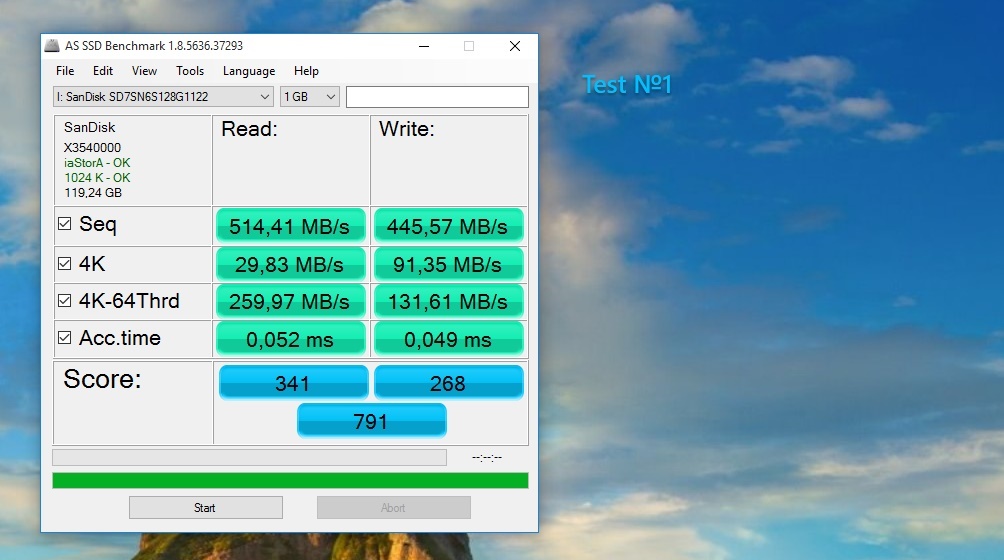
The M.2 connector was introduced to the world a few years ago as a standard to take full advantage of SSDs, allowing them to be installed in smaller computers.
Cool drive on any computer
A few years ago, on every desktop, you could find a hard drive HDD, cables, cords and jumpers - items known to everyone who modified or repaired a computer on their own.
Hard drives of the time used an ATA connector and interface, which offered 133 MB/s of bandwidth. A few years later, the SATA interface debuted and changed the world of storage media forever.
SATA has gone through three generations, the latter of which is still in use today. The first, that is, SATA 1, provides throughput at the level of MB / s, SATA 2 allows you to reach 300 MB / s, and SATA 3 - 600 MB / s.
New storage solutions
The beginning of the 21st century is the time of the greatest popularity of HDDs - their prices were low, so that everyone could afford several tens of gigabytes of memory, and a few years later - several terabytes.
At the same time, solid state drives began to be produced, which were used in mobile devices, memory cards, portable USB drives, and also in computers, like SSD (solid-state drive) drives.
The advantage of SSD is incomparably higher speed of writing and reading data, as well as the absence of mechanical elements, which increases resistance to shocks and drops.
SSD drives can have small size, but due to the popularity of the SATA interface, they began to be produced in the format of 2.5-inch drives, similar to HDDs.
Backward compatibility has its drawbacks
The SATA interface was created much earlier than SSD drives, so even latest version unable to use all possibilities. First of all, this is due to the limitation of 600 MB / s, that is, the maximum bandwidth of the SATA 3 interface. This is a big problem, because SSD performance can be much more.

They tried to fix the problem of large media sizes by introducing the mSATA standard, which is a connector directly on the computer motherboard. The solution made it possible to install SSDs in netbooks and ultrabooks, saving space and reducing their weight.
Unfortunately, the mSATA standard was based on the SATA 3 interface and is therefore also limited to 600 MB/s.
The M.2 connector is the future of solid state media
M.2 standard debuted as the Next Generation Form Factor, that is, as a "new generation connector". In 2013, officially renamed to M.2.
Development is primarily due to by Intel, which first used it in motherboards with H97 and Z97 chipsets for the latest generation of processors Intel Core(Haswell Refresh).
M.2 is a slot for an expansion card installed directly on the motherboard. Designed with solid state drives in mind, WiFi maps, Bluetooth, NFC and GPS.
Depending on the function, there are several variants of M.2 cards on the market: 2230, 2242, 2260, 2280 and 22110. The first two digits are the width (22 mm in any case), and the remaining numbers are the length (30 mm, 42mm, 80mm or 110mm). In the case of modern SSDs, the 2280 option is most often used.

M.2 standard uses the PCIe interface to communicate with the motherboard (PCIe 3.0 is currently being developed), which allows you to bypass the limitations of the SATA 3 interface. Depending on the number of supported PCI Express lanes, the throughput of M.2 drives for PCIe 3.0 x1 can reach 1 Gb / s, and for PCIe 3.0 x16 up to 15 Gb / s.
M.2 connector can support PCI Express, PCIe and SATA protocol. If an M.2 PCIe drive is connected to a motherboard that only supports the SATA standard, it will not be visible to the system and will not be usable. The same situation will occur when we connect the M.2 SATA drive to a computer that supports only the PCIe interface.

The M.2 media connector may have different locations. Cards with B, M, B+M keys are available on the market. Buying an SSD, you should first make sure which connectors your motherboard supports in your computer.
Drives with key B will not fit in the slot, with key M and vice versa. The solution to this problem is the B+M key. A motherboard with this socket provides compatibility with both types of drives. However, it should be borne in mind that this is not the only factor indicating compliance.
NVMe technology is the new standard
Old HDD and SSD hard drives use the AHCI protocol to communicate with the operating system. Just like the SATA interface, it was created in the days of hard disk drives (HDD) and is not able to use the maximum capabilities of modern SSDs.
That is why the NVMe protocol was created. It is a technology built from the ground up, designed with the fast semiconductor carriers of the future in mind. It is characterized by low latency and allows you to perform large quantity operations per second with less CPU usage.
To use NVMe-enabled media, your motherboard must support UEFI.
Which M.2 drive to choose
When buying an M.2 drive attention should be paid to:
- The size of the M.2 connector that the motherboard has (2230, 2242, 2260, 2280 and 22110)
- The type of dongle that has an M.2 connector on the motherboard (M, B, or B+M)
- Interface support (PCIe or SATA)
- Generation and number of PCIe lanes (e.g. PCIe 3.0x4)
- Support for AHCI or NVMe protocol
Currently the best choice is an M.2 SSD using PCIe 3.0x4 interface and NVMe technology. This solution will provide comfortable work in games and programs that require very fast read / write and advanced graphics processing.
Some solid-state drives are also equipped with a heatsink that lowers the temperature, thereby increasing performance and stability.
Both in the past and this year, articles about SSDs can be safely started with the same passage: “The solid-state drive market is on the verge of major changes.” For many months now, we have been looking forward to the moment when manufacturers finally start releasing fundamentally new models of mass-market SSDs for personal computers, which instead of the usual SATA 6 Gb / s interface will use a faster PCI Express bus. But the bright moment when the market is flooded with fresh and noticeably more high-performance solutions, everything is postponed and postponed, mainly due to delays in bringing the necessary controllers to mind. The same single models of consumer SSDs with a PCI Express bus, which nevertheless become available, are still clearly experimental in nature and cannot impress us with their speed.
Being in such a languid expectation of changes, it is easy to lose sight of other events that, although they do not have a fundamental impact on the entire industry, are nevertheless important and interesting. Something similar just happened to us: imperceptibly, new trends began to spread in the consumer SSD market, to which we had hardly paid attention until now. SSDs of a new format - M.2 - began to appear on sale in large quantities. A couple of years ago, this form factor was discussed only as a promising standard, but over the past year and a half, it has managed to gain a huge number of supporters among both platform developers and SSD manufacturers. As a result, M.2 drives are not uncommon today, but an everyday reality. They are produced by many manufacturers, they are freely sold in stores and installed everywhere in computers. Moreover, the M.2 format has managed to win a place for itself not only in mobile systems, for which it was originally intended. Many desktop motherboards today are also equipped with an M.2 slot, as a result of which such SSDs are actively penetrating, including classic desktops.
With all this in mind, we have come to the conclusion that it is necessary to pay close attention to M.2 SSDs. Despite the fact that many models of such flash drives are analogues of the usual 2.5-inch SATA SSDs, which are tested by our laboratory on a regular basis, there are also original products among them that do not have twins of the classic form factor. Therefore, we decided to catch up and conduct a single consolidated test of the most popular capacities of 128 and 256 GB available in domestic stores M.2 SSD. Assistance in the implementation of this venture was provided to us by the Moscow company " Regard”, which offers an extremely wide range of SSDs, including in the M.2 form factor.
⇡ Unity and Diversity of the World M.2
M.2 slots and cards (previously given format called Next Generation Form Factor - NGFF) were originally developed as a faster and more compact replacement for mSATA, a popular standard used by solid state drives in various mobile platforms. But unlike its predecessor, M.2 offers fundamentally more flexibility in both logical and mechanical terms. The new standard describes several options for the length and width of cards, and also allows you to use both SATA and faster PCI Express interfaces to connect solid state drives.
There is no doubt that PCI Express will replace the drive interfaces we are used to. The direct use of this bus without additional add-ons allows you to reduce latency when accessing data, and due to its scalability, it significantly increases throughput. Even two PCI Express 2.0 lanes can provide significantly higher data transfer rates compared to the usual SATA 6 Gb / s interface, and the M.2 standard allows you to connect to an SSD using up to four PCI Express 3.0 lanes. The foundation for bandwidth growth thus laid will lead to a new generation of high-speed SSDs capable of faster operating system and application loading, as well as lower latency when moving large amounts of data.
| SSD interface | Maximum theoretical bandwidth | Maximum real throughput (estimate) |
| SATA III | 6 Gb/s (750 MB/s) | 600 MB/s |
| PCIe 2.0x2 | 8 Gbps (1 GB/s) | 800 MB/s |
| PCIe 2.0 x4 | 16 Gbps (2 GB/s) | 1.6 GB/s |
| PCIe 3.0 x4 | 32 Gbps (4 GB/s) | 3.2 GB/s |
Formally, the M.2 standard is a mobile version of the SATA Express protocol described in the SATA 3.2 specification. However, it so happened that over the past couple of years, M.2 has spread much more widely than SATA Express: M.2 connectors can now be found on current motherboards and laptops, and SSDs in the M.2 form factor are widely available for sale. SATA Express is not able to boast of such support from the industry. This is partly due to the greater flexibility of M.2: depending on the implementation given interface can be compatible with SATA, PCI Express and even USB 3.0 devices. Moreover, in its maximum version, M.2 supports up to four PCI Express lines, while SATA Express connectors can only provide data transfer over two such lines. In other words, today it is M.2 slots that seem to be not only convenient, but also a more promising foundation for future SSDs. They are not only suitable for both mobile and desktop applications, but also capable of providing the highest throughput of any existing options connecting consumer solid state drives.
However, given the fact that the key property of the M.2 standard is the variety of its types, it should be borne in mind that not all M.2 drives are the same, and their compatibility with various versions of the corresponding slots is a separate story. For starters, commercially available M.2 SSD boards are 22mm wide but come in five lengths: 30mm, 42mm, 60mm, 80mm or 110mm. This dimension is reflected in the marking, for example, the M.2 2280 form factor means that the drive card has a width of 22 mm and a length of 80 mm. For M.2 slots, on the other hand, a complete list of dimensions of drive cards with which they can be physically compatible is usually indicated.
The second feature that differentiates different M.2 variants is the "keys" in the slotted slot and, accordingly, in the knife slot of the cards, which prevent the installation of drive cards in slots that are logically incompatible with them. At the moment, M.2 SSD uses two options for the location of the keys from the eleven different positions described in the specification. Two more options have found use on WLAN and Bluetooth cards in the M.2 form factor (yes, this happens, for example, the Intel 7260NGW wireless adapter), and seven key positions are reserved for the future.
M.2 slots can only have one partition key, but M.2 cards can have multiple notch keys at once, making them compatible with multiple slot types at the same time. The type B key, located instead of pins 12-19, means that no more than two PCI Express lanes are connected to the slot. The type M key, which occupies pin positions 59-66, means that the slot has four PCI Express lanes and therefore can provide higher performance. In other words, an M.2 card must not only be the right size, but also have a key layout that is compatible with the slot. At the same time, the keys not only limit the mechanical compatibility between various connectors and M.2 form factor boards, but also perform another function: their location prevents incorrect installation drives in the slot.
The information given in the table should help to correctly identify the type of slot available in the system. But you need to keep in mind that the possibility of mechanical docking of the slot and connector is only a necessary, but not sufficient condition for their complete logical compatibility. The fact is that slots with keys B and M can be used not only for the PCI Express interface, but also for SATA, but the location of the keys does not provide any information about its absence or presence. The same goes for M.2 card slots.
| Knife connector type B | Knife connector type M | Knife connector with keys type B and M | |
| Scheme |
|
|
|
| Slot location | Contacts 12-19 | Contacts 59-66 | Contacts 12-19 and 59-66 |
| SSD interface | PCIe x2 | PCIe x4 | PCIe x2, PCIe x4 or SATA |
| Mechanical compatibility | M.2 slot with type B key | M.2 slot with M key | M.2 slots with Type B or Type M keys |
| Common SSD Models | Not | Samsung XP941 (PCIe x4) | Most M.2 SATA SSDs Plextor M6e (PCIe x2) |
There is one more problem. It lies in the fact that many motherboard developers ignore the requirements of the specifications and install the most “cool” M-key slots on their products, but only two of the four PCIe lanes are placed on them. In addition, the M.2 slots available on motherboards may not be compatible with SATA drives at all. In particular, ASUS sins with its love for installing M.2 slots with reduced SATA functionality. SSD manufacturers adequately respond to these challenges, many of which prefer to make both key cutouts on their cards at once, which makes it possible to physically install drives in M.2 slots of any type.
As a result, it turns out that to determine real opportunities, compatibility and the presence of a SATA interface in slots and M.2 connectors, according to external signs alone, is impossible. That's why full information about the features of the implementation of certain slots and drives can only be obtained from the passport characteristics of a particular device.
Fortunately, at the moment the range of M.2 drives is not so large, so the situation has not had time to get completely confused. In fact, there is only one PCIe x2 M.2 drive model on the market so far, the Plextor M6e, and one PCIe x4 model, the Samsung XP941. All other flash drives available in stores in the M.2 form factor use the familiar SATA 6 GB / s protocol. At the same time, all M.2 SSDs found in domestic stores have two key cutouts - in positions B and M. The only exception is Samsung XP941, which has only one key - in position M, but it is not sold in Russia.
However, if your computer or motherboard has an M.2 slot and you plan to populate it with an SSD, there are a few things you need to check first:
- Does your system support M.2 SATA SSD, M.2 PCIe SSD, or both?
- If the system has support for M.2 PCIe drives, how many PCI Express lanes are connected to the M.2 slot?
- What key layout on the SSD card does the M.2 slot in the system allow?
- What is the maximum length of an M.2 card that can be installed in your motherboard?
And only after you can definitely answer all these questions, you can proceed to the selection of a suitable SSD model.
Good day!
Today, working on a laptop (PC) without an SSD drive is, I tell you, quite painful and painful. And in order to realize this, you need to work at least once with the system where it is installed: fast OS loading, applications and documents that open instantly, no freezes or disk loading at 100% after turning on the device.
So, okay, to the point ... In this article, I will walk you through the process of installing a "newfangled" M2 SSD in a typical laptop. Actually, there is nothing complicated about this, but there are quite a lot of questions regarding this disc format (and I decided to collect some of them here, summarize my past materials, and answer at once ...).
Addition!
An SSD drive can be installed not only in the M2 slot. There are several more options for how you can connect 2-3 disks to a laptop (I recommend that you familiarize yourself):
1) Drive selection
I think this is the first thing to note. The fact is that there are several types of SSD M2: SATA, PCIe (and these, in turn, are divided into several subtypes). In all this diversity, it is not surprising to get confused ...
Therefore, before choosing and buying an SSD M2 drive, I recommend that you read this article:
For those who doubt whether it is worth switching to an SSD drive, I recommend that you familiarize yourself with this material:
By the way, I also want to note here (since it has already been asked more than once): the difference between switching from HDD to SSD (SATA) is noticeable to the naked eye, even a weak laptop starts to "fly". But the difference between SSD (SATA) and SSD (PCIe (32 Gb / s)) is imperceptible if you do not look at the test results (at least if you do not work very actively with the disk).
Personally, I think that for the majority there is no point in chasing a "super" SSD (PCIe), but adding some kind of solid-state drive to the classic HDD is definitely worth it!
2) What do we need

3) Installation process (we will consider a couple of options)
There are dozens of laptop models on the market now. Conditionally in relation to our topic, I would divide laptops into 2 parts:
- those devices where there is a small cover for quick access to slots for installing RAM, disks, etc .;
- and devices that need to be completely disassembled before the drive can be connected.
I will consider both options.
Option number 1: there is a special on the laptop. protective cover for quick access to components
1) First turn off the laptop. We disconnect all devices from it: mice, headphones, power cable, etc.
2) Turn over. If you can remove the battery - remove it.
Paying attention!
What before replacing or adding memory, disk, etc., some laptops (which have covers for quick access to memory, disk, but the battery is hidden inside the device), you need to put it into battery saving mode. For example, HP Pro Book G4 (in the example below) needs to be turned off, connect the power adapter, and simultaneously press Win + Backspace + Power, and then disconnect the power adapter. After the operation, the laptop will not start until the power adapter is connected, and you can safely upgrade the components.
3) Then unscrew the fixing screws that hold the cover. As a rule, there are 1-4 of them. (see example below).
In my example, by the way, I used the HP Pro Book G4 laptop - this line of HP laptops has a very convenient service: access to disks, memory, cooler can be obtained by unscrewing 1 screw and removing the protective cover.

Unscrew the screw securing the protective cover // HP Pro Book G4
4) Actually, under the cover we find the M2 slot - insert the drive into it (please note: the drive should enter the slot without much effort, look carefully at the keys!).

5) I will add that SSD M2 drives are fixed at the end with a screw. It does not allow the drive to accidentally fly out of the slot (the screw usually comes with the SSD. Do not neglect the fixation!).

6) Well, all that remains is to put back the protective cover, fix it. Turn the laptop over and turn it on...
Paying attention!
After loading Windows in "My Computer" and in Explorer, you may not see this disk! The point is that many new SSD come unformatted.
To see the disc - go to disk management and format it ( approx. : to open disk management, press the combination of buttons Win + R, and in the "Run" window, enter the command diskmgmt.msc ).
Option number 2: there is no special on the laptop. caps (complete disassembly...)
As a rule, there are no special covers on compact laptops (as well as those devices in which the case is made of metal).
By the way, I’ll give you one piece of advice: before proceeding with disassembling a laptop, I highly recommend watching a disassembly video of exactly the same device model on the network. I highly recommend this to anyone who doesn't do it that often...
I hasten to remind you that disassembling and opening the case of the device may cause a refusal of warranty service.
1) The first action is similar: turn off the laptop, disconnect all wires (power, mouse, etc.), turn it over.
2) If you can remove the battery - remove it (usually fastened with two latches). In my case, the battery was located inside the case.
3) Next, unscrew all the fixing screws along the contour. Please note that some of the screws may be hidden under stickers and rubber feet. (which are often present on the device to reduce vibration).
For example, on a laptop that I disassembled as a test subject (ASUS ZenBook UX310) - two screws were exactly under the rubber feet!

Remove the cover - fastening screws || ASUS ZenBook UX310

4) Next, before touching or connecting / disconnecting something, be sure to disconnect the battery (if you have it inside the case, like mine. Just, in the absence of a protective cover for quick access to memory slots - usually, the battery is inside the laptop).
Typically, the battery is secured with several screws. After you unscrew them, look carefully at the cables: sometimes they go over the battery and if you remove them carelessly, you can easily damage them!

5) Now you can connect the M2 SSD by inserting it into the appropriate slot. Don't forget to secure it with the fixing screw!


6) Then you can assemble the device in the reverse order: put the battery again, the protective cover and fix it with screws.
By the way, as I said above, many programs in Windows (including Explorer) may not see your SSD. Therefore, you need to use either or the tool that is in Windows - disk management .
To open disk management: press the key combination Win + R, type diskmgmt.msc and press Enter. See two screenshots below.


4) The process of transferring the old Windows | or installing a new OS
After the disk is installed in the laptop, and you check that the device recognizes and sees it, there will be 2 possible options developments:
- You can install a new Windows OS on an SSD drive. See how to do this here:
- or you can transfer your "old" system from the HDD to the SSD. How this is done, I also described in one of my articles: (note: see STEP 2)
Perhaps the only point worth noting is that by default, your "old" Windows OS will boot from the hard disk (HDD) first. To change this, you need to go into the BIOS / UEFI in BOOT section(loading) and change the priority (an example is shown in the photo below).


After a reboot, by default, the new system should boot from the SSD drive.
By the way, you can also choose the OS that is considered by default in the Windows settings: to do this, open the control panel at - Control Panel\System and Security\System. Next open the link Extra options systems" (in the menu on the left).
The "System Properties" window should open, we need the "Advanced" tab: it has a subsection "Startup and Recovery" - let's open its parameters.

In this subsection, you can choose which OS from all installed ones to consider by default, and load when you turn on your laptop / PC.

Well, or, if you don't get bored, you can manually specify the bootable system every time you turn on the computer (see the example below, a similar window should pop up automatically after installing the 2nd, 3rd, etc. OS) ...

In general, that's all...
Both in the past and this year, articles about SSDs can be safely started with the same passage: “The solid-state drive market is on the verge of major changes.” For many months now, we have been looking forward to the moment when manufacturers finally start releasing fundamentally new models of mass SSDs for personal computers, which will use a faster PCI Express bus instead of the usual SATA 6 Gb / s interface. But the bright moment when the market is flooded with fresh and noticeably more high-performance solutions, everything is postponed and postponed, mainly due to delays in bringing the necessary controllers to mind. The same single models of consumer SSDs with a PCI Express bus, which nevertheless become available, are still clearly experimental in nature and cannot impress us with their speed.
Being in such a languid expectation of changes, it is easy to lose sight of other events that, although they do not have a fundamental impact on the entire industry, are nevertheless important and interesting. Something similar just happened to us: imperceptibly, new trends began to spread in the consumer SSD market, to which we had hardly paid attention until now. SSDs of a new format - M.2 - began to appear on sale in large quantities. A couple of years ago, this form factor was discussed only as a promising standard, but over the past year and a half, it has managed to gain a huge number of supporters among both platform developers and SSD manufacturers. As a result, M.2 drives are not uncommon today, but an everyday reality. They are produced by many manufacturers, they are freely sold in stores and installed everywhere in computers. Moreover, the M.2 format has managed to win a place for itself not only in mobile systems, for which it was originally intended. Many desktop motherboards today are also equipped with an M.2 slot, as a result of which such SSDs are actively penetrating, including classic desktops.
With all this in mind, we have come to the conclusion that it is necessary to pay close attention to M.2 SSDs. Despite the fact that many models of such flash drives are analogues of the usual 2.5-inch SATA SSDs, which are tested by our laboratory on a regular basis, there are also original products among them that do not have twins of the classic form factor. Therefore, we decided to catch up and conduct a single consolidated test of the most popular capacities of 128 and 256 GB available in domestic stores M.2 SSD. Assistance in the implementation of this venture was provided to us by the Moscow company " Regard”, which offers an extremely wide range of SSDs, including in the M.2 form factor.
⇡ Unity and Diversity of the World M.2
M.2 slots and cards (previously called Next Generation Form Factor - NGFF) were originally designed as a faster and more compact replacement for mSATA, a popular standard used by solid state drives in various mobile platforms. But unlike its predecessor, M.2 offers fundamentally more flexibility in both logical and mechanical terms. The new standard describes several options for the length and width of cards, and also allows you to use both SATA and faster PCI Express interfaces to connect solid state drives.
There is no doubt that PCI Express will replace the drive interfaces we are used to. The direct use of this bus without additional add-ons allows you to reduce latency when accessing data, and due to its scalability, it significantly increases throughput. Even two PCI Express 2.0 lanes can provide significantly higher data transfer rates compared to the usual SATA 6 Gb / s interface, and the M.2 standard allows you to connect to an SSD using up to four PCI Express 3.0 lanes. The foundation for bandwidth growth thus laid will lead to a new generation of high-speed SSDs capable of faster operating system and application loading, as well as lower latency when moving large amounts of data.
| SSD interface | Maximum theoretical bandwidth | Maximum real throughput (estimate) |
| SATA III | 6 Gb/s (750 MB/s) | 600 MB/s |
| PCIe 2.0x2 | 8 Gbps (1 GB/s) | 800 MB/s |
| PCIe 2.0 x4 | 16 Gbps (2 GB/s) | 1.6 GB/s |
| PCIe 3.0 x4 | 32 Gbps (4 GB/s) | 3.2 GB/s |
Formally, the M.2 standard is a mobile version of the SATA Express protocol described in the SATA 3.2 specification. However, it so happened that over the past couple of years, M.2 has spread much more widely than SATA Express: M.2 connectors can now be found on current motherboards and laptops, and SSDs in the M.2 form factor are widely available for sale. SATA Express is not able to boast of such support from the industry. This is partly due to the greater flexibility of M.2: depending on the implementation, this interface can be compatible with devices using the SATA, PCI Express, and even USB 3.0 protocols. Moreover, in its maximum version, M.2 supports up to four PCI Express lines, while SATA Express connectors can only provide data transfer over two such lines. In other words, today it is M.2 slots that seem not only convenient, but also a more promising foundation for future SSDs. Not only are they suitable for both mobile and desktop applications, they also offer the highest throughput of any existing consumer SSD connectivity options.
However, given the fact that the key property of the M.2 standard is the variety of its types, it should be borne in mind that not all M.2 drives are the same, and their compatibility with various versions of the corresponding slots is a separate story. For starters, commercially available M.2 SSD boards are 22mm wide but come in five lengths: 30mm, 42mm, 60mm, 80mm or 110mm. This dimension is reflected in the marking, for example, the M.2 2280 form factor means that the drive card has a width of 22 mm and a length of 80 mm. For M.2 slots, on the other hand, a complete list of dimensions of drive cards with which they can be physically compatible is usually indicated.
The second feature that differentiates different M.2 variants is the "keys" in the slotted slot and, accordingly, in the knife slot of the cards, which prevent the installation of drive cards in slots that are logically incompatible with them. At the moment, M.2 SSD uses two options for the location of the keys from the eleven different positions described in the specification. Two more options have found use on WLAN and Bluetooth cards in the M.2 form factor (yes, this happens, for example, the Intel 7260NGW wireless adapter), and seven key positions are reserved for the future.
| M.2 slot with type B key (Socket 2) | M.2 slot with M key (Socket 3) | |
| Scheme |
|
|
| Key location | Contacts 12-19 | Contacts 59-66 |
| Supported interfaces | PCIe x2 and SATA (optional) | PCIe x4 and SATA (optional) |
M.2 slots can only have one partition key, but M.2 cards can have multiple notch keys at once, making them compatible with multiple slot types at the same time. The type B key, located instead of pins 12-19, means that no more than two PCI Express lanes are connected to the slot. The type M key, which occupies pin positions 59-66, means that the slot has four PCI Express lanes and therefore can provide higher performance. In other words, an M.2 card must not only be the right size, but also have a key layout that is compatible with the slot. At the same time, the keys not only limit the mechanical compatibility between various connectors and M.2 form factor boards, but also perform another function: their location prevents the drives from being installed incorrectly in the slot.
The information given in the table should help to correctly identify the type of slot available in the system. But you need to keep in mind that the possibility of mechanical docking of the slot and the connector is only a necessary, but not a sufficient condition for their full logical compatibility. The fact is that slots with keys B and M can be used not only for the PCI Express interface, but also for SATA, but the location of the keys does not provide any information about its absence or presence. The same goes for M.2 card slots.
| Knife connector type B | Knife connector type M | Knife connector with keys type B and M | |
| Scheme |
|
|
|
| Slot location | Contacts 12-19 | Contacts 59-66 | Contacts 12-19 and 59-66 |
| SSD interface | PCIe x2 | PCIe x4 | PCIe x2, PCIe x4 or SATA |
| Mechanical compatibility | M.2 slot with type B key | M.2 slot with M key | M.2 slots with Type B or Type M keys |
| Common SSD Models | Not | Samsung XP941 (PCIe x4) | Most M.2 SATA SSDs Plextor M6e (PCIe x2) |
There is one more problem. It lies in the fact that many motherboard developers ignore the requirements of the specifications and install the most “cool” M-key slots on their products, but only two of the four PCIe lanes are placed on them. In addition, the M.2 slots available on motherboards may not be compatible with SATA drives at all. In particular, ASUS sins with its love for installing M.2 slots with reduced SATA functionality. SSD manufacturers adequately respond to these challenges, many of which prefer to make both key cutouts on their cards at once, which makes it possible to physically install drives in M.2 slots of any type.
As a result, it turns out that it is impossible to determine the real possibilities, compatibility and availability of the SATA interface in M.2 slots and connectors by external signs alone. Therefore, complete information about the features of the implementation of certain slots and drives can only be obtained from the passport characteristics of a particular device.
Fortunately, at the moment the range of M.2 drives is not so large, so the situation has not had time to get completely confused. In fact, there is only one PCIe x2 M.2 drive model on the market so far, the Plextor M6e, and one PCIe x4 model, the Samsung XP941. All other flash drives available in stores in the M.2 form factor use the familiar SATA 6 GB / s protocol. At the same time, all M.2 SSDs found in domestic stores have two key cutouts - in positions B and M. The only exception is Samsung XP941, which has only one key - in position M, but it is not sold in Russia.
However, if your computer or motherboard has an M.2 slot and you plan to populate it with an SSD, there are a few things you need to check first:
- Does your system support M.2 SATA SSD, M.2 PCIe SSD, or both?
- If the system has support for M.2 PCIe drives, how many PCI Express lanes are connected to the M.2 slot?
- What key layout on the SSD card does the M.2 slot in the system allow?
- What is the maximum length of an M.2 card that can be installed in your motherboard?
And only after you can definitely answer all these questions, you can proceed to the selection of a suitable SSD model.
Crucial M500
The Crucial M500 solid state drive in M.2 format is an analogue of the well-known 2.5-inch model of the same name. There are no architectural differences between a “large” flash drive and its M.2 counterpart, which means that we are dealing with low-cost SSDs based on the popular Marvell 88SS9187 controller and equipped with 20nm flash memory manufactured by Micron with 128-gigabit cores . To fit the drive on an M.2 card that measures only 22x80mm, a tighter layout and flash memory chips with denser packing of MLC NAND chips were used. In other words, the Crucial M500 is hardly able to surprise anyone with its hardware design, everything in it is familiar and has long been familiar.
For tests, we received two models - with a capacity of 120 and 240 GB. As with 2.5-inch SSDs, their capacities were somewhat reduced relative to the usual multiples of 16 GB, which means there is a larger spare area, which occupies this case 13 percent of the total flash storage array. The M.2 versions of the Crucial M500 look like this:
|
|
|
Crucial M500 120GB (CT120M500SSD4)
|
|
|
Crucial M500 240GB (CT120M500SSD4)
Both drives are 2280 format M.2 cards with type B and M keys, which means they can fit into any M.2 slot. However, do not forget that the Crucial M500 (in any version) is a drive with a SATA 6 Gb / s interface, so it will only work in those M.2 slots that support SATA SSDs.
Both modifications of the considered drive carry four flash memory chips. On a 120 GB drive, this is a Micron MT29F256G08CECABH6, and on a 240 GB drive, it is MT29F512G08CKCABH7. Both types of chips are assembled from 128-gigabit 20-nm MLC NAND crystals, respectively, in the 120-gigabyte version of the drive, the eight-channel controller has one flash memory device on each of its channels, and in the 240-gigabyte SSD it uses two-fold device interleaving. This explains the noticeable differences in the performance of the Crucial M500 of different volumes. But both considered modifications of the Crucial M500 are equipped with the same amount of RAM. Both SSDs have a 256 MB DDR3-1600 chip.
It should be noted that one of positive properties Crucial consumer drives are equipped with hardware data integrity protection in case of sudden power outages. M.2 modifications of the Crucial M500 also have this property: despite the size of the board, flash drives are equipped with a battery of capacitors that allow the controller to shut down normally and save the address translation table in non-volatile memory even in case of any excesses.
Crucial M550
Crucial was one of the first to embrace the new form factor, duplicating all of its consumer SSD models in both traditional 2.5-inch and M.2 formats. Not surprisingly, after the appearance of the M.2 versions of the M500, corresponding modifications of the newer and more powerful Crucial M550 model were released to the market. The general approach to designing such SSDs has been preserved: in fact, we got a tracing paper from a 2.5-inch SATA model, but squeezed into the frame of an M.2 size card. Therefore, from the point of view of the M.2 architecture, the Crucial M550 is not at all surprising. This drive is based on the Marvell 88SS9189 controller, which uses Micron's MLC NAND, manufactured according to 20nm standards.
Recall that the Crucial M550 until recently acted as the flagship drive of this manufacturer, so the engineers not only provided it with an advanced controller, but also sought to give it an array of flash memory maximum level parallelism. Therefore, modifications of the Crucial M550 up to half a terabyte use MLC NAND with 64-gigabit cores.
For testing, we received a 128 GB Crucial M550 sample. This drive is an M.2 card of the typical 2280 format, which is equipped with two keys of type B and M. This means that you can install this drive in any slot, but for it to work, this slot must support the SATA interface through which any versions of Crucial work M550.
|
|
|
Crucial M550 128GB (CT128M550SSD4)
The board of the Crucial M550 128 GB drive we received is of interest because all the microcircuits on it are located only on one side. This allows it to be successfully used in ultrathin portable systems in the so-called single-sided slots S2/S3, where the back surface of the drive circuit board is pressed against the motherboard. For most users, this does not matter, but, unfortunately, the struggle to reduce the thickness turned into the fact that capacitors had to be removed from the drive, which provide an additional guarantee of data integrity during sudden power outages. Vacancies for them on printed circuit board Yes, but they are empty.
The entire 128GB Crucial M550 flash storage array is housed in two chips. Obviously, in this case, chips are used that contain eight 64-gigabit semiconductor crystals. This means that the Marvell 88SS9189 controller on the SSD model in question can use 2x interleaving. The 256 MB LPDDR2-1067 chip is used as RAM.
The M.2 versions of the Crucial M550, as well as the Crucial M500, along with their more impressive looking 2.5-inch counterparts, support AES-256 hardware data encryption that does not cause performance degradation. Moreover, it fully complies with the Microsoft eDrive specification, which means that you can manage flash memory encryption directly from the Windows environment, for example, using the standard BitLocker tool.
Kingston SM2280S3
Kingston has chosen a somewhat non-standard path for mastering the M.2 SSD niche. She did not release M.2 versions of the models she already had, but designed separate SSD, which has no analogues in other form factors. Moreover, not the second-generation SandForce controller, which Kingston continues to install in almost all of its 2.5-inch flash drives, was chosen as the hardware platform, but the Phison PS3108-S8 chip, which was chosen as a budget platform by third-tier SSD manufacturers. And this means that, despite its uniqueness, the Kingston SM2280S3 is not something special: it is aimed at the lower price segment, and its controller has a SATA interface and, of course, does not use all the features of M.2.
For testing, we were given a 120-gigabyte version of this drive. It looks like this.
|
|
|
Kingston SM2280S3 120GB (SM2280S3/120G)
As the name suggests, given SSD uses an M.2 2280 format board. And since it works via the SATA 6 Gb / s interface, the drive's knife connector has two cutout keys at once: type B and type M. That is, you can physically install the Kingston SM2280S3 in any M.2- slot, but to work it will require support for this slot-SATA-interface.
In terms of hardware configuration, the Kingston SM2280S3 is similar to numerous 2.5-inch flash drives with a similar controller. Among them, we, for example, considered Silicon Power Slim S55. Like the Silicon Power product, the Kingston SM2280S3 is equipped with flash memory from Toshiba. Although the microcircuits installed on the SSD in question are relabeled, by indirect evidence, with a high degree of certainty, it can be argued that they use 64-gigabit MLC NAND crystals manufactured using a 19-nm process technology. Thus, the Phison PS3108-S8 eight-channel controller in the Kingston SM2280S3 can use two device interleaving in each of its channels. In addition, the SSD board also has a 256 MB DDR3L-1333 SDRAM chip, which works in tandem with the controller and is used by it as RAM.
An interesting feature of the Kingston SM2280S3 is that the manufacturer claims an extremely long resource for it. The official specifications allow 1.8 times the capacity of this SSD to be written to daily. True, performance in such harsh conditions is guaranteed only for three years, but this still means that up to 230 TB of data can be written to a 120 GB Kingston M.2 drive.
Plextor M6e
Plextor M6e is a solid state drive that we have already written about more than once, but as a solution installed in PCI slots express. However, along with such heavyweight versions, the manufacturer also offers M.2 versions of M6e, since those drives that are proposed to be installed in PCI Express slots are actually assembled on the basis of miniature cards in the M.2 form factor. But the most interesting thing about Plextor's drive is not even that, but the fact that it is fundamentally different from all other participants in the review using the PCI Express bus, and not the SATA interface.
In other words, in the Plextor M6e we have a flagship device, the performance of which is not limited to the bandwidth of SATA 600 MB / s. It is based on the eight-channel controller Marvell 88SS9183, which transmits data from the SSD over two PCI lanes Express 2.0, which in theory allows you to achieve a maximum throughput of about 800 MB / s. From the flash memory side, the Plextor M6e is similar to many other modern SSDs: it uses Toshiba's MLC NAND, which is manufactured using the first-generation 19-nm process technology.
Two versions of the Plextor M6e in M.2 version took part in our testing at once: 128 and 256 GB.
|
|
|
Plextor M6e 128GB (PX-G128M6e)
|
|
|
Plextor M6e 256GB (PX-G256M6e)
Both M.2 drive options are located on 22 × 80 mm cards. Moreover, please note that their blade connector has cutouts in the B and M key positions. And although, according to the specification, the Plextor M6e, which uses the PCIe x2 bus for connection, should have had only one type B key, the developers added a second key to it for compatibility. . As a result, Plextor M6e can also be installed in slots connected to four PCIe lanes, but the drive, of course, will not work faster from this. Therefore, M6e is primarily suitable for those M.2 slots that are found on many modern motherboards based on Intel's H97 / Z97 chipsets and are powered by a pair of PCIe chipset lines.
In addition to the Marvell 88SS9183 controller, the M6e boards have eight flash memory chips from Toshiba. In the 128 GB version of the drive, these chips contain two 64-gigabit MLC NAND crystals, and in the 256 GB drive, each chip contains four such cores. Thus, in the first case, the controller uses a two-fold interleaving of devices in its channels, and in the second - a four-fold interleaving. In addition, the boards also have a DDR3-1333 chip that plays the role of RAM. Its capacity is different - 256 MB for the younger version of the SSD and 512 MB for the older one.
Although the use of M.2 slots and the PCI Express bus for SSD connections is a relatively new trend, there are no compatibility issues with the Plextor M6e. Since they work through the standard AHCI protocol, when they are installed in compatible M.2 slots (that is, those that support PCIe drives), they are detected in the motherboard BIOS along with regular drives. Accordingly, there are no problems in assigning them as starting devices, and the operating system does not need M6e to work. special drivers. In other words, these M.2 PCIe SSDs look exactly the same as their M.2 SATA counterparts.
SanDisk X300s
SanDisk follows the same strategy as Crucial for M.2 drives - it repeats its 2.5-inch SATA SSDs in this format. However, this does not apply to all consumer products, but only to business models. This also applies to the SanDisk X300s made in the M.2 form factor - we are dealing with a drive based on a four-channel Marvell 88SS9188 controller and SanDisk's proprietary MLC flash memory, manufactured using the second-generation 19-nm process technology.
Do not forget that the SanDisk X300s, like any other SSD from this manufacturer, has one more feature - nCache technology. Within its framework, a small part of MLC NAND operates in fast SLC mode and is used for caching and consolidating write operations. This allows the X300s to provide decent performance, even despite the controller's four-channel architecture.
For testing, we were given a sample of SanDisk X300s with a capacity of 256 GB. He looked like this.
|
|
|
SanDisk X300s 256GB (SD7UN3Q-256G-1122)
It immediately catches your eye that the drive card is single-sided, that is, it is also compatible with the “thin” M.2 slots that are used in some ultrabooks, allowing you to save an additional one and a half millimeters of thickness. Otherwise, nothing unusual: the board format is the usual 22 × 80 mm, for maximum mechanical compatibility, the blade connector is equipped with both types of key cutouts. The SanDisk X300s requires an M.2 slot with support for SATA 6 Gb / s, that is, in this case we again have a drive in a new format, but working according to the old rules and not using the data transfer opportunities that open up. PCI bus express.
On the SanDisk X300s 256 GB board, in addition to the Marvell 88SS9188 base controller and RAM chip, four flash memory chips are installed, each of which has eight 19-nm MLC NAND semiconductor crystals with a volume of 64 Gb. Thus, the controller uses eight interleaving devices, which ultimately gives a fairly high degree of parallelism of the flash memory array.
The SanDisk X300s drive model is unique not only in its hardware architecture, which is based on a four-channel controller from Marvell. Focusing on business use, it can offer enterprise-grade hardware-based data encryption that does not SSD work no delays. The AES-256 hardware engine not only complies with TCG Opal 2.0 and IEEE-1667 specifications, but is also certified by leading enterprise data protection software vendors such as Wave, McAfee, WinMagic, Checkpoint, Softex and Absolute Software.
Transcend MTS600 and MTS800
We combined the story of two drives from Transcend, because, according to the manufacturer, in architectural plan they are almost identical. Indeed, they use a similar element base and claim the same performance indicators. The differences, according to the official version, lie only in the different sizes of M.2 cards on which they are assembled. The MTS600 and MTS800 are based on the proprietary Transcend TS6500 chip, which is actually a relabeled Silicon Motion SM2246EN controller. And this means that the M.2 SSDs from Transcend that came to us for tests are similar in their filling to the rather popular 2.5-inch drive SSD370 offered by the same company. Thus, Transcend's M.2 flash drives, like many other models participating in our testing, use the SATA 6 Gb / s interface.
It should be emphasized that the Silicon Motion SM2246EN controller is usually used in budget products, since it has a four-channel architecture. It is with such an eye that the Transcend MTS600 and MTS800 were designed. Together with a simple controller, these SSDs also use low-cost 20nm flash memory with 128Gb cores from Micron, as a result of which the MTS600 and MTS800 turned out to be one of the cheapest M.2-format SSDs in today's testing.
We tested Transcend MTS600 and MTS800 with a capacity of 256 GB. It must be said that by appearance they didn't look alike at all.
|
|
|
Transcend MTS600 256GB (TS256GMTS600)
|
|
|
Transcend MTS800 256GB (TS256GMTS800)
It's a matter of size: the MTS600 model uses the M.2 2260 format, and the MTS800 uses the M.2 2280 format. This means that the length of the cards of these SSDs differs by as much as 2 cm. But the knife connector for both drives is the same and is equipped with two grooves in positions B and M. Accordingly, there are no mechanical compatibility restrictions, however, these SSDs require support for the M.2 SATA interface in order to work.
Both drives are equipped with a Transcend TS6500 controller and a 256 MB DDR3-1600 SDRAM chip used as RAM. But the flash memory chips of the drives are unexpectedly different, which is clearly seen from their marking. The number and organization of these chips are the same: four chips, each containing four 128-gigabit MLC NAND devices, manufactured using a 20-nm process technology. The differences are that they use different voltage levels and have slightly different timings. Thus, despite the manufacturer's assurances, the MTS600 and MTS800 still differ somewhat in their characteristics: the first SSD of this pair has memory with a slightly lower latency. However, perhaps this is not due to some subtle marketing calculation, but to the fact that different batches of drives can be installed with different memory.
An interesting fact: Transcend decided to take Kingston's tactics and began to guarantee a very impressive resource for their SSDs. For example, for the models under consideration with a capacity of 256 GB, the possibility of recording up to 380 TB of data is promised. This is significantly more than the declared endurance of market leaders.
⇡ Comparative characteristics of tested SSDs
| Crucial M500 120 GB | Crucial M500 240 GB | Crucial M550 128 GB | Kingston SM2280S3 120 GB | Plextor M6e 128 GB | Plextor M6e 256 GB | SanDisk X300s 256 GB | Transcend MTS600 256 GB | Transcend MTS800 256 GB | |
| Form Factor | M.2 2280 | M.2 2280 | M.2 2280 | M.2 2280 | M.2 2280 | M.2 2280 | M.2 2280 | M.2 2260 | M.2 2280 |
| Interface | SATA 6Gb/s | SATA 6Gb/s | SATA 6Gb/s | SATA 6Gb/s | PCIe 2.0x2 | PCIe 2.0x2 | SATA 6Gb/s | SATA 6Gb/s | SATA 6Gb/s |
| Controller | Marvell 88SS9187 | Marvell 88SS9187 | Marvell 88SS9189 | Phison PS3108-S8 | Marvell 88SS9183 | Marvell 88SS9183 | Marvell 88SS9188 | Silicon Motion SM2246EN | Silicon Motion SM2246EN |
| DRAM cache | 256 MB | 256 MB | 256 MB | 256 MB | 256 MB | 512 MB | 512 MB | 256 MB | 256 MB |
| Flash memory | Micron 128Gb 20nm MLC NAND | Micron 64Gb 20nm MLC NAND | Toshiba 64Gb 19nm MLC NAND | Toshiba 64Gb 19nm MLC NAND | SanDisk 64Gb A19nm MLC NAND | Micron 128Gb 20nm MLC NAND | Micron 128Gb 20nm MLC NAND | ||
| Sequential Read Speed | 500 MB/s | 500 MB/s | 550 MB/s | 500 MB/s | 770 MB/s | 770 MB/s | 520 MB/s | 520 MB/s | 520 MB/s |
| Speed sequential recording | 130 MB/s | 250 MB/s | 350 MB/s | 330 MB/s | 335 MB/s | 580 MB/s | 460 MB/s | 320 MB/s | 320 MB/s |
| Random Read Speed | 62000 IOPS | 72000 IOPS | 90000 IOPS | 66000 IOPS | 96000 IOPS | 105000 IOPS | 90000 IOPS | 75000 IOPS | 75000 IOPS |
| Random write speed | 35000 IOPS | 60000 IOPS | 75000 IOPS | 65000 IOPS | 83000 IOPS | 100000 IOPS | 80000 IOPS | 75000 IOPS | 75000 IOPS |
| Write resource | 72 TB | 72 TB | 72 TB | 230 TB | N/A | N/A | 80 TB | 380 TB | 380 TB |
| Guarantee period | 3 years | 3 years | 3 years | 3 years | 5 years | 5 years | 5 years | 3 years | 3 years |
Test Methodology
Testing is carried out in the operating room Microsoft system Windows 8.1 Professional x64 with Update correctly recognizes and services modern SSDs. This means that in the process of passing tests, as in normal everyday using an SSD, the TRIM command is supported and actively enabled. Performance measurement is performed with drives in a "used" state, which is achieved by pre-filling them with data. Before each test, the drives are cleaned and maintained using the TRIM command. Between individual tests, a 15-minute pause is maintained, allotted for the correct development of garbage collection technology. All tests, unless otherwise noted, use random incompressible data.
Applications and tests used:
- Iometer 1.1.0
- Measuring the speed of sequential reading and writing data in blocks of 256 KB (the most typical block size for sequential operations in desktop tasks). Estimates of speeds are performed within a minute, after which an average is calculated.
- Measuring the speed of random reading and writing in blocks of 4 KB (this block size is used in the vast majority of real operations). The test is carried out twice - without a request queue and with a request queue with a depth of 4 commands (typical for desktop applications that actively work with a forked file system). The data blocks are aligned with the flash memory pages of the drives. Speeds are evaluated for three minutes, after which an average is calculated.
- Establishing the dependence of random read and write speeds when the drive is working with 4-kilobyte blocks on the depth of the request queue (in the range from one to 32 commands). The data blocks are aligned with the flash memory pages of the drives. Speeds are evaluated for three minutes, after which an average is calculated.
- Establishing the dependence of random read and write speeds when a drive is working with blocks different size. Blocks from 512 bytes to 256 KB are used. The depth of the request queue during the test is 4 commands. The data blocks are aligned with the flash memory pages of the drives. Speeds are evaluated for three minutes, after which an average is calculated.
- Measuring performance under a mixed multi-threaded load and establishing its dependence on the ratio between read and write operations. Sequential reads and writes of 128 KB blocks are used, performed in two independent streams. The ratio between reads and writes varies in 10 percent increments. Speeds are evaluated for three minutes, after which an average is calculated.
- Investigation of SSD performance degradation when processing a continuous stream of random write operations. Blocks of 4 KB and a queue depth of 32 commands are used. The data blocks are aligned with the flash memory pages of the drives. The duration of the test is two hours, instantaneous speed measurements are taken every second. At the end of the test, the ability of the drive to restore its performance to its original values is additionally checked due to the operation of the garbage collection technology and after the TRIM command has been processed.
- CrystalDiskMark 3.0.3b
Synthetic benchmark that provides typical SSD performance measured on a 1 GB area of the disk "on top" of the file system. Of the entire set of parameters that can be evaluated using this utility, we pay attention to the speed of sequential reading and writing, as well as performance arbitrary reading and writes in 4-kilobyte blocks without a request queue and with a 32-command deep queue. - PC Mark 8 2.0
A test based on emulating real disk load, which is typical for various popular applications. On the tested drive, a single partition is created in the NTFS file system for the entire available volume, and the Secondary Storage test is carried out in PCMark 8. As test results, both the final performance and the speed of execution of individual test traces generated by various applications are taken into account. - File Copy Tests
This test measures the speed of copying directories with files of various types, as well as the speed of archiving and unzipping files inside the drive. Used for copying standard remedy Windows - Robocopy utility, when archiving and unzipping - 7-zip archiver version 9.22 beta. Three sets of files participate in the tests: ISO - a set that includes several disk images with software distributions; Program - a set that is a pre-installed software package; Work - a set of work files, including office documents, photos and illustrations, pdf files and multimedia content. Each of the sets has a total file size of 8 GB.
⇡ Test stand
A computer with a motherboard is used as a test platform. ASUS board Z97 Pro, Core processor i5-4690K with integrated graphics core Intel HD Graphics 4600 and 16 GB DDR3-2133 SDRAM. This motherboard has a regular M.2 slot, in which the drives are tested. It should be emphasized that this M.2 slot is served by means of the Intel Z97 logic set and supports SATA 6 Gb / s and PCI Express 2.0 x2 modes. Given that all SSDs participating in this comparison use either the first or second connection option, the capabilities of this slot in the context this test quite enough. The operation of solid-state drives in the operating system is provided Intel driver Rapid Storage Technology (RST) 13.2.4.1000.
The volume and speed of data transfer in benchmarks are indicated in binary units (1 KB = 1024 bytes).
⇡ Test participants
The full list of M.2 drives that took part in this comparison is as follows:
- Crucial M500 120GB (CT120M500SSD4, Firmware MU05);
- Crucial M500 240 GB (CT120M500SSD4, Firmware MU05);
- Crucial M550 128GB (CT128M550SSD4, Firmware MU02);
- Kingston SM2280S3 120 GB (SM2280S3/120G, Firmware S8FM06.A);
- Plextor M6e 128 GB (PX-G128M6e, firmware 1.05);
- Plextor M6e 256 GB (PX-G256M6e, firmware 1.05);
- SanDisk X300s 256GB (SD7UN3Q-256G-1122, firmware X2170300);
- Transcend MTS600 256GB (TS256GMTS600, Firmware N0815B);
- Transcend MTS800 256GB (TS256GMTS800, N0815B).
⇡ Performance
Sequential read and write operations


It must be said right away that since M.2 drives do not have any fundamental differences from conventional 2.5-inch or PCI Express models, and use the same interfaces for connection, their performance is generally similar to the performance of SSDs we are used to. In particular, the sequential read speed, as is usually the case, approaches the interface bandwidth, and both Plextor M6e modifications that operate via the PCIe x2 bus are ahead in this parameter.
The write speed is determined by the features internal structure specific models, and here the Plextor M6e and SanDisk X300s 256-gigabyte drives are in the first place. It just so happens that most of the drives in our test are models of medium and lower level, so very few SSDs give out more than 400 MB / s when writing.
Random reads


Interestingly, when measuring random read performance, the Plextor M6e 256 GB equipped with PCIe x2 interface loses first place to the SanDisk X300s 256 GB flash drive with efficient nCache technology. In other words, it turns out that M.2 SSDs using a SATA connection can compete on equal terms with PCIe x2 models, at least with those that are on the market at the moment. By the way, of the 128 GB solid state drives, the best performance is also not the Plextor product, but the Crucial M550.
A more detailed picture can be seen in the following graph, which shows how SSD performance depends on the depth of the request queue when reading 4-kilobyte blocks.

With the increase in the depth of the request queue, Plextor drives still take the lead, but it should be understood that in real tasks this depth rarely exceeds four commands. This graph clearly shows weak spots those SSDs that are built on quad-channel controllers. As the load increases, their results scale much worse, so such products should not be used in applications where processing of complex multi-threaded accesses is necessary.
In addition to this, we suggest looking at how the speed of random reading depends on the size of the data block:

Reading in large blocks allows you to again face the limitations that the SATA interface creates. Drives using it in the M.2 form factor show noticeably worse results than their counterparts of the same format, but working through PCIe x2. Moreover, their superiority begins already at 8-kilobyte blocks, which indicates a clear demand for a fast bus.
Random Writes


Random write performance is largely determined by the speed of flash memory used in drives. And it just so happens that the top places on the charts were occupied by those SSDs that are based on Micron's MLC NAND. But the most surprising thing is that the Crucial M550 128 MB stands out for the best performance, even despite its small volume, which does not allow the controller to use the most efficient interleaving of flash memory devices in its channels.
In general, the dependence of the speed of random writing in 4-kilobyte blocks on the depth of the request queue is as follows:

The high performance of the Crucial M550 is evident at any but the maximum depth of the operation queue. But the drives of the same manufacturer, but from the previous M500 line, on the contrary, are characterized by an extremely low speed when writing data.
The following graph reflects the dependence of performance random entries on the size of the data block.

If when reading large blocks, Plextor drives showed the highest performance due to the higher bandwidth of the interface they use, then when writing, only the 256 GB version of the M6e shines with high performance. A similar SSD of half the volume is no better than other models that work via SATA, among which, by the way, the Crucial M550 128 GB stands out again. This SSD appears to be the most efficient SSD for write-dominated environments.
As the cost of solid-state drives is no longer used as exclusively system drives and become ordinary work drives. In such situations, the SSD receives not only a refined load in the form of writes or reads, but also mixed requests, when read and write operations are initiated by different applications and must be processed simultaneously. However, full-duplex operation for modern SSD controllers remains a significant problem. When mixing reads and writes in the same queue, the speed of most consumer-grade SSDs sags noticeably. This was the reason for a separate study, in which we check how SSDs perform when it is necessary to process sequential operations interspersed. The following chart shows the most typical case for desktops, where the ratio of the number of reads and writes is 4 to 1.

Both Plextor M6e hold the lead here. They are strong in sequential read operations, and mixing them with some small fraction of write operations does not harm these drives at all. In second place is the Crucial M550: it held steady in clean operations and continues to show good performance, including in mixed workloads.
The following graph gives a more detailed picture of mixed load performance, showing the speed of an SSD versus the ratio of reads and writes to it.

With those ratios between read and write operations, where SSD speed is not determined by the interface bandwidth, the results of almost all test participants fall into a close group, from which only three outsiders lag behind: Crucial M500 120 GB, SanDisk X300s 256 GB and Kingston SM2280S3 120 GB.
PCMark 8 2.0 Real Use Cases
The test package Futuremark PCMark 8 2.0 is interesting in that it is not synthetic in nature, but on the contrary, it is based on the work of real applications. During its passage, real scenarios of disk usage in common desktop tasks are reproduced and the speed of their execution is measured. Current version This test simulates a load that is taken from real-life Battlefield 3 and World of Warcraft game applications and software packages from Abobe and Microsoft: After Effects, Illustrator, InDesign, Photoshop, Excel, PowerPoint, and Word. The final result is calculated as the average speed that the drives show when passing the test tracks.

The first two places in PCMark 8 are won by Plextor M6e with a volume of 128 and 256 GB. It turns out that when real work in applications, these drives, whose strength is not the use of a SATA interface, but PCIe x2, still outperform other M.2 SSDs based on an architecture borrowed from 2.5-inch models. And among the much cheaper SATA models, the best performance is given by the Crucial M550 120 GB and the SanDisk X300s 256 GB, that is, those SSDs that are based on Marvell controllers.
The integral result of PCMark 8 must be supplemented with performance indicators issued by flash drives when passing individual test tracks that simulate various options real load. The fact is that under different loads, flash drives often behave a little differently.
Plextor drives show excellent performance in any applications from the PCMark 8 list. Unfortunately, SATA SSDs can only compete with them in World of Warcraft. However, this is primarily due not to the fact that the Plextor M6e is capable of delivering unattainable speed, but to the fact that among the M.2 SATA SSD models we received for testing there were no, for example, Samsung offers or new Crucial drives, which are quite capable of competing at speed with a PCIe x2-powered Plextor M6e drive.
Copying files
Bearing in mind that solid-state drives are being introduced into personal computers more and more, we decided to add to our methodology the measurement of performance during normal file operations - when copying and working with archivers - that are performed "inside" the drive. This is a typical disk activity that occurs if the SSD does not play the role of a system drive, but a regular disk.



Copying, as another example of a real workload, once again brings Plextor drives operating through the PCIe x2 bus to the forefront. Of the models with SATA interface, the Crucial M550 128 GB and Transcend MTS600 256 GB can boast of the best results. By the way, please note that this SSD model Transcend's performance turned out to be noticeably better than the Transcend MTS800 in real work, so these drives are still not quite identical in terms of performance.
The second group of tests was carried out during archiving and unzipping the directory with working files. The fundamental difference in this case is that half of the operations are performed with disparate files, and the other half with one large archive file.


Here the situation differs from copying only in that SanDisk X300s 256 GB is added to the number of SATA drive models that demonstrate relatively good performance.
How TRIM and background garbage collection work
When testing various SSDs, we always check how they process the TRIM command and whether they are able to collect garbage and restore their performance without support from the operating system, that is, in a situation where the TRIM command is not transmitted. Such testing was carried out this time as well. The scheme of this test is standard: after creating a long continuous load on data writing, which leads to degradation of the write speed, we disable TRIM support and wait 15 minutes, during which the SSD can try to recover on its own due to its own garbage collection algorithm, but without outside help operating system, and measure the speed. Then the TRIM command is forcibly sent to the drive - and after a short pause, the speed is measured again.
The results of such testing are shown in the following table, where for each tested model it is indicated whether it responds to TRIM by clearing an unused part of the flash memory and whether it can prepare clean flash memory pages for future operations if the TRIM command is not given to it. For drives that turned out to be able to carry out garbage collection without the TRIM command, we also indicated the amount of flash memory that was independently released by the SSD controller for future operations. For the case of operating the drive in an environment without TRIM support, this is just the amount of data that can be stored on the drive at a high initial speed after idle time.
| TRIM | Without TRIM | ||
| Garbage collection | Free flash memory | ||
| Crucial M500 120 GB | Works | Works | 0.9 GB |
| Crucial M500 240 GB | Works | Works | 1.7 GB |
| Crucial M550 128 GB | Works | Works | 1.8 GB |
| Kingston SM2280S3 120 GB | Works | Works | 7.6 GB |
| Plextor M6e 128 GB | Works | Works | 1.9 GB |
| Plextor M6e 256 GB | Works | Works | 12.7 GB |
| SanDisk X300s 256 GB | Works | Does not work | - |
| Transcend MTS600 256 GB | Works | Works | 2.7 GB |
| Transcend MTS800 256 GB | Works | Works | 2.7 GB |
All M.2 drives that have passed our testing process the TRIM command normally. Yes, and it would be strange if in 2015 one of the SSDs suddenly could not cope with such, one might say, a basic function. But with a more difficult task - garbage collection without support from the operating system - the situation is different. Most efficient algorithms, which allow you to proactively free up the largest amount of flash memory for future recordings, differ in the Kingston SM2280S3 based on Phison controller S8 and Plextor M6e 256 GB with Marvell 88SS9183 controller. Curiously, the 128 GB version of the Plextor PCIe drive performs much less efficient garbage collection. However, in any case, almost all of the tested drives during idle times are reorganizing data in flash memory and preparing it for the rapid execution of subsequent operations. There is only one exception - SanDisk X300s 256 GB, for which garbage collection does not work in principle without TRIM.
That said, it should be recalled that for modern SSDs, the need for garbage collection that works without TRIM can be called into question. All current versions widespread operating systems TRIM is supported, so it would be wrong to assume that the SanDisk X300s, in which offline garbage collection does not work, is fundamentally worse than the other SSDs featured in this review. In everyday use, such a feature of it is unlikely to be able to manifest itself in any way.
⇡ Conclusions
So, the variety of ways to equip personal computers with solid state drives has increased. In addition to the three already familiar options - connecting to a SATA port, to an mSATA slot, or installing to a PCI Express slot - another one has been added: SSDs in the form of M.2 form factor boards have appeared on sale, and in various platforms you can now often find the corresponding connectors . The question involuntarily arises: are M.2 drives better than all other types of SSD or worse?
In theory, the M.2 standard does indeed offer more options than other types of connectivity. And the point here is not only that M.2 cards are compact, have a size convenient for placing flash memory chips and can be used in platforms that are completely different in their purpose and level of portability. M.2 is also a more flexible and forward-looking standard. It allows the system to interact with SSDs using both the traditional SATA protocol and the PCI Express bus, which opens up space for the industry to create faster flash drives, the maximum speed of which is not limited to 600 MB / s and data exchange with which is not necessary. runs on the AHCI protocol with high overhead.
Another thing is that in practice all this splendor has not yet been fully revealed. The models of M.2 drives available today are mostly based on exactly the same architecture as their 2.5-inch counterparts, which means that they work through the same SATA interface that has become sore. Almost all of the SSDs we reviewed in the M.2 form factor turned out to be analogues of any models of the usual format, and therefore they offer characteristics that are quite typical for mass solid-state drives, including the level of performance. The only native M.2 drive among products available in domestic stores is only Plextor M6e, which works via the PCIe x2 interface, due to which it shows the best speed in sequential operations than all its competitors. But even it cannot be called an ideal SSD in M.2 format: the Plextor M6e uses a relatively weak controller, which causes it low performance for random access loads.
So is it worth trying to fill the M.2 slot with an SSD if it is present on your motherboard? If we do not take into account those mobile configurations that other SSD options simply do not allow, then, frankly, now there are no clear arguments in favor of a positive answer to this question. However, we cannot give negative arguments either. In fact, by purchasing and installing an M.2 SSD in your system, you will get about the same as if you use a standard 2.5-inch SATA SSD. At the same time, M.2 cards on average cost a little more than full-size drives (sometimes vice versa), but they allow you to get a more compact platform and free up an extra compartment in the case. What is more important in each case is up to you.
But if in the end you decide to purchase an SSD in the M.2 form factor, then among the options available for sale, we recommend paying attention to the following models:
- Plextor M6e. The only M.2 drive with PCIe 2.0 x2 interface available in domestic retail. Due to the increased bandwidth of the interface, it demonstrates high speeds during sequential operations, which makes it a high-performance solution even for some types of real workload. Unfortunately, the cost of such an SSD is noticeably higher than that of models operating via SATA.
- Crucial M550. An excellent 2.5-inch drive has an almost identical analogue in M.2 format. The compact versions of the Crucial M550 are as fast and omnivorous as the full-sized flash drives of the same name, and the only feature that was lost when moving to M.2 was hardware data integrity protection from sudden outages nutrition.
- SanDisk X300s. This drive in the M.2 form factor is also an analogue of a very good 2.5-inch model. Although it is not as productive as the flagship SSDs, but its undoubted advantages comes with a five-year warranty and is compatible with a wide range of enterprise-grade encryption tools.
- Transcend MTS600. Transcend's budget drive offers perhaps the best price-performance ratio of any model we've tested. This is what makes it interesting - it is a very worthy solution for low-cost platforms.



























