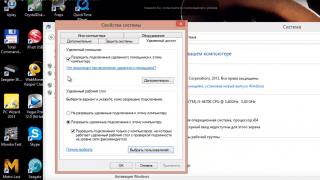For 10 years now, computers and laptops have been equipped with not one, but two or three types of connectors at the same time. The ports differ in both size and appearance. What type of monitor connection do you prefer? The article also discusses the practical usefulness of simultaneously connecting two or even three monitors.
Common but old types of connectors
VGA (Video Graphics Array): an outdated classic
The blue trapezoidal interface dominated the computer field for 25-30 years. It worked great on older CRT displays due to its analog nature. But flat LCD screens appeared - digital devices, then resolutions began to increase and the good old VGA began to lose ground.
Today it is built into video cards less and less often, but many devices (household players, projectors, TVs) are still equipped with support for the hopelessly outdated VGA. Probably, for several more years, the “old man” will remain a not very desirable, but widespread de facto standard - if you have any doubts about which cable you can use to connect the monitor in the next office, then take VGA.
DVI-I (Digital Visual Interface): another long-lived video interface

Actually, there are several of them: DVI-A, -D and -I, plus their varieties. But when we talk about the most common DVI standard, we mean the analog-to-digital DVI-I Dual Channel - it is this specification that is built into most PCs.
At one time, DVI came to replace VGA, which was rapidly becoming obsolete in the mid-2000s. The ability to transmit both analog and digital signals, support for large (in that era) resolutions and high frequencies, the absence of inexpensive competitors: DVI continues to serve as a standard today. But it is unlikely that his active “life” will continue for more than another 3-4 years.
Resolutions higher than the minimum comfortable FullHD today are increasingly found even in inexpensive computer systems. With the growth of megapixels, the once serious capabilities of DVI are ending. Without going into technical details, we note that the peak capabilities of DVI will not allow displaying an image with a resolution of over 2560 x 1600 at an acceptable frequency (above 60 Hz).
Modern video interfaces
HDMI (High Definition Multimedia Interface) – the king of multimedia

The abbreviation “HD-IM-AI”, once awkward for Russian ears, is increasingly entering our lives. Why has HDMI become so popular? It's simple:
- arbitrarily long wires (okay, to be honest - up to 25-30 meters);
- transmission of sound (even multi-channel!) along with video - goodbye to the need to buy separate speakers for TV;
- convenient small connectors;
- support everywhere - players, “zombie boxes”, projectors, video recorders, game consoles - it’s hard to immediately think of equipment that doesn’t have an HDMI connector;
- ultra-high resolutions;
- 3D picture. And yes, it is possible along with ultra-high resolutions (HDMI 4b and 2.0 versions).
The prospects for HDMI are the most promising - development continues; in 2013, version 2.0 specifications were adopted: this standard is compatible with old wire connectors, but supports increasingly impressive resolutions and other “tasty” features.
DisplayPort (DP): A Connector That's Just Becoming Ubiquitous

And DisplayPort is stunningly beautiful in appearance...
For many years, computers were rarely equipped with this direct competitor to HDMI. And - despite the fact that DisplayPort was good for everyone: and support for very high resolutions along with a stereo signal; and audio transmission; and an impressive length of wire. It is even more profitable for manufacturers than licensed HDMI: there is no need to pay the developers of the standard the 15-25 cents that HDMI owners are entitled to.
The DP connector simply had bad luck in its early years. However, computers are increasingly equipped with a pair of Display Ports of the modern version 1.4 standard. And on its basis, another popular standard with enormous prospects was “born”: the “little brother” of the Display Port...
Mini DP (Mini DisplayPort)

Together with HDMI and the completely outdated VGA, the Mini DisplayPort connector is built into almost every computer and laptop. It has all the advantages of its “big brother”, plus its miniature size – an ideal solution for ever-thinner laptops, ultrabooks, and even smartphones and tablets.
Transmitting an audio signal so as not to buy separate speakers for the monitor? Please - how many channels do you need? Stereoscopy even in 4K? Yes, even though the interface will have to flex all its electronic muscles. Compatibility? There are a wide variety of adapters on the market, for almost any other connector. Future? The Mini DP standard is alive and well.
Thunderbolt: exotic monitor connection options
There are others like that. For a year now, Apple, together with Intel developers, have been promoting the fast, universal, but insanely expensive Thunderbolt interface.
Why do monitors also need Thunderbolt? The question remains for years without a clear answer.
In practice, monitors with its support are not so common, and there are serious doubts about the justification of Thunderbolt for video signal transmission. Is it the fashion for everything “Apple”...
Unfortunately, beyond the scope of this article there remains the most interesting opportunity to connect screens to a computer (and even supply power to them!) using the USB 3.0 interface (or, even more interesting, 3.1). This technology has many prospects, and there are also advantages. However, this is a topic for a separate review – and for the near future!
How to connect a new monitor to an old computer?
An “old computer” most often means a PC with a single port – VGA or DVI. If a new monitor (or TV) absolutely does not want to be friends with such a port, then you should purchase a relatively inexpensive adapter - from VGA to HDMI, from Mini DP to DVI, etc. – there are many options.
When using adapters, some inconveniences are possible (for example, there is no way to transmit sound or images with a particularly high resolution via VGA), but such a scheme will work properly and reliably.

Wireless video signal (WiDi)!

There are such interfaces, even several. Intel Wireless Display (aka WiDi, or “Wi-Dai,” no matter how strange it may sound to a Russian-speaking reader): an adapter that costs about $30 connects to the USB connector of a TV or monitor (if the technology is supported by the manufacturer).
The signal is sent via Wi-Fi, and a video image is displayed on the screen. But this is only in theory, and in practice, significant obstacles are the distance and the presence of walls between the receiver and transmitter. The technology is interesting, it has prospects - but nothing more for now.
Another wireless video interface is AirPlay from Apple. The essence and practical application are the same as WiDI from Intel. A little expensive, not very reliable, far from practical.
A more interesting solution, but still not widespread, is Wireless Home Digital Interface (WHDi). It's not exactly Wi-Fi, although it's a very similar wireless technology. A key feature is a proprietary method of protection against interference, delay and distortion.
Connecting multiple monitors at the same time
Even a novice user can cope with the task of attaching a main or additional screen: connecting a monitor to a PC or laptop is no more difficult than a flash drive. Connecting a monitor to a computer is only possible in the correct way: the connector simply will not fit into a connector that is not intended for it.
An excellent feature of modern video cards and operating systems is the ability to connect several monitors to one signal source (PC, laptop). The practical benefits are enormous, and in two different versions.
1. Image clone mode
The main computer screen operates normally. But at the same time, the image is completely duplicated on a large-diagonal TV and/or projector. You just need to connect the video cable to both the large screen and the projector. Sound is transmitted along with the image if you use modern connectors (HDMI, Mini DP).
2. Multi-screen mode
The resolution of monitors is constantly growing - but there will always be tasks for which I would like to have a wider screen. Calculations in a large Excel spreadsheet, or working with a couple of browsers at once; design tasks and video editing. Even typing is more convenient when there is also an additional display next to the main one. “Gap” - the frames of the screens in practice interfere no more than the frames of glasses - after a few minutes you simply don’t notice them. Gamers also like to use several monitors at once - immersion in the gameplay with such a scheme is much more exciting. By the way, some AMD video cards support up to 6 monitors simultaneously (Eyefinity technology made a lot of noise in the IT community 5 years ago).
Picture: this is how you can call up the settings for connecting a second or third monitor: click on “Graphics Settings” from Intel or Nvidia.
How to connect a 2nd monitor to a computer? Insert the cable connector - most likely, the image will be instantly “picked up” by the second screen. If this does not happen, or additional settings / another mode are required - a minute of work in the graphics driver of the video card. To get to this program, just right-click on the Intel, Nvidia or AMD video driver icon - depending on which video adapter is installed in the PC, and select “Settings”. The video adapter icon is always present in the Control Panel, and in almost all cases - in the Windows tray, around the clock.
Often the choice of a video card is made according to the criteria of an already purchased monitor or its desired type and image quality. For example, a digital LCD monitor requires DVI connectors. Although modern developments often offer absolutely universal solutions, it is still worth double-checking. Because for resolutions higher than 1920 by 1200 with digital image transmission, you only need a DVI Dual Link connector.
What are DVI connectors used for?
DVI connectors perform important functions of transmitting images to various types of monitors; they are divided into several types, advanced digital and analog signals. Most modern video cards are equipped with a DVI interface, which is presented mainly in two different types DVI-I and DVI-D.
What is DVI-I?
This type is considered the most common in video cards due to its versatility. "I" stands for "integrated". This interface uses two types of transmission channel, namely analog and digital. They function separately from each other, and have different modifications:
This device has 1 digital channel and 1 analogue. They absolutely do not depend on each other. Which of them will function depends on the type of connection to the video card and on the mechanism directly to which the connection is made. This type is not used in professional equipment, because eliminates the possibility of transmission to thirty-inch and LCD monitors, namely the use of wider screen resolutions (more than 1920 by 1080).

. This is an improved DVI interface, has one analog and two digital channels for data transmission. The channels also work independently of each other.
It is noted that almost all video cards have at least two DVI-I connectors.

What is DVI-D?
This interface provides exclusively digital technologies for data transmission, and can also have several channels. This type, namely DVI-D Single Link, allows feeding at a frequency 60 Hz, in resolution 1920 by 1200 dots, but this is not enough to connect to 3D monitors. In turn, there is a second type for this. Let's take a closer look at it!
D - this is “digital”, translated as “digital”, as mentioned above, it does not have an analog channel, but at the same time allows greater possibilities for transmitting digital data. Dual – means “2” channels. This advantage makes it possible to operate NVidia 3D, feeding images to a 3D monitor, because two channels allow for 120 Hz and wide resolution capabilities.

Key differences between DVI-I and DVI-D
“I” supports both digital and analogue transmission forms; in “D” only digital is possible, so if connected to an analog monitor, DVI-D will not be able to transmit the required signal. Externally, they also differ; unlike dvi-i, dvi-d does not have four holes. The “D” connector is much less common on video cards, but it guarantees the best digital image quality. Often used for professional CRT monitors. This type is mainly found in integrated video cards. When, in turn, it is dvi-i that is most common on popular consumer video cards, due to its two functionality. Considering the connection data, there is also an exclusively analog transmission form, DVI-A, which is used very rarely. 
What do they have in common?
Of course, this is the versatility of DVI-I and the ability to transmit, both digital and analog signal. With the help of additional adapters and combinations, “I” efficiently carries out any form of transmission, and the use of this type for an analog screen is almost no different from “D”. In modern products, the first option is used much more often than the second and, moreover, almost always!
If you have any doubts about the alignment of the video card and screen connectors, it is recommended to immediately contact a specialist, because Most often, in case of an error, you will have to either replace one of the devices or use possible alternatives and additional cables that may distort the image. The best option is to purchase DVI-D for a digital monitor, or a universal dvi-i, which can function even when replacing an analog monitor with a digital one. For more information about which of the above connectors will provide the best quality, it is best to consult when purchasing.
Connecting the monitor to other devices is carried out using various interfaces, of which there are currently plenty. Depending on the technological solution, connection options are of two types - analog and digital. The latter are represented by two main interfaces - DVI D or HDMI. What is better and what, exactly, is the difference between these technologies? Which connector should you choose? Next we will look in more detail at why HDMI is better than DVI.
Requirements of modern technology
To determine which connector is better - DVI or HDMI, it is worth understanding why it is necessary to consider only these two connectors, because there are other interfaces, for example, DisplayPort or VGA. Firstly, DisplayPort is used primarily to connect a monitor to a computer, providing a connection between multiple screens, but this interface is definitely not suitable for HD format. VGA is currently considered an outdated solution; many leading companies have abandoned its use in their technology. By the way, it was thanks to VGA that
But analogue broadcasting today is also fading into the background due to the fact that it clearly shows most of the image imperfections. The device first converts to analog, and then vice versa. Unnecessary image transformations lead to noise appearing on the screen - doubling, copies of objects, buttons or text become a common problem. These shortcomings are especially noticeable on the first modern LCD monitors, which only supported a VGA connection.
As for connectors, most manufacturers now place ports for both digital cables on the rear panels of equipment. But, as a rule, this only complicates the task when it comes to deciding which cable is better - HDMI or DVI.
Common features of interfaces
Both HDMI and DVI transmit video signals using the same technology called TMDS. The necessary information in this case is encoded in such a way as to obtain the most harmonious sequence of bits. Thanks to the latter, a high frequency level is achieved and, as a result, a higher quality image.

In addition, only one cord is used for both one and the other port (despite the fact that HDMI is a single-channel solution, but DVI is a multi-channel solution, which will be discussed below). This is possible thanks to the use of special adapters.
Distinctive features
Many personal computer users make a choice in favor of Why is this so - why is HDMI better? What can't DVI boast? There are two main differences:
- An HDMI cable can transmit not only video, but also audio. This ensures high quality not only of sound, but also of pictures. Most DVI models do not have this feature, although, of course, there are exceptions to the rule.
- is a single-channel cord, but the data transfer speed reaches one hundred megabits per second. But the products of a competing company are distinguished by several channels, one of which transmits an analog signal. For devices that operate on such a signal, a DVI cable is a godsend. Thus, the company keeps up with the times, but also does not ignore the needs of owners of equipment that cannot boast of innovative “filling”.
To decide whether HDMI is better than DVI, you need to understand that image quality largely depends on the device that needs to be connected. The picture that appears on the screen is affected by the signal level. But the stability and quality of image transmission is already ensured by the cable.

But you should not try to connect one cord in place of another; there are special adapters for this. Otherwise, you may simply lose the sound. Although both interfaces work using the same technology, the differences make themselves felt.
High-Definition Multimedia Interface
What makes HDMI better than DVI is that it is the High-Definition Multimedia Interface that is used by many companies that produce equipment. It is such a common interface that using hdmi you can connect not only TVs and monitors to computers, but also laptops, tablets and smartphones, game consoles and players.
A cable consisting of only one channel is still wide-format, allowing you to form a whole system from various multimedia devices. The latter is especially necessary in some cases.

New versions of the cable have excellent compatibility and easily replace previous models. HDMI has good bandwidth, which is important for gamers or simply those users who like high speeds and improved sound. At the same time, HDMI is completely innovative and only supports digital format. That is, any old models of equipment cannot be connected using it.
Digital Visual Interface
The DVI interface has three varieties that support different modes - digital, analog and analog-to-digital. This cable can transmit a high-expansion picture over a distance of no more than five meters. Signal transmission can be carried out in two modes. The first is single link, the second is dual link. The latter ensures operation at high frequencies. So, if the picture is of poor quality when using single mode, it is the dual link that will correct the situation.
Competitive advantage
HDMI is a smarter interface anyway. Developers follow trends and keep up with the times. Most models of modern technology in this moment and will definitely be using this type of cable in the near future.

HDMI or DVI for a computer, which is better to choose? In this case, you can use either one or the other interface. The final choice depends on the purpose. If high-quality sound is important, then it is better to use the first connector; if this is not necessary, DVI is also suitable for the connection. This type of interface is especially good because its developers, although they are developing technologies, also do not forget about those who use old devices. After all, quite a lot of users still have computers and televisions that are no longer “in trend.” It is in this case that it is better to go with DVI.
To ensure video signal transmission in digital format, DVI is used. The interface was developed during the period when DVDs began to be produced. At that time, there was a need to transfer video from a PC to a monitor.
The methods of transmitting analogue broadcasting known at that time were not conducive to transmitting high-quality images to the monitor. Since it is physically impossible to physically carry out such a high-resolution transmission at a distance.
Distortion can form in the channel at any time, this can be especially observed at higher frequencies. HD is precisely the owner of high frequencies. To avoid this kind of interference and distortion, manufacturers of modern technology have set a goal to abandon the analogue broadcast option and switch to a digital type of signal in the process of processing and transmitting video to the monitor.
In the 90s, manufacturers joined forces, as a result of which DVI technology appeared.
The DVI connector is considered one of the most popular methods for connecting monitors and projects. The presence of a DVI interface on a device does not guarantee that the user will be able to realize all the capabilities available in this port. In this article we will look at DVI I and DVI D, the differences and similarities between these ports.
DVI Connector Features
Ports are responsible for transmitting images to the monitor. There are several modifications of the connector in question. Both digital and analog signals are transmitted. This type of port is most often represented by two options: DVI-I and DVI-D.
Is there a difference between them? DVI-D or DVI-I, which is better? More on this later.

DVI-I interface
This interface is considered the most used in video cards. “I” speaks of unification from the translation “integrated”. The port uses 2 channels for data transmission - analog and digital. Functioning separately, they have various modifications of DVI-I:
- Single Link. This device includes independent digital and analog channels. The type of connection on the video adapter and how the connection occurs determines which one will function.
This type of interface is not used by professionals because it does not transmit to 30″ and LCD monitors.
- Dual Link– this is a modernized port, which contains: 2 digital and 1 analog channel. The channels operate independently of each other.
The difference is that most video cards have at least 2 DVI-I connectors.

DVI-D interface
This port looks different from the first DVI-I. The interface can accept a couple of channels. The first Single Link type contains only 1 channel, and it is not enough to connect to 3D monitors.
Dual Link is the second type. There are no analog channels, but the interface has wide options for transmitting information. Dual - indicates two channels, which makes it possible to send images to the monitor in three-dimensional format, since 2 channels have 120 Hz and are capable of transmitting high resolution.

The main differences between DVI-I and DVI-D
Most modern video card models are available with a DVI interface instead of the classic, but outdated VGA. Of course, you shouldn't forget about HDMI. From what was said earlier, it is clear that DVI is available in two types. What's the difference between DVI-I and DVI-D?
The differences boil down to the following: I can transmit both analog and digital signals, while D can only transmit digital signals. Thus, DVI-D is not suitable for connecting an analog monitor.
DVI is a digital video connector that replaced VGA. DVI-I is responsible for transmitting digital and analog signals. As for the analog signal, it is required for compatibility of older monitors with the beam tube. Time passed, and this option was no longer required; video cards began to use exclusively digital signals. As a result, DVI-D took over these tasks.
You need to understand that inserting a DVI-I adapter or the same type of cable into DVI-D will not work. Because the connector connectors are different. The DVI-D interface can be connected to “i” without any problems. This option allows you to receive an exclusively digital signal. Analog signals are not read in this situation, since the DVI-D connector does not have an “i” pin, which is responsible for transmitting an analog signal.
What do they have in common?
The differences between DVI-I and DVI-D have been examined, and we can begin to consider their combined characteristics.
DVI-I is universal and has the option of transmitting two types of signals: digital and analog. Due to the use of special additional elements in the form of adapters, and connection with other devices, “I” is capable of efficiently transmitting different formats. The use of this type for an analog signal has practically no striking distinctive features from “D”.
We select the required plug for the appropriate connector. What types of cables do manufacturers offer? "HDMI,DVI,VGA,DisplayPort" and which interface is optimal for connecting a monitor.
Previously, to connect a monitor to a computer, only an analog interface was used VGA. Modern devices have connectors "HDMI,DVI,VGA,DisplayPort". Let's see what advantages and disadvantages each of the interfaces has.
With the development of new technologies for flat-panel monitors, the connector capabilities have become insufficient VGA. To achieve the highest image quality, it is necessary to use a digital standard such as DVI. Home entertainment device manufacturers have created a standard HDMI, which became the digital successor to the analog Scan connector. Somewhat later, VESA (Video Electronics Standards Association) developed DisplayPort.
Main interfaces for connecting monitors.
■ VGA. The first connection standard, still in use today, was developed in 1987 by the then leading computer manufacturer IBM for its PS/2 series PCs. VGA is an abbreviation for Video Graphics Array (an array of pixels), at one time this was the name of the video card in PS/2 computers, the resolution of which was 640x480 pixels (the combination “VGA resolution” often found in technical literature means exactly this value).
An analog data transmission system with increasing resolution only worsens the picture quality. Therefore, in modern computers the digital interface is the standard.

. ■ DVI. This abbreviation is oz-naHaeTDigital Visual Interface - digital video interface. It transmits the video signal in digital format while maintaining high image quality.
DVI is backwards compatible: Almost all computers have a DVI-I connector, which is capable of transmitting both digital video data and a VGA signal.
Inexpensive video cards are equipped with a DVI output in the Single Link modification (single-channel solution). Maximum resolution in in this case is 1920x 1080 pix. (Full HD). More expensive video card models have a two-channel DVI (Dual Link) interface. They can be connected to monitors with a resolution of up to 2560x1600 pix.
The DVI connector is large enough that Apple has developed a Mini DVI interface for its laptops. Using the adapter, you can connect devices with Mini DVI to monitors equipped with a DVI connector.
connection interfaces
■ HDMI. The abbreviation HDMI stands for High Definition Multimedia Interface, that is, a high-definition multimedia interface. In modern home entertainment devices such as flat-screen TVs and Blu-ray players, HDMI is the standard connection interface.
As with DVI, the signal is transmitted in a digital format, which means the original quality is preserved. Together with HDMI, HDCP (High Bandwidth Digital Content Protection) protection technology was developed, which prevents the creation of exact copies, for example, of video materials.
The first devices with HDMI support appeared at the end of 2003. Since then, the standard has been modified several times, in particular, support for new audio and video formats has been added (see table above).
For miniature models of equipment there is a Mini HDMI interface; An appropriate HDMI/Mini HMDI cable is included with many devices.

■ DisplayPort(DP). A new type of digital interface for connecting video cards with display devices is intended to replace DVI. The current version of the standard 1.2 allows you to connect multiple monitors when they are daisy-chained into one chain. However, currently there are not many devices with a DP port. Being a direct competitor to HDMI, this interface has a significant advantage from the point of view of manufacturers: it does not require licensing fees. While for each device with HDMI you have to pay four American cents. If the connector on a computer or laptop is marked “DP++”, this indicates that the adapter can be used to connect monitors with DVI and HDMI interfaces.
To ensure that there is enough space on the back of modern video cards for connectors for other purposes, a smaller version of the DP interface was developed. For example, Radeon HD6800 series video cards contain up to six Mini DP ports.

HDMI,DVI,VGA,DisplayPort
Which of these standards will be most widely adopted? HDMI has a very high chance of success, since most devices have this interface. However, there is a new trump card in the deck of Asian manufacturers: according to official data, the Digital Interactive Interface for Video and Audio (DiiVA) provides a throughput of 13.5 Gbps (DP: 21.6; HDMI: 10.21. In addition, as the companies promise, the maximum cable length between devices, such as a Blu-ray player and a TV, will be up to 25 m. There is no information yet on what the DiiVA interface looks like.
Transfer video via USB
Two years ago it became possible to connect monitors via USB using DisplayLink adapters. However, due to the low (480 Mbps) bandwidth, the USB 2.0 connection is not suitable for video transmission. Another thing is the latest version of the USB standard (3.0), providing data transfer speeds of up to 5 Gbit/s.
An adapter from DisplayLink allows you to connect monitors directly to a computer's USB port.


How to connect a computer and a monitor with different interfaces.
Thanks to adapters, there are many connection options (see table below).

Common adapters, such as DVI-I/VGA, are quite reasonably priced. So-called converters that convert the digital DisplayPort output signal into an analog VGA signal are much more expensive.


However, for example, when connecting a TV with an HDMI interface to the DVI connector, there is almost always no sound.


Is it possible to combine devices with different HDMI versions?
With this combination, only the functions of the earlier version of the corresponding interface will be available. For example, if a video card with HDMI 1.2 is connected to a 3D TV that supports HDMI 1.4, then 3D games will only be displayed in 2D format.
Advice. Installing a new driver allows you to add support for HDMI 1.4 in some video cards based on NVIDIA chips, for example GeForce GTX 460.
Which connectors provide the best picture quality?
Testing has shown that the analog VGA interface provides the worst image quality, especially when transmitting signals with a resolution of more than 1024x768 pix. Even 17-inch monitors support this resolution today. Owners of monitors with a larger diagonal and a resolution of 1920x1080 pixel are strongly recommended to use DVI, HDMI or DP.
How to connect a monitor to a laptop?
Most laptops are equipped with connectors for connecting external monitors. First, connect the monitor to the laptop. After that, using the buttons Ш and KPI, you can switch between the following modes.
■ Using an external monitor as the main one. The laptop display turns off and the image is displayed only on the connected external monitor. The best option for movie buffs and gamers.
Clone mode. External monitor and laptop display show the same image
■ Practical for presentations and seminars.
■ Multi-screen mode. Allows you to increase the size of your Windows desktop by using multiple monitors. It is very convenient, for example, when typing text in Word, to have email messages in front of your eyes.
Will it be possible to connect the TV to the computer?
Modern computers and laptops do not have analog video interfaces such as S-Video or a composite connector. Therefore, you definitely won’t be able to connect an old CRT TV. However, the vast majority of flat-panel models are equipped with DVI or HDMI interfaces, which means connecting them to a computer is not difficult.

Netbooks, as a rule, only have a VGA output, and only those TVs that have a VGA input can be connected to them.
Is it possible to connect a monitor via USB
For traditional monitors this is only possible using an optional DisplayLink adapter. However, there are also models on sale that connect directly to a computer’s USB port - for example, Samsung SyncMaster 940 UX.
What is the maximum monitor cable length?
Cable capabilities depend on the connection type. When using DVI, the connection length can reach 10 m, but in the case of HDMI and VGA it should not exceed 5 m. To achieve maximum transfer speed.
What should you pay attention to when purchasing a video cable?

To prevent nearby electronic devices from affecting the quality of the transmitted signal, purchase only well-shielded cables. When using a low-quality cable, other devices may cause interference and in some cases even reduce the data transfer rate. As a result, the screen will display a choppy image or an aliasing effect will appear. Gold-plated contacts prevent corrosion of the plugs due to high air humidity. In addition, the gold-plated contacts used in modern cables reduce the resistance between the connector and the plug, which improves transmission quality. But as you can see from practice: you can forget about all this, gold-plated contacts and other nonsense, with cheap Chinese-made cables, namely, they are supplied complete with monitors and video cards. And they cope with their responsibilities very well.
For reference: once somewhere they gathered music lovers to test cables. There were both gold-plated and platinum contacts, from $1000 per cord and much more. Well, the ratings were given for sound quality. To determine the winner, the competition was held naturally in the dark, the manufacturer was not visible. Well, one of the organizers came up with the idea of sending a signal through an ordinary iron crowbar (which is used to hammer the ground). And what do YOU think, he took one of the prizes.
And music lovers spent a long time explaining what crystal clear sound comes through this cool cable. So turn on your head, otherwise I saw the guys have a cable DVI at a price higher than the video card and monitor combined.