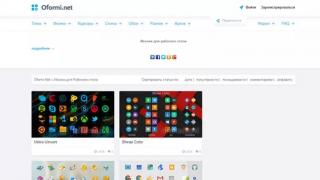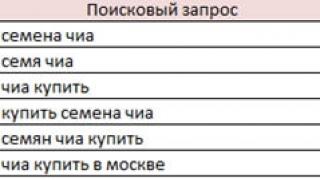Perhaps in the future in this blog (if it is not covered by secret agents hostile to us and just envious people), we will publish a series of articles on video editing in Pinnacle Studio, Adobe Premiere, Corel\Ulead Video Studio and the like.
As you may have guessed, SVINOFORCE, in addition to reversing and programming, is also a video processing specialist. This is a team of professionals in all areas.
But today we will talk about working with HD videos downloaded from the Internet. So, we have a lot of movies in Bluray, MKV, TS, M2TS formats (the last 2 are essentially Bluray). They eat a lot of disk space, tens of terabytes . But the SVINOFORCE team has huge disk arrays: in total we have 3 external and 18 internalhigh-speed HDDs, the total nominal capacity of which is 5500 + 21440 = 26940 GB. The real volume then is: 26940*(10^9/1024^3)=25090 GB or 24.5 Terabytes. With Pig Breeder's brand new calculator, we did all the calculations without difficulty.
But enough empty chatter and boasting. Perhaps someone will ask, why are you not enough of such huge volumes that you also need to cut extra tracks from films? Well, of course, if we didn’t save disk space (which, I must say, are already packed to capacity), then we would have nowhere to store images of games with Starforce. And even if you accuse us of piracy, I can say that SVINOFORCE even if would like to buy licensed games - they are simply not for sale. they are 5-6 years old and I must say with a smell. But let's get back to our question, because there are already more than enough demagogues.
We see a screenshot of the movie John Carter in MKV format, and here the list of audio tracks is shown. It is most advisable to cut the English track here in DTS-HD Master Audio format, for the following reasons:
1. None of us can understand English by ear.
2. The track is very weighty, and takes at least 1-2 gigabytes
3. We do not have the necessary sound equipment (expensive receiver) to play sound in DTS HD Master format (it's kind of the coolest thing in nature right now).
We only have cheap Chinese AC3 (Dolby Digital) and DTS (Digital Theater Systems) digital sound speakers that Pig Breeder snatched last year at a computer store sale.
We look at the file size before our manipulations:

So we make a decision - to delete. Sister, scalpel! What are we going to cut? There is a special program for this: MKVtoolnix, which includes MKVmerge:

Everything is extremely simple: uncheck the desired audio track, select the name of the output file (I will save directly to an external screw so as not to torment the magnetic read-write heads once again) and go to drink tea with cookies. The program is still working:

Half an hour later, the program reported on successful completion. We look at the file received after cutting:

It can be seen that we saved 5 gigabytes of disk space. Whether it's a lot or a little, everyone decides for himself. rubbish is cut out.
Another thing is the original Bluray, namely the folders with their films (we copied them from the original disc or from the torrent, it doesn’t matter). Here the situation is different.
The structure of the Blu-rays is quite complicated, and we don’t really know why many folders are needed there. Yes, we don’t need to know this. For example, let’s choose a victim: the folder with the Chronicles of Narnia movie - Prince Caspian.

Inside the Hroniki.Narnii.Princ.Kaspian.2008.x264.B lu-Ray(1080p) folder there are subdirectories:
BDMV
CERTIFICATE
SLY!
We are interested in the BDMV folder, this is where the media content files are stored. And everything else is obviously used to protect the Bluray disc from copying and prevent the movie copied to the HDD from playing in players like Cyberlink PowerDVD, ArcSoft TotalMedia Theater and so on. Inside the BDMV folder there are still a bunch of subdirectories:
AUX DATA
BACKUP
BDJO
CLIPINF
JAR
META
PLAYLIST
STREAM
Here again, all sorts of service files for the functioning of the menu, etc. We need a STREAM folder. We go there and look for the largest file:

Bluray has such a feature that the main file with the film does not have a permanent name, but in each disc it can have any number. Here it is 00034, but it could be 00000, or 00125 for example. a VBA macro program for Microsoft Excel that allows you to find these same movie files among folders with Bluray, and all this is reduced to a table for printing.
We run it and see that this is exactly the movie itself:

Here we will cut 5 audio tracks at once, leaving only one Russian one. And at the same time we will see how this will affect the file size - it should decrease by about 1.5 times.
This time, MKVtoolnix won't help us anymore, it can only save to MKV format. Of course, it would be wise to do so, because in addition to the film itself, Bluray contains a lot of garbage, advertising, unnecessary bonuses - all this devours precious disk space. Moreover , we also made sure that after deleting the audio tracks, the resulting Bluray is played in the ArcSoft TotalMedia Theater player without sound - apparently it needs to be completely recompiled.

The interface is similar to the MKVmerge GUI, but the programs are completely different and they have a different developer. We cut out unnecessary tracks, at the same time we delete subtitles in all languages except English, Russian and Ukrainian (if any). Next, again select the external HDD as a place for the new file , you still need to press M2TS Muxing (otherwise, apparently we will get a TS file instead of M2TS, I honestly don’t know how they differ). We start the process and you can smoke for another half an hour:

We are not in a hurry, especially since today is Christmas night. At the same time, while the file is being processed, I hasten to congratulate the reversers on this holiday, although there seems to be no Orthodox among our team. And in general, we are opponents of religion, but this blog is not about that.
So, while I ate 2 apples, an orange and drank a glass of cold Cola, finally our file was processed successfully. Look at its size:

Just, we saved 10 gigabytes and the file size was reduced by exactly 1.5 times.
The more films we cut in this way, the more space will be freed up. The main thing is not to overdo it. When we clear up the rubble with Starforce a little, and finally write at least half of the manuals, there may be an article about how to convert an audio track from DTS HD MA to AC3 format, and put it all back into a video file.
Time will tell, but for now, our team is preparing for the decisive battle and we will try not to lose face! SVINOFORCE will win because it was sent from above!
Have you recorded a panorama with an expressive landscape, but extraneous sounds spoil all the harmony? Do not rush to send the file to the trash - the problem is easy to fix using. In this article, you will learn how to remove sound from a video and replace it in the Video Montage program.
A couple of clicks and no sound
"VideoMONTAZH" is an editor designed to simplify video processing for beginners as much as possible. Its functionality includes all the basic tools necessary to obtain a quality result. In addition to the comprehensive improvement of the video sequence, the software provides a number of functions for working with audio. To erase an audio track from a file, install the editor on your PC and follow the instructions below.
☛ №1. After starting the video editor, click the button that says "New project" in the start window. The next step, the software will offer to set the format of the future video file, you can choose one of the options or leave the item "Install automatically".
You can choose one of the standard formats or enter the value manually
☛ №2. Drag the clip you want to remove audio from to the timeline at the bottom of the screen. Use the team "Import video" if you want to rip a video track from a DVD. After the desired file has been uploaded, go to the tab "Edit" and select "Sound Replacement".

If you add multiple videos, each of them needs to be edited separately
☛ №3. To completely remove the sound from the video, you need to click on the command "Add Audio" > "Select Music from Collection". You will see a window with a list of songs, among them find the track "Silence" and apply it. The name of the audio track speaks for itself - the sound will completely disappear from the video.

If the video lasts less than 15 minutes, cut the track "Silence", if longer - add it to the list again
Lack of sound can cause discomfort and sometimes anxiety when viewing. Directors often use a similar technique to create the so-called suspense, the complete immersion of the viewer in what is happening on the screen. And if in the cinema such an artistic technique works with a bang, then in a regular video it looks like the creator forgot to attach the sound track. If you do not pursue the goal of adding tension to watching a video, we advise you to put music on the background.
In addition to "Silence" in the collection you will find several more melodies suitable for different moods - calm and cheerful, quiet and louder. Choose an audio recording that matches the content of the video, or upload your own by clicking "Select a file". If the video is long, you can join several tracks or loop one by adding it again.

You can select any part of the audio track, it is not necessary to cut the melody only from the beginning or end
The program also allows you to implement from several passages, imposing a single musical background on the entire project. To do this, you need to place video fragments on the slide scale and open the tab "Music". By clicking on the plus icon, select music files, adjust their duration and sequence. To remove the original audio tracks from all videos at once, simply uncheck the command "Add music to the original sound". If you wish, you can leave this function enabled, in which case the background melody will be superimposed on top of the original one.

You can edit the sound of background music, make it loud or, conversely, barely audible
Fix and enhance video in 5 minutes
Now you know how to remove sound from a video and forget about broken frames forever. However, installing the "Video MOUNTING" program will open up much more opportunities for you in terms of processing video files! Just a couple of minutes is enough to bring to mind and improve even an unremarkable video.
- Cut off the excess
By uploading a clip, you can reduce the size of the video and cut out the excess, simply by marking the boundaries of the segment you want to leave. Move the black marks on the timeline or fill in the time gap manually.

The program will allow you to remove unnecessary from the video, while maintaining high quality
If an extra object spoiled the composition, use cropping, so you can highlight the desired area of the image, focusing on the main thing.

The same option will help you get rid of horizontal or vertical black bars on the video.
- Customize your speed
Manage time the way you want - speed up the clouds slowly crawling across the sky, or, conversely, slow down the fall of leaves from a tree. Correctly adjusted speed can significantly increase the expressiveness of the clip. To change it, just select the appropriate command from the drop-down list. So you can speed up or slow down the clip by 1.5, 2 or 3 times with just one click!

The video accelerated or slowed down in the program will also not lose quality.
- Improve image quality
"Video MONTAGE" will eliminate jitter in the frame in seconds using the option "Image Stabilization", which you will find in the tab "Improvements". Check the box next to the corresponding line and evaluate how much the image has changed. In the same section, you can make the picture brighter, increase the saturation of shades, or, conversely, eliminate overexposure by darkening the frame. In the "Cropping" section, you can either rotate the video 90 degrees or cut off the excess.

Using the auto-enhancement tools, you can adjust the color balance in your video in just one click
- Apply effects
Go to tab "Effects"- and you will see dozens of filters ready to instantly make your clip original and atmospheric. The presets are divided into thematic categories - vintage, romantic, children's. To apply an effect, just select it with one click.

With stylish filters from the collection of the program, your video will look more professional
If you wish, you can use the manual settings and develop your own unique filter from scratch. To do this, you need to select several improvements and adjust the parameters of each of them. The video editing program offers to tone the image, age it, apply the effects of film grain, color noise, spray or engraving, apply masks, glare or flare.

By combining different effects, you can apply completely new, unique filters in each of your projects.
The program is not limited to the described functions - replace the background, create music video postcards, make recordings on the webcam. Nothing is impossible and inaccessible with the VideoMONTAZH editor - download the software and work with video files will become your favorite hobby!
The video editing program has a function to remove the audio track from the movie. In what cases may it be required? First of all, when you need to remove the original track from the video and add a new soundtrack. Let's see how to remove sound from a video in a few simple steps.
Thanks to a completely Russian-language interface and easy navigation, even a beginner in the field of video editing can handle the work in the program. There is a free trial period for using the software.
We remove the audio track in 5 minutes
Step 1. Install video editing software
On computer. During installation, do not forget to check the box for placing a shortcut on the desktop. Double click on it to launch the program.
Step 2. Create a new project
In the menu that opens, click on "New Project". Select the aspect ratio of the video, the recommended value is 16:9, or automatic installation on the first clip. Click Apply. Find the video in the computer's memory, add it to the working tape through the appropriate icon.

Step 3. Remove audio from video

To add a new audio track to the movie, go to the "Music" tab in the main menu. Select a file from the program collection or computer memory. You can add multiple music fragments at the same time, click on the "scissors" icon, and set the trim markers. Thus, certain moments are voiced and muffled.
Step 4. Improve the video
Click the Enhancements tab, manually adjust the brightness, contrast, saturation, and hue, or use the comprehensive fix feature. After making changes, a cone image will appear on the video icon in the working ribbon.

Apply interesting effects to the clip - select the function of the same name in the "Edit" tab. There are rotation effects, as well as bright enhancements such as grayscale or pixelation. See tips from the article:. Pinnacle Studio is ideal for editing films for video hosting and social networks.
Step 5. Convert Video to New Format
In the main menu of the program, click "Create", then select the format that suits you, for example, "Create High Definition Video". Save the project in working format. The program will automatically select the best settings for converting. Click "Create Video".

Now you know how to separate the sound from the video and add new effects to the clip. Explore more features in the new version of Pinnacle Studio. This software really has something to offer you: dozens of special effects and transitions, creating high-quality films in 15 minutes, converting to any modern format.
Why Video STUDIO?
"Studio" is a complete set of tools for editing photos and videos, as well as for recording videos. It is most convenient to adjust the video volume level in the VideoMASTER application integrated into the Studio. It allows you to cut, overlay music, convert videos, changing the video format, as well as add graphic captions, titles, effects and work with image brightness. Another advantage is a clear Russian-language interface.
Installing and running the editor
After installing and running the application, the main window appears with many panels and menus. On the right side of the screen there is a preview window, and on the left - a group of icons for working with video (adding, trimming, joining, adding effects). At the bottom of the screen are menus with templates and a list of formats supported for conversion. You can also specify a folder to save the new file here.
Adding a video file
In order to add a video, you must click on the marked element in the upper left corner of the window. A list of sources will appear from which you need to select the most suitable option for you. It is possible to select a single file, an entire folder from a computer or a DVD, or you can download a video file directly from the network.
Cutting sounds
When the video appears in the main application window, turning off the sound in it will not be difficult. You need to left-click on the icon with the image of the speaker, so that a list of audio removal tools (track editing) appears. Cutting audio is very simple - activate the "Remove audio from video" function by clicking on the line in the pop-up window.
Surely you have come across films with excellent frame quality, but terrible sound. It just makes me want to watch this movie. But do not get excited, because you can remove the extra sound track and nothing will stop you from enjoying watching an exciting movie.
You will need
- - a personal computer with access to the global network.
Instruction
You will need
- Program VirtualDubMod
Instruction
- VirtualDubMod