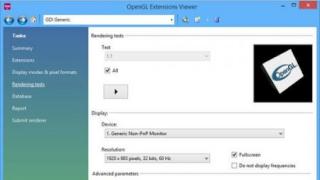Spu orb- a program that significantly simplifies the process of preparing a package of documents for their further submission to the pension fund. With its help, you will be able to correctly draw up all the acts and certificates necessary to obtain social security upon reaching retirement age or after length of service. All documentation created in the program fully complies with current legislation Russian Federation, and when it changes, developers release it in a timely manner new version BY.
Using the program
Working with Spu orb is very simple. First you need to launch the program, press the "Data Entry" button and select the help that you are going to create. The user is offered templates for drawing up: applications for changing an insurance certificate, information about work experience, questionnaires of insured persons, calculation of labor contributions, information about birth/death, applications for exchange of insurance certificates, applications for additional labor insurance contributions, applications for recalculation of pensions, etc. Further. After selection the required document you will see a form in which you will need to fill in the fields. Added to each of the fields in Spu orb brief explanation and an additional tooltip. So you can be sure that you will compose the document correctly. If you encounter any difficulties, you can refer to the help file. Fortunately, it, like the program itself, is completely translated into Russian.
Upon completion of filling out the form, you will receive a completed document. You can save it in your computer’s memory or immediately send it to print. To automate filling large quantity forms, the program provides support for importing data from DBF and XML databases. An indispensable function for accountants in enterprises. Among others useful functions It is also worth highlighting the built-in contribution calculator, which will greatly simplify the life of private entrepreneurs.
Spu orb is available completely free of charge. It has minimal system requirements and is compatible with absolutely any, even the oldest, versions of Windows.
Key Features
- Preparation complete package documents for submission to the pension fund;
- convenient forms for drawing up all the necessary acts and certificates. evidence and statements;
- saving documentation to PC memory and sending for printing;
- import data from XML and DBF;
- free license and low system requirements.
Taxpayer legal entity
The use of the PC "Taxpayer Legal Entity" is voluntary and free. The Federal Tax Service of Russia provides taxpayers with the PC "Taxpayer Legal Entity" in order to provide assistance in preparing tax, financial statements and other documents in in electronic format and in machine-readable forms with two-dimensional barcode symbols PDF417. For other purposes, including for maintaining personnel and accounting, PC "Taxpayer Legal Entity" is not intended.
Developer: Branch of the Federal State Unitary Enterprise GNIVC of the Federal Tax Service of Russia in the Chuvash Republic.
Developer's website: http://www.rvcgnivc.ru
Download current version programs:
Version 4.61 can be installed on any of the previous versions.
Program "Spu_orb"
Provides the ability to prepare reporting documents for submission to Pension Fund Russia. Here you can enter, print and upload batches of entered documents. The program works with the following forms of documents: SZV-6-1, SZV-6-2, SPV-1, SZV-6-3, ADV-6-2, ADV-6-3, ADV-6-4, ADV-1 , ADV-2, ADV-3, ADV-8, ADV-9, SZV-1, SZV-3, SZV-4-1, SZV-4-2, ADV-10, ADV-11, SZV-K, SZV -SP, DSV-1, DSV-3, RSV-1, RSV-2, RV-3, ADV-6-4, SZV-6-4. The program also supports working with several information bases(relevant for those who submit information for several organizations). This program distributed freely and free of charge.
The program was developed by the OPFR in the Orenburg region.
To install the program, download the attached archive below to your computer. Unpack it and run the installation file. The program version cannot be DOWNLOADED! Those. NO more later version put the earlier one!
Download the program "Spu_orb" version 2.86 dated December 28, 2018.
Sober declarant
The Sober Declarant program is an alternative to the Declarant-Alco program and is intended for retailers of alcohol or beer, including catering establishments.
Program features:
- work in accordance with the requirements of 54-FZ
- receiving and sending TTN from EGAIS with automatic generation of declarations
- registration of sales in EGAIS
- registration of returns and TTN for moving to EGAIS
- work with the remainder of registers 1 and 2, move and return, - and much more. The program takes up little space (installation file size 2 MB), can be installed on a flash drive to work on different computers, is automatically updated via the Internet.
Developer's website: "Accounting-Info" LLC "Tax Courier" is a partner of the developer.
Download the Sober Declarant program.
"Declaration 2018" program
The “Declaration 2018” program is designed for automated completion tax returns for personal income tax (form 3-NDFL and form 4-NDFL) for 2018.
Form 3-NDFL is filled out in accordance with the order of the Federal Tax Service of Russia dated October 3, 2018 No. ММВ-7-11/569@.
Form 4-NDFL is filled out in accordance with the order of the Federal Tax Service of Russia dated December 27, 2010 No. MMV-7-3/768@ and the order of the Federal Tax Service of Russia dated November 14, 2013 No. MMV-7-3/501@.
Developer's website: http://www.rvcgnivc.ru
The program automatically generates 3-NDFL declaration sheets based on the data entered by the user:
- for all taxable income received from sources in the Russian Federation and received from sources outside the Russian Federation;
- according to income from entrepreneurial activity and private practice;
- data for calculating professional tax deductions for royalties and civil contracts;
- property tax deductions;
- data for calculating the tax base for transactions with securities and financial instruments of futures transactions, the underlying asset for which are securities;
- for calculating standard and social tax deductions.
(example for an individual entrepreneur without employees, with screenshots, outdated archival material)
The operation of "Spu_orb" is shown in simple example preparation of annual reports for an individual entrepreneur without hired workers. Since 2012, reporting to the Pension Fund for individual entrepreneurs without employees -CANCELED (there is no longer a need to report for 2011). The following material may be needed only as an example of using the program, or to create reports for earlier periods.
1. Install the latest version of "Spu_orb"
On the first tab, do the following (see screenshot):
- Please note that you are an “individual entrepreneur”.
- Enter your registration number in the Pension Fund of Russia (it can be found in the Notice of Registration individual V territorial body Pension Fund of the Russian Federation at your place of residence - you were given it when registering an individual entrepreneur at the registering tax office or at the Pension Fund of the Russian Federation)
- Enter your full name
- Enter your insurance number (SNILS)
- Enter your year of birth
- Enter your
- Enter your registration number in the TFOMS (you can find it in the Certificate of Registration of the policyholder in the territorial compulsory health insurance fund for compulsory health insurance - you were given it when registering an individual entrepreneur with the registration tax office or in the TFOMS).
- Enter your OGRNIP number (you can find it in the Certificate of Registration of an individual as an individual entrepreneur - you received it when registering an individual entrepreneur with the registering tax office).
- Enter your codes for OKATO, OKPO, OKOPF, OKFS (they can be found in the Notification of assignment of statistics codes, which you received when registering an individual entrepreneur with the registering tax office or in Rosstat) and the main OKVED - it is in the Extract from the Unified state register individual entrepreneurs, which you received upon registration of individual entrepreneurs)
- Enter your legal form and contact number
- Enter the main taxpayer category: individual entrepreneur
Go to the " tab Officials"
- In the “Position” line, write “IP” (or “individual entrepreneur”), in the “Last name and initials” line - your last name and initials (see screenshot).
Go to the "Business Address" tab.
- Fill in the line "Zip Code" and "Country". To fill in the lines "Region", "District", "City", " Locality" and "Street" - you need to click on the button with three dots and select the right option(rather than writing everything by hand). Fill out the lines “House”, “Building” and “Apartment” (see screenshot).
3. Data entry for SZV-6
- IN top menu Click “Data Entry”, then “Individual Information”, then “SZV-6 Forms” (see screenshot).
- In the window that opens, click the "Add" button (see screenshot)
- In the window that opens for entering personal data, click on the button “Transfer data from enterprise details for individual entrepreneurs.” This will transfer your insurance number and full name. Fill out the remaining lines (TIN, Gender, Date of Birth, Locality, District, Region, Telephone) (see screenshot).
- If your residential address differs from your registration address, go to the “Actual Address” tab and enter your address (see screenshot). Click the "Save" button
- Now click the "Add" button, which is located in the middle of the left menu (see screenshot).
- In the window that opens, in the "Calendar year" line, select the year for which you are reporting, in the "Reporting period" line - your reporting period ("0 - year 2010"), in the "Payer category" line, select "Personal Individual" (see screenshot).
- Go to the "Basic and preferential experience" tab and click on top button"Add" (see screenshot).
- In the window that appears, enter the required dates (for example, from 01/01/2010 to 12/31/2010 - see screenshot), click "Accept".
- Click the "Save" button, then "Exit" at the bottom of the left menu.
4. Uploading data and printing SZV-6-1, ADV-6-2, ADV-6-3 and the list of insured persons.
- In the top menu, select “Upload”, “Upload individual information”, “Upload SZV-6” (see screenshot).
- In the window that opens, in the "Calendar year" line, select reporting year(2010), in the "Reporting period" line, select "0", in the "Information type" line - "ALL". Click on the "Create packs" button. In the "List of packs" area, mark "SZV-6-1" and "ADV-6-2", click "Write packs to files" and save the files to HDD, flash drive or floppy disk. Next, click on the “Print batches of documents” button (see screenshot). After completion - the "Exit" button in the lower right corner
In case of erroneous rounding of kopecks in uploaded .xml files, errors must be manually corrected before submitting the files. If pennies are rounded incorrectly in printed documents, you must manually correct the errors before printing.
5. Data entry for RSV-2
- In the top menu, select “Data Entry”, then “Calculation of Insurance Premiums”, then “RSV-2 Forms” (see screenshot).
- In the window that appears, click the “Formation of RSV-2 from IS” button (see screenshot).
- In the window that opens, select “Calendar year” and in the “IP document type” line put “SZV-6”, click the “Generate” button (see screenshot).
- You have a line with RSV-2 - select it and click the "Change" button in the left menu. In the window that opens, enter your full name in the lines “Last name of the payer/representative”, “Name of the payer/representative” and “Middle name of the payer/representative” (see screenshot)
- Go to the “Section 1” tab and click the “Calculation of Contributions” button, and the current figures will be inserted into the appropriate fields (see screenshot). Click the "Save" button.
- Click the "Exit" button in the left menu.
6. Uploading data and printing RSV-2
- In the top menu, select “Upload”, then “Upload calculation of insurance premiums” and click on “Upload RSV-2” (see screenshot).
- In the window that opens, click on the “Upload” button, then on the “Write batches to files” button and save the files to your hard drive, flash drive or floppy disk. Click the "Print packs" button and print the RSV-2 (see screenshot).
All. Reporting completed. If you have already read about payment and reporting of contributions on the page about fixed payments and called the Pension Fund (for clarification), you can go and take the test.
Select category 1. Business law (230) 1.1. Instructions for starting a business (26) 1.2. Opening an individual entrepreneur (26) 1.3. Changes in the Unified State Register of Individual Entrepreneurs (4) 1.4. Closing an individual entrepreneur (5) 1.5. LLC (39) 1.5.1. Opening an LLC (27) 1.5.2. Changes in LLC (6) 1.5.3. Liquidation of LLC (5) 1.6. OKVED (31) 1.7. Licensing of business activities (12) 1.8. Cash discipline and accounting (69) 1.8.1. Payroll calculation (3) 1.8.2. Maternity payments (7) 1.8.3. Temporary disability benefit (11) 1.8.4. General issues accounting (8) 1.8.5. Inventory (13) 1.8.6. Cash discipline (13) 1.9. Business checks (14) 10. Online cash registers (9) 2. Entrepreneurship and taxes (398) 2.1. General tax issues (25) 2.10. Tax on professional income (6) 2.2. USN (44) 2.3. UTII (46) 2.3.1. Coefficient K2 (2) 2.4. BASIC (34) 2.4.1. VAT (17) 2.4.2. Personal income tax (6) 2.5. Patent system (24) 2.6. Trading fees (8) 2.7. Insurance premiums (58) 2.7.1. Extra-budgetary funds (9) 2.8. Reporting (82) 2.9. Tax benefits (71) 3. Useful programs and services (40) 3.1. Taxpayer legal entity (9) 3.2. Services Tax Ru (12) 3.3. Pension reporting services (4) 3.4. Business Pack (1) 3.5. Online calculators (3) 3.6. Online inspection (1) 4. Governmental support small business (6) 5. PERSONNEL (100) 5.1. Vacation (7) 5.10 Salary (5) 5.2. Maternity benefits (1) 5.3. Sick leave(7) 5.4. Dismissal (11) 5.5. General (21) 5.6. Local acts and personnel documents (8) 5.7. Occupational safety (8) 5.8. Hiring (3) 5.9. Foreign personnel (1) 6. Contractual relations (34) 6.1. Bank of agreements (15) 6.2. Conclusion of an agreement (9) 6.3. Additional agreements to the agreement (2) 6.4. Termination of the contract (5) 6.5. Claims (3) 7. The legislative framework(37) 7.1. Explanations of the Ministry of Finance of Russia and the Federal Tax Service of Russia (15) 7.1.1. Types of activities on UTII (1) 7.2. Laws and regulations (12) 7.3. GOSTs and technical regulations (10) 8. Forms of documents (81) 8.1. Primary documents (35) 8.2. Declarations (25) 8.3. Powers of attorney (5) 8.4. Application forms (11) 8.5. Decisions and protocols (2) 8.6. LLC charters (3) 9. Miscellaneous (24) 9.1. NEWS (4) 9.2. CRIMEA (5) 9.3. Lending (2) 9.4. Legal disputes (4)Submitted annually, the first time it will be submitted to the local Pension Fund before March 1, 2018, with the exception of cases and. Organizations that have labor relations with more than 25 employees and contract workers during the reporting period are required to submit the form electronically. and we need information about salaries and other payments to insured persons, periods of work and corrective information.
What program can you use to make a report?
Bukhsoft online
Bukhsoft online - the program allows you to free mode test reports sent to government agencies, including the Pension Fund of Russia in accordance with its technical requirements. Program:
- covers all reporting submitted by legal entities and individual entrepreneurs;
- is universal and simple solution for an accountant;
- forms everything automatically;
- performs automatic calculation;
- provides technical support, guarantees and instant updates when introducing new forms, as is the case with the SZV-STAZH form.
When using paid version program the user can:
- generate reporting, including in the form SZV-STAZH;
- print forms, balance sheets and declarations;
- run multiple organizations;
- import data;
- upload completed documents.
The program has the following types of features:
- checking reports created in any accounting program and highlighting existing errors;
- use of current document forms, reference books and classifiers necessary for business activities;
- receiving timely updates;
- submitting reports to the Pension Fund in electronic form, which is required if more than 25 employees are hired in the reporting period. To do this, a legal entity or individual entrepreneur must enter into an agreement with the Pension Fund;
- formation various types reporting.
My business
A service that independently calculates taxes and contributions in accordance with, generates reports in various forms, reminds about and, if available electronic signature with it you can submit online reports to the Pension Fund of the Russian Federation, monitor the delivery status and acceptance of reports by the fund, and offer tax optimization.
Sky
You can familiarize yourself with the filling rules in the “Filling” section; if you need to import a file, you must use the “Reports from external files" The clarification is made depending on the type of form submitted: it can be initial, supplementary or pension assignment. In the “Verification” tab, you can familiarize yourself with the provisions on the implementation of the inspection. To fill it out, the chief accountant must check that the following information is correct:
- details of the organization or individual entrepreneur;
- information about the insured persons;
- registration of labor orders.
Astral Report
The program provides options manual entry, verification, export electronic files in the format of reports approved by the Pension Fund. To create a report you need to do the following:
- select the “Create report” tab
- then “PFR”;
- “SZV-STAZH”, as well as “ODV-1”.
Instructions for filling in special programs
SZV-STAZH in 1C 8.3
 For filling specified form in 1C 8.3. you need to do the following:
For filling specified form in 1C 8.3. you need to do the following:
- in the “Salary” menu, select “Insurance reporting”;
- click “Generate” and select the ZSV-STAZH form;
- select date and year;
- indicate the type of information;
- Enter information about the employee in the “Employees” tab.
1C:ZUP
In order to generate reports in the SZV-STAZH form in the 1C: ZUP program, you must do the following:
- select the section “Reporting, certificates to the Pension Fund of Russia. Packs, registers, inventories";
- click on “Create”;
- select “Information about insured experience, insured persons, SZV-STAZH”;
- indicate the reporting period and date of completion;
- select “Information Type” from the menu;
- fill out information about employees or early retirement;
- double-click on the line with the employee to open information about the insurance experience of the insured persons.