Microsoft continues to strive to delight, surprise and shock its users. Just the other day, a colleague approached me with the following problem: he purchased and assembled a new PC based on the new Intel Core i3 7100 processor. The Windows 7 image was successfully installed on the assembled computer. But after some time, after Windows 7 downloaded and installed all updates via Windows Update, the system stopped receiving new updates with the following error:
Unsupported hardware
Your PC uses a processor that is designed for the latest version of Windows. Because the processor is not supported together with the Windows version that you are currently using, your system will miss important security updates.
Not supported hardware
Your processor does not support this version of Windows and you will not be able to receive updates.
Incompatible equipment
If your computer has a processor designed for the latest version of Windows, you will miss important security updates.
When trying to search for an update through Windows Update, the following error appears:
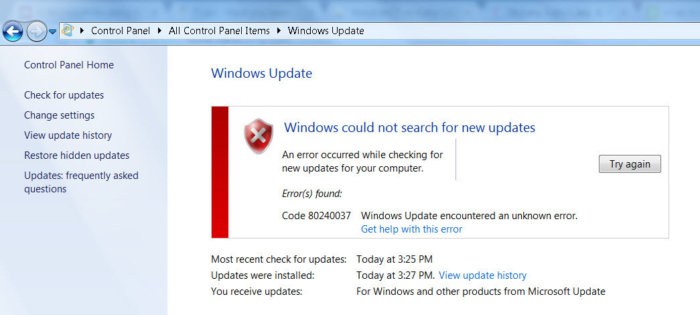
Unsupported processors for Windows 7 and Windows 8.1
The fact is, Microsoft announced last year that all owners of the latest processors should use only the latest version of the client platform - Windows 10. For older versions of Windows, restrictions will be created on the use of these processor models.
The restrictions apply to the following processor generations:
- 7th generation of processors IntelCore(microarchitecture Kaby Lake, production began in 2017)
- Seventh generation of processors AMD(microarchitecture Bristol Ridge, production began in the 3rd quarter of 2016)
- Qualcomm 8996(mainly used for mobile devices)
In April 2017, MSFT released special patches for previous versions of the OS
- KB4012218– for Windows 7 SP1 and Windows Server 2008 R2
- KB4012219– for Windows 8.1 and Windows Server 2012 R2
The description of the patches states the appearance of functionality for determining the generation of the processor and supported hardware when searching for updates through Windows Update.
Enabled detection of processor generation and hardware support when PC tries to scan or download updates through Windows Update.
Accordingly, after installing these updates, the system begins to block the download of new updates (including for MS Office) and drivers on older versions of the OS with an error 80240037 , thereby forcing users to switch to Windows 10 / Windows Server 2016. Thus, all old systems with new hardware stop receiving security updates and become vulnerable. Looks like blackmail...
In addition, the installation of drivers for video adapters based on seventh generation Intel graphics processors (Intel HD Graphics 610 - 650) is blocked. In Windows 7 SP1 it is defined as a standard VGA graphics adapter.
 When you try to install a signed video driver downloaded from the manufacturer's driver, the error “This system does not meet the minimum requirements for installing software” appears.
When you try to install a signed video driver downloaded from the manufacturer's driver, the error “This system does not meet the minimum requirements for installing software” appears.
 As you can see, the driver installer directly states that on equipment with seventh generation Intel processors, the driver can only be installed on Windows 10 x64.
As you can see, the driver installer directly states that on equipment with seventh generation Intel processors, the driver can only be installed on Windows 10 x64.

Sad….
Wufuc – Windows Update recovery patch
There is an unofficial workaround to clear the “Hardware is not supported” message and restore the ability to receive and install security updates on Windows 7 and 8.1 computers with Intel Kaby Lake, AMD Ryzen, and other unsupported CPUs.

There is a version of Wufuc for both x86 and x64 systems.
According to information from Zeffy, the function for detecting the processor type and blocking updates is in the library wuaueng.dll. Initially, the Wufuc patch replaced this file, but since... this solution is unstable against updating the file with the next Windows Update; in subsequent releases of Wufuc, the logic of the patch was changed.
Now the actual replacement of the wuaueng.dll file is not performed. The wufuc_setup_x64.msi installer registers a new scheduler job that starts wufuc when the computer boots. wufuc then injects itself into the service host process or wuauserv service and intercepts the call to the IsDeviceServiceable and IsCPUSupported functions, modifying the response returned.

Thus, the wufuc patch disables the “Hardware is not supported” message in Windows Update, and allows you to continue installing updates on Windows 7 and 8.1 systems.
How to resolve the error that appears during the installation of drivers for intel hd graphics - "This system does not meet the minimum requirements"?
When installing the intel hd graphics driver - "This system does not meet the minimum requirements"
An error message with the text “This system does not meet the minimum requirements for Intel HD Graphics” appears when a user tries to install drivers on their Intel processor-integrated graphics card. The problem is usually clearly defined, and to solve it it is worth identifying the specific cause.
Why the error appears: the most common reasons
Most often, the system “swears” in the following cases:
- Damaged driver installation file.
- The user is trying to install crooked, unlicensed software.
- When downloading a file with drivers (even from the official website), the wrong system bit size was selected.
If one of these cases describes the situation exactly, the solution to the problem can be found below.
Pirated software
If the drivers were downloaded from a third-party resource, then the risk of an error occurring is really high: the fact is that such products are usually affixed with a digital signature, the compliance of which is monitored. Therefore, the system does not allow such software to pass through. Treatment - remove the third-party program and download the necessary files. Typically, such data is stored for many years after the card is issued.
Bit depth
This option usually arises for two reasons - ignorance or inattention. For the first, briefly: Windows can have x64 and x32 bit depth (can be designated as x86).
Finding out the parameter is simple:
- Right-click on the “My (this) computer” shortcut and select properties;
- In the system data there is also a column about the bit capacity:

Determine which Windows is installed 32 or 64 bits
After you, go to and download the driver for your operating system.

Download the intel hd graphics driver from the official website, indicating the processor model and operating system version
Installing the Intel HD Graphics Driver from DriverPack Solution
DriverPack Solution is an online selection of proven drivers from official websites. All you need to do is download the working file from and run it. Next, it will identify your devices and select the necessary drivers for them.

Download DriverPack Solution
To install only the Intel HD Graphics driver, in the DriverPack Solution window at the bottom, click “Expert Mode” and check the box for the Intel HD Graphics driver only.

Switch to expert mode

Check the intel hd graphics driver and install it
Other options
If all of the above does not help, it is possible:
- There was an attempt to manually overclock the processor. All parameters will have to be returned to their original settings;
- The user did not download the drivers - Windows itself tried to update, but it crashed. You need to try to download and install the software yourself according to the instructions above;
- The computer is infected with viruses - .
These tips will help most users. If unsuccessful, you can contact Intel technical support.
The best way to thank the author of the article is to repost it on your page
Was a 7, gave it a 10, got up fine. I start installing the drivers: chipset, then when installing the driver for the integrated video for the i5 processor, an error appears: “This system does not meet the minimum system requirements.”
Options for solving the problem
- But in fact, for 10 it is often indicated in the boot parameters “ Disable mandatory driver signature verification"or simply press F7. In the professional version of the system, this can be done through the Group Policy Editor via gpedit.msc in User Configuration - System - Driver Installation. Via the command line, with the Secure Boot function disabled in Bios, type as administrator and execute two commands:
- bcdedit.exe /set loadoptions DDISABLE_INTEGRITY_CHECKS
- bcdedit.exe /set TESTSIGNING ON
After the system restarts, the test mode will be activated, and a reminder about this will always be displayed in the lower right corner. We try to install the driver, then disable the test mode back with the commands:
- bcdedit.exe /set TESTSIGNING OFF
- bcdedit.exe /set loadoptions ENABLE_INTEGRITY_CHECKS
Either I installed the wrong driver (look at the hardware ID or the driver package was not selected correctly), or the version does not match (64-bit to 32-bit system, for example).
A clean system, without any programs, apparently something went wrong during the installation process. The driver was from the official website and matched the equipment.
Microsoft writes “You need to update your hardware (this will require reinstalling the OS), or return to the OS version supported by your device.”
- I checked system files just in case, use the SFC /scannow command. You see the result - it’s strange that something was already damaged on a clean system.
After trying again, the drivers were still not installed.

The website www.intel.ru says: “Intel® Driver & Support Assistant cannot update the driver. Installing the generic Intel® driver instead of the manufacturer's driver may cause technical issues. To download the latest driver for your computer, contact your computer manufacturer.”
- Identify your Intel® Graphics Controller using the Intel® Driver & Support Assistant. It didn't help me.
Well, the last option that helped me. I had the original 10, but not with the latest updates; updating using the update center did not give any results.
- Go to the official page
Reinstalling or updating Intel HD Graphics (2500, 3000, 4000, 4400, 4600) drivers sometimes becomes a real problem. Even experienced users receive the error “This system does not meet the minimum requirements.” As a result, it is impossible to carry out normal software installation on computers and laptops of different brands (Asus, HP, MSI, Acer).
Reasons for the error
There can really be many reasons for problems with graphics. If we look at the most recent cases, the conflict is created when switching to Windows 10. This OS simply is no longer supported on a large number of equipment. Other reasons worth noting are differences between drivers and the operating system in bit depth, “pirated” software, and attempts to speed up the processor.
In addition to problems with Intel Graphics, this compliance failure often occurs when loading other drivers on USB 3.0. We tried to collect all the best solutions for this glitch. Analyze them and apply the ones that suit you best.
If the problem is in Windows 10
The official Microsoft website regarding the error “the system does not meet the minimum requirements” says the following: Windows 10 is simply not compatible with many drivers and older hardware. The only solution is to switch to an earlier version of the operating system. There simply cannot be any other option here.
 One of the reasons is the transition to Windows 10
One of the reasons is the transition to Windows 10 Drivers and their compatibility
Despite the fact that all the “firewood” is on official websites, many try to download from completely different, little-known sources. There is such a thing as a digital signature of a driver, and many developers monitor their compliance. It is strictly prohibited to download updates from third-party web resources. Only official sources.
Another factor is the bit depth of Windows. There is a significant difference between 64 and 32 bit, so they should not be confused. Be sure to make sure that the drivers you download are correct. Inexperienced users are advised to use the official Intel Driver Updater utility for updating their products. It will automatically scan the OS and download everything you need on its own. We download only from the official source: intel.ru/content/www/ru/ru/support/detect.html.

Clean Windows
An “empty” C drive always works better, so we try not to load it. Having reinstalled the OS, the second step is to immediately install Intel video drivers. You cannot install any other utilities or add-ons first. It turns out that normal integration of graphics packages is carried out only on absolutely clean Windows. If the system is already loaded, then try installing in diagnostic or custom startup mode (Run - msconfig command).

Other, less popular solutions
- Windows may not have installed its standard updates correctly; try reinstalling them yourself. If you encounter problems during the update, check out the solution on Lifehacki.ru.
- Some viruses block various functions on your computer. It will not be superfluous to deeply scan the hard drive for their presence, both with the installed antivirus and with third-party scanners (AdwCleaner, Dr. Web, UnHackMe);
- Technical breakdowns may also prevent you from loading components; here you cannot do without purchasing new equipment;
- If you manually changed the processor parameters, then return them to the previous parameters.
- Don't forget about Intel technical support. Write to them about the identified problem and your characteristics and version of the processor and the entire PC.
These tips should help solve the system error when installing software “This system does not meet the minimum requirements.” Remember the main thing - in most cases the problem occurs due to an error in choosing the bitness of the installation components. Finally, a video instruction on how to properly update Intel components.
When installing or updating Intel HD Graphics drivers, users may encounter the error “This system does not meet the minimum requirements.” Few users know what the reason is and what to do, so below is everything in order.
Common causes of the error “This system does not meet the requirements...”
In reality, there are many reasons that cause this unpleasant problem, but the most common ones that users encounter are the following:
- The driver installation file is damaged;
- the user installs pirated software;
- The downloaded driver does not match the system capacity.
File corruption
Users usually download drivers for their computers from the Internet, so anyone may encounter the “This system does not meet the minimum requirements” error when installing Intel HD Graphics software. The reason for the error is simple: the installation files have not been completely downloaded. Also, sometimes users encounter this error after downloading drivers from unverified resources or torrents.
Pirated software
It is generally better not to use pirated software, especially drivers. The fact is that all Intel HD Graphics drivers are available completely free of charge on the official website. If you download software from another source, you may end up with a pirated version, which does not work correctly and causes an error already at the installation stage. Open the official website, select the appropriate driver and download.
System capacity
When downloading Intel HD Graphics drivers, even from the official website, you need to be careful when choosing software that is suitable for the operating system. If it is x64-bit, the driver version for a 32-bit OS cannot be installed. At the initial stage of installation, the error “This system does not meet the minimum requirements” will appear. To find out the bit capacity of your system, you need to open its properties.

On Windows 10, to do this, you need to open “Windows Settings”, go to the “System” section and select “About System” from the menu on the left. We need the “System Type” parameter - the bit capacity is indicated opposite it.
Other reasons for the error
Sometimes users encounter the error “This system does not meet the minimum requirements” when installing Intel HD Graphics drivers and for other, less common reasons:
- They tried to overclock the processor manually. To install the driver, return the settings to their original settings.
- You did not download the driver, but the Windows system was updating itself and at that moment a failure occurred. Just download the software manually from the official website and install.
- There are viruses on the computer. In this case, an antivirus will help.
As you can see, all the causes of errors when installing Intel HD Graphics can be dealt with without much difficulty, even if you are an inexperienced user.



