20-08-2018
11 o'clock 37 min.
Message:
Please tell me, the Samsung tablet sm-t531tab10.1, detects the bluetooth device, but writes that it is impossible to connect, what's the problem? What should I do?
19-12-2017
12 o'clock 13 min.
Message:
the phone is discoverable by other devices for a certain period of time
19-12-2017
12 o'clock 11 min.
Message:
able to transfer files you need to open access to discover your phone
29-09-2017
11 o'clock 05 min.
Message:
It is when transferring a file from a mobile phone that Bluetooth does not find a specific tablet, but receives it from it and transfers it to others. What could be?
25-03-2017
10 o'clock 32 min.
Message:
My android phone says connection could not be established but bluetooth is enabled on apple
03-01-2017
19 o'clock 35 min.
Message:
The phone does not detect other devices, visibility is on. It is located from another phone but does not connect, the access keys do not match. What is the problem and how to fix it
25-10-2016
09 o'clock 44 min.
Message:
Elena, maybe you need to enable visibility for other devices on your phone?
25-10-2016
09 o'clock 14 min.
Message:
Why can't my laptop Asus X540LA-XX006D see my LG 90 via bluetooth????
04-06-2016
23 o'clock 37 min.
Message:
Thanks
05-01-2016
13 o'clock 23 min.
Message:
Alex, we find in the list of paired devices the phone with which you want to break the established pairing and delete it.
05-01-2016
12 o'clock 26 min.
Message:
How to break the previously established pairing between phones in bluetooth? Thanks in advance, Alex
05-07-2015
14 o'clock 52 min.
Message:
I can not receive files via bluetooth (samsung c3322). Another phone sees mine. Then the request for acceptance comes, I press yes, and immediately the message "failed to send" appears. With memory, everything is in order, there is enough space.
06-12-2014
18 o'clock 56 min.
Message:
In order to install your ringtone on a Nokia X2 Dual sim contact, drop the desired ringtones into the Ringtones folder using the built-in Astro file manager or using a computer, and then as usual.
06-12-2014
16 o'clock 02 min.
Message:
Is it possible to set different ringtones for contacts on Nokia X2 dual? If so, how.
29-06-2014
23 o'clock 57 min.
Message:
normally
19-03-2014
07 o'clock 06 min.
Message:
See if there is enough memory to receive the file via bluetooth, the file may be large and there is not enough memory on the phone or memory card where the file should be saved.
19-03-2014
00 h. 55 min.
Message:
Samsung S5233T phone. I can’t receive files through bluetooth, but it’s possible to send. Other devices see me and I see. The laptop writes - Windows OS cannot transfer some files. Please help solve the problem.
Bluetooth wireless technology has long occupied its niche and has been popular all over the world for many years. At the same time, every modern smartphone, tablet, laptop, and so on, is equipped with such a module, with the setting of which the heading will help you. But, a very common error occurs when Bluetooth does not find a device to connect.
What is this error and why does it appear? In order to answer this question, you must first understand how the technology works and how to correctly search for available connections. It is worth noting that such errors are usually found on laptops, since operating systems have a very flexible configuration of radio modules, which is why users often simply make certain mistakes.
How the technology works
In fact, this is the most common radio communication that operates at a frequency of 2.4 GHz. Each adapter works both for receiving and emitting a radio signal. However, to improve security, device discovery is disabled. In other words, even if you have turned on the Bluetooth adapter, for example, on a smartphone, the computer will not be able to find it. See how to find and enable Bluetooth on Android devices.
After turning on the adapter, you still need to activate "Discovery" of the device. Only in this case you will be able to find the right equipment and connect to it. This is done to conserve electricity. After all, when the adapter is on and the discovery function is active, the Bluetooth radio consumes more power.
In addition, if we are talking about a computer, then the reason why Bluetooth does not find the device is that the drivers do not work properly. How to connect Bluetooth on a computer, we painted in the previous one. The fact is that for the correct operation of the radio module, special software is required. It is the appropriate software that allows you to manage the operation of such equipment. Usually, the drivers are available on the disk that came with the laptop upon purchase. However, if there is no such disk, then the necessary programs can be downloaded from the official website of the laptop manufacturer.
Why Bluetooth can't find devices: Video
Why is Bluetooth not finding devices?
There are a lot of reasons why Bluetooth does not find devices. The most common mistakes include the following:
- Disabled discovery on the target device.
- The connected device is out of range of the adapter.
- The software does not work correctly.
- Strong interference.
First of all, when connecting any equipment via a Bluetooth wireless network, you should check if detection is enabled.
As mentioned above, even with Bluetooth turned on, you can only find it by turning on discovery. If this does not help and Bluetooth equipment is still not found, then it is quite possible that the device is outside the range of the radio module.
The fact is that the adapter has certain limitations. Of course, the line-of-sight range can range from 10 to 50 meters, depending on the model. But it is worth remembering that under normal conditions, in apartments and houses, these figures are significantly lower. In addition, do not forget about the interference that household appliances, such as cordless phones, microwave ovens, and so on, can create.
Often problems with finding available Bluetooth connections are caused by incorrect drivers. In this case, it is recommended to visit the official website of the laptop manufacturer and download the latest software version. If the software is installed correctly and everything works, then your radio module will be displayed in the Windows Device Manager. Moreover, you will be able to see its exact name.
Bluetooth is a wireless connection.
The task of the device is to connect different devices, as well as transfer and exchange files.
The adapter functions like a normal radio receiver that is configured to send and receive a signal. Just enabling the feature will not be enough to work.
For the highest level of security, device discovery is disabled in it. That is, in order for other opponents to see you, it must also be “activated”. Only after that the equipment is ready for operation.
Device malfunctions
One of the main malfunctions in the adapter is that the bluetooth does not see the device. There are many reasons for this.
The most common:
- The software does not work properly.
- The device they are trying to find does not have discovery enabled.
- Big interference.
- The device to be attached is outside the range of the adapter.
Therefore, before proceeding to fix the problem, you need to figure out why the device does not see the device.
Problems with bluetooth in a laptop.
Sooner or later, everything needs adjustment. Bluetooth is no exception, which can also fail. What to do if the bluetooth on the laptop does not see the device? Let's solve this problem.
The adapter on a laptop may fail over time or immediately, on the first attempt to connect it. Find out the cause of the problems and start fixing them.
We will consider options for changing configurations using utilities and how to configure the device in BIOS.
Work utilities in a laptop
Interestingly, utilities can switch the bluetooth state. So, for example, "airplane mode" can turn it off altogether. For computers of different brands, these are different utilities, but there are many of them.
If, after reinstalling the Windows system, you do not want to install the utilities that the configuration package provides, try downloading the necessary information from the official support page for your laptop.
There are options when only with the help of utilities you can change the configuration of the Bluetooth module.
It happens that switching the adapter state is obtained only with their help (if there are original drivers).
There are laptops in which you can configure the bluetooth functions in the BIOS system.
These include HP, Lenovo and others. As standard, in the “Advanced” tab there is an item where you can turn the function off and on.
Sometimes - in the System Configuration tab, in the sub-items "Onboard Device Configuration", "Wireless", "Built-in Device Options". The Enabled value in them must be “enabled”.
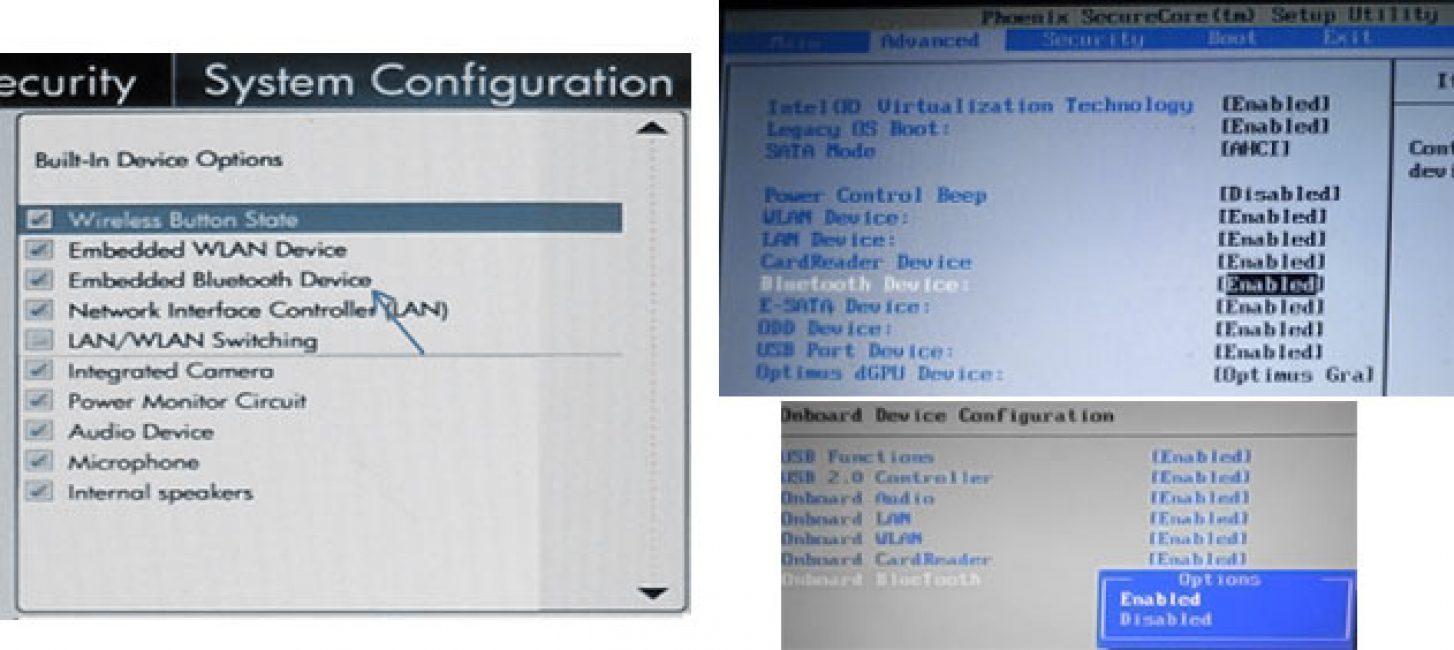
If there are no tabs with the word Bluetooth in the BIOS, you should try to set the WLAN and Wireless items to the Enabled state.
Sometimes one tab is responsible for the active and inactive state of all wireless devices.
Bluetooth drivers: installation on a laptop
A fairly common cause of an adapter malfunction is that the wrong drivers are installed or there are none at all.
How to recognize this issue in Device Manager:
- The yellow exclamation mark is next to the word Bluetooth.

- There is an "unknown hardware" in the list.
- In general, there are no similar sub-items.
- "Generic Bluetooth Adapter" is where "Bluetooth" should be.
Advice! Let's say you updated the device drivers and the system reports that the update is no longer required, but the module still does not work. This does not mean that the message is true. It's just that Windows OS has nothing more to offer you.
To solve this problem, you need to install the driver and see if it helps. Download it from the site that represents your laptop model.
You can find the site by typing in the search engine the phrase "Laptop_model support". If the required driver is not available, apply the most similar one.
In the case when something is already installed on your computer. You need to disconnect from the Internet and delete it.

Now you need to start installing new software.
Often, the representative's website offers not one, but several drivers for one version of the adapter.
In order not to make a mistake and select the correct one, you need to right-click on the word Bluetooth in the device manager.
Then, go down to the "Properties" / "Details" sub-item and find the "Hardware ID". You will need the last line from the "Values" field.
Copy it and paste it into the search engine at devid.info. The system will sort the drivers that are the most suitable.
Reasons why Bluetooth does not work on Android
If there are problems in the operation of the device on the phone. The very first thing to do is determine the nature of the problem.
It is necessary to understand whether it is activated or not, does the problem occur already when the device is turned on or does it not work in principle?
Adapter does not turn on

If the device as a whole does not activate in any way and shows a constant load, the cause of this incident is a hardware malfunction, system malfunction, a virus in the phone, or a program with which a conflict has occurred is installed.
To fix the problem, try rebooting your phone.
This action would be appropriate if the problem was lack of space due to an overabundance of temporary files or a system glitch.
Attention! When you perform this action, all your photos, songs and videos will be deleted. In order to save them, overwrite this data on another media before resetting the settings.
In order to perform a full reset, you should follow the following algorithm of actions: “Settings” / “Reset settings”.

If, after performing this option, the problem does not disappear, then the device is simply broken. The situation can be resolved only with the help of a service organization for the repair of equipment.
In the case when it does not turn on in a newly purchased phone, change it under warranty.
The mobile does not see the bluetooth device, but the adapter turns on
If this situation occurs, you need to check if Bluetooth is turned on.
If yes, then you need to enable the device visibility mode and disable the "Detection timeout" options. Now the device will work in the correct mode.

Adapter turns on but no data is being transferred
In the case when your mobile has an old version of the operating system, then its BT module does not have a data transfer function.
To solve this problem, you need to update the OS - if you receive auto-updates on your phone. Or download the Bluetooth Fle Transfer app from the Play Market.

Bluetooth problems in Windows 10 operating system
It is very convenient to use bluetooth to exchange information between your phone and a personal computer or to listen to music using wireless headphones.
But there are unpleasant situations when, after updating the bluetooth, Windows 10 does not see the device. What to do in this case? Let's consider the situation in more detail.
Bluetooth device and driver status
First you need to determine if your bluetooth is still in place after the update? Are the drivers installed and how well do they work?
To check if it is on the computer, go to the "Control Panel", in the "Device Manager" section.

There, one of the sub-items should be "Bluetooth". If it is present, do you need to check if the drivers are installed on it? To do this, click on the name with the mouse and open the contents of the folder.
It must have an investment. The main thing is that there would be no exclamation mark opposite. This means that all settings are correct and everything is installed.

There are times when a failure occurs and the required module is turned off. In this case, a black arrow is shown next to the name.
To change the settings to "on", you need to right-click on the name and activate the device.

If, nevertheless, the drivers are not installed, in the device manager, in the “other devices” sub-item, an “unknown device” will be placed, which, most of all, is your adapter.
To solve this problem, you need to update the drivers and set the path to them.
There is another option when the device manager will not see anything related to bluetooth and unknown devices.
You need to double-check and make sure that the adapter is present on the PC at all. If not, you should purchase it from a specialized store and install it. This type has the simplest adapter.
Bluetooth for Android tablet is a handy tool that is used for various purposes. With the advent of newer wireless data technologies, Bluetooth is mainly used to connect a headset. However, very often this type of connection is also used to transfer small files between devices.
In addition, Bluetooth can be used to create a home network. But, it should be borne in mind that the data transfer rate for this type of connection is quite low and does not exceed 150 Kbps. However, in some cases, this technology still has advantages over newer ones.
Why you need Bluetooth on a tablet
The bluetooth adapter for the tablet performs an important function. It is worth noting that every modern smartphone, phone, tablet and almost any laptop has a built-in Bluetooth module. Thanks to this, at any time and without using any applications, you can share files with friends. However, this is not the main task of this technology.
It was originally designed to connect a wireless headset. This is very convenient, since at the time of the conversation your hands are free and the user is not fettered by wires that can limit actions.
Also in our time, the Bluetooth module is used in speaker systems. This allows you to play audio content from a laptop, smartphone, tablet, and so on without using a wired connection.
In addition to all of the above, the Bluetooth module on an Android tablet allows you to distribute mobile Internet to other users wirelessly. At the same time, the data transfer rate via Bluetooth, although inferior to 3G communications, is quite enough for certain purposes.
The advantages of this type of connection include the following:
- connection stability.
- Ease of use.
- Noise immunity.
- Minimum settings.
All these positive aspects have allowed this technology to firmly occupy its niche, not yielding to modern types of communication.
How to turn on Bluetooth on a tablet
Tablets are no longer a curiosity these days. Moreover, almost everyone has them. Nevertheless, the question is often asked how to find Bluetooth on an Android tablet. The fact is that such devices can have a wide variety of shells, which have significant differences in the design of the interface. However, they all have common features.
For example, one of the options for turning on Bluetooth on a tablet is to call the drop-down menu. This is done with a simple gesture - swipe your finger from the top of the screen to the bottom.
In this menu, the top bar is the toolbar where you can find the button labeled with the Bluetooth icon. When you click on it, the module will turn on and offer a list of available connections.
The second way to activate the Bluetooth adapter is that you need to enter the menu, then find the "Settings" shortcut and click on it. In the menu that opens, simply find the item "Wireless networks" or "Bluetooth". To activate the module, you need to check the corresponding line or move the slider to the desired position.

Smartphone and tablet users have been using Bluetooth headsets for a long time, and it's not just busy businessmen who are constantly receiving calls. This convenient device allows you not to be distracted while driving and driving. The connection process is easy, but the first time you may have difficulty. We have prepared a simple instruction that will help you quickly connect your headset.
Step-by-step instruction
The process goes as follows:
- We turn on the headset and proceed to setting up the tablet.
- On the home screen, swipe from the top of the display to the bottom - the performance bar will appear. Here you need to click on the Bluetooth icon to activate it.
- After that, an automatic search for devices will begin. IMPORTANT! This instruction is relevant for a headset that is connected to the tablet for the first time.
- The gadget will search and give you a list of available devices if there are more than one in your range.
- Choose your headset and press the button To plug.
- The device will ask for a PIN code. You can find it on the packaging of your wireless headset.
- As experience shows, for almost all devices, the standard PIN code is 0000.
- Now you have a stable connection, you need to set it up. We go into the connection and find the parameter Sound during a call.
- If you skip this setting, you will not hear the person who called. You can also check the box next to multimedia sound. After that, the headset can be used as simple headphones.
Discovery mode
If you purchased Hands Free, then there is a chance that the headset will not be found by the tablet without first activating the discovery mode. How to start this mode depends on the specific model. On some devices, you need to hold down the power button until the LED indicator flashes. There are models where there is a wheel. It needs to be put into discovery mode.
In any case, you can read the manual to find out how to enter the discovery mode. The manual also indicates other features of the headset that the user may encounter. You will also need this mode to connect a headset that was previously used on other devices - turn off the mode and start it again, the headset will reboot and your gadget will be able to detect it.



