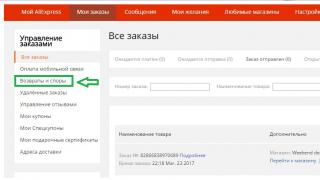Touch ID is the official name of the fingerprint reader found on the iPhone 5s, iPhone 6 and iPhone 6 Plus smartphones, as well as the iPad mini 3, iPad mini 4, iPad Air 2 and iPad Pro tablets. Apple claims that the iPhone 6s and iPhone 6s Plus models have a newer version of Touch ID, and on forums users claim that Touch ID often does not work, both “old” and new.
Touch ID is, of course, a useful solution, not only from a marketing point of view, but also from a purely practical one.
Users can use it to unlock their iPhone and iPad, log into accounts in various online services, and even pay for purchases via Apple Pay.
But only if Touch ID works properly. But, unfortunately, like any other electronics, this one is also capricious sometimes. Therefore, let's figure it out.
To begin with, we note that if problems with Touch ID on your Apple device began after a recent update of its operating system to iOS 9 and/or even newer versions, then most likely you may need a downgrade (that is, rolling back the system to the previous one). version), or, if the problems are not so critical, then it is better to wait for the next update.
You can try to figure out other problems with the fingerprint scanner in iPhones from 5s and newer, as well as in iPads mini 3, mini 4, Pro and Air 2, so to speak, on your own and even at home. Fortunately, there are not very many such problems, and ways to eliminate them are already known. So if:
Touch ID doesn't work - crash
If Touch ID malfunctions, it is recommended to deal with this problem by simply reconfiguring it. In other words, you need to re-teach your iPhone (or iPad) to recognize your fingerprint. Since the advent of scanners, Apple has regularly updated their software so that users’ smartphones and tablets remember their owners’ “fingers” longer and better.
Radical optimization seems to have been carried out back in iOS 8, but, as practice shows, if you don’t refresh the fingerprint, then over time (from a month or longer) Touch ID fails one way or another, but it happens. The reasons can be very different, but, as a rule, they are purely cosmetic in nature: slight “wear and tear” of the fingerprint itself, dry skin of the finger, etc.
Therefore, if Touch ID suddenly fails, then first update the fingerprint in the memory of your smartphone or tablet. But first, you should carefully wipe the surface of the scanner and wash your hands. Next we go to “ Settings ", then - in " Touch ID and passcode ". We remove old fingerprints by swiping across the screen from right to left. After that we tap “ Add a fingerprint » and re-run the standard procedure for entering a fingerprint according to the instructions.
Touch ID doesn't work in the App Store
This is also a noticeable problem. Most often, the reason that the scanner stops working with the App Store is also a cosmetic factor, but often the problem occurs due to software malfunctions. Some users complain that with iOS 8.3 Touch ID is simply not displayed in the App Store.
In such and similar cases, we do the following:
- click " Settings » -> « Touch ID and passcode «;
- In chapter " Using Touch ID » disable « App Store, iTunes Store «;
- reboot iPhone (or iPad);
- back to again “Settings” -> “Touch ID and password” and turn on " App Store, iTunes Store «.
After this, the Touch ID bug in the App Store should resolve itself. We also remind you that if you have not purchased anything from the App Store within 24 hours, the system will require a password at the entrance.
Touch ID doesn't work at all
Of course, there is also a possibility that the fingerprint scanner has failed. Although users complain about such breakdowns relatively rarely. If, after updating the fingerprint, Touch ID does not work properly, then you can try a “hard reset” by first creating a backup. If the problem is software in nature, then a hard reboot should fix it. Otherwise, you will have to visit a service center, since it is unlikely to be possible without qualified diagnostics.
Touch ID does not work in winter or cold
Statistics show that in low temperatures the fingerprint scanner in iPhone and iPad fails more often. The problem, again, in most cases has a simple explanation. The fact is that in cold weather the papillary pattern of the fingers changes. It is difficult to notice these changes with the naked eye, but Touch ID notices them and begins to fail. As you probably already guessed, the problem is also cured by updating the fingerprint. But you can do it even simpler and enter a special “winter” fingerprint into the device’s memory, i.e. scan the finger pattern immediately from the cold. True, they say that both methods only partially solve the problem, but it’s still worth a try.
Touch ID doesn't work when it's dirty or wet
Well, there’s not much to explain here. It is clear that moisture or dirt (whether on the skin of the finger or on the surface of the scanner) is very effective in preventing any fingerprint from being scanned. Therefore, if the scanner contains excess wet and/or dirty substances, it is better to wipe it with a dry, clean cloth. And you need to wash your finger (you can even wash it with your hands). However, you shouldn’t overdo it with water, because if you keep your hands in water for a long time, the fingertips will wrinkle and the papillary pattern will temporarily change. Apple claims that in the new iPhone 6s and iPhone 6s Plus Touch ID works better with wet skin, but the manufacturer still does not recommend using the scanner with wet hands.
The first Apple smartphone with a Touch ID fingerprint scanner was the iPhone 5s, which entered the market back in 2013. Since then, the Apple corporation has managed to develop and begin to implement the second generation of the fingerprint module, which is characterized by increased recognition speed and increased reliability. However, problems may arise with any generation of Touch ID, so the editors website I decided to tell you about five ways to fix a poorly working fingerprint scanner in iPhone and iPad.
Activate Touch ID in iOS Settings
Before you start looking for the reason for the fingerprint scanner not working in the iPhone and iPad, you should make sure that it is enabled in the settings of the iOS operating system. To do this, you need to launch the “Settings” application, and then go to the “Touch ID and passcode” section and activate the toggle switches opposite all the parameters associated with this module. If they are already turned on, then they can be turned off and turned on again in order to eliminate the possibility of some kind of bug.
Clean the module from dirt and dust
Since Touch ID scans your finger, you should always keep it clean. Of course, you shouldn’t overdo it when cleaning it, but dirt and dust can cause poor performance of the entire module and lead to incorrect fingerprint recognition. You can clean Touch ID from dust and dirt using a special solution for cleaning electronics. It should be sprayed onto a microfiber cloth and thoroughly clean the entire module for a few minutes, and then test its operation.
Update your iOS operating system to the latest version
Despite the fact that the iPhone and iPad are among the most reliable mobile devices in the world, some failures and glitches may occur in the operation of the iOS operating system. As a result, the Touch ID module may not work entirely correctly on certain firmware versions. This problem is solved by updating the device to the latest version of iOS, which probably does not have software problems with Touch ID.
Finger position when scanning
In some cases, unlocking iPhone and iPad using Touch ID may not occur for the simple reason that the fingerprint scanner cannot scan. To help him do this, you should place your fingertips all over the fingerprint scanner. Additionally, Touch ID takes a while to scan, so don't remove your finger from the scanner too quickly.
Adding more fingerprints
All iPhones and iPads can add up to five fingerprints, which can be used to unlock the device. Apple does not impose any restrictions on this, so the same finger can be scanned several times, thereby increasing the chances of successfully unlocking the device with its help.
If all the described methods for solving Touch ID problems did not help, then you should think about visiting a service center. It often happens that the fingerprint modules in the iPhone and iPad fail and the only way to solve the problem is to visit the ASC. Note that repair or replacement of Touch ID can only be done at authorized service centers that are able to “link” a new fingerprint scanner to the old hardware.
Do not miss your chance! Until June 2 inclusive, everyone has the unique opportunity of Xiaomi Redmi AirDots, spending only 2 minutes of their personal time on it.
Join us on
Sometimes there is a problem where the fingerprint does not work on Xiaomi Redmi 4X smartphones and other models. This may be due to technical or software problems. Each of these reasons includes several aspects. In this article you can find answers to all questions related to the inoperability of the fingerprint scanner.
The fingerprint scanner works on a simple principle. A special sensor recognizes patterns on the fingertips. These lines are unique to each person. Photocells, after the finger is placed close to the scanner pad, photograph those areas of the pattern on the fingertip that do not touch the pad. That is, the scanner reads not those lines that protrude above the skin, but those that are located between them.
Xiaomi has some of the fastest scanners. Unfortunately, they are far from the most effective. They may not identify the print if the owner's hands are wet, sweaty or dirty. If there is even a minimal amount of greasy stains on your hands, the scanner will refuse to perform identification.
Therefore, if the sensor refuses to read the pattern, it needs to be wiped and hand hygiene performed. If it works, then everything is in order. If not, then the reason is either hardware or software.
Troubleshooting scanner problems
Sometimes the scanner does not work due to incorrect photographing of the print. In other words, the pattern was not recorded at different angles (for clearer recognition of fingers) or was interrupted, and the fingerprint was not fully recorded.
To overwrite entered data:

Important: you need to apply the pillows at different angles, so that in the future you can place your finger any way you like, and the smartphone will still accurately identify it and allow access.
Rewriting your fingerprints will help you understand why the fingerprint scanner is not working. However, the reason may lie elsewhere. Often, after updating the software, the smartphone’s sensor begins to malfunction. Here you can correct the situation by resetting the settings to factory settings. To do this you need:

Attention: all data from the smartphone will be deleted! They must first be copied to other devices. The SD card must be removed before the procedure!
Another method is the simple operation of completely discharging the smartphone. It needs to be completely discharged to 0% for it to turn off. It is advisable to leave it in this state for 12 hours. After this, you will need to plug the device into a power outlet and charge it to 100% without turning it on! When it is charged, you need to turn on the phone without removing it from the charger. After a certain time (or immediately), the smartphone will offer to use the scanner for identification. This way the failure will not happen again.
What to do if the fingerprint is not added
There are situations when the scanner works, but the fingerprint cannot be retrieved again. It is not possible to reset by adding new data. So, when trying to create a new pattern, many Xiaomi owners receive the error “try again” or “failed to add a fingerprint.”
You can try to fix this situation as follows:

This method may help, but not always. If the fingerprint scanner refuses to add a pattern, then you should take drastic measures - reset the settings to factory settings.
Solving problems with fingerprint removal
Frequently asked questions include: I can’t remove a fingerprint, what should I do? The answer to this question is the following - you need to change the system language. To do this you need:

After this, you will need to carry out the fingerprint removal procedure. After a successful operation, the language settings can again be switched to “Russian”.
If the solution does not help, then you will have to reset to factory settings. If the fingerprint scanner shows some problems, you can reflash the phone, which is much more difficult to do. This method is not recommended for use by people who do not have at least basic knowledge of reinstalling the operating system on their phone. Otherwise, you can simply ruin your smartphone.
Conclusion
It is worth saying that Xiaomi smartphones rarely produce such bugs. If they arise, the company quickly eliminates them. If the scanner stops working, you should not immediately reset the settings. This will lead to the loss of all data (if it is not first copied to other devices or storage media). You just need to wait for the bugs in the MIUI shell to be fixed. Typically, corrected versions become available for update again within a week. Therefore, it makes sense to wait for a patched OS to be released before installing it again.
One of the weak points of Meizu smartphones is the fingerprint scanner (mTouch). Some owners complain that this button does not perform its functions immediately after purchasing a mobile device. For others, it fails after a certain time. If the phone is under warranty service, then the problem of a non-working mTouch can be solved by returning the device to a service center. If there is no warranty, you can try to fix the defect yourself. Let's look at what to do if the fingerprint does not work on the Meizu M3 Note, M3 mini or another gadget from this manufacturer.
Possible reasons for the failure of the mTouch key on Meizu
In all Meizu smartphones, the fingerprint scanner is built into the proprietary mTouch touch-mechanical button, which has three functions:
If the fingerprint button and the “Back” function do not work on Meizu M3S, the reason may lie in the following:
- mechanical failure of the key;
- penetration of moisture under the mobile phone body;
- software malfunction.
Mechanical malfunctions of mTouch on Meizu
If all three functions on your device (Back, Home and Scanner) stop working at the same time, most likely the mTouch button has simply failed. A similar problem may appear after a strong impact, fall or wetness of the phone. However, sometimes a malfunction occurs without any apparent reason.
If the warranty period for Meizu M3 has not yet expired, it is better to take it to a service center. Otherwise, you can change the broken key yourself:

If the cause of the malfunction is moisture on the phone, after disassembling, carefully inspect the key contacts. If there is oxidation, clean them with alcohol and a soft cloth. 
Troubleshooting Meizu software problems
If the fingerprint scanner and the “Back” function suddenly stop working on your Meizu M3 Mini, you shouldn’t discount a software malfunction. On Android devices, such malfunctions happen quite often. To eliminate them, you will need to reset all settings on your mobile phone to factory settings.
To perform a hard reset you need to:

After a complete cleaning and reboot, the mTouch button should return all functionality.
The hard reset procedure deletes not only all settings from the phone, but also user files located on the gadget’s internal memory. Therefore, before activating it, save important information to an external drive or computer.
If you bought Meizu on AliExpress or another Chinese platform and the fingerprint scanner does not work on it from the first days of use, most likely, the smartphone was originally developed for the Asian market and it has local firmware or, at best, a Russianized image of the global one. To check the firmware, you need to go to the About phone section and see what is written in the Flyme version line. If the last letter is A, U or C, then it is a Chinese firmware. The global version ends with G or I. 
To fix the problem, you will need to install global firmware by changing the ID. This is done as follows:
- Link your mobile phone to your Flyme account. This is done in the “Accounts” section.
- In the “Personal Settings” tab, unlock root access.

- Install the program for managing Superuser rights SuperSU and the Terminal Emulation terminal on your device.
- Load the chid.sh script into the root of the internal memory. It is he who changes the old ID to a new one.
- Also download the latest version of global firmware for your Meizu model. The file should be called update.zip.
- Launch Terminal Emulation and enter two commands in it via Enter: “su” and “sh/storage/emulated/0/chid.sh”.

- After successful ID change
The Touch ID fingerprint scanner is one of the most useful features of iPhones and other smartphones that have this advantage. It not only protects your phone and its data from prying eyes, but also serves as a key for purchases in the App Store and the Apple Pay payment system. The scanner also protects third-party applications, for example Sberbank Online. However, like any technical innovation, it does not function flawlessly on all devices. In this article, we will figure out what to do if Touch ID on iPhone is not working.
What is Touch ID
First, let's look at what the mentioned fingerprint scanner is. Touch ID, called one of the important functions of the iPhone, first appeared on the iPhone 5s; later models without exception are equipped with this option. The scanner is built into the main working Home button. His device, which is only 170 microns thick (that’s twice as thin as a human hair!) can quickly analyze the subepithelial layer of the skin of a person’s finger touching the button using a fingerprint image with a resolution of 500 ppi. It is not surprising that such a thin system can often be capricious, which is why the fingerprint on the iPhone 5s does not work.
One of the features of Touch ID is that it can be “trained,” customized, and also stored in memory up to 5 fingerprints (either one person or several), each of which will be the key to your device and individual applications in it.
Setting up Touch ID correctly
Sometimes the iPhone 5s does not work well due to incorrect initial setup. Therefore, before you start using your new “smart” device, you should set up Touch ID, following Apple’s recommendations:
- Before setting up the sensor, enter the password for the device (4-6 digits, depending on the OS version). It is he who will help you unlock the device if the scanner suddenly malfunctions.
- Make sure the Home button and your hands are clean and dry.
- Go to settings under the "gear" icon, select "Touch ID and password". Enter the code from step 1.
- Click on "Add fingerprint". After that, tap (don't press hard, just lightly) the Home button. At the same time, it is important to hold the device naturally and position your finger in the way that is most convenient for you.
- Once you touch the button, hold your finger until it vibrates slightly or until the text appears on the screen: “Lift your finger and place it on the Home key several times.”
- After this command appears, apply your finger, slightly changing its location.
- Next, the device will offer to enter a grip that is convenient for you into its memory. Here you should hold the phone in your hand in a way that will be convenient for you to position it in your hand when unlocking the device. At this point, you no longer apply the center of the fingertip to “Home”, but its edges.
- Once you have stored one fingerprint in memory, you can repeat the procedure for others. For greater reliability of the scanner, the iPhone’s memory should contain up to three of your fingerprints.

"Train" Touch ID
If you are faced with the fact that the fingerprint on the iPhone 5s does not work well, then try “training” your Touch ID. To do this, you need to go to “Settings”, “Tooch ID and password”, enter the required code. Then touch the scanner with the pad of your finger stored in its memory. At this time, the name of her fingerprint on the screen will turn gray.
Start "training" your scanner - keep touching "Home" with your finger in different positions. These manipulations will help increase the speed of both scanning and fingerprint recognition. To achieve better results, repeat the mentioned algorithm of actions several times.
Fingerprint scanner not working: universal ways to fix the problem
If you are faced with the fact that the fingerprint has stopped working on the iPhone 5s, then we will offer you the most likely causes of the problem and ways to resolve them:
- First of all, check that the scanner is turned on and configured in accordance with the algorithm from the second subheading. In the "Settings" section "Touch ID and password" the sliders opposite unlock, App Store, iTunes Store, Apple Pay must be active, and in the "Fingerprints" tab at least one finger must be stored in memory.
- Try entering one or more other fingerprints. Please note that each of them can be assigned its own name.
- The reason that the fingerprint does not work on the iPhone 5s may also be the condition of your hands. If you just came from the cold, have been in the water for a long time, have applied a greasy cream, or there are minor damages on the pads of your fingers (microcracks, scratches), then this may be the reason that the iPhone could not correctly recognize your fingerprint.
- Clean the Home key with a dry paper or cloth. A ring of dirt sometimes accumulates around its circumference, invisible to the eye, which reduces the working diameter of the key and complicates the operation of the scanner.

Now let's move on to more specific cases of faults.
Touch ID doesn't work in cold weather
If the fingerprint scanner on your iPhone 5s does not work in the cold, then the following life hack is for your attention:
- To carry out further manipulations, find yourself again in icy conditions and go to the “Touch ID and password” tab located in “Settings”.
- Click on "Add a new fingerprint". Your hands should already be cold.
- According to the scheme indicated in the second subheading, add your frozen fingerprint to the device memory.
- If even this manipulation did not help, then there is only one thing left to do - unlock the phone using a digital password.

Problems after update
The overwhelming majority of users complain that the fingerprint on the iPhone 5s does not work after they have updated iOS to the latest version. The most effective "lazy" way here is to wait for the next "update" in which this bug will be fixed. But if you need a properly functioning scanner on the Home button, then try to troubleshoot the problem using these methods:
- Close all running programs and perform a Soft Reset (simultaneously holding down the Home and Power keys for 10 seconds). It would be a good idea to clean the scanner itself and your fingertips with a napkin. Go to the “Settings” section “Touch ID and password” and delete all existing fingerprints (swipe left or click on their name, then “Delete fingerprint”). Next, select "Add a new fingerprint" and refer to the detailed algorithm described above in the settings.
- If the previous method did not help, then you will have to completely flash the device. Before the operation, be sure to save backup copies of the information on your iPhone in a safe place. iTunes must be downloaded and authorized via your iPhone's Apple ID on your PC or laptop. Disable Find My iPhone. Next, connect the phone via a USB cable to its “big brother”. If your PC OS is Windows, then during this manipulation, hold down the Shift button on the keyboard, if you have a Mac, hold down the Alt/Option key. Next, select "Restore" by specifying the downloaded firmware.

Touch ID failure
The fingerprint on the iPhone 5s may not work as a result of a malfunction of the scanner - you will see this message on the screen after several futile attempts to unlock the device using Touch ID. The reasons for this can be different: slight wear and tear on the device itself, conditions that make it difficult to scan a fingertip, etc. This problem, according to many users, can be prevented by monthly updating of the fingerprints recorded in the memory. The latter must be completely deleted and new ones must be added through “Add fingerprint”.

The way to solve the problem is traditional: clean the Home button and fingertips, remove old “fingers” from memory and add new ones using the standard procedure.
Problems with the App Store
Another problem that can be solved is the malfunction of the scanner when using it in the App Store. In this store, Touch ID is actually the key to downloading new apps. In this case, you can “fix” the fingerprint scanner like this:
- Go to the "Touch ID and Password" section in "Settings".
- Opposite "App Store, iTunes Store" make the slider inactive.
- Reboot your device.
- Return to step 1, activate the slider responsible for “App Store, iTunes Store”.
Touch ID scanner is broken
Failure of the Touch ID system itself is rare, but still possible. In this case, the only solution to the problem is to replace the iPhone 5s fingerprint scanner. To eliminate the possibility of error, delete all fingerprints and restart your iPhone. Add your fingerprint to Touch ID & Password again. If unsuccessful, repeat the procedure a couple more times. If after this the scanner remains blind and deaf to your fingerprints, then only qualified diagnostics and, possibly, repairs at an Apple service center will help it.

As you have seen, the fingerprint scanner on the iPhone 5s does not work or functions poorly for a variety of reasons. You can easily and quickly solve most problems on your own - a visit to specialists is only required if the scanner breaks down - to replace it. For proper and long-term operation, it is also important to configure Touch ID correctly.