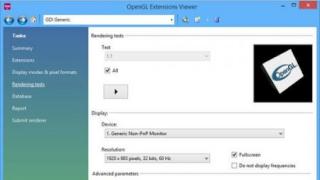The heart of the small board is ARM processor Cortex-A53 – 64-bit quad-core chip with clock frequency 1.2 GHz. 1 GB helps the processor successfully cope with tasks assigned by the user random access memory. According to the Raspberry Pi Foundation, the new mini-computer is ten times faster than the Raspberry Pi 1, and 50-60% faster than the Raspberry Pi 2 in processing speed.
Tests in the laboratory showed that these figures are not unfounded - in all the benchmarks that we ran on three variants of Raspberry (Raspberry Pi 1 B, Pi 2 B and Pi 3 B), the difference in performance corresponded to what the manufacturer claimed. All test results can be seen in the table at the end of the article.
Raspberry Pi 3 Model B offers more benefits compared to its predecessor, than just an increase in operating speed: now small computer has an integrated module Wi-Fi standard IEEE 802.11n and supports Bluetooth 4.1. Otherwise, everything remains the same: the same connectors and slots, a 5-volt power connector (Micro-USB) and a 32-bit Raspbian Linux operating system. It remains to be seen in the coming months whether the transition to a 64-bit version of Linux will take place.
 The power consumption of the Raspberry Pi 3 at full load is 0.3 W higher than its predecessor, but with a final result of 2.9 W the small computer remains very economical. To measure power consumption, we used the playback of a Full-HD movie in 1080p format in the Kodi media player operating system OpenElec.
The power consumption of the Raspberry Pi 3 at full load is 0.3 W higher than its predecessor, but with a final result of 2.9 W the small computer remains very economical. To measure power consumption, we used the playback of a Full-HD movie in 1080p format in the Kodi media player operating system OpenElec.
Operating system: Linux and analogues
On home page manufacturer, you can find many operating systems that are suitable for use on the Pi 3. The easiest way to get your PC ready for use is to download the Noobs image. All are presented here suitable systems, from which you can select using the start menu.
To be able to use a small computer as a full-fledged PC, you need to install Raspbian Jessie - this is a fully functional Linux system with a desktop-like shell. Alternatively, you can even find the first ones on the Internet Android versions, which are installed on Raspberry.
Cool media center
If the Raspberry Pi 3 will be used primarily in the living room, the OpenElec operating system is your choice. This is a derivative of the popular Kodi media center(formerly XBMC) with an elegant interface, big amount great features and countless plugins. During testing, the OpenElec system worked quickly, and there were no menu delays to complain about. Playing a movie in 1080p format from a network-wide resource went without problems: the video starts quickly enough and is broadcast without jerks or delays for loading.
 Accessories: Here's what you'll definitely need
Accessories: Here's what you'll definitely need
To operate the Raspberry Pi 3 B you must purchase network adapter with Micro-USB connector. We recommend choosing a model with at least 2A current at 5V. In addition, you will need a card microSD memory, on which the operating system will be stored. To make it work as quickly as possible, it is better to choose a card of at least the tenth speed class. In addition, your Raspberry will need a housing, prices for which start at about 400 rubles.
Test results
During the test, the Raspberry Pi 3 demonstrated a noticeable increase in performance compared to its predecessor, despite the fact that there is no 64-bit operating system yet to unlock the full potential of the processor architecture. Thanks to the integrated Wi-Fi module and the custom-designed OpenElec OS, a small “do-it-yourselfer” can become a powerful home entertainment machine.
Raspberry Pi 3 is a significant step forward: now the PC performance is enough to build a compact, functional and powerful multimedia player. However, users with a Raspberry Pi 2 do not necessarily need to upgrade to new model. Only those who have just turned their attention to this topic or have still used the first generation Raspberry Pi should in any case take the Raspberry Pi 3 Model B.
Advantages and disadvantages
+ more powerful than its predecessor
+ at a price of about 3 thousand rubles. - very affordable
+ good media player handles 1080p without lag
— slightly higher power consumption than its predecessor
| Benchmark | Benchmark type | Raspberry Pi B | Raspberry Pi 2B | |
| OctaineV2 | Java-Script | — | 317 | 517 |
| Richards | Core language features | 26 | 131 | 211 |
| Deltablue | Core language features | 21,2 | 109 | 180 |
| Crypto | Bit & Math operations | 61,9 | 173 | 257 |
| Raytrace | Core language features | 47,6 | 286 | 551 |
| Earley Boyer | Memory & GC | 76,1 | 386 | 655 |
| Regexp | Strings & arrays | 15,7 | 83,8 | 145 |
| Splay | Memory & GC | 60,4 | 411 | 568 |
| SplayLatency | GC latency | 199 | 764 | 978 |
| NavierStrokes | Strings & arrays | 53 | 177 | 260 |
| pdf.js | Strings & arrays | 114 | 531 | 899 |
| Mandreel | Virtual Machine | 22,8 | 103 | 169 |
| MandreelLatency | Compiler latency | 106 | 451 | 729 |
| GB Emulator | Virtual Machine | 160 | 716 | 1142 |
| 317 | 1594 | 2913 | ||
| Box2DWeb | Bit & Math operations | 61,8 | 375 | 679 |
| zlib | asm.js | — | 283 | 447 |
| Typescript | Virtual Machine & GC | — | 899 | 1633 |
Somehow, quite suddenly, the third version of the Raspberry Pi came out.
I took it and bought it.
In short - a thing! I’m writing the review partly directly from it, the performance is very pleasant and does not cause a strong desire to stick the keyboard and mouse into my main, quite good PC Core i5 4.5 GHz with an SSD.
Not short - please, under the cat.
The board was purchased impulsively, after prolonged suffering in an attempt to somehow use the Orange Pi One. But the idea itself interested me, although practical applications I don’t really see it for myself yet; it’s not Arduino, which allowed me to put together a couple of childhood dreams. But learning new things is fun too.
And then the Raspberry Pi 3 was rolled out, which must work exemplary, because it popularizes the very idea of ARM-scarf. Well, I bought it, despite the rather high price (and in general, the Raspberry Pi 2 was sold for about that much, you can’t really buy it at the promised $35).
I don’t give up on Orange Pi One either, they promise one of these days new version Armbian with video core driver support. But let's see. So far, everything is bad.
New model specifications:
SoC: Broadcom BCM2837
CPU: 4× ARM Cortex-A53, 1.2GHz
GPU: Broadcom VideoCore IV
RAM: 1GB LPDDR2 (900 MHz)
Net: 10/100 Ethernet, 2.4GHz 802.11n wireless
Bluetooth: Bluetooth 4.1 Classic Bluetooth Low Energy
Storage device: microSD
GPIO: 40-pin
Ports: HDMI, 3.5mm audio-video, 4× USB 2.0, Ethernet, Camera Serial Interface (CSI), Display Serial Interface (DSI)
As you can see, the difference from model 2 is new processor 64 bits, wireless network and Bluetooth. Not bad.
Mechanical dimensions are identical to model 2, all housings will fit.
I don’t know how to run benchmarks on Linux, so here are excerpts from the official magazine.
CPU: 
3D graphics: 
GPIO performance: 
Power consumption.
I checked this easily, by connecting through the Doctor. Don't lie: 
Let's consider iron
So. I bought it from a Czech online store and it was delivered to Prague from Ceske Budejovice (the birthplace of Budweiser, yes) the next day. I love Czech mail.They were packed well, the original box was wrapped in bubble wrap and placed in another shipping box. Although this is unnecessary, I’m even 2.5" hard disks in a paper envelope (!) they arrived normally.

Inside is the scarf itself in an antistatic bag and a boring certification sheet.

The box is almost similar in size to the Orange Pi box.

And the scarves themselves are comparable in size.

Here it is, the new Broadcom BCM2837 processor:

USB is implemented with a built-in hub, which is not very good. A wired network also hangs on it.

On the bottom side we have a power input (convenient micro-USB, not a poor coaxial connector), full-size HDMI, and a combined analog audio-video output in the form of a 3.5mm jack.

Right 4 USB port and 10/100 megabit wired network.

At the bottom there is a single RAM chip with a capacity of 1GB. I would like to see 2GB, but to be honest, I was never able to fill the memory to swap during real use.
The memory does not heat up, we do not need a heatsink on the bottom of the board.

There is also a microSD slot.

The “glass” on top is our new wireless adapter.

Microscopic antenna on top of the board.
But the signal level is normal, comparable to, say, a smartphone.

After turning it on, I was glad that the processor did not get particularly hot. But I was not happy for long; under intense load, the temperature rose vigorously, and it became uncomfortable to touch with a finger. He sighed, rummaged around in the box with radio components and stuck on a small aluminum radiator. Subsequently, it was not possible to heat the temperature above 71 degrees.

Software
The operating system is installed simply to disgrace.Download the image, write with the program.

, I chose the main one supported by the manufacturer - Raspbian. It looks quite nice, is stable and supports all the basic functions. Apart from Bluetooth - it has been honestly announced that it is not yet supported, the board is completely new.
After the system boots, open the console and create a password for root:
sudo passwd
Next, let's configure the system.
sudo raspi-config

Here we are interested in the following points:
1 - expands the partition to the entire memory card.
5 - you can configure the language and keyboard layout. I left English.
9 - disable overscan (black fields on the monitor), select the allocation of RAM for the GPU, enable the I2C bus for connecting sensors.
Next we update the packages:
sudo apt-get update
sudo apt-get upgrade
After setup, reboot. Most likely, everything will work fine, Malinka is smart and selects it herself required resolution monitor via HDMI.
Actually, that's all. The system is ready for use.
Everything works fine, windows are dragged without lags and ladders, as was the case on the Orange Pi.
There is also enough memory. 5 tabs in the browser with a bunch of graphics and built-in Minecraft in the window - no problem at all. Almost half of the RAM is free.
(Minecraft doesn't take a screenshot for some reason. But it's there. :3)
It doesn't feel like it, of course. modern system with SSD, but something at the level of low-power Core2 with hard drive, or BayTrail on eMMC. But you can really use it as a desktop, nothing critical. 
Launched Quake III, works perfectly on maximum settings, ~90FPS.
Out of the box we also have a decent browser with hardware video acceleration. YouTube plays without problems. 
However, I’m more familiar with Firefox, so I rolled out its Iceweasel fork.
sudo apt-get install iceweasel
Video is not decoded by hardware, YouTube is watchable up to 480p. But all the plugins are from Windows versions work great. 
Let's test it throughput networks.
With wired everything is fine: 
But Wi-Fi output is somehow not enough: 
I do not know why. I turned the board and the router this way and that way - there was no difference.
I think the reason is some dampness of the software. So it's an n-standard adapter.
As for video playback, everything is standard for ARM and hardware decoders.
Everything is played, except for h264hi10p - anime is traditionally in flight, a software decoder cannot handle this. But normal people shouldn’t worry about this, yes.
Surprisingly, there is no player out of the box that would play files by simply double-clicking.
There is a console omxplayer, but such usability is beyond my understanding.
To watch videos more or less comfortably, you need to install Kodi: 
But this is not a “click-to-click player”, but a media center shell.
In principle, it's okay. But everything plays perfectly: subtitles, tracks switch.
GIPO and radio destruction
Of course, people buy this not as a replacement for a desktop, but for all sorts of cool things that cannot be done on a PC or are not rational.Let's poke at GPIO!
To begin with, I will connect the BMP180 pressure-temperature sensor. It is 3.3 volts, so it connects quite directly.

Installing the software:
sudo apt-get install python-smbus sudo apt-get install i2c-tools
Scan the I2C bus:
sudo i2cdetect -y 1

I have not only BMP180 there (more on that later), but the point is that the device addresses should be visible. BMP180 is 0x77. If you see it, great.
Next we use the library from Adafruit:
sudo apt-get update sudo apt-get install git build-essential python-dev python-smbus git clone https://github.com/adafruit/Adafruit_Python_BMP.git cd Adafruit_Python_BMP sudo python setup.py install
And we run:
cd examples sudo python simpletest.py

Works! No more difficult than Arduino.
Next, let's connect an LCD display via I2C, for example.
Please note: Raspberry Pi is not compatible with 5 volt voltage; the display and other 5 volt devices must be connected via a logic level converter.
A cheap thing on Ali:

With a slight movement of the hand, copy-paste the example from Adafruit in:
import smbus import time import Adafruit_BMP.BMP085 as BMP085 from time import sleep, strftime from datetime import datetime sensor = BMP085.BMP085() # Define some device parameters I2C_ADDR = 0x3f # I2C device address LCD_WIDTH = 20 # Maximum characters per line # Define some device constants LCD_CHR = 1 # Mode - Sending data LCD_CMD = 0 # Mode - Sending command LCD_LINE_1 = 0x80 # LCD RAM address for the 1st line LCD_LINE_2 = 0xC0 # LCD RAM address for the 2nd line LCD_LINE_3 = 0x94 # LCD RAM address for the 3rd line LCD_LINE_4 = 0xD4 # LCD RAM address for the 4th line LCD_BACKLIGHT = 0x08 # On #LCD_BACKLIGHT = 0x00 # Off ENABLE = 0b00000100 # Enable bit # Timing constants E_PULSE = 0.0005 E_DELAY = 0.0005 #Open I2C interface #bus = smbus. SMBus(0 ) # Rev 1 Pi uses 0 bus = smbus.SMBus(1) # Rev 2 Pi uses 1 def lcd_init(): # Initialise display lcd_byte(0x33,LCD_CMD) # 110011 Initialise lcd_byte(0x32,LCD_CMD) # 110010 Initialise lcd_byte(0x06 ,LCD_CMD) # 000110 Cursor move direction lcd_byte(0x0C,LCD_CMD) # 001100 Display On,Cursor Off, Blink Off lcd_byte(0x28,LCD_CMD) # 101000 Data length, number of lines, font size lcd_byte(0x01,LCD_CMD) # 000001 Clear display time.sleep(E_DELAY) def lcd_byte(bits, mode): # Send byte to data pins # bits = the data # mode = 1 for data # 0 for command bits_high = mode | (bits & 0xF0) | LCD_BACKLIGHT bits_low = mode | ((bits<<4) & 0xF0) | LCD_BACKLIGHT # High bits bus.write_byte(I2C_ADDR, bits_high) lcd_toggle_enable(bits_high) # Low bits bus.write_byte(I2C_ADDR, bits_low) lcd_toggle_enable(bits_low) def lcd_toggle_enable(bits): # Toggle enable time.sleep(E_DELAY) bus.write_byte(I2C_ADDR, (bits | ENABLE)) time.sleep(E_PULSE) bus.write_byte(I2C_ADDR,(bits & ~ENABLE)) time.sleep(E_DELAY) def lcd_string(message,line): # Send string to display message = message.ljust(LCD_WIDTH," ") lcd_byte(line, LCD_CMD) for i in range(LCD_WIDTH): lcd_byte(ord(message[i]),LCD_CHR) def main(): # Main program block # Initialise display lcd_init() while True: # Send some test lcd_string("Hello, сайт",LCD_LINE_1) lcd_string((datetime.now().strftime("%b %d %H:%M:%S ")),LCD_LINE_2) lcd_string("Temp = {0:0.2f} *C".format(sensor.read_temperature()),LCD_LINE_3) lcd_string("Pressure = {0:0.0f} Pa".format(sensor.read_pressure()),LCD_LINE_4) time.sleep(0.5) if __name__ == "__main__": try: main() except KeyboardInterrupt: pass finally: lcd_byte(0x01, LCD_CMD)
Let's launch:
sudo python /home/pi/Desktop/lcd_i2c.py
And we get the output from the sensor to the display.

Well, something like this.
I'm happy with the new toy, I'll figure out how to use it in the future.
Thank you for attention. I'm planning to buy +77 Add to favorites I liked the review +69 +135
We tried to make the description as good as possible so that your choice would be unmistakable and informed, but... We may not have used this product, but only touched it from all sides, and after you buy it, try it out, your review can make this world a better place, if your review is really useful, we will publish it and give it You have the opportunity to make your next purchase from us using the 2nd column.
Raspberry PI 3 Model B+ - Raspberry PI 3 Model B+ - a good mini computer
3
Amitin S.B. 01-02-2019Raspberry PI 3 Model B+
Advantages:
Purchased to create a media center (for everyone) and conduct experiments (for myself). Performance is good for its tasks, loading in 3 seconds. The 2.1A 5V power supply from Lenovo fits just like a native one, the voltage doesn’t drop.
Flaws:
The product does not meet the stated parameters. No packaging, no made in UK. Only a bag, only made in China. Disappointed, this could have been ordered cheaper from China directly.
Raspberry PI 3 Model B+ - Great single board computer
5 Dmitriy 27-12-2018
Device owner rating: Raspberry PI 3 Model B+
Advantages:
Small size, good performance, 1 Gbit LAN port (exactly in the new version)
Flaws:
not detected, because I know what I bought.
Raspberry PI 3 Model B 1Gb — Corresponds to the stated parameters
5 Shcherbansky M.A. 15-07-2018
Device owner rating: Raspberry PI 3 Model B 1Gb
Advantages:
Collected with high quality. The software installs without problems. Both Raspbian and Ubuntu work without problems. MiniDLNA and Syncthing also installed easily. Complete with two flash drives in a mirrored raid, you get a good cloud for photos from smartphones.
Flaws:
Unfortunately, there is no quiet fan for cooling, and radiators only seriously help at low loads.
Raspberry PI 3 Model B 1Gb — A great thing for those who know what to do with it.
5 Vitaly 29-10-2017
Device owner rating: Raspberry PI 3 Model B 1Gb
Advantages:
Small in size, works on many Linux distributions, and there are also many distributions for specific tasks. RDP client is just one of them. Rpi3 makes an excellent print server; you can make an Internet camera or a secure access point with a channel through Tor. Well, there are many other possibilities, like a smart home controller or a controller for a robot.
Flaws:
For normal operation, a power supply of at least 2.5A is required, it is better not to save money and buy an original power supply. It is advisable to have a heatsink sticker on the processor.
Raspberry PI 3 Model B 1Gb – Excellent
5 Khasanov Artur Maratovich 11-07-2017
Device owner rating: Raspberry PI 3 Model B 1Gb
Advantages:
Small Quiet Reliable Made in UK Ideal for its tasks. I have a web server running on it: art-home.me An ideal toy for Linux :)
Flaws:
Yes, they simply don’t exist. The only thing is that I bought a separate power supply from the UK, because it’s difficult to find one with such amperage here.
Raspberry PI 3 Model B 1Gb — Raspberry PI is Raspberry PI
5 Artyom 16-06-2017
Device owner rating: Raspberry PI 3 Model B 1Gb
Advantages:
An excellent single-board computer for studying microelectronics or creating a smart home. The price in Nixa is one of the lowest.
Flaws:
Not detected
Raspberry PI 3 Model B 1Gb - Great thing!
Raspberry PI 3 Model B 1GbAdvantages:
The price for Raspberry PI 3 Model B here was one of the lowest, and besides, the purchase could be picked up in several places convenient for me. Getting to the store on Zvezdny was more convenient, parking was no problem, the store was clearly visible. Having quickly placed the previously placed order through the employee at the “desk”, I went to the cashier and paid by card. At the same time, two more Raspberry-related purchases were made, which were also completed quickly and successfully.
Flaws:
It’s a pity that the store on Avtozavodskaya didn’t have a Raspberry PI 3 Model B that day, in which case the whole procedure would have been even faster for me.
We tried to make the description as good as possible so that your choice would be unmistakable and informed, but... We may not have used this product, but only touched it from all sides, and after you buy it, try it out, your review can make this world a better place, if your review is really useful, we will publish it and give it You have the opportunity to make your next purchase from us using the 2nd column.
Raspberry PI 3 Model B+ - Raspberry PI 3 Model B+ - a good mini computer
3 Amitin S.B. 01-02-2019
Raspberry PI 3 Model B+
Advantages:
Purchased to create a media center (for everyone) and conduct experiments (for myself). Performance is good for its tasks, loading in 3 seconds. The 2.1A 5V power supply from Lenovo fits just like a native one, the voltage doesn’t drop.
Flaws:
The product does not meet the stated parameters. No packaging, no made in UK. Only a bag, only made in China. Disappointed, this could have been ordered cheaper from China directly.
Raspberry PI 3 Model B+ - Great single board computer
5 Dmitriy 27-12-2018
Device owner rating: Raspberry PI 3 Model B+
Advantages:
Small size, good performance, 1 Gbit LAN port (exactly in the new version)
Flaws:
not detected, because I know what I bought.
Raspberry PI 3 Model B 1Gb — Corresponds to the stated parameters
5 Shcherbansky M.A. 15-07-2018
Device owner rating: Raspberry PI 3 Model B 1Gb
Advantages:
Collected with high quality. The software installs without problems. Both Raspbian and Ubuntu work without problems. MiniDLNA and Syncthing also installed easily. Complete with two flash drives in a mirrored raid, you get a good cloud for photos from smartphones.
Flaws:
Unfortunately, there is no quiet fan for cooling, and radiators only seriously help at low loads.
Raspberry PI 3 Model B 1Gb — A great thing for those who know what to do with it.
5 Vitaly 29-10-2017
Device owner rating: Raspberry PI 3 Model B 1Gb
Advantages:
Small in size, works on many Linux distributions, and there are also many distributions for specific tasks. RDP client is just one of them. Rpi3 makes an excellent print server; you can make an Internet camera or a secure access point with a channel through Tor. Well, there are many other possibilities, like a smart home controller or a controller for a robot.
Flaws:
For normal operation, a power supply of at least 2.5A is required, it is better not to save money and buy an original power supply. It is advisable to have a heatsink sticker on the processor.
Raspberry PI 3 Model B 1Gb – Excellent
5 Khasanov Artur Maratovich 11-07-2017
Device owner rating: Raspberry PI 3 Model B 1Gb
Advantages:
Small Quiet Reliable Made in UK Ideal for its tasks. I have a web server running on it: art-home.me An ideal toy for Linux :)
Flaws:
Yes, they simply don’t exist. The only thing is that I bought a separate power supply from the UK, because it’s difficult to find one with such amperage here.
Raspberry PI 3 Model B 1Gb — Raspberry PI is Raspberry PI
5 Artyom 16-06-2017
Device owner rating: Raspberry PI 3 Model B 1Gb
Advantages:
An excellent single-board computer for studying microelectronics or creating a smart home. The price in Nixa is one of the lowest.
Flaws:
Not detected
Raspberry PI 3 Model B 1Gb - Great thing!
Raspberry PI 3 Model B 1GbAdvantages:
The price for Raspberry PI 3 Model B here was one of the lowest, and besides, the purchase could be picked up in several places convenient for me. Getting to the store on Zvezdny was more convenient, parking was no problem, the store was clearly visible. Having quickly placed the previously placed order through the employee at the “desk”, I went to the cashier and paid by card. At the same time, two more Raspberry-related purchases were made, which were also completed quickly and successfully.
Flaws:
It’s a pity that the store on Avtozavodskaya didn’t have a Raspberry PI 3 Model B that day, in which case the whole procedure would have been even faster for me.
Hello, friends
After I tested the capabilities of the Domoticz smart home control system on my desktop computer and was convinced that it perfectly complements and even replaces Mi Home - the standard Xiaomi system - I decided to purchase a separate single-board computer for it - Raspberry Pi. And in this review I will tell you about my experience.
Introduction
For those who haven’t read my first review about Domoticz - . Literally after the first successful experiments, I got excited about the idea of a separate hardware base for it; a desktop PC is not suitable as a working platform. I decided on the Raspberry Pi Model 3 B - a compact but powerful single-board computer based on a BCM2837 SoC processor with 4 Cortex-A53 cores, operating at a frequency of 1.2GHz, 1GB of RAM and Wi-Fi and Bluetooth 4.1 wireless modules. .
Set
I included 4 items in my order -
What’s interesting is that the store has two modifications - Chinese and English. At the time of purchase, the Chinese one was $7 cheaper, so I took it. What is Chinese there is honestly a mystery to me.
Copper heatsinks for Raspberry Pi - product page
For a complete set you will also need a microSD card - at least 4 GB and an HDMI cable. I had both a cable and a 32 GB card in my stash, so I didn’t buy it.
What's in the package
After the allotted time - just over two weeks, the courier brought the parcel with my order.

Let's take a closer look. Power supply with Type C plug and micro-USB connector.

The declared maximum current is 2A at a voltage of 5V.

Test switching on with a load of 2A shows some voltage drop, but within acceptable limits, the power supply is more or less honest.

A set of three copper radiators in a bag for passive cooling.

All radiators have a square shape, two radiators with pins and a side length of about 12 mm and one flat with a side length of about 15 mm.

The case is made of dark plastic with an embossed image of a raspberry on the lid.

Case dimensions - approximately 90 by 65 mm
 |  |
The case is disassembled into 5 parts - everything is held in place by latches, no screws.

The accessories are finished - it's time to move on to the most important thing
RASPBERRY PI 3 MODEL B
Raspberry Pi 3 Model B is the direct successor to Raspberry Pi 2 Model B. The board is fully compatible with its predecessor, but is equipped with greater performance and new communication tools:
64-bit quad-core ARM Cortex-A53 processor with a clock frequency of 1.2 GHz on a Broadcom BCM2837 single-chip chip; built-in Wi-Fi 802.11n and Bluetooth 4.1.
In addition, the processor has ARMv53 architecture, which means you can use your favorite operating system: Debian Wheezy, Ubuntu Mate, Fedora Remix and even MS Windows 10.

Technical specifications more details
CPU - Broadcom BCM2837, ARM Cortex-A53 Quad Core, 1.2 GHz
Number of processor cores - 4
GPU - VideoCore IV 3D
RAM - 1 GB
Storage - microSD
Networking capabilities
Ethernet 10/100
WiFi 2.4G 150 mb/s
Video output - HDMI
USB ports - 4
Wireless capabilities - Bluetooth
Audio output - 3.5 Jack
85.6 x 53.98 x 17mm, 45 grams

The box contains documentation and a quick installation booklet - by the way, in English, as well as a bag of thick brown paper with a computer.

On one of the long sides of the computer there are micro USB ports for power, a full-size HDMI port, CSI-2 Camera port - for connecting a camera via the MIPI interface, and a 3.5 mm audio jack. Also on the top side there is a processor module and an Ethernet/USB Hub lan9514-jzx

On the front side there are 4 USB ports and an Ethernet port

On the other side of the motherboard there are 40 general purpose input/output (GPIO) pins.

On the second end side there is a DSI Display Port for connecting a standard display

On the bottom side of the board there is an LPDDR2 SDRAM memory module - EDB8132B4PB-8D-F

And a micro-SD slot for a memory card

Copper heatsinks are placed on the USB/Ethernet Hub and the processor on one side

And on the memory chip on the other. This heatsink is flat - does not interfere with the installation of the computer board in the case

Everything fits into the case perfectly, there are no screw connections - it sits on plastic protrusions.

All cutouts on the case exactly match the computer connectors
 |  |
To start, we need an external monitor (TV) with an HDMI input, a USB keyboard, it will be more convenient if there is also a mouse and power supply. A monitor, keyboard and mouse will only be needed at the time of installation, then only the power supply will be sufficient.

Operating system installation
To install the operating system, first of all you need to download the archive with distribution kits - from here. While the almost one and a half gigabyte archive is downloading, download the utility for formatting the SD card - SD Card Formatter - from here. This distribution is much more compact - only 6 MB, so without wasting time, install the program

and, after installation, insert the memory card into the card reader (you have a card reader, don’t you) and launch SD Card Formatter. In the Options menu you need to set “FORMAT SIZE ADJUSTMENT” to “ON”

After waiting for the download of the large distribution to complete, open the resulting archive and unpack its contents onto a freshly formatted flash drive.
The next step is the first launch of the Raspberry Pi (a flash drive with a recorded distribution, of course we install it into it). Sorry for the quality of the next few photos - from the TV screen :(
When you first start it, a menu for selecting the operating system starts - what to install, and the list even includes a version of WIndows 10 for Raspberry Pi. At this stage, you can select a language (at the bottom of the screen) - Russian is available and connect to the Wi-Fi network - the Wi-Fi networks button

The operating system I need - Raspbian based on Linux Debian - is presented in two versions, lite and full, with a graphical interface. I chose the full version

After this, we can calmly go drink tea with bagels; installation will take a long time.

Periodically measuring the temperature during installation, the maximum I saw was 38 degrees.
After the installation is complete and the computer restarts, the Raspbian desktop loads

The only thing I did here was to enable SSH in the settings - in order to manage the system from a desktop PC, I already did everything else through the terminal.

To control Raspberry from a desktop PC, we need any terminal program, I use good old Putty

Default username and password - pi And raspberry. To change the password, use the command passwd.

eth0 is Ethernet
lo is local interface 127.0.0.1
wlan0 is the wi-fi interface

and in order to edit the settings file, enter the command
sudo nano /etc/dhcpcd.conf
and in the file that opens, scrolling to the end, add the necessary settings depending on which interface we will use.
For example, we want to use the address 192.168.0.222, mask 255.255.255.0, gateway address and DNS - 192.168.0.1
For Ethernet we insert
static ip_address=192.168.0.222/24
static routers=192.168.0.1
interface wlan0
static ip_address=192.168.0.222/24
static routers=192.168.0.1
static domain_name_servers=192.168.0.1

To exit the editor press ctrl+x
To save changes, press “Y” and then enter
Installation of Domoticz
Most of the setup work has already been completed, now we need to install the Domoticz system. This is done with one command -
sudo curl -L install.domoticz.com | sudo bash
Which initializes the process of loading and installing the system

During the installation process, the installer will ask questions about the installation location, etc. - I left all these points by default.

After successful installation, the installer will write the addresses and ports of the Domoticz system web interface

But, to work with the Xiaomi gateway, we need a beta version of the system. Updating to the latest beta version is carried out using the commands
cd ~/domoticz
sudo ./updatebeta

After this, we can start adding devices to the Domoticz system - I already talked about this in my previous review about it.

At the moment, I have already transferred all my working scripts from the Windows version to Raspberry - by the way, it is worth adding that both systems peacefully coexist at the same time. To ensure uninterrupted power supply to a minicomputer, it is enough to use a PowerBank, which allows you to simultaneously power the device and receive power from an external source.
Video version of the review:
All my reviews of Xiaomi devices in chronological order - List
I hope the review was useful and interesting, thank you for your attention.