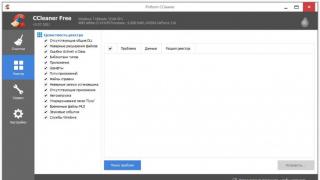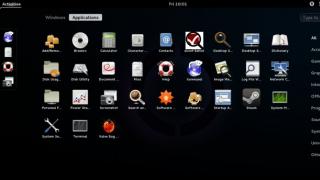Today I want to talk about how to use iCloud. For those who don't know, iCloud is from Apple. In its composition, you can find not only the file storage, but also the functions of synchronizing notes, calendar, contacts and files, as well as the ability to store for subsequent or painless migration to a new phone. With all this, you need to remember that the capabilities of this service are available not only on the iPhone, but also on other devices from Apple. This and many other aspects will be covered in this article.
Registration
The first thing to do when it comes to how to use iCloud is to sign up for an account with the service. Probably, when you first turned on your iPhone, you already created an AppleID account for yourself - a single account for all Apple services. However, here I want to talk about the registration process through the company's website:
- Open any internet browser.
- We go to the web portal dedicated to the Apple ID: appleid.apple.com.
- On the page that opens, click "Create an Apple ID" and go through the standard registration procedure, indicating the user's name and other details.


After the account is created, you can start using the services provided.
Before registering, make sure that you have not created this account before. If you made purchases from the AppStore on your phone (or just installed free apps from the store), then you already have a user account.
Browser Login
Since we started the disclosure of this topic by registering an account through a browser, then we will carry out the first one through it, because how to use iCloud storage if you do not first enter it? So we need:
- Open browser.
- Type "icloud.com" in the address bar.
- Press the Enter key and wait for the page to load.
- Enter in the login form the data from the created account.
- Click on the arrow button.

Service connection on the phone
The next thing that logically needs to be sorted out is how to use iCloud on iPhone. By default, the service is always enabled, but to make sure of this, or enable it (if it is disabled), you need to:
- Open phone settings.
- Go to the "iCloud" section.
- Enable cloud functionality and activate the necessary applications that are part of it with the appropriate switches.

Important! In the same menu, settings related to the automatic synchronization of this or that content between your devices connected to the same Apple account will be available. Naturally, do not forget to log in to your phone under the created account.
All other actions related to downloading updated content, transferring contacts, etc., will be performed automatically by the system, which is undoubtedly very convenient.
In conclusion, I would like to answer the eternal question of many inexperienced users: how much does it cost to use iCloud. Initially, the service is provided free of charge - all the functionality is available to you, however, the size of the cloud storage is only 5GB. If you need to increase the amount of allocated space, then this can be done for one or another amount, a list of which can be found on the icloud.com website (read how to clear iCloud storage).
Among the numerous Apple-branded services created by companies exclusively for their users, there are a number of those that everyone must be able to manage without fail. One such service is iCloud cloud storage.
Still don't know what a "cloud" is? Then read this article, in which we will tell you what cloud storage is and how to use the iCloud service on iPhone.
Cloud storage (cloud) is a remote server / servers of a third-party company, which, under certain conditions, provides users with the opportunity to store their data on them. Using the cloud, you can be sure that even if the device is lost or stolen, the information will be restored.
iCloud is a cloud storage created by Apple for users using Apple products. 5 gigs on Apple servers is provided to users for free. If you need more space you have to pay.
iCloud: initial setup
iCloud does not need to be specially installed, it is already integrated into iOS, and not as a separate program, but as a special section in the Settings menu. In order to start using the "apple" cloud, you need to specify the Apple ID parameters in the appropriate section.
If your iPhone is running iOS 10.3 or later, then to sign in to iCloud:

If you have, say, an iPhone 4 or 4S, or an even older model (well, you never know), then iOS 10.3 is no longer available to you. This means that the iCloud login scheme will be slightly different:

However, perhaps you have, say, an iPhone 5S or even an iPhone 6, but you have not updated to the latest available iOS, then the second instruction will also work in your case.
iCloud Management
Well, iCloud was found, “registered”, now let's start studying the functionality and setting the necessary parameters.
Synchronization
In the iCloud menu, we see a bunch of incomprehensible sliders that can be turned on or off. All this is great, but what to do with all this? Look, the main iCloud option is to synchronize your data with your Apple ID, which means that the information that appears on the iPhone is automatically transferred to the cloud, and, in addition, to all other gadgets on which your Apple ID is registered. If you have only one "apple" device, the information is synchronized only with the remote storage.
Use the sliders to set the types of information that you want to sync and what you don't. That is, if you need to store phone book numbers in the cloud, the Contacts slider is activated. But you, say, do not want to store reminders, which means that the slider remains off. Of course, the temptation to store everything at once is great, they say, everything will come in handy on the farm, but you need to remember that there is only 5 GB of free space.

As you explore the iCloud menu, you'll quickly notice that some of the items have subsections, rather than just an activation/deactivation slider opposite. There are currently four such items - "Photos", "Keychain Access", "Find iPhone" and "iCloud Backup". Also a separate line is iCloud Drive. Let's take a look at each of these sections in order.
Photo
In fact, there is nothing special in this section. It is similar to other "slider" items - contacts, calendars, etc. Simply, since the photos weigh a lot, the user is given the opportunity for additional settings.

For example, there is a slider "Upload photo series". If you take photos in burst mode, only the best shots are added to the cloud by default, to save space, of course. Can all burst photos be uploaded to iCloud? Yes! But then you should activate the "Upload photo series" slider.
Bunch of keys
But this “thing” is more interesting. In this section, there is only one slider "Keychain in iCloud", by activating it you automatically transfer all passwords and payment information from the iPhone, on which you turn on the option to other devices on which your Apple ID is registered. When you activate the option, you need to confirm the action from a "friendly" device.

Find iPhone
More to come, Find My iPhone is arguably the most useful additional section of iCloud. This option implements two mechanisms. The first one will appeal to those who are forgetful. Imagine this picture - you put your smartphone on silent mode, put it somewhere and safely forgot where. Now you need it, but how to find it?
If you managed to set the “Find iPhone” slider to the active position before losing it, then:

Agree, the opportunity is cool? However, the second option "Find My iPhone" is even cooler. If you lost your device not at home, but you yourself don’t know where or if it was stolen from you, then using iCloud.com you can use the “Lost Mode” button to leave a message and your contacts to the person who found the device. This will lock your iPhone and display the message you left on the lock screen.

Moreover, if the smartphone was stolen, the thief will most likely try to bypass the lock screen and reset the lost mode by restoring the device through iTunes. However, with the Find My iPhone option turned on, after recovery (as well as after updating and resetting parameters), the username and password of the Apple ID of the owner will be requested. If the parameters are not entered, the smartphone cannot be used. There is no way around this request. Thus, the device in the hands of the thief turns into a piece of unnecessary metal, and his only way to make money on theft is to return the iPhone to the owner for a fee.
iCloud backup
Another interesting iCloud section. By going into it, you can activate the "Backup to iCloud" slider, while you turn on the automatic creation of backups - they will be performed whenever the iPhone is on charge and connected to Wi-Fi. If you want to create backups manually, leave the slider off and click "Create backup" - do not forget to periodically return to the menu and click this button again if you want the data in the copy to be updated.

However, we hasten to note that the backup option is possible - this is already an unnecessary measure, because by setting the synchronization parameters using the sliders of the main menu, you are actually duplicating important information in the cloud. The only point is that when backing up to the cloud, more types of data are sent than when synchronizing, but not all of it is actually needed. No, of course, if free space in the cloud were unlimited, why not store everything at once. But if you save space, why store all your correspondence in instant messengers, and they also go into a backup copy. So think about it, maybe you just need synchronization.

iCloud Drive
And finally, iCloud Drive. This option, having appeared in the iCloud section, confused everyone quite a bit. However, very quickly everyone figured out what was what. A little higher, we already mentioned the iCloud.com site, on it, by specifying the Apple ID parameters, you can view the synchronized information. However, users have long complained that this is not very convenient and it is high time to create something like Dropbox or Yandex.Disk for iCloud. And so Apple came up with iCloud Drive.
To start using iCloud Drive, you need to move the corresponding slider in the iCloud menu on your iPhone to the active position, and then use the levers below to specify which programs information is allowed to sync with iCloud Drive.

Now go to the Home screen, look for the application of the same name on it and open it. If you've ever used Dropbox, you'll immediately recognize the interface. Here you can create various folders and drop the contents of allowed programs into them.

For example, you created a document in Pages on your iPhone, but want to continue on your iPad or Macbook - just drop the file into the iCloud Drive app and open it on the device on which you want to edit it or complete it, of course, through the same application. On all Apple devices, it is installed by default. If you want to use the drive on a Windows PC, you will have to install it first.
Let's summarize
Well, as you can see, iCloud functionality is quite wide. The main functions of the service are data synchronization with the cloud and backups, but additional options are no less interesting and some deserve a separate article. You can read more about the iCloud service in a special section of the Apple website, and if this or that moment raises questions, you can always contact the Russian-language support service of the "apple" giant for help.
And Apple's cloud service has also made a serious step forward. iCloud cloud storage has evolved into iCloud Drive, bringing users a completely new way to host files on the Web and manage them. Let's dwell on these issues in more detail.
Basic settings
So, to use iCloud Drive, you must have iOS 8 on iPhone, iPad, or iPod touch, and OS X Yosemite on Mac. You can even access iCloud Drive from a browser and using Windows, but more on that later - for now, everything needs to be prepared. If compatible operating systems are installed, then pay attention to the status of the cloud service in the settings:
For iOS 8: Settings -> iCloud -> iCloud Drive- the function must be activated. Here, pay attention to the list of applications - they have access to iCloud Drive.
For OS X Yosemite: System Preferences -> iCloud -> iCloud Drive- again, check for a checkmark indicating that the service is activated. When you click the Options button, you can view the apps that have access to iCloud Drive.

At this preparatory stage is almost completed. One detail. If you refused to switch from iCloud to iCloud Drive after updating the operating system, then do not forget to do it now using the options indicated above. Now that's all for sure.
File types and available space
iCloud Drive largely follows the tradition of Apple, laid down back in OS X. By default, there is no dump of various files, and each application has its own folders in which it stores working documents. However, the key difference between iCloud Drive and regular iCloud is that now the user can create folders and absolutely any type of files in the cloud. In other words, now Apple provides us with a full-fledged cloud storage for files.
Flight of fancy rests solely on free disk space. Initially only 5 GB available- There are no changes in this regard. Extensions are much cheaper than it was in the case of iCloud:

Please note that the price of cloud space has also changed slightly.
In this simple way, you can increase cloud storage up to 1 TB. This will be sufficient for most users. With large amounts of data on the Web, it is worth thinking about specialized solutions. As a bottom line, we have an exhaustive amount of free space in the cloud and the absence of restrictions on file types - a fairy tale.
Access to iCloud Drive
1. The first way to access iCloud Drive is on your Mac computer. Just open Finder and go to tab iCloud Drive. All! Absolutely all files and folders are available to change to your taste - nothing complicated.

If it didn’t work out with a poppy, but there is a personal computer running Windows, then everything is also quite simple. You need to download and install iCloud 4.0 for Windows. After that, right in the explorer on the left, in the "Favorites" menu, a shortcut to iCloud Drive will appear. Everything works almost as elegantly and conveniently as on Mac.

2. The second method is in a sense even simpler, but often not so convenient for long-term use. Imagine the situation that you are at someone else's computer or you need one-time access to iCloud Drive. Accordingly, there is no desire or opportunity to configure cloud storage or install additional software. Help will come browser.

Documents 5 is a kind of swiss knife for iOS files. The application creates its own folder in the device's memory, where the user can place any desired files. Moreover, you can get them even by downloading from the Web using the built-in browser. In addition, there is support for all known cloud services and the ability to connect various servers. Of course, you can access iCloud Drive.

Access to the cloud is possible at the level of launching the corresponding applications for each type of file, as well as the ability to add files to storage from the internal memory of the device. However, we are talking about those files that are available to the Documents 5 application. In general, using the application, you can listen to music, watch a video, edit a document or image - the main working moments are available, and this will be enough for most users.

Unlike many of the new services and features Apple launched this fall, iCloud Drive is stable and performs well on its own. With the help of this material, you now know everything you need to effectively use cloud file storage for your own benefit and, in many situations, refuse additional services, remaining within the framework of a single Apple ecosystem.
What is iCloud? Convenient data storage service or Apple's attempt to interest the buyer? Learn how to use it and you will answer this question.
To use the cloud, you need a Mac, Windows 7, 8, or an IOS 5.0 or higher device. Be sure to register your Apple ID, you need it to sign in to iCloud. When everything is ready, follow these steps:- Open Settings>iCloud. Enter your Apple ID and password into the form.
- After authorization, create mail on the @icloud.com domain, you need it to use the Mail, FaceTime and Messages applications.
In the storage menu, you can disable backup for any application.


- Photos and videos on the device;
- Purchase history AppStore, iTunes, iBooks;
- Device settings, notes, bookmarks and more;
- Application data.
You can upload information to the cloud at any time. To do this, click on the "Create backup" button.




You can make the location of each family member visible on the map.


Apple uses 128-bit data encryption. Such ciphers are used by financial institutions.




At first glance, iCloud looks like an additional service with a lot of "junk", but once you learn how the main functions work, the impression changes dramatically. Apple has offered not just a store of personal information, but also a new way to fill your life with harmony.
iCloud is Apple's cloud storage that automatically syncs settings, bookmarks, address book, calendars, photos, messages, and other information between your Apple devices.
iCloud saves backups iPhone data, helps the owner find lost devices. If you have multiple devices at your disposal, all purchases from the iTunes Store, Appstore, and iBooks automatically become available on all connected devices.
Cloud storage
In terms of cloud storage, each user with an Apple ID gets 5 GB free. But this does not mean that it is impossible to expand the memory, you can buy the required amount of space for a certain amount. You can buy a seat at any time, money for payment is debited from a credit card linked to an Apple ID, if the card is not linked, it is not possible to buy a seat, but you can always link a card in your account settings.

Signing up for iCloud
After you enter your username and password, an inscription will appear on the screen stating that the function "Find iPhone" "Find my phone" included. This is a very useful feature that will help determine the location of your phone on the map (if geolocation services are enabled in the settings and the device is connected to the Internet) in case of loss.

In addition, using the service "Find iPhone" you can send a message to a lost device, play a sound signal on it, remotely block or erase data from it.


Access to iCloud
Content can be accessed from any computer, smartphone or tablet via the Internet from a web browser, just go to https://www.icloud.com/ and log in with your Apple ID.


iCloud setup
In the main window, you can mark the main applications that will synchronize their data. Mail, calendars, contacts, notes, bookmarks need to be synchronized, it definitely won’t be superfluous.

Photostream
All photos taken from an Apple device are automatically uploaded to Photo Stream and transferred to other devices, if there is a Wi-Fi network, synchronization does not occur via a mobile network.
There are no size restrictions for photos, but there is a limit on the number and storage period. The cloud will save 1000 photos from the last 30 days. Older pictures, if the total number of photos exceeds 1000, are deleted from the cloud.
Backups
Backups are now created automatically when the phone is connected to a power source and Wi-Fi is available and sent to iCloud. The backup includes device settings, programs, books, purchased music, and even ringtones and the location of icons on the screen.
Family Sharing
With this feature, users can share content from the iTunes Store, iBooks, AppStore with up to (six) family members.
Sign out of iCloud

There are situations when you change your account or just log out, for example, selling a device or sending it to a service center. To sign out of iCloud, go to Settings and iCloud. Click at the very bottom Go out, in some versions of the operating system may be specified Delete your account. For this you will need account information.