In this article we will try to figure out for what reason and why the browser stops loading pages and visiting different sites. Despite the fact that the Internet continues to work normally, judging by the connection status on the notification panel. In this case, it doesn't matter at all whether you have a PC or a laptop. Installed on it Windows 10, Windows 8, or Windows 7. And it doesn't even matter how you connect to the Internet: by cable directly, or through a Wi-Fi router.
If there is a red cross or yellow exclamation mark near the icon, then the browser does not load the pages due to the lack of an Internet connection. And we need to solve this problem. First of all, we restart the computer and the router. (if you have a connection through it)... You may also find these articles useful:
When the internet connected and working, then the icon should be like this:

Usually, when the Internet is there but the sites are not loading, then programs such as Skype do not lose their connection to the Internet. Pay attention to this. And if your internet works (connection status as in the screenshot above), but does not go to sites through different browsers, then try to apply the recommendations, which I will write about below in this article. And further:
- If you have a connection through a router, then check if the sites are loaded on other devices. If not, then restart your router. You can also connect the Internet directly to your computer and try to go to some site. Perhaps this problem appeared due to the fault of the provider.
- In the event that the problem is only on one computer, then it is important to remember when and after which it appeared. For example, after installing a program.
- Restart your computer and run Windows Network Diagnostics. You need to click on the connection icon with the right mouse button and select "Troubleshoot". You can write about the results in the comments.
- Try to go to different pages. Perhaps the problem is in one specific site. Also try different browsers.
The problem is clear, let's move on to solutions.
If the browser does not load pages, the first thing to do is change the DNS
This is the most popular and most working solution to this problem. Almost always, it is because of problems with DNS that sites do not load when the Internet is working. And in such cases, I recommend registering DNS from Google. This is not at all difficult to do.
You need to go to network connections. Do it in a way convenient for you. You can press the keyboard shortcut Win + R, enter the command ncpa.cpl and click Ok.
Right-click on the connection through which you are connected to the Internet and select "Properties".
In the new window, select "IP version 4 (TCP / IPv4)" and click on the "Properties" button.
Like the screenshot below.

Everything should work right away. If not, try restarting your computer again.
More information on this topic in the article:.
ipconfig / flushdns - flush DNS cache
Run Command Prompt as Administrator and run ipconfig / flushdns. The DNS cache will be flushed and the issue may be resolved.
It should look something like this:

After that, it is advisable to reboot.
How proxy settings can affect page loading in a browser
If some program, possibly even malicious, or we change the proxy server settings ourselves, this may cause this problem. You need to check that there are no unnecessary settings in the proxy server parameters.
In Control Panel, find and open "Educator Properties". If you have Windows 10 installed, then this item will be called "Internet Options". You can type this phrase in the search, it will be faster.
On the "Connections" tab, click on the "Network Settings" button. Check that the settings are like mine in the screenshot below.

If everything is fine with you, then move on to the next solution.
Reset network settings
In Windows 7, Windows 8 (and in the top ten), you can reset the network parameters with separate commands, which must be executed in turn in the command line running as administrator.
ipconfig / flushdns
ipconfig / registerdns
ipconfig / release
We execute the commands in turn.

Remember to restart your computer.
Installed Avast?
If Avast antivirus is installed on your computer, then there is a high probability that the browser cannot load sites precisely because of it. There are comments in the comments that reinstalling the antivirus solves this problem.
Try uninstalling Avast first. If the internet works, you can install it back.
Nothing helped, are there any more options?
Check your computer for viruses. There are many good, free antivirus utilities out there. If you have an antivirus installed, then run a computer scan.
You can also try to temporarily disable the antivirus. Maybe he changed some network settings, and the pages in the browser stopped opening.
Think, maybe the problem appeared after installing or uninstalling a program. Or changing some parameters. So you can find out at least an approximate cause of these problems.
If I remember something else, or learn something new about this problem, then I will definitely update the article. You also share your experience in the comments, write about working solutions. You can leave your questions.
All programs are not perfect and have vulnerabilities or flaws; every user has the likelihood of encountering it, even while performing daily tasks. One of the most frequent and complex malfunctions is the situation when the Yandex browser does not load, since it is not obvious what needs to be done to restore the browser to work. In addition to the inability to launch the browser itself, there are problems with the processing and loading of web resources. The article is devoted to all the listed violations.
The most common reasons are:
- Browser files are damaged due to inaccurate user actions or viral exposure;
- Browser is blocked by Windows firewall or antivirus. If a file is infected with malicious code, the antivirus can independently add the application to the dangerous ones and block its launch;
- There was a one-time failure in the system;
- No access to the network;
- Wrong path in the label;
- Insufficient PC resources to process the task;
- The computer does not meet the minimum browser requirements;
- A crash has occurred in the browser files.
All of these malfunctions can be solved in relatively simple ways.
What to do if Yandex browser does not load?
Let's consider all the methods of restoring the operation of a Yandex browser that does not load, ranging from the simplest in implementation to relatively complex methods. Complex methods mean actions that can cause some discomfort to the user, for example, they require deleting user files.
Eliminate temporary failures
We recommend starting the fight against the problem with the simplest method - restarting the computer. Sometimes, due to prolonged operation of the system and various failures, Windows is not able to correctly process programs. Interestingly, in half of the cases, this action is sufficient to restore performance.
Another method is to restart the browser. For the procedure to be successful, it is important to completely close the browser and all its processes, since various browser extensions can run in the background.
How to restart your browser:

Checking the correctness of the label
Obviously, if the file is accessed in the wrong path, no processes will happen. To be sure that there are no problems in this area, we recommend that you create a new shortcut. The action at the same time will help get rid of the constant opening of new tabs with advertisements, if this is observed on the computer.
How to create a new shortcut:

Make sure you have access to the network
Problems with accessing the Internet can cause the browser to fail to load. While this is not expected browser behavior, it is common. The fastest way to test network access is to launch any other web browser (Chrome, Edge, etc.) and try to load the site. It is better to use a domain that we rarely visit, otherwise the offline version of the web resource may be pulled up.
We will not go deep, but when setting up a network, it is important to pay attention to the type of DNS, and check the parameters of the Wi-Fi router. We recommend following the connection procedure according to the provider's instructions.
Updating the browser
If the browser has been installed on the computer for a long time and automatic updates are turned off in it, this may cause failures. The problem is especially common among users who have upgraded from the "seven" to Windows 10. The easiest way to update the browser after it is loaded, but you can do this in the off state:

The note! We can also find the service_update.exe file along the path C: \ Program Files (x86) \ Yandex \ YandexBrowser in an internal directory with a numeric name.
Freeing up system resources
If the computer is relatively powerful, there are no problems in freeing up memory. Well, if not very powerful, the simplest way is to open the "Device Manager" (Ctrl + Alt + Del) and remove tasks from applications that we do not use. 
Restoring the registry
To understand what a registry is, consider a human analogy. The processor is the mind and the registry is the memory. If the memory of where to go or which file to refer to at the right moment is broken, the whole algorithm will be broken. The easiest way to recover "memories" is to use the CCleaner app:

We remove the blocking of the program from the antivirus
All antiviruses and firewalls have a settings section where we can set the type of behavior with certain files. We remove the restriction in the most popular, namely, in the standard firewall:

In third-party antiviruses, everything is also intuitive. Approximate algorithm of actions:

Reinstalling the browser
The method helps to restore the Yandex browser to work in most cases, as it updates all program files and installs new, correct entries in the registry.
Important! If an old version of Windows is installed: XP, Vista, ME, 98, etc., there is no point in installing a new browser. The Yandex browser works stably in Windows starting from version 7 and below. In Windows XP, we can also use a web browser, but you have to download the latest suitable version - 17.4 dated March 27, 2017.
How to reinstall:

What can we do if sites do not load in the Yandex browser?
Troubleshooting is usually easy enough. True, you may have to try several or even all of the methods before fixing the problem.
Pages in the Yandex browser are not loading or are loading slowly? - There is a solution:


- Checking the DNS server. If a public DNS server is installed, physically located on the other side of the earth, it is not surprising that the Yandex browser does not load web pages well. How to check the correctness of the installed DNS:



Why files are not loaded in Yandex browser?
A distinctive feature of the browser is download control. The browser checks all downloaded files using the Protect system and determines whether this or that content is dangerous. Unfortunately, the browser often swears at completely safe files with the extension .exe... If the function interferes with comfortable surfing, it can be turned off.
How to disable the Protect system:

Additional reasons:
- The default download folder has been removed or renamed. It is enough to change the location of the files to download;
- The network speed is too slow. Checking for proxies and active VPNs;
- There is not enough space on the logical drive for the file. We free up space, and the function will resume.
You can always find a way out of the problem when the Yandex browser does not load files, sites or does not load itself, you just need to be patient and follow the instructions provided. It is worth changing your favorite browser in case of failures only in extreme cases, which have never been noted for many years of experience.
These changes will affect the operation of all web browsers installed on your computer.
Open the Start menu> Control Panel.
Select Internet Options. The Internet Properties dialog box appears.
Click the Security tab.
Select the Internet zone (globe icon).
Click the Custom button. The Security Options dialog box appears.
Use the scroll bar to find the Download> File Download section.
Select Enable.
Navigate to Miscellaneous> Run programs and unsafe files.
Select Suggest (Recommended).
Click OK.
* Notes: Be extremely careful when downloading files from an unreliable ...
0 0
QUOTE (Alexey125 @ 05.21.2014 06:33)
Now it's the same again. But now they do not find any traces of the virus. Very strange. Although the signs are the same.
The problem is most likely not of a viral nature. virus reports are not visible.
Download and run GetSystemInfo (GSI), click "Settings" and move the slider up so that the settings are "Maximum", click "OK" and then "Create Report", after the scan is finished, a notification will appear about saving the log (file with zip extension) , upload the resulting file to the page of the automatic analyzer. To do this, open the page of the automatic protocol analyzer of the utility, click the "Browse" button and select the report file, click "Submit". Wait for the autoanalyzer to finish working, then copy the link to the report and publish it in your topic on the forum.
Read more in the manual.
This post has been edited by mike 1: 05/21/2014 ...
0 0
The material of the article will be useful to many. He will talk about the use of an extensive service for the exchange of information on the Internet, in other words - about using a torrent. Not always everything goes smoothly when you try to download something, so it is important to understand why the torrent does not download, that is, to identify specific possible causes and already work with them, and not torment poor files.
Doesn't download torrent: reasons
Three main ones:
Failure of your internet provider; Lack of seeds (these are distributors); Incorrect settings of the operating system and the program itself.
Now we will sequentially understand why the torrent does not download in one case or another, and how to fix it.
Internet failure
This is rather an indirect reason, but it also takes place. Just call the technical support phone of your provider and find out what the matter is. Do not hesitate to ask why you can not download the torrent, help you - their job. Even if the problem is not on their part (that is, no ...
0 0
Is there an "Unblock" item in the properties of a file that does not start normally? If you're not sure which version is right for your system, download both and try running. Run the program. When the program starts, click Yes to accept the warning. After scanning is finished, reports FRST.txt, Addition.txt, Shortcut.txt will be generated in the same folder from which the program was launched.
File cannot be downloaded from the Internet: possible reasons
If you don't want to make changes to the registry by hand, download and unpack the ie_download.zip archive.
To begin with, there can be a lot of reasons for the appearance of such failures. One of the most common is protecting files from downloading.
What if the file is not downloaded from the Internet? Causes of failures and methods of their correction.
Automatic Internet settings seem to allow you to do this, but for some reason the process does not start. Almost everyone knows how to download files from the Internet using torrent applications. It's easy enough (the torrent file is launched and the download starts automatically). But if the process does not start due to the fact that there are no distributing computers at the moment, in some cases the installation of a forced download will help. In this case, you need to turn off the firewall and Windows Defender for a few minutes and try to reboot. If the download goes through without problems, you will need to use the inclusion of the resource or the loading program in the exclusion lists. You may need to add the same torrent client or any other downloader to the list.
Check your computer for virus programs. Boot in Safe Mode (Windows 7 or Windows 10 instructions) with network connectivity support and see if this problem is observed. Disable all other services (excluding services from Microsoft) and reboot.
Why torrents (files) do not download: reasons and solution
Well, if all these activities do not help then reinstall all windows (what I would have done right away). And for the future; do not forget to do a backup of your entire computer after cleaning and checking your computer for viruses (once a week)!
Tell me why uTorrent might not download files at all? I've already tried different torrent trackers, different files - it still doesn't download, I don't know what to do. Tell me, at least something ... In general, usually, it is temporary and is more often associated with the fact that there are simply no people who distribute this file. But now an hour or two passes, a day, and the file (s) are not loaded ...
He will talk about the use of an extensive service for the exchange of information on the Internet, in other words - about using a torrent.
Some torrent trackers in the description of certain files "misinterpret" the number of uploading (automatically increase them in order to induce you to download). Which, by the way, is beneficial for torrent trackers, tk. if the person distributing the files is not encouraged in any way, then there will simply be nowhere to download something! It is also worth adding that some torrent trackers have a certain limitation on the version of the torrent program used (for example, such and such clients work: uTorrent - only versions 3.0-3.5). Torrents may not download due to incorrect settings in your torrent client (uTorrent). When any failure or error occurs - uTorrent stops downloading the file, but if you enable "Force" - the download continues immediately ...
I download the comp. And I don't start anything else. I don't even open my browser. The question is, what could it be? and what program can you monitor what the computer is downloading ??? WINDOWS. especially this can be checked when servers are installed on the computer.
32 antivirus 5, but why can't I download anything from the internet. Any file that I want to download, it is first downloaded, and then immediately, as the download is finished, the file disappears, and the browser downloads “error”. What should I do? What exactly are you going to download? Doesn't it download anything either?
The computer forum will help to solve many problems with your electronic devices, whether it is difficulties with the technical part or questions regarding software problems. Why files are not downloaded from the Internet, for which files of any type, and from any browser?
If you still do not download files through Yandex Browser, then the problem may be in the download folder. After that, you can download any programs or files to your computer without any problems.

Blocking the launch of the program installer by antivirus
I need help for a beginner, all the software on the computer has been reinstalled. After reinstallation, I can not download programs from the Internet such as Webmoney, E-port, well, etc. Error connecting to server www.nod32 com. If anyone knows, give a link to the NOD settings. Thanks.
The installation of the program on the computer may be hindered by the antivirus, which considered the executable file suspicious. And in the case of the Avast antivirus, which by default provides for the isolation of suspicious files, the installer of the program will have to be released from quarantine. The Windows SmartScreen system protection filter can also block the installation process. Both the antivirus and Windows itself can block the installation in cases where it is a repackaged or cracked assembly of a paid program.

By default, the installer of any program, as a rule, is designed for a 32-bit operating system and should be installed on a 64-bit operating system without any problems (to the C: \ Program Files (x86) folder). But a program designed specifically for 64-bit Windows will not be able to work in 32-bit.
It is possible that your Yandex Browser does not download files because the connection speed is too low. If data synchronization is disabled in your browser, then before deleting a folder, you should configure it to prevent permanent loss of information. Uninstallation must be performed using a special uninstaller, for example, the Revo Uninstaller program. To check this, temporarily pause the antivirus and try downloading it to your computer again. If the download is successful, you need to go to the antivirus settings and add Yandex browser to the list of exclusions or the site itself from which the download is made. Also in the browser settings there is a special option, thanks to which Yandex Browser blocks the download of files, for example, from suspicious or dangerous sources.

You need to clean it from viruses or reinstall the operating system altogether. On Windows, a built-in Windows routine called ShellExecute is responsible for launching programs.

The about: config warning page may appear "Be careful or void your warranty!" In the Search box, enter browser.download.

Particularly caring software developers in the installation package of the program can provide an installer of the required version of the NET Framework. You can find out which version of the NET Framework is currently on your computer in the Programs and Features section of Control Panel.
Damage to the program installer can occur when it is cured by an antivirus or due to a failure to download a file from the Internet. If the installer turns out to be defective even after reloading, you need to look for another source to download the program. If a damaged installer is uploaded or, possibly, a malicious code is supplied with the program, users who have previously downloaded the program can warn about this.
In trend:
User question
Hello.
Tell me why uTorrent might not download files at all? I've already tried different torrent trackers, different files - it still doesn't download, I don't know what to do. Tell me, at least something ...
Good day!
I think that you are not the first, you are not the last who faced such a problem. In general, usually, it is temporary and is more often associated with the fact that there are simply no people who distribute this file. But now an hour or two passes, a day, and the file (s) are not loaded ... (you need to do something ☻)
Let's try to fix this problem. Let's get started ...
Reasons why torrents may not download
There are no seeders (people who are distributing this file)
As I said above, the most banal and most common reason is the lack of seeds (i.e. you want to download some rare file that very few people distribute (or no one distributes at all)). Usually, statistical data (how many distributes, how many pumps) are always shown next to the file description (unspoken rule: green numbers - the number of distributors, red - the number of pumpers).
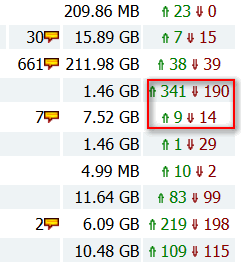
You can also find out about the number of seeds directly in the program itself, for example, in uTorrent. To do this, just select the downloaded file in it, and open the "Peers" tab - you will see a list of IP addresses, their clients, the download speed from each of them.
The more seeds there are in the distribution, the faster you can download the file. If the file is distributed by 1-2 people. - it may not be downloaded at all, because not the fact that the torrent client will be able to establish a connection with them.

By the way, about the "interesting" statistics of trackers
Some torrent trackers in the description of certain files "misinterpret" the number of uploading (automatically increase them in order to induce you to download). In fact, instead of the shown 1000 people. distributors - there may not be one! Therefore, it is not worth believing this data on every website.
Many torrent sites have a rating system that is formed on the basis of data: who downloaded how much, who shared how much. The more you give away, the higher your rating rises. Which, by the way, is beneficial for torrent trackers, tk. if the person distributing the files is not encouraged in any way, then there will simply be nowhere to download something!
If you just download and never distribute anything, your rating, over time, will approach a critical mark, and you may be blocked until you raise it to optimal values. These values are different for each torrent tracker - just check your profile, see statistics for warnings, etc. Check out the rules of your torrent tracker.
By the way, I will add on my own that most often the restrictions apply only to new torrents (i.e. you cannot even download them from the site and add to uTorrent), and the old ones that you have already added to uTorrent are downloaded as usual ...
The wrong version of uTorrent was selected (or a different program is needed altogether)
It is also worth adding that some torrent trackers have a certain limitation on the version of the torrent program used (for example, such and such clients work: uTorrent - only versions 3.0-3.5). Of course, if you have a different version, no one will give guarantees that it will work correctly ...
The message here is the same: check out the FAQ section and the rules of your torrent tracker. Most likely, the answer has already been given there ...
By the way, try using clients other than uTorrent: BitSpirit, BitTorrent, MediaGet and others. Perhaps in them you will have everything loaded in normal mode ...
List of the best uTorrent alternatives -
Incorrect uTorrent settings (traffic limits, restrictions, etc.)
Torrents may not download due to incorrect settings in your torrent client (uTorrent). Consider in particular uTorrent itself.
To get started, open the program settings (you can press the key combination Ctrl + P) and check the "Connection" tab. If you do not have the "Firewall exceptions" checkbox selected, check it. Otherwise, the firewall can block the program's connections and prevent it from downloading files.

Then check the "Speed" tab to see if there is a limit. For example, I have a limit of 4250 KB / s, i.e. the download will go at about 4 MB / s. Set the value to "0" to remove the restriction altogether ...

In the "Traffic limit" tab, check that there is no bandwidth limitation (this function is useful for those who have a limited tariff, so as not to "eat" excess traffic).

Actually, save the settings and try restarting the program. Has the download started?
By the way, in addition to the above, try to give your torrent the highest priority (especially if you are downloading several files, but one specific one is not loaded in any way). To change the priority, in uTorrent - just right-click on the desired torrent and select the desired one.
Also try enabling force download. When any failure or error occurs - uTorrent stops downloading the file, but if you enable "Force" - the download continues immediately ...
Note: to enable forced download - just right-click on the desired torrent: in the context menu, select it.

Internet connection is blocked by firewall / antivirus
Often, when everything is in order with uTorrent and peers, and the program's connection to the Internet is blocked by the built-in Windows firewall (or your installed antivirus). Moreover, this happens quite often (in the previous step, by the way, I advised you to add the program to the firewall exception in the uTorrent settings).

As for the built-in firewall in Windows, go to control Panel and open the tab "System and safety" ... Next open "Firewall" .

After that, pay attention to the menu on the left - there will be a link to enable and disable the firewall. Open it and turn it off.

After all the manipulations, check if the torrent download has started.
Internet problem (ISP crashed)
Well, the last thing I wanted to dwell on in this article is problems with the Internet. It is possible that the provider has some kind of damage to the channel - which means you need to contact him, find out the reason!
By the way, also pay attention - is there any Internet on your PC at all, whether at least sites are opened in the browser, are there any warning messages in the tray that the Internet has disappeared (are there any exclamation marks or red crosses on the icon with the Internet).
That's all. All high download speed and good luck!



