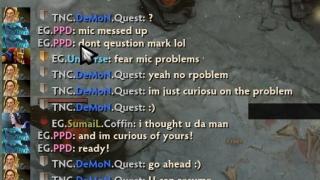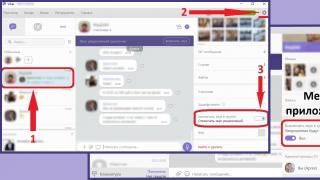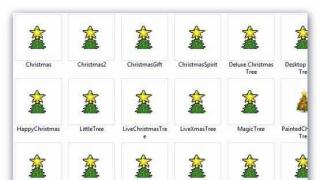Not always the installation of an application or program on a computer is completed successfully.
When trying to install software, on a computer running an operating Windows systems 7, an error appears Windows package installer.
Reasons for the error
Read also: Everything about NET Framework for Windows 10 Download methods, installations and common errors
Before trying to fix a problem, you need to find out the exact cause of its occurrence. The main reason for the error is the restriction of access rights.
In other words, when you run the setup file, the system cannot determine whether the user has sufficient rights to run it.

Often the message "package error Windows Installer” followed by numbers and letters. This data indicates those folders to which the PC user does not have access.
Also, the cause of the error may be the absence of several files in the installation program.
Some files can be destroyed by the antivirus program, mistaking them for malware.
If the application was downloaded from a pirated resource, then it is quite possible that a number of files required for correct installation were initially missing.
When installing any application on a computer, you must disable or configure the anti-virus program. These actions are recommended to be performed only when there is one hundred percent certainty that the file being installed will not harm the computer.
When installing, which programs most often receive an erroneous message?
Read also: How to change the Windows network type: Instructions for all versions (7/8/10)
A Windows Installer package error appears when installing files with the MSI extension, as well as programs such as iTunes, and Java emulators.
In a message containing the error text, when Java installation, there is a numerical code - 1721. It reports that a failure occurred during the installation of the program.

The reason may be hidden both in the lack of rights for installation, and in antivirus program. In order for the installation of files to become feasible, they must be added to the list of exclusions in the antivirus settings.
If after that, the error remains the same, the problem lies precisely in the system permission to install the file.
Installation itunes apps, has its own characteristics, which will be discussed below.
Unable to install iTunes - Windows Installer package error
Read also: iMyFone TunesFix: Solve all kinds of iTunes errors and problems without data loss!
This error may occur when you try to install iTunes on a computer that is running operating system Windows 7.
To fix it, you can reinstall the operating system. Or, properly install iTunes.
The correct installation of the program is carried out in the following sequence:
- On the computer keyboard, hold down the keys "Windows" + "S".
- In the program search window that appears, you need to enter the word "programs and components", and click on the result.

- In the list of programs, you need to find " Apple Software update".
- By clicking on the program with the right mouse button, select a sub-item context menu"Restore". If you click "delete", then during uninstallation the message " iTunes error Windows Installer package. Then it remains only to follow the on-screen prompts.

- After completing all the steps to restore the program, it should be uninstalled. To do this, you need to return to the list of programs, and already click on the "delete" button.
- After uninstalling the program, the computer should be restarted.
- After the reboot, iTunes is installed again.
What to do if the problem remains?
Read also: TOP 3 Easy Ways to Clear RAM on a Computer or Laptop Running Windows 7/10
However, the above actions do not always save you from a malfunction.
If after performing the above operations the error remains, then the following series of actions should be performed:
1 Click right click click on the installation file, select the "open with" sub-item.
2 Select the archiving program from the list that appears.
3 In the window that opens, run the fourth file from the top.
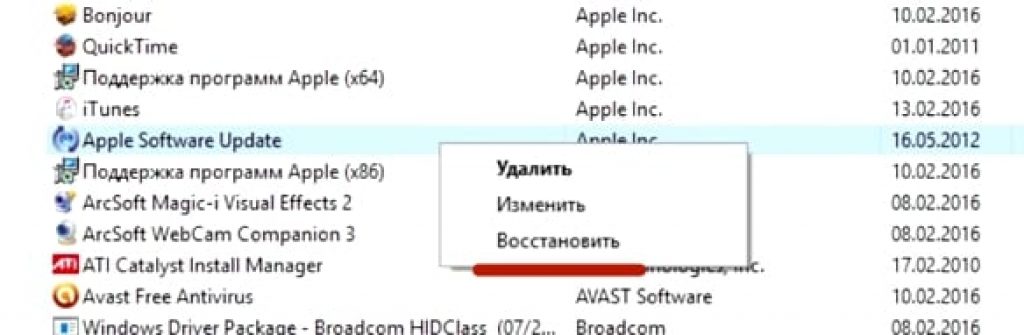
4 Close the archive, and try to install iTunes again.
5 The program is freely installed on the computer.

iTunes must be downloaded from the official website.
When installing iTunes, the Windows Installer package crashes. To resolve this issue, you should follow the steps above.
At the same time, you should not install system updates via the Internet. They must be downloaded from a USB flash drive or disk.
This will prevent the Windows Installer package error from appearing when iTunes installation on Windows 7.
Error installing MSI files
As mentioned above, an error can occur not only when installing iTunes, but also when trying to install any programs whose setup file has the .msi extension.
Files with the .exe extension are installed without any problems. This is because when working with MSI files, a utility is used to load msiexec.exe.
Its refusal to work and may be the cause of the error.
If an error occurred during installation, then the reason lies in the installation file. The utility works as it should.
The error message can take two forms:


Before fixing the problem, it is necessary to diagnose the operation of the installation utility.
Diagnostics of the utility for installing files
Read also: [Instruction] How to enter Safe Mode in the Windows operating system (XP/7/8/10)
Diagnostics of the functioning of the installation utility is carried out as follows:
- Press the key combination "Win" + "R" to open system window, designed to execute commands;

- In the field you need to enter the command services.msc, and confirm with the OK button;
- In the service display window that opens, you need to find the Windows installation service (in this case, this is Windows 7);

- After double-clicking on the service, the service settings window should appear. All parameters must be set exactly as shown in the screenshot;

The above problems are solved by re-registering the installation utility in the Windows operating system. The re-registration process is carried out in the following way:
Need to open command line, it can be opened in several ways: using the keyboard shortcut: "Windows" + "X", or by running the command line utility, which is located in the "accessory programs" folder.
In addition to these methods, the command line can be launched using the cmd.exe command in the "run" window.

In the 32-bit version of the operating system, the following commands fit:

Commands for 32-bit version
In the 64-bit version of the system, you need to enter:

After completing the input of commands, they must be confirmed by pressing the Enter key. After confirmation, the computer should be restarted.
The command line is launched as an administrator. Command Prompt does more than just scan your computer for damaged files, but also replaces them with integers. This requires that the PC is connected to the Internet.
After the scanning of files and their replacement have been completed, you should restart your computer. After rebooting, you need to try to run the installation file with the MSI extension.
In addition to the utilities built into the system for restoring the installer, Microsoft company offers third party utility. It can be downloaded from the corporation's official website.
It is worth noting that it works on Windows 7, XP, Vista.
To begin with, I propose to understand - what kind of service is this?
Windows Installer Service- responsible for installing programs on your . And without it, you will not be able to install a program that needs installation on a computer (this only applies to *.msi format installers).
And when you try to install, you will get a message with the following content:
. Either Windows is running in Protected Mode or the "Windows Installer" service is not installed correctly. Contact Support.
There may be several reasons for such an error, and I will try to explain each one to you separately.
Access to the Windows Installer service is denied because you are using a guest account.
This means that you are logged into the operating system not as an administrator, but as a guest or with limited entry. And in this case, you will hardly be able to install anything.
Solution to the problem:
If this is not your computer, or a computer at your work, contact the administrator or owner of the computer - let him give you rights.
But if this is your computer, then a smart-ass relative lives with you, who restricted your access, and you enter your own computer without administrator rights. Give him a poke. :box:
The Windows Installer service is disabled.
Well, the stump is already clear here, what the hell you can’t install. By the way, this is the most common mistake.
Why is the service shutting down? I don’t know myself, maybe you installed something nasty, or maybe you picked up harmful virus, or, quite likely, someone's crooked hands are to blame for everything ... As for me, these hands are to blame for everything.
IN common cause there may be many. And there is only one solution:
1. Click "Start" - "Run". (Win+R)
2. In the window that appears, enter: services.msc, and poke "Enter"
3. In the "Services" window, look for: " Windows Installer". And we do double click mouse.
5. In the window that appears, look at the "General" tab.
6. In it, in the "Startup type" field, select the "Manual" item if you have another item.
Everything, now the installer will have to be launched when you install the program.
If you have looked through everything, but have not found this service, I advise you to look again. Is it not enough? And if you are already a hundred pounds sure that there is no such service, then you need to install it.
A fairly common problem among users of the Windows operating system of any version - msi error when installing programs from a file with the .msi extension. In this article I will describe common problems with Windows installer 7/10/XP and their solutions, as well as make a video on the current issue.
Files with the .msi extension are the usual installation packages (distributions) from which the program is installed. Unlike the usual "setup.exe", to run msi file the system uses the Windows Installer service (msiexec.exe process). talking in simple terms, the Windows Installer will unzip and run the files from the distribution. When the Windows Installer does not work, various errors appear.
In general, it terribly infuriates me, because. after a stupid error message, it's completely unclear what to do next. Microsoft specifically developed the Windows Installer to enhance the installation of programs (this mainly concerns system administrators), but didn't take proper care of the bug-free operation of this service, or at least adequate reporting of problems. And now we rake it
Problems may be with the operation of the service itself or may occur during the installation of programs, when everything is set up, in principle, correctly. In the first case, you need to pick the installer service, and in the second, solve the problem with a specific file. Consider both options, but first the second.
msi file errors
Very often, errors appear due to insufficient system rights to files or folders. This is not to say that the Windows Installer does not work, in this case it is enough to simply add necessary rights and everything will work. Just yesterday, I encountered the fact that the downloaded distribution.msi did not want to be installed, while the installation wizard starts successfully, the parameters are selected, but then the system thinks for a few seconds and gives an error:

"Error reading from file "file name" verify that the file exists and that you can access it" (Error 1305). It translates "Error reading from file ... check if the file exists and if you have access to it." Well, aren't you stupid? Naturally, the "Retry" button does not help, and canceling stops the entire installation. The message also does not carry a special semantic load, because the file definitely exists and I have access to it, otherwise I would simply not be able to run it and get this message, besides for some reason in English
And the error is that I should not have access to the file, but the Windows installer, or rather the System itself. The solution is very simple:

Now the installer error will not appear! You can add access to the entire folder from which you usually install programs, for example, to the Downloads folder, as I have. Watch a video on solving problems with access rights:
In Windows XP, there will be no "Security" tab if a simple general access to files. To turn it off, you need to go to "Start -> Control Panel -> Folder Options -> View" and turn off the "Use simple file sharing" option. In stripped-down versions of Windows 7/10 and XP, there is no Security tab at all. To see it, you need to boot Windows into safe mode and log in as administrator.
More ways to solve the problem

The described method will help different messages, With different numbers. For example, you may see msi file errors like this:
- Error 1723
- Internal Error 2203
- System error 2147287035
- Error "This installation package cannot be opened"
- Error 1603: A fatal error occurred during installation
In all these cases, setting the rights to the file and / or to some system folders. Check if "system" has access to a folder temporary files(You may receive the error "The system cannot open the specified device or file"). For this:



After pressing "Enter" the path will change to "normal" and you will be moved to the real temporary folder. The rights to it also should be checked. I also recommend clearing temporary folders from everything that has accumulated there, or even better, delete them and create new ones with the same names. If you can't delete the folder, read , but it's not necessary.
If the Windows Installer service still does not want to work, then check the rights to the folder "C:\Config.Msi", here "system" must also have full access. In this case, you may have observed the "Error 1310" error. Just in case, make sure that the folder WHERE you install the software also has all the rights.
Registry settings and services
The next way to fix the error is to restore the operating parameters in the registry of the Windows Installer.
To do this, download the archive and run two reg-files from there, according to your Windows versions. Agree to import settings.
Important! Before last action desirable! If the method does not help or gets worse, you can recover to the previous state.
On Windows XP or Windows Server 2000 install latest version installer 4.5.
If it doesn’t help, then re-register the components:
- Press "Win + R" and type " cmd". Then in the black window, enter the following commands in sequence:
MSIExec /unregister
MSIExec /regserver - The answer should be empty, no errors. If the problem is not solved, enter another command
regsvr32 msi.dll - close the black window
If it says that there are not enough rights, then you need to run .
If the commands were executed, but did not help, then run msi_error.bat from the archive, check the result.
The last option is to download the Kerish Doctor program, there is a function to fix the installer service and many others common problems Windows.
Also, many programs use. NET Framework, so it will not be superfluous to install the latest version of this package. And, finally, one more piece of advice: if there is at least one folder with a space at the beginning of the name in the path to the distribution file, then remove the space. This simple trick will solve your problem
Summarizing
Errors with the Windows installer are very unpleasant, there are a lot of them and it is not immediately clear where to dig. One thing is clear - the system has failed and needs to be restored to working condition. Sometimes nothing helps and you have to. However, do not rush to do this, try asking for help on this forum. Describe your problem exactly, tell us what you have already done, what messages you received, and maybe they will help you! After all, the world is not without good people
The windows installer error is one of the most common pop-up problems faced by users of the Windows operating system.
The error may appear regardless of your OS version.
Reasons for the error
You can scan the OS using sfc commands/scannow. You need to enter it in the command line window.
You can also start the command line in two more ways:
- Start -> All Programs -> Accessories -> Command Prompt.
- Start -> Run and enter the name of the program cmd.exe

In a few minutes, you will be provided with detailed information about OS disks, corrupted files, service problems, and others. system programs.
The command line will not only find corrupted and damaged files, but also replace them with workable ones.
After scanning, close the command prompt and restart your Personal Computer or laptop. Try to run the installation process of any executable file.
Microsoft also offers users automatic utility, which can solve the problem of the installer.
Go to the web address of the company's official website https://support.microsoft.com/ru-ru/mats/program_install_and_uninstall
In the window that opens, click on the "Run now" button. The utility will restore the correct configuration of the installer.
It is worth noting that the utility does not work with the eighth version of the operating system.