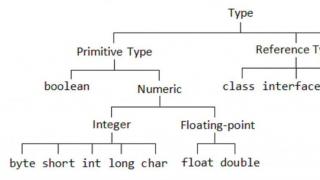We all enjoy watching YouTube. Many of us are used to running videos in the background and only listening to the audio. But there are also those who only read YouTube. Of course, we are talking about subtitles. In this article you will learn why and how to save subtitles from any YouTube video.
You are used to downloading your favorite foreign films in advance in order to watch them later outside the zone of access to cheap traffic, and at the same time you do not know the original language;
You don’t need to look at the picture at all, because the same TED talks can be read without spending precious megabytes;
You are studying a foreign language and it is useful for you to understand the spelling of unfamiliar phrases and dialogues.
Perhaps you have your own reasons that were not mentioned. But whatever the premise, it's useful to know how to get those subtitles. And we have several secret tools for this.
Web service
Perhaps the easiest way to download subtitles is to use the KeepSubs web service. All you need is a link and a second of wait.

Depending on the video, the service will offer to download subtitles in more than one language. In addition to this, you can also get hold of translations of subtitles here.
It is clear that the translation will not always be digestible, but there is still such a possibility. The subtitle file has the extension .srt and can be fed to any modern media player or opened in any text editor.
Program
Are you used to working in a Windows environment? Get acquainted with a simple utility for the most popular desktop operating system - . The same set of tools is available to you: downloading original subtitles and translating them.
The bonus lies in the ability to download subtitles from a URL list and an XML file. This way, it won’t be difficult for you to get subtitles from several videos at the same time. This is a great way to go if you have a whole playlist in your stash.
Developer Tools
If you are not looking for easy ways or want to learn something new about your browser, then the next recipe is for you!
As you know, the most advanced Internet browsers support HTML5 video and contain powerful tools for web developers. The further description will use the example of Chrome.
Open any video, go to “More Tools” and click on “Developer Tools”.
Then click on the button to display subtitles on the YouTube page and look at the Network tab at the bottom of the screen. Enter the query timedtext into the small search window. Open the found file in a new window. It will contain subtitles.

You can use Chrome Developer Tools to find subtitles for YouTube videos.
The method will also work for the latest versions of Opera and Firefox.
When you download movies or videos from sharing resources, often one or more subtitle files are found in the downloaded directory along with the video. But it also happens that subtitles are built into the video container and if it is necessary to extract them, the user has to resort to special programs.
But how do you extract subtitles from streaming video, say YouTube videos? It turns out to be very simple.
Use the KeepSubs service
This is the easiest and most convenient way to “extract” subtitles from a YouTube video. You just need to go to the service’s website and paste the link to the video into a special form and click the download button. In this case, a list of all available subtitles for this video will immediately appear under the video preview.

If the video is in Russian, then Russian subtitles will be first in the list. All you have to do is click on the desired element, and the file will be immediately downloaded to your hard drive.
Extract subtitles from browser

If you consider yourself an advanced user, you can try extracting text data from your browser's temporary files. In Google Chrome, you need to open the developer tools section and switch to the Network tab. It is not necessary to cache the video to the end, the main thing is that the subtitles in the video window are turned on.

In the service window you will see a list of different data, so, in it you need to find elements starting with “timedtext”, these will most likely be your subtitles, only in the form of XML files. This method is not very convenient, since you still have to tinker with these files before you can extract the text you need from them.
Use the free Google2SRT utility

You can also use the free Google2SRT utility. It works in much the same way as the KeepSubs service. In the Google Subtitles field, insert the address of the video from YouTube, and then click the Go button. Additionally, the utility supports machine translation, as well as converting XML files containing text into SRT.
We've released a new book, Social Media Content Marketing: How to Get Inside Your Followers' Heads and Make Them Fall in Love with Your Brand.

Subtitles on the largest video site YouTube are the text that accompanies the video sequence. It can be made in the original language or translated into a foreign language so that users from other countries can view the content and understand its meaning. They can duplicate or complement the picture on the screen.
For example, in common practice, captions indicate dialogue between people or characters, but in some cases additional comments may be used to explain an action, a complex term, etc. The need to insert text into videos is determined by several factors.
- First of all, it is a great way to help hearing-impaired users read and understand the material being presented.
- People often pass the time on public transport and the subway by watching videos. But they don't always have headphones. In some cases they are inconvenient to use. Therefore, they will help you understand speech or dialogue, even if there is a lot of noise around.
- They don't necessarily have to reflect what the video says. This tool is convenient to use for placing on the screen any explanations of difficult-to-understand terms, footnotes, comments and other additional information related to the topic at hand.
- If a person wants to watch films, TV series or blogs of foreign YouTubers, but is not a native speaker and does not understand what exactly is being said, he can use the translation of subtitles on YouTube. In this case, the translation will be synchronized with the original track, which will ensure understanding of the dialogues.
- Training videos can use translations of words and expressions so that the user can perceive sounds by ear, at the same time see the correct spelling and be able to read. Foreign words are often learned this way.
In addition to the above situations, the text can be useful if you cannot break the silence in the room while watching a video, or, on the contrary, there is a lot of noise around and you cannot hear anything. Such a transcript will help with poor quality video and audio recordings, when filming with a hidden camera or without using a microphone.
Types of subtitles on YouTube
On video hosting it is common to use several types of subs: built-in and external. They differ from each other in the way they are added, in their appearance and in their readability. The first type implies that the words are initially built into the video sequence at the stage of editing the video recording and are an integral and inseparable part of the overall picture.
Their creation and editing are not provided for by YouTube functions - the user decides for himself whether he should use them or not. They can be of any size and color. Since they are enabled by default, the user does not need to do anything to activate them. Although they are rarely used in vlogs, they are quite common in other video formats, be it a series, cartoon or documentary.
There are many more disadvantages here than advantages. In particular, the user cannot deactivate them or apply any settings to them (change color, size, etc.), and in the existing version they are almost impossible to view. This problem arises most acutely when opening video hosting from a mobile phone or tablet, as well as when using YouTube TV to view content on large diagonal TVs: the image is stretched proportionally, as a result of which the words lose their shape, lose clarity and become illegible.
External titles are superimposed on the video in a special settings section. Their main feature from a user point of view is the ability to turn them on and off independently. In addition, here you can select a language that is more convenient to read on the screen. This will not affect the quality of the video in any way - you don’t even need to restart it.
The only negative is the difficulty of adding external files. However, they always have good clarity, can change depending on a person’s preferences and are not distorted when viewed from a smartphone, tablet and computer.
Automatic subtitles
The video hosting service displays subs in Russian. This function is based on automatic speech recognition and is designed to facilitate the process of adding manually. The blogger and viewers can use the recognized words as a basis for further work. To enable the function while watching a video, you need to click on the “Subtitles” button located on the bottom panel, next to the settings icon (the button is not always available). When activated, a notification “Russian (automatically created)” will pop up in the upper left corner of the screen.
Russian is recognized here quite well, but for this the speech must be clear. Most often, sentences are constructed illogically, since the system makes mistakes, replacing words with similar-sounding numbers, inarticulate phrases, etc. Sometimes sentences end up without any meaning and have nothing to do with sound. The developers themselves note on the official website that problems with recognition exist, but over time the quality of automatic text support will improve.
What languages are automatic captions available in?
The system for automatically creating subs was created by Google developers in 2009. Initially, its main goal was to help people with disabilities who are unable to hear sounds, as well as those who have hearing problems, watch content and understand what is being said. The function is based on Automated Speech Recognition technology, which works using machine learning algorithms.
In its first year, the only language available was English. Other options were later added. Today the system supports recognition of ten languages. Among them: Japanese, French, Spanish, Russian, Italian, Korean, German, Dutch, Portuguese.
An important feature is the fact that the authors of video content can use automatic captions as a basis for creating high-quality text, changing incorrect words, adding omissions, adding punctuation marks. The process of setting up subtitles on YouTube can take place using the internal editor and interface, or in documents on a personal computer. To do this, you need to download the transcription file.
A Russian-speaking user can add and change not only Russian text, but also any other available option so that viewers have a choice of translation. You can also completely disable the function in the settings, and then the corresponding icon will disappear from the panel at the bottom of the screen while viewing all videos.
Checking automatic subtitles on YouTube
For a video to be accompanied by automatic subs, it must be recorded in one of the ten languages listed above. The speed of processing the material depends on the complexity of the audio track. That is why, when publishing a post, this function does not immediately appear, and users cannot activate it.
As already noted, the system uses machine learning algorithms. Thanks to this, the level of text recognition will gradually increase. So far, there are errors. Sometimes they are so crude that sentences are presented as a bunch of random words.
The main reason is the pronunciation itself: it can be fast, incorrect, with an accent or a specific dialect, the presence of extraneous noise or several people speaking at the same time. Therefore, the owner of the YouTube channel should review the results of automatic recognition and, if necessary, make adjustments. To carry out the check, you must:

The user can only find the necessary words and expressions, make edits or completely delete sentences. If you don’t have time for this, you can involve interested subscribers in the work.
Sometimes there are problems accessing these settings. There may be several reasons for this. Firstly, the language used in the video does not have an automatic recognition function. Secondly, it takes a lot of time to fully process an audio track. Thirdly, the video recording was made in low quality, where voices are not heard and speech is impossible to understand. Fourthly, the recording contains several people speaking at the same time, or extraneous sounds are mixed with the voice.
If a YouTube video contains automatic subs, it becomes more understandable to a wide range of users. The video hosting site, just like the channel author, is interested in ensuring that the video is watched by as many people as possible. Therefore, the function will be constantly improved, thanks to a constantly learning machine algorithm.
How to add subtitles to YouTube videos manually
According to the developers of YouTube video hosting, subs on videos play an important role in allowing people with disabilities, deprived of the ability to hear and watch, to understand the content on the channel. In addition, their advantage lies in the marketing plan - the more people watch the video, the more the blogger earns from the affiliate program. And distributing content to a foreign audience will allow the channel to develop and gain subscribers from all over the world.
Automatic speech recognition on YouTube is not always of satisfactory quality. Often the text is very different from the meaning, being an illogical collection of words. Of course, in this case, the author of the channel can download subtitles from YouTube and correct them. But such work takes a lot of time, considering that all the material will have to be redone due to its low quality.
In addition, automatic subs are only available in 10 languages, while manual typing allows you to create texts in fifty. To begin the process of adding subtitles to YouTube videos, you need to follow these steps:
- Log in with your account and go to the “Creative Studio” section, then “Video Manager”, then “Subtitles”.
- Use the “Add new subtitles” item.

The user can either correct the existing text version or start entering a new one. To do this, select the required language. You can quickly find it using the search bar - once you start entering the first letters, you will see that the system itself will offer the desired option. If text has already been added previously, you can select it in the “Draft” section.
The next step is to play the video. If subscribers have added their own options, the author will be notified about this. When playing a video, you must enter text in the field corresponding to the time code. In this case, you can enter not only words, but also describe what sounds are heard in a given segment of the video (this could be background noise, people talking in the background, etc.). This will allow viewers to better understand what exactly is happening and what atmosphere reigns in the video.
Following this algorithm, that is, starting a video recording and entering text in the required fields according to the time code, you need to work through the entire video. The entire result is saved in drafts, so after finishing you can go back and double-check the text for errors. When finished, click on the “Publish” button, after which they will be available to the entire channel audience.
The second input method is to download the finished file from your computer. In this case, the text is formatted in a special format and contains time codes.
How to make subtitles for YouTube videos in a foreign language
To increase the audience of the channel and promote content to a wider foreign audience, you can add text for different countries to videos on YouTube video hosting. This can be done by both the author and subscribers. In this case, the rights to the published work will always belong to the blogger, but the user who carried out the translation will be listed as a translator.
Subs in English, French, etc. can be added to the entire video, or to a separate part. In the “My Drafts” section, you can check if there are options that subscribers have prepared. If work is still in progress, there will be a number next to the person icon indicating how many people are currently working on the same video. Translation of subtitles on YouTube can be done as follows:
- Open the video for which you should translate the words into a foreign version.
- Select the settings section in the player window, presented as a gear icon.
- Select the “Subtitles” item in the window that appears, and then go to the “Add subtitles” tab or, using the menu section, click on the “Work on translation” button.
Next, the algorithm of actions is the same as in the case of adding text in the original: you need to play the video and insert the translation along the way, while observing the time code segments. To make the process go faster, you can use the online translator Google Translate. This function is integrated into the system and is available by clicking on the corresponding button - “Translate”. Naturally, the result will not be ideal. You will need to correct words, structure sentences correctly, and add punctuation marks.
Subs created in this way can be supplemented by other options made by channel subscribers. They can also be edited. This process consists of several stages: firstly, a team of video hosting moderators checks the text for spam, insults and other ways of violating established rules. Secondly, the author of the channel or his authorized representative can conduct a check, correcting inaccuracies in the translation, removing grammatical, spelling and other types of errors.
Immediately after adding subs, you need to check the correctness of their display - how the audience will see them. Since automatic recognition technology is far from perfect, its results should be given special attention: many errors will make the text unreadable. A huge number of factors can affect this: from the presence of extraneous noise in the sound track or several people speaking at the same time to poor diction, accent and dialect of a person.
If credits have not appeared after a few days, this may be due to:
- with the duration of the video;
- with low quality audio track;
- with the fact that from the beginning of the video and for some time no words are spoken.
Moderation process
To increase the size of the audience by adding text accompaniment, the author of a YouTube channel can encourage subscribers to make Russian subtitles on YouTube and translate them. This approach requires a responsible approach. Before publishing the results of users' work, titles must undergo primary and secondary verification procedures.
First of all, the video hosting system independently checks texts for violations of the rules established by the administration:
- The presence of prohibited methods of promotion, through spam.
- Using obscene language and insults towards individuals or social groups of people.
- Correct language indication.
The second stage of verification depends on other users - some will find grammatical and semantic errors, others will correct inaccuracies in translation, etc. If they find the text offensive or inappropriate, they can report it by marking it as spam.
If, during a repeated check, the resource moderators discover violations indicated by subscribers, all results will be automatically deleted. The last stage occurs immediately before publication and is carried out by the author himself.
Changing settings: how to enable subtitles on YouTube
As noted above, subs for videos can be created automatically or published by the channel author. The user can change the settings, which in most cases are set to “Default” mode, at any time. The only condition is that he must have access to the account (password and login). The function of changing parameters is available from personal computers and mobile applications with the Android and iOS operating systems.
In order to change settings from your smartphone, you must:
- Log in to the mobile client.
- Open the required video.
- Go to the menu section by clicking on the three vertical dots.
- Click on the "CC" button to turn subtitles on or off on YouTube.
To do this from a personal computer or laptop, just go to YouTube and open the video. At the bottom of the video player panel, click on the “CC” button. Depending on the current state, Russian subtitles on YouTube are turned on or off.
If the channel owner needs to completely disable the viewing ability, he needs to go to the “Account Settings” section, select the “Playback” subcategory on the left side of the screen and uncheck the “Always show subtitles” field. When leaving the settings section, be sure to save your results.
How to download subtitles from YouTube

A window with text will open on the right side of the screen. It can be copied and saved to a document on your computer if it is automatically generated text. For translation options there is a language selection function.
Among third-party resources, the most convenient tool is offered by the English-language service DownSub. All you need to do is copy the video link and paste it into the special field on the main page of the DownSub website.

This can be done from a computer or smartphone. If the video has captions in several languages, the service will offer a choice of which option to download.
Another convenient tool for downloading subtitles from YouTube is YouSubtitles. The principle of its use is the same as in the case of DownSub. But in addition to decoding the text, you can download the video itself here.
YouTube never ceases to amaze with its wide functionality and revolutionary ergonomics. Surely, many experienced visitors have noted the presence of the subtitles function.
Simply put— this is the text at the bottom of the screen that conveys the essence of the dialogue in the text.
To be honest, the function is still somewhat crude and needs improvement, however, this is a revolutionary step that allows us to erase the line in misunderstanding languages……………….
→ In this article, we will finally put all the dots in place and tell you how to download subtitles from a YouTube video, tell you about the main methods, as well as the advantages and disadvantages.
So, sit back, buckle up, and we're about to begin. ⇓
A few facts: everyone should know this
Subtitles are a relatively new feature that allows viewers to better understand the author. For example, you are learning a foreign language - now you have the opportunity to learn.

So for now feature available in 10 languages and everything would be fine if not for some “buts”.
The fact is that most often they are generated automatically and, often, instead of logical text, we see casuistic phrases.
Naturally, nothing prevents the blogger from editing existing ones.
Another feature is that sometimes subtitles may not be displayed: ↓↓↓
- the video has a long introductory part without talking;
- the video is very long;
- poor sound quality;
- several people talking at the same time.
All methods on how to extract them to your computer
Despite the disadvantages, this feature has many advantages. And, if the sound quality is at a high level, then the text is almost completely consistent.
Each user who is unable to view the video can save subtitles to their computer. This is relevant if you are interested in foreign languages, want to expand your horizons, etc....
⇒ There are at least several methods for getting the text: ↓↓
- download the video already with subtitles (special programs);
- download the .srt file directly (via browser, programs and applications).
This method is by no means one of the simplest., however, it will come in handy if it is not possible to use other methods.

- open the desired video and turn on subtitles;
- now click on “Developer Tools” and activate the Network tab;
- there will be a lot of different data in the window, among which you need to select an element with “timedtext”;
- download this file.
In this case, the file format will be .xml. You will have to remove tags through the editor to extract clean text.
Method 2. Extract via online service
The simplest method, which will take you a few minutes at most, is to download subtitles from YouTube online.
→ So, on the Internet you can find a service Keep Subs, through which you can easily extract this file.
Here is a video review of this method ↓
1. To do this, you need to go to the main page of the service, and then insert a link to the video.
2. The service will offer several different text languages that you can download if necessary.
Method 3. Receive through the program
If you want to extract text from several videos at once, you can download special software.
→ For example, the utility Google2SRT.

The program interface is extremely simple, so even beginners can figure it out.
The advantage of the program is that it can convert xml to srt. To get them you need to copy the link and paste it into the appropriate line of the program and click on “Search”.
Here are complete instructions for use ↓
This program has received very wide functionality. In particular, you can download a video directly with subtitles, or get a ready-made mp3 or srt file.
All methods have their advantages and disadvantages, but, in general, each of them can 100% cope with the task of downloading subtitles from a video.
You are used to downloading your favorite foreign films in advance in order to watch them later outside the zone of access to cheap traffic, and at the same time you do not know the original language;
You don’t need to look at the picture at all, because the same TED talks can be read without spending precious megabytes;
You are studying a foreign language and it is useful for you to understand the spelling of unfamiliar phrases and dialogues.
Perhaps you have your own reasons that were not mentioned. But whatever the premise, it's useful to know how to get those subtitles. And we have a couple of secret tools for this.
1. Program
Are you used to working in a Windows environment? Get acquainted with a simple utility for the most popular desktop operating system - . The same set of tools is available to you: downloading original subtitles and translating them.
The bonus lies in the ability to download subtitles from a URL list and an XML file. Thus, it will not be difficult for you to get subtitles from several videos at the same time. This is a great way to go if you have a whole playlist in your stash.
2. Developer Tools
If you are not looking for easy ways or want to learn something new about your browser, then the next recipe is for you!
As you know, the most advanced Internet browsers support HTML5 video and contain powerful tools for web developers. The further description will use the example of Chrome.
Open any video, go to “More Tools” and click on “Developer Tools”.
Then click on the button to display subtitles on the YouTube page and look at the Network tab at the bottom of the screen. Enter your query into the small search box timedtext. Open the found file in a new window. It will contain subtitles.
You can use Chrome Developer Tools to find subtitles for YouTube videos.
The method will also work for the latest versions of Opera and Firefox.