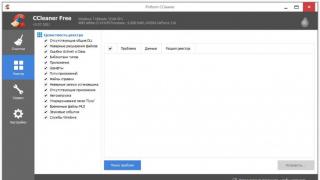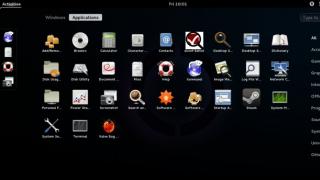With the launch of iOS 10, Apple has introduced an update to its proprietary iMessage messenger. At first glance, nothing interesting happened: stickers, emoji and animated fireworks were added. In fact, Apple has introduced a whole new platform open to third-party developers. After a while, built-in applications of varying degrees of usefulness became available to users.
Offers a selection of hidden and non-obvious features of the iMessage service that will make using it more convenient and enjoyable.
handwritten text
Let's start simple: turn your iPhone horizontally and press the bottom left key. The keyboard will turn into a drawing tablet, on which you can write something by hand, and in the case of an iPad and a stylus, you can sketch for a working design project.

Messages with effects
Effects for messages come in several forms. You can send any message using standard Slam, Loud, Gentle and Invisible ink. The latter makes it possible to send hidden messages, the text of which becomes available after touching the message itself. The effects menu is called by a long tap on the send message button. The message can also be accompanied by soaring balloons, confetti or fireworks in full screen. Similar effects are located in the same menu in the Screen section. Effects can be used not only as entertainment, but also to draw attention to certain important messages.

tapback
A great option for moments when there is absolutely no time to write and send a message, but the interlocutor needs your answer. A long tap on an incoming message brings up a menu with six standard reactions to the message.

Music from Apple Music

Replacing words with emoji
Type text, switch the keyboard to emoji mode, and you will see how individual words in a message can automatically turn into pictures.

Rock Paper Scissors
Another suggestion that solves the problem of choice. Rock-paper-scissors - an application with a game of rock-paper-scissors - allows you to resolve any dispute right in the application, you just need to launch the application in the Apps menu or accept an offer to play from an interlocutor.

Self-creation of stickers
Now you can create your own set of stickers from photos of friends or favorite moments from movies as easily and quickly as possible without even leaving the messenger. The imoji application for iMessage allows you to instantly crop the necessary photo for a sticker and save it to your collection.

GIFs
An indispensable thing in any messenger is the ability to send GIFs. By default, iMessage does not have a GIF browser, but everything is solved by adding the GIF Keyboard application to the Apps menu right in the messenger. The application allows you to search for gifs by keywords and send them with the correct display.

Appointment of the place and time of the meeting
If you are always late or, conversely, punctual and don't like to wait for others, the ETA app will help you. It can be used to send a friend the distance from where you are to the intended meeting point. The application determines the time you spend on the road, walking, traveling by car or public transport. True, it costs 229 rubles.

Games: poker, billiards and sea battle
You can play one of these games with a friend right in the messenger. GamePigeon is a set of ten built-in games that you can play against your friends. It is enough to add the application to the collection in iMessage and send an offer to play. The interlocutor will receive an invitation in the form of a regular message.

The iMessage SMS messaging service lets you send messages from one Apple device to another for free. To send SMS through this service, you must have internet access. If the service does not work for the recipient, then instead of iMessage, you can configure sending a regular SMS.
Features of iMessage
The client is installed by default on all Apple devices, from iPhone to Mac. In fact, this is a built-in messenger that independently determines whether another subscriber has a similar service and Internet access. If iMessage works for the recipient, the message will be sent to him for free. If his service is disabled, there is no Internet access or even an Android smartphone, then he will receive a regular SMS.
Starting with iOS 8, iMessage has a new feature - sending audio and video messages. To send an audio recording, press and hold the microphone in the conversation. The same goes for video messages: to send a short message, click on the icon and cameras and do not release it until you say everything you want.
Turn on and set up iMessage
To figure out how to send a message via iMessage, just turn on the service in the settings.
- Open the default Settings app on your iPhone or other Apple device.
- Go to the "Messages" section.
- Move the slider next to the iMessage switch to the On position.
The service is activated, now you have the opportunity to configure the order of its operation. You can specify after what interval the history will be cleared. Dialogs can contain pictures, video and audio that take up a lot of memory space, so it is recommended to clear the history as often as possible - at least once a month.
In addition, you can enable the display of the subject and the number of characters, as well as block unwanted contacts. To add a subscriber to the blacklist:
- Select a conversation.
- Click the "Details" button.
- Select the "i" icon.
- Tap on the item "Block subscriber" at the very bottom of the menu.

To view the blacklist, you need to go to the "Messages" section in the settings and open the "Blocked" tab. Here you can not only study the list of banned contacts, but also unblock individual subscribers.
Switch between iMessage and SMS
iMessage sends SMS through a special service when a few conditions are met:
- You and the recipient have an Internet connection.
- The other party also has an Apple device with iMessage enabled.
If at least one condition is not met, the system will automatically change the built-in messenger to the SMS sending service. To understand which sending technologies are currently in use, pay attention to the color of the "Submit" button in the dialog. If the button is blue, the message will be sent via iMessage. Green color indicates that the SMS service from the mobile operator is being used.
Apple has taken care of the free, due to the connected Internet, the possibility of messaging, video files ... This function is available starting from the 5th version of iPhones. That is, iMessage does not work on iPhone 4s, but on iPhone 5s,6, etc. functions great. So, the iMessage app on the iPhone implements this capability, but it's in sleep mode by default. Activation is required to connect. Not all users know what iMessage is on an iPhone. And as a result, they do not know the system and the order of its connection. It is necessary to perform a series of configuration steps, after which this program should turn on correctly.
So, let's look at how to set up iMessage on iPhone. The options of this messenger have differences, the characteristics of which depend on the version of the system. First of all, you need an active SIM card in your device. Next, we find the "Settings" section in the iPhone, then "Messages" after which "iMessage" appears. We bring it into working condition by turning on the icon opposite this function. And an agreement will appear that needs to be approved - “OK”. It should contain information about the possible withdrawal of insignificant funds by the operator company for the activation service provided, that is, for SMS. After a second, "Your Apple ID for iMessage" will appear. By tapping on this link, you go to the field for filling out "Login with Apple ID". To proceed further, you need to register an Apple ID account. Next, in the appropriate field, enter the Apple ID and password, after which this program will be activated. If the program is not activated, it means that you performed some function or action incorrectly, or did not perform it at all. Try everything again, step by step following these recommendations. Be sure to find out why this function is not enabled.
Now we will learn how to configure the switched on and already activated device. By activating the “Read Report” function, you set a command by which all SMS senders will be informed about your reading of the corresponding messages. By selecting the “Send as SMS” function, you agree to the sending of this or that text in the usual way. By enabling the "Show Subject" feature, you allow the display of the subject of the message. “Number of characters” gives exact information about the number of characters in it. “Blocked” tells about your blocked interlocutors, those whose messages cannot be received. In the “Message History” item, iMessage allows you to control the number of days that certain texts are stored on this device. There is also the ability to turn off notifications for messages from unknown senders and many more other features.
The item responsible for sending and receiving letters requires special settings, that is, the provision of the requested information. In the "Sending letters" section, you must report and indicate those email addresses to which you would like to receive duplicate SMS contents. The “Start a new conversation with” section is responsible for outgoing SMS. It indicates the phone number from which you will send them, that is, from the number of the SIM card that will be in your iPhone. After completing the above steps, the iMessage application system should function properly. The messages themselves will be highlighted in blue instead of green, like regular messages, and at the top there will be an indication that you are using this particular category of messages. In order to use regular messages again, you just need to turn off iMessage. Next, you'll learn how iMessage works.

Sending iMessages
This function, of course, is carried out through the “Messages” section. So, how to send a message. To do this, you need to activate the new messages item by clicking on a similar icon depicting a sheet and a pen on it. Then, in one of the ways, select the contact to whom the message will be addressed:
1. Enter the desired phone number or Apple ID in the address bar.
2. Start entering the name of the interlocutor and the system itself will offer options for numbers.
3. Touch the blue plus sign and manually select the desired contact from the entire list of possible recipients.
Further, if the system is working correctly and iMessage is connected as it should, then the link-button send will be blue. If your interlocutor does not use this program or it is not properly connected, the same button will turn red, and an exclamation mark will appear opposite. If you set up sending as regular SMS (this was unsubscribed above) or the iMessage program is not connected to the device, the “send” icon will turn green. Well, if everything goes well, the message itself is written in the message field and by touching the blue “send” button we send the message where it was selected, it starts to be sent.
iMessage is a free replacement for traditional SMS and SMS, for which mobile operators charge a lot of money. To stop paying if you can not pay - learn from this article, how to enable iMessage on your mobile device.
For your information. The service is already installed on new models of Apple mobile devices and some Mac computers, and you do not need to search for a distribution kit and install the application. You just need to turn on the service and start saving.
How to activate iMessage
First, make sure that your mobile device is connected to the Internet and that there is some money on your balance. The fact is that for activation a paid SMS will be sent, and abroad, to a remote Apple server in the UK. So, if there is not enough money, the application will not be able to connect. However, the good news is that this will be your last SMS fee.
- Open Settings and find Messages there. This is a communication module, which already has an iMessage function.
- In Messages, find iMessage and move the switch to Enabled.

- After that, you need to enter your Apple ID and password.

- After that, wait for the activation to finish.



- In the process, the last paid SMS will be poisoned for confirmation.



- Additionally, check that SMS, MMS and group messages are enabled. Or just the services you need.



By default, after connecting the service, your device will automatically try to send free iMessage instead of paid SMS. If your subscriber is available on the system, during the process of dialing and sending a message, the indicator will change color from green to blue. If the indicator remains green, remember that a paid SMS will be sent.
The service is intended for advanced users who own several Apple devices - a smartphone, tablet and Mac computer. So, you can activate the service on all your devices using one Apple ID and then you can start chatting on your Mac at home, send and receive messages on your iPhone on your way to work, and use the application on your iPad outside the city. Very convenient, and even completely free.
To enable iMessage on a stationary Mac computer, again go to Messages, enter your Apple ID and password. After that, check the box next to your cell phone number, and uncheck the boxes next to all email addresses. That's all, wait a bit until the activation takes place and you can use it.
Instead of SMS on iPhone and iPad. For which they will not be charged, they are the same as a regular SMS message. Thereby giving you free text messages when you have internet access.
Still don't know the difference between SMS (text messages) and iMessage? Don't worry, we will tell you the differences between them and the setting that will allow you to send SMS, not iMessage.
What's the difference between iMessage and SMS on iPhone and iPad?
Before sending via iMessage, you should know the difference. Text messages (SMS) are sent through a mobile operator (Beeline, MTS, Megafon, etc.). But iMessage automatically sends messages through Apple's servers (if you're in range of the Internet), thus saving money.
1. If you are not connected to the Internet, messages will be charged or count towards your monthly data plan. But if you're connected to the Internet, iMessage will send free messages.
2. Also, you can use iMessage from all devices including iPad and Mac.
3. You can visually recognize the difference between SMS (text messages) and iMessage by the color of the message. Free messages are sent as blue and SMS messages as green.
Important: You must have an Apple device to send iMessage online. If you have any other, then the message will be sent as a text message (SMS).
How to send iMessage instead of SMS on iPhone and iPad?
Because iMessages can be sent over the internet, they can be sent from an iPad, iPod touch, or Mac that doesn't have a cellular connection.
1. Go to your settings. 
2. Go to messages.

3. Find iMessage and enable the feature. After that, it should activate. If you have an error, see the reasons and how to fix it.

5. To send SMS instead of iMessage, just turn off the feature you just enabled. Remember that for the function to receive and send messages, you must have an iPhone or other compatible Apple device that supports this function.
Now you know how to send iMessages, you only need an internet connection to send your messages.
You may notice that some of your text messages are blue while others are green. This is no coincidence, as the colors of the messages make sense. If your messages are blue, it means you're using iMessage, and green means you're using a text message (SMS).
How to send SMS instead of iMessage on iPhone and iPad
You can set the iMessage app to automatically send messages as SMS text messages. This is needed when the device does not have an Internet connection.
Open the Settings app and select iMessage. You will see the "Send as SMS" option. Set the slider to OFF if you don't want messages to be automatically sent as normal text messages when no internet connection is available.

Set Send as SMS to OFF. This does not completely disable all SMS text messages. You will still be able to send text messages to anyone from the device.
If you disable this option, the device will not automatically send messages in the form of regular SMS when an Internet connection is not available. You can force unloaded messages to be sent as plain text SMS regardless of the "Send as SMS" setting.