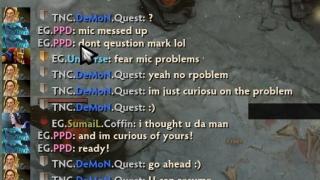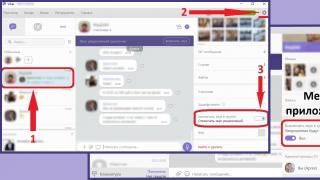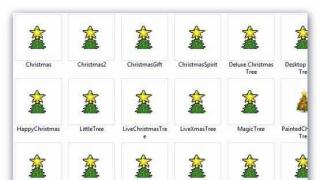Then the clock frequency is the most known parameter. Therefore, it is necessary to deal specifically with this concept. Also, in this article, we will discuss understanding the clock speed of multi-core processors, because there are interesting nuances that not everyone knows and takes into account.
For quite a long time, developers have been betting specifically on increasing the clock frequency, but over time, the “fashion” has changed and most of the developments go to creating a more advanced architecture, increasing cache memory and developing multi-core, but no one forgets about the frequency.
What is the clock speed of a processor?
First you need to understand the definition of "clock frequency". The clock speed tells us how many calculations the processor can perform per unit of time. Accordingly, the higher the frequency, the more operations per unit time the processor can perform. The clock frequency of modern processors is mainly 1.0-4 GHz. It is determined by multiplying the external or base frequency by a certain factor. For example, the Intel Core i7 920 processor uses a 133 MHz bus frequency and a multiplier of 20, resulting in a clock speed of 2660 MHz.
The frequency of the processor can be increased at home by overclocking the processor. There are special processor models from AMD and Intel, which are focused on overclocking by the manufacturer, for example, the Black Edition from AMD and the K-series line from Intel.
I want to note that when buying a processor, the frequency should not be a decisive factor in your choice, because only part of the processor's performance depends on it.
Understanding clock speed (multi-core processors)
Now, in almost all market segments, there are no single-core processors left. Well, it is logical, because the IT industry does not stand still, but is constantly moving forward by leaps and bounds. Therefore, it is necessary to clearly understand how the frequency is calculated for processors that have two or more cores.
While visiting many computer forums, I noticed that there is a common misconception about understanding (calculating) the frequencies of multi-core processors. I’ll immediately give an example of this incorrect reasoning: “There is a 4-core processor with a clock frequency of 3 GHz, so its total clock frequency will be: 4 x 3 GHz = 12 GHz, right?” - No, not so.
I will try to explain why the total frequency of the processor cannot be understood as: "the number of cores X specified frequency.
I will give an example: “A pedestrian is walking along the road, his speed is 4 km / h. This is similar to a single core processor on N GHz. But if 4 pedestrians are walking along the road at a speed of 4 km / h, then this is similar to a 4-core processor on N GHz. In the case of pedestrians, we do not assume that their speed will be 4x4 = 16 km/h, we simply say: "4 pedestrians are walking at a speed of 4 km/h". For the same reason, we do not perform any mathematical operations with the frequencies of the processor cores, but simply remember that a 4-core processor is N GHz has four cores, each of which runs at a frequency N GHz".
The processor frequency is a value that determines how often the central processing unit (CPU) receives clock pulses that synchronize its work. Many users are interested in the question - what is the frequency measured in. It is measured in hertz, or the number of times the CPU clock input changes state per second. In fact, the frequency measurement is primarily used to determine system performance.
Important! If the CPU frequency is, for example, 3 GHz, this does not mean at all that it executes three billion instructions per second. Each command can be executed for several cycles.
All modern central processing units (CPUs) work according to the following scheme: each action in them occurs in stages, with the arrival of the next pulse at a special input of the PC (usually denoted by CLK - from the word clock). Each impulse is called a beat. Several cycles make up the so-called "machine cycle" - the minimum time between processor accesses to memory required to read the instruction.
The job of the CPU is to read the instruction and execute it. On average, one machine cycle takes about three cycles, and a few more cycles are spent on executing an instruction. In the system of commands of the x86 or x64 families, the duration of commands can reach from 3 to 30 cycles. In addition, the CPU also has idle cycles.
That is, the actual performance (the number of commands executed by the CPU per second), although it depends on the frequency, but is not equal to it.
This article will look at how to find out the clock frequency, how to check it for compliance with the standard value, and how to change the processor frequency values.
In fact, the frequency of the CPU at which it operates is a value that depends on two important parameters:
- speed of the system bus (front side bus or FSB);
- the value of the multiplier currently applied to the CPU.
The final value is obtained by multiplying one parameter by another. That is, each parameter can affect the overall frequency. For example, for Intel Core i7-4700 processors, the FSB value is 100 MHz, and the multiplier can vary from 23 to 23 depending on the CPU operating mode. Which corresponds to the real value of the processor clock frequency from 2300 MHz to 3300 MHz.
Designation and measurement of processor frequency
The frequency is indicated on the processor case or in its documentation. It should be noted right away that in these places its nominal value for the CPU is indicated. Measurement of its real indicator for the CPU can be done either by means of the operating system, or with the help of third-party programs.
Influence of the indicator
Frequency is a basic value that affects the performance of a computer system as a whole. This is one of the main parameters that determines the speed of the PC. The influence of other parameters (the number of cores, the amount of cache memory, etc.) is manifested in no more than 20% of cases.
In fact, to increase system performance, you can try to increase the CPU clock speed to the extent that the computer hardware will allow.

The nominal frequency is its value at which the CPU operates in the nominal mode with the calculated speed and its heat dissipation does not exceed the maximum allowable value.
In addition to the standard value, they operate with the concept of the operating frequency. It's just the value the CPU is currently working with. It can be higher than normal (for example, games need maximum performance to ensure the highest performance of the graphics subsystem) or lower when the PC is in rest mode.
You can view the nominal and operating frequencies using standard tools built into Windows 7 or Windows 10. Even the minimal diagnostic functionality installed on these systems allows you to find these parameters. Operating systems are able to find almost all existing CPUs in the database and display their nominal value (in the system properties), as well as determine the current one (in the task manager).
In addition, you can determine all of the listed parameters using any third-party diagnostic program, for example:
- AIDA64;
- CPU-Z;
- Speccy;
- HWInfo;
- etc.
The listed programs are able to determine both the current and standard values. In addition, the standard value can be found by looking at the PC BIOS in the CPU Info or CPU Clock Settings section.
Attention! The frequency can be easily changed in the BIOS. Actually, almost all CPU overclocking with fine-tuning of its parameters can be correctly implemented exclusively through the BIOS.

How to change cpu frequency
The question of how to find out the CPU frequency has actually already been considered. Even the usual Windows tools allow you to do this without any problems. However, most users are concerned about more pressing issues: they need to squeeze the maximum performance out of their PCs.
Therefore, work in the “turbo” mode for most PCs has long become almost a regular mode. The operation of modern cooling systems allows you to increase the frequency value by 20-30% of the standard one without any problems, without fearing for the fate of your CPU. That is why many users increase the speed of their CPU by all available methods: from changing performance plans and power plans to hardware overclocking the processor.
Consider how to increase the CPU clock speed. Since its final value is obtained as the product of the FSB value and the multiplier, there are two ways: increasing the FSB, or increasing the multiplier.
However, both have their limitations. The value of the multiplier is initially blocked by the manufacturer at some level slightly exceeding the maximum value. For example, the multipliers of the i7-4700 mentioned above have the following meanings:
- full-time - 23;
- minimum - 6;
- turbo - 33;
- maximum - 35.
That is, the maximum value of the frequency with which this CPU can operate is 3500 MHz, however, the manufacturer does not give this value, but a slightly lower one (3300 MHz), that is, the maximum overclocking of this processor by the multiplier will be only 6%.
Attention! There are series of processors "for enthusiasts", in which the upper value of the multiplier is unlocked, that is, it can take, in principle, any values. Such CPUs are designated by the index "K" or "X".
The FSB limitation is due not only to the physical processes in the CPU, but also to the behavior of the motherboard and the rest of the “body kit”: memory, video card, USB, etc., since each of these devices also focuses on the work with which the FSB works.
The real increase in CPU speed with an increase in FSB can reach up to 50%. However, these are extreme cases, requiring not only extreme cooling systems, but also delay settings in the operation of all listed devices. The gain in performance here will only be obtained if these delays do not affect performance.
Directly increasing the frequency of the processor itself can be done in several ways:
- "soft" software - by changing the power plan of the processor (usually, only the multiplier changes and all processes for changing the frequency occur automatically);
- "hard" software - with the help of special programs for fine-tuning the CPU, running under Windows; for example, MS Afterburner and the like;
- hardware - overclocking the processor using BIOS settings.
The latter method is the most preferable, since it is he who allows you to control both the FSB and the multiplier. In addition, this solution makes it possible to increase the CPU supply voltage if overclocking with the usual method does not bring results. At the same time, they use a simple rule: gradually increase the FSB by 2-3% and monitor the stability of the system. If the system does not fail, they switch to an increased frequency, if there are failures, increase the voltage.
The increase in frequency is stopped at its last stable value, at which the increase in voltage is not dangerous for the CPU (no more than + 10% of the nominal value).
The solution to the question of how to reduce the frequency consists in the opposite actions: usually, all overclocking is removed, and the PC is transferred to a power plan that has minimal power consumption. In this case, the system itself will lower the CPU frequency to the desired values.
The dependence of the processor frequency on the number of cores
In fact, the number or number of cores has no effect on the frequency. However, there are some features of the operation of multi-core systems associated with this. In fact, initially multi-core was planned as a further achievement of ever greater performance. But over time, it became clear that the speed of modern CPUs in trivial tasks is already more than sufficient.
And in the first place in a greater number of tasks, not only performance issues, but energy saving issues began to come out. The latter required a decrease in frequency, since, as practice has shown, it is often more profitable to reduce the frequency than to maintain it at some constant value.
Prior to 2015, all multi-core CPUs had the same speed rating for each core. And only the appearance of the Skylake family in 2015 made it possible to set its own speed for each core. For all subsequent generations (sixth and later), you can lower or increase frequencies for each core separately. The methods of how to lower the frequency or increase it for each core individually are the same as for the processor as a whole. Modern tweakers allow you to fine-tune the frequency of each core.
That is, now the question is what is more important: speed or consumption is decided already at the core level.
Ways to change the processor frequency on a PC and laptop
On a laptop, there are relatively few ways to change the frequency associated with built-in functionality (BIOS, etc.), since manufacturers deliberately “protect” their users from all potentially dangerous actions. This has its own logic, since laptops are personal computers that work almost at the limit of their abilities and it is not known how they will behave if the balance of heat generation and heat removal in them is disturbed.
You can find out what frequency for a laptop is standard from its description, but which one will be the maximum, most likely, you will have to determine it yourself, since, to put it mildly, you should not rely on the experience of other users in this matter. The fact is that due to the design features of laptops, even minor changes in the design can have a significant impact on its cooling. And often, even products from the same batch behave completely differently in the same tasks.
Therefore, when deciding how to raise the frequency on a laptop, you should carefully monitor its condition, since the complexity of setting the thermal safety parameters of this type of personal computer can play a cruel joke on the user. For example, you can set the laptop to the minimum intensity of the cooling system, but at the same time, using a tweaker, give it overclocking to the processor. How he will behave in this case is unknown. If it turns off, good. And if not?
In any case, when experimenting with the FSB or laptop CPU multiplier, you should only use tweaker programs developed exclusively by laptop manufacturers. It is better not to use third party software.
The performance and speed of the system greatly depends on the clock frequency of the processor. This indicator is not constant and may vary slightly during computer operation. If desired, the processor can also be "overclocked", thereby increasing the frequency.
You can find out the clock frequency both in standard ways and with the help of third-party software (the latter gives a more accurate result).
It's worth remembering that CPU clock speed is measured in hertz, but is usually reported in either megahertz (MHz) or gigahertz (GHz).
It is also worth remembering that if you use the standard methods for checking the frequency, you will not find such a word as “frequency” anywhere. You will most likely see the following (example) − "Intel Core i5-6400 3.2 GHz". Let's take it in order:
- Intel are the names of the manufacturer. Instead it may be AMD.
- Core i5 is the name of the processor line. Instead, you may have written something completely different, however, this is not so important.
- "6400"- specific processor model. Yours may also differ.
- "3.2GHz" is the frequency.
The frequency can be found in the documentation for the device. But the data there may differ slightly from the real ones, because. The docs say average. And if before that any manipulations were performed with the processor, then the data can differ dramatically, therefore it is recommended to obtain information only by software.
Method 1: AIDA64
AIDA64 is a functional program for working with computer components. The software is paid, but there is a demo period. In order to view data about the processor in real time, it will be quite enough. The interface is fully translated into Russian.
The instruction looks like this:

Method 2: CPU-Z
CPU-Z is a program with an easy and intuitive interface that allows you to view in more detail all the characteristics of a computer (including a processor). Distributed for free.
To see the frequency, just open the program and in the main window pay attention to the line Specification. The name of the processor will be written there and at the very end the actual frequency in GHz is indicated.

Method 3: BIOS
If you have never seen the BIOS interface and do not know how to work there, then it is better to leave this method. The instruction looks like this:

Method 4: Standard system tools
The easiest way of all, because. does not require installation of additional software and entry into BIOS. Find out the frequency using standard Windows tools:

Finding the current frequency is very simple. In modern processors, this indicator is no longer the most important factor in terms of performance.
Clock frequency processor is one of its main characteristics. The processor frequency is the number of cycles that the processor executes per unit of time. Simply put, the higher the clock frequency of the processor, the higher its performance, the processor with a higher frequency, all other things being equal, does the job faster.
Despite the fact that the processor frequency is a very important characteristic, not all users know the frequency of the processor that is installed in their computer. Now we will talk about how to find out the processor frequency in the Windows operating system.
How to find out the processor frequency using the built-in Windows tools.
In the Windows operating system, you can very easily and quickly find out the frequency of the processor. To do this, open the properties for the My Computer object or go along the path: Control Panel - System and Security - System. This will open the "View basic information about your computer" window. Here you can find out the frequency of the processor, as well as parameters such as the processor model, the amount of RAM and the bit depth of the system.

How to find out the frequency of the processor using the CPU-Z program.
But, in the considered window, the standard frequency for this processor is indicated, however, many modern processors can change the frequency depending on the load. Therefore, if you want to know the current frequency of the processor, then you need to use one of the specialized programs for viewing characteristics. For example, the CPU-Z program.