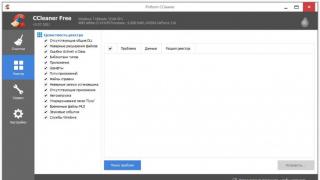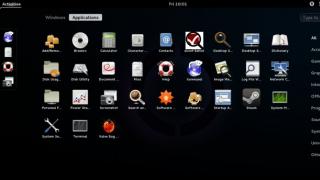Now instant messengers are very popular and one of the most famous of them is Viber (Viber). This messenger allows you to send text messages, files, and make voice calls. At the same time, Viber transmits data over the Internet, which can save a lot if you have access to free Wi-Fi.
Very often, users who have not had experience with instant messengers before do not know how to install Viber on an Android phone and start using it. In this short article, we will try to consider the entire installation process in as much detail as possible in order to help solve this problem.
In fact, Viber, like any other, is very easy to install. First you need to open the Play Store app store. You can find the shortcut of this store on the Android desktop or in the list of all programs.
After opening the Play Store app, you need to use the search and find the Viber app page. To do this, click on the search bar, which is located at the top of the Play Store application, enter the search query "Viber" and open the Viber application page.

As a result, you will be taken to the Viber application page. Now you can start installing Viber on your Android phone. To do this, click on the "Install" button and wait until the application is downloaded and installed.
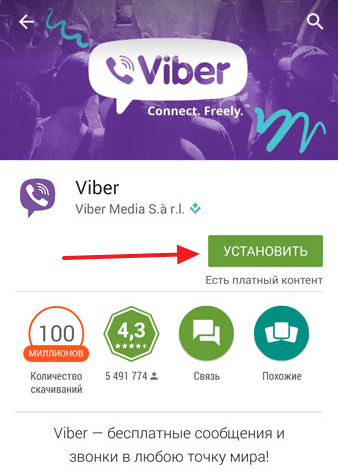
After the installation is completed, the "Open" button will appear in the Play Store on the Viber page. Click on this button to launch Viber. You can also launch the Viber application using the shortcut that will appear on the Android desktop after installation. One way or another, you will launch Viber. On first launch, a welcome screen will appear with a Continue button. Click on this button to start registering with Viber.

After that, a menu will appear in which you need to select your country and enter your phone number. The phone number must be entered truthfully, because this number will receive an SMS message with a confirmation code, which is necessary to complete the registration in the Viber service. Therefore, enter the correct number and click on the "Continue" button.


After confirming the number, you need to wait until an SMS message with a confirmation code arrives on your phone. If you entered the phone number that is used on the device where you install Viber, then when SMS messages arrive, the Viber application will be activated automatically. You do not have to manually enter the code from the SMS message. If you install Viber on a tablet, then you will need to enter the code from the SMS message yourself.
In any case, activation via SMS should not cause any difficulties. After this step is completed, you will be asked to enter your name and add a photo, or use the data from your Facebook account.

After entering these data, the installation of Viber on an Android phone will be completed. You can start using this application.
Communication in social networks does not lose its popularity, but sometimes an exchange of short messages is required. To speed up the process, so as not to once again load your page in VK or Odnoklassniki, you can use special messengers, which include Viber, WhatsApp or Telegramm. Against the backdrop of threats from the state, an increasing number of users are beginning to look for a permitted alternative. The article will tell you how to install Viber on an Android smartphone in Russian and go through the registration and pre-configuration process.
What is Viber
Will be useful
This application refers to software designed for free exchange of short text messages, media content and making calls. The international status of the program allows users anywhere in the world to communicate with each other almost free of charge. Payment is made only for the amount of traffic consumed.
For residents of the Russian Federation, a localized version is available, which is fully Russified and available for download from the official Play Market store for smartphones on.
The features of this application are:
- Releasing the user from the need to remember account data, since when registering, the account is linked by phone number.
- Automatic addition of contacts from the address book. All subscribers who have the installed program have the opportunity to communicate with it.
- Convenience and intuitiveness of the interface, which facilitates the process of familiarization and subsequent use of the application.
- Availability of high-quality voice communication. Based on the results of reviews and numerous tests of similar programs Viber demonstrates the greatest stability of voice calls even with not the fastest Internet.
Also, the advantages include the availability of the application for all existing mobile operating systems and the availability of a desktop version.
How to install Viber on an Android phone for free? You can download the program from many sources, including:
- Google Play Market app store.
- Official website of the developer (https://www.viber.com/).
- Various network resources (torrents, forums and just software distribution portals).
How to install viber on android phone? – instruction
To start using this application, you must first. The scheme of how to install Viber on an Android smartphone in Russian is as follows:

With an .apk file, the installation process changes slightly:

How to set up Viber on Android?
Before the first launch of the program, the user is required to complete the activation. This is a registration procedure in the application, which allows you to continue using the messenger without restrictions. To activate you need:

You need to download the app from the Play Store. This is very easy to do by following our instructions.
For those who are still new to the technical part of the process of installing software on a smartphone, we have prepared the most detailed description on the Internet, supported by high-quality screenshots showing the steps. By the way, the principle of this installation is suitable for any other program or game.
So you will need:
- Smartphone on the Android platform.
- Access to the Internet.
- About 35 MB of free memory.
- A few minutes of free time.
Step-by-step instructions on how to install Viber on your phone
1. First of all, you need to find the icon of the Play Store service in the list of software on your smartphone. We recommend that in the future to install any applications, use it.
2. On the main page of the Market, click on the section " Applications» or use voice search.



4. In the list that appears, select Viber and go to the application page.

5. Now everything is easy and simple:
- Click on the button " Install».
- We agree with the use of the data of your gadget by the program.
- We are waiting for Viber to download and install (you may have to confirm the installation in a separate window).


6. The next step is to configure the program itself. We are looking for the Viber icon in the list of telephone software.

Step 7. The application will automatically detect your country code. You will only need to enter the remaining numbers of the phone, press the " Continue” and confirm the number with the button “ OK».


Also, depending on the type of smartphone, the Viber system can make a “ringing”. You don't need to pick up the phone.
This messenger is one of the most popular in its segment. It is available on almost every smartphone, and on many of them it is actively used. Therefore, most mobile device owners can be considered experienced users of the application. Of course, we do not say "for the whole of Odessa." Someone, perhaps, has been a supporter of Skype (or another program) for a long time and the topic “how to set up Viber on a phone” is relevant for him.
First install and activate
Viber is distributed free of charge, so you will not have any problems downloading. You can do this in three ways:
- Download on our website.
- Go to the official website, click on the "Downloads" button and select the desired OS in the drop-down list.
- Open Google Play or App Store (depending on the device), search for the messenger and download it. We will talk about that in another article at the link, since this platform is a little different from the rest.
- When you first start the program, you will see a prompt to enter a phone number on the screen. Drive.
- An SMS with the numbers of the verification code will be sent to this number, at the same time a field for entering them will appear in the Viber window. If you did not make a mistake, then the application will work after verification.
We described the verification of Viber with a smartphone as with the main device. If your tablet runs on Android or iOS and supports a SIM card, then the instructions above will work for him.
By default, a number of options are already activated in the messenger, providing the ability to start communication immediately after its activation. But still, the individual setting of Viber on the phone does not hurt. We will go through the sections that will be useful to you in the first place.
Viber on iPhone: notifications, calls and messages
In chapter "Confidentiality" you can control the access of contacts to information about the time you are online and view the messages you receive. Use the "Online" and "Viewed" buttons for this. Here you can also hide some of the dialogs from being read by strangers using the "Hidden chats" function; move contacts from which you do not want to receive calls and messages to the black list by clicking on "Blocked numbers".


Notices:
- "Use system sounds". Here you can select sounds for Viber alerts, standard or from audio files available in iPhone.
- "Vibration in the application" and "Sounds in the application". These are the alert settings.


Calls and messages:
- Viber-in calls. Allow or block incoming calls from regular phones.
- "Video calls". By default, video calls are allowed.
 And you can also set up a chat background in Viber on your smartphone. You click on "Change default background" and Viber will offer you a lot of pictures on different topics.
And you can also set up a chat background in Viber on your smartphone. You click on "Change default background" and Viber will offer you a lot of pictures on different topics.
Section "Multimedia" and "General settings" in Viber on iPhone
In some cases, for example, when roaming (especially internationally), downloading videos and photos can cost a pretty penny. Go to "Multimedia" and deactivate the "Startup on the GSM network" button. Then turn on the "Auto-download over WiFi" option. To regulate the amount of Internet used, click on "Limit traffic.


And one more thing, how to set up Viber on your phone: clearing the phone's memory from long-downloaded media. By clicking the "Delete old audio / video" button - gradual deletion of files, clicking on "Delete audio / video" will remove everything at once, old and new.
General settings:
- "Contact Management". If you select "Show all contacts", then the entire phone book will be displayed, regardless of whether people use Viber or not.
- "Reset Viber Settings". This button will help you if something went wrong with the manual settings, but you don’t understand why.
Another important point is Viber Backup. There is a "Backup" section. This is a one-time backup, as well as setting up automatic creation of copies and sending them to a previously defined location.


Viber on Android: notifications, calls and messages
The first section in the list is "Account". In it, you can create backup copies of correspondence, see which devices are connected to the current account, change the phone number to which it is linked, or disable it altogether.



An important section where you can set up Viber on your phone is "Confidentiality":

In the "Notifications" section, you can enable or disable the sounds of outgoing messages, pop-ups, message previews. And also, by checking the box next to the “Use system sounds” inscription, you can select melodies and sounds for notifications from the smartphone’s media library to use instead of the standard ones from Viber.
Chapter "Calls and Messages": you can allow or block incoming video calls and Viber-In using the "Video Calls" and "Viber-In Calls" buttons; so that the screen does not respond to touch when you hold the smartphone to your ear, turn on the "Proximity Sensor"; if you want messages to be sent by pressing Enter, activate "Enter Key". 
Multimedia, chat background and general Viber settings
The first thing you need to pay attention to in the "Multimedia" section is the parameters "Startup in the GSM network" and "Startup over WiFi". If you have paid Internet traffic, then it is better to turn off the first one, and turn on the second one, or activate it "Restrict traffic". You can also check the "Delete old audio / video" box so that content that is no longer used does not take up the device's memory. 
In the "General" section, you can determine which contacts to show in the list (only Viber users or all in a row). In addition, there is a "Sync Contacts" button, after activation of which all the contacts you add to Viber will be automatically copied to the smartphone's phone book. And a bit of aesthetics: click on "Change default background" and choose a background for chats.


If the Viber setting on the phone does not work, and you cannot remember where you made a mistake, click the "Reset settings" button. The application will return to its original state and you can try again.
When looking for a free messenger, you should pay attention to the Viber application, which works in most operating systems, including Android OS. Weiber will talk about him today in great detail.
What is Viber
Viber is a voip telephony application that allows you to make voice calls over wireless and mobile networks. In addition, a Viber user can send various digital data, images, videos, text entries, similar to SMS messages. This product is available for various platforms, including not only Android, but also Windows Phone, iOS, BlackBerry OS and other options, including desktop OS. Since you do not need to pay for calls, for Viber to work, you need to pay only for the consumed Internet traffic. All this makes Viber for Android an extremely attractive application in terms of cost savings.
How to pronounce Viber in Russian? According to the rules of the English language, in Russian the name of the Viber messenger sounds like Viber, but not Viber, as it often happens.
1. How to download and install Viber on Android
Apk file "Vibera" for installation on Android can be downloaded. Next, we will look at several other ways to download Viber to your phone and then install it.
1.1. Download the Viber app for Android via Google Play
The ability to download Viber for Android is available on the official website of the application. Why think and guess if you can go to the site and get the coveted distribution directly from the developers?
If you go to the Android section and click the Download Viber button, you will be taken to the application page on Google Play. Entering the market, we see a plate with a green button. Click on it and then - the Install button.
Download Viber from Google Play directly to your phone
We turn on the Internet on the phone and wait until Android is synchronized with the mobile device. Viber will be installed automatically after downloading the application apk file.
1.2. Download the Viber apk file from the w3bsit3-dns.com mobile portal.
We go to the 4pda.ru portal on the page dedicated to Viber. To get a link to download the latest version of Viber.apk, you must be registered on the w3bsit3-dns.com portal. Next, select the latest version of the installer and follow the link, in my case the link is called "Download viber for android: Attached file Viber_v5.6.0.2413.apk".
Of course, there are other ways to download Viber for Android, but the two above are enough to get the coveted application on your phone.
To download Viber to your tablet or smartphone controlled by the Android mobile operating system, you also need to have access to the Internet. After the app is downloaded, you need to launch it. A full-screen interface will appear in front of you, where you will be asked if you have a phone number. As a rule, the country code is determined correctly, however, as well as your mobile number. If this is a Viber installation on a tablet computer without SIM card support, then the number will have to be entered manually.
This will be followed by sending a confirmation code to the same phone number. It comes to the application itself, which is able to read it and independently enter it into the required field. In fairness, it should be noted that until recently this code was received via SMS, which somewhat facilitated the registration process for those users who did not currently have a smartphone at hand.
As soon as the confirmation is completed, the main Viber window will appear on the Android screen. This is where the main work with the Viber client begins.
But, as we have already said, before that you will have to download Viber to your smartphone or tablet computer. You can do this both in the Google Play app store and on our website (the link is published below).
2. Viber free messenger interface
To understand exactly how the program works, you just need to look at its appearance. This is exactly how the interfaces that are typical for modern applications, including those that are focused on constant online communication, should function.
2.1 Viber tabs
To fit all the functions and features without cluttering the main screen, you need to place them in tabs. Many people are familiar with this concept. But, it can be much more difficult to do this when it comes to a program, most of the interface of which must include a text input field and its display. But, the developers of the Viber messenger found a good solution. They separated the tabs and workspace into separate screens. And, although it seems that communication with several interlocutors at the same time will be difficult, in practice everything is quite simple. This is implemented by notifications of new messages with pop-up reminders.
2.1.1 Active chats
In this menu item "Vibera" for Android, you can find a simple list of chats in which you have participated in the last time. If there are unread messages in the chat, it will be highlighted in bold, otherwise, the font will be normal. Opening a chat window is done by simply touching its icon or the last message.
2.1.2 Viber messenger contact list
Although we said that these are Viber contacts, they include all the contacts that are on the smartphone. To distinguish between ordinary phone numbers and those on which Viber is connected, two sub-tabs are highlighted. However, thanks to the Viber-out function, you can even call cellular and landline phones, however, for this you will need to top up the balance of the application.
 Viber contacts on the phone are organized logically, in alphabetical order
Viber contacts on the phone are organized logically, in alphabetical order 2.1.3 Viber call history
The Viber messenger for Android has its own call history, similar to that on the phone. Such a menu item here arose for the reason that users can make voice calls. This is very convenient if you communicate with people from other countries. Just keep in mind that the program does not work very well with a slow connection. So, the mobile Internet should offer a speed of more than 128 kb / s.
2.1.4 General Viber chats
User chats are a kind of innovation of this application. The essence of these chats is that everyone who wants to can read them, however, only the owners write in them. This is how they differ from ordinary chats or SMS correspondence on the phone, where all participants are completely equivalent to each other. This feature is used by public figures who replace Twitter in this way.
3. Additional features of the free messenger Viber for Android
But, this program also has its own features that brought it such wide recognition. It is they who distinguish the application from other applications for the Android phone, similar in functionality.
3.1 Viber stickers
In addition to the standard ability to share emoticons, Viber offers you to share special images, some of which are animated. In the program, they are called stickers for Viber, which can be downloaded by clicking the appropriate button in the lower right part of the screen. It appears after you open the emoji panel. Similar stickers can be seen in the Facebook messenger and some others.
 Emoticons and Viber stickers are in the same menu, switched by pressing the corresponding icon
Emoticons and Viber stickers are in the same menu, switched by pressing the corresponding icon 3.2 Sending photos and videos through the Viber application
This is another nice feature of the application - the convenience of sending media files directly through the Viber chat window. The photo that you want to send to your interlocutor or a group of interlocutors can be taken in real time on the Android camera or you can select from the gallery those photos that you have on your smartphone. The same applies to videos - sending them through the Viber application from your phone is a pleasure.
3.3 Send animation or audio message
This is almost a unique feature. It allows you to send animated messages with bright characters that you yourself voice. Also, you can send only your voice by pressing and holding the corresponding key. Among other things, you can share your location, contacts, or doodles drawn on the screen.
 Additional features of the free messenger Viber
Additional features of the free messenger Viber 4. Conclusions about the Viber messenger
If you want to find a way to exchange messages between different devices, then Viber is a great tool for communication on mobile devices and desktop platforms. The free Viber has a lot of features and almost no ads. In addition, you can install the client on phones and smartphones with other versions of operating systems or on a desktop computer running Windows. In any case, the Viber app for Android is worth trying for yourself.
Answers to questions from readers
Viber for the phone did not work well, it was not possible to update, because it was not installed from my account, I decided to delete and reinstall, but I ran into a problem that a system update is required, but I can’t update it, because there is not enough memory in the phone, that’s it the question is where to find the Viber program for iOS 5.1.1.
- Remove unnecessary applications using Disk Cleanup Wizard.
- The Viber application for ios 5.1.1 can be downloaded from the 4pda.ru forum.