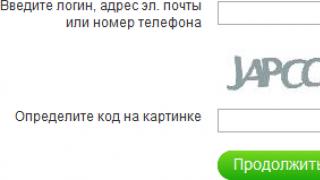The modern multilingual and multiplatform program is designed for mobile gadgets with BlackBerry, iOS, Android, Windows Phone, Tizen, Symbian, Bada, Windows Mobile and Windows CE operating systems. It is used by millions of motorists for comfortable movement in densely populated areas and between cities. Not knowing how to update the Navitel navigator, the user will be in a difficult position, although this task does not imply anything complicated. Knowing the main points will make you feel confident.
Ways to update Navitel on the navigator
The creators of the software have provided several ways to update the navigation system to the latest version, and each of them will be convenient for you in a given situation. To learn how to download Navitel maps to your navigator and update, please read the following sections of this article. They describe in detail the algorithms of actions that will help you achieve what you want.
Download Navitel Navigator Updater
The first step is to download a utility that will monitor for new versions and notify you about it. The program is intended for PC. She works independently, without drawing too much attention to herself. You can download it on the official website of the developer company (navitel). This opportunity is provided completely free of charge. Next, you need to install the utility on your PC and activate it. By following the simple instructions that will appear automatically, you will be up and running in minutes.
Using the official website of the company
If you do not know how to update the car navigator through the site, but want to do it, you will have to perform the following sequence of actions:

- register on the main page of the company's website;
- enter your personal account;
- add a device on which you want to update Navitel using the "add" button;
- connect a phone/tablet to a PC via a USB cable (if the application is installed on an external drive, you can only connect it to the computer via a card reader);
- make a backup copy of the contents of the flash drive or the internal memory of the gadget;
- download the update package (archive) to your computer and unzip it;
- delete from the memory of the removable media/gadget the files and folders that are present in the update package;
- copy the contents of the unpacked archive to the folder with the program;
If you do not know how to update maps in the Navitel navigator through the website of the developer company, follow the instructions:

- select a map compatible with the version of the navigation application installed on your gadget or in the memory of removable media;
- download the selected map file to your computer;
- connect a mobile device or removable drive to the PC;
- in the program folder, find the \NavitelContent\Maps\ directory and delete all content from it;
- copy the downloaded file to this folder;
- Navitel maps for the navigator have been updated, all that remains is to launch the application on a mobile device and you can use it.
Using a computer with Internet access
For those who do not know how to update Navitel in the navigator through the Updater utility, below is a detailed instruction:

- run the Navitel Navigator Updater program installed on your PC;
- wait while the application checks for updates and prompts you to install them;
- if necessary, update to the latest version of the Navitel update center;
- when the installation wizard from Windows appears, follow all the steps that it requires;
- connect a mobile device or flash drive with a GPS navigation system installed to the PC;
- wait until the utility detects your application and finds updates for it on the Internet;
- as soon as you press the "Next" button, the program will start executing the algorithm for installing a fresh auto-version of the navigation system;
- wait until this process is completed, disconnect the gadget from the PC and start the navigation system on it.
How to install Navitel maps on an autonavigator
If you want to figure out how to update the maps in the Navitel navigator on a Prology, Prestigio, Explay or Pioneer mobile device, and at the same time keep the current version of the application, save for yourself a short instruction that explains how to do it:

- connect the gadget with the navigation system to the computer on which the updater is installed;
- in the utility window, select the detected device and click the "next" button;
- the next window of the program will offer to update the navigation system, and with it the maps, but you must select the item "Do not update the application";
- specify the path to save files;
- mark the required cards;
- make sure that you are doing everything right, because all existing files in the "Maps" folder will be automatically deleted;
- wait while the utility performs the reinstallation.
Video: Navitel update on car GPS navigators
If you still have open questions about how to update your car navigator, watch the video below. It describes in detail the procedure for performing an action and provides comprehensive explanations. Using the information received, you will quickly understand how to reinstall Navitel on the navigator and learn how to update maps. These recommendations are relevant for users in Russia and other countries.
Currently, without such a device as a navigator, it's just like without hands. A lot has already been said about the usefulness of this guide. Among the various models, domestic Navitel navigators are widely used. Naturally, over time, any device needs to be updated. This also applies to navigators, or rather, to the maps that are installed in them.
Installation
Installing Navitel cards is not difficult. It should be noted that you can install or update them both manually and automatically. If the installation of Navitel cards will be done on your own, then you will definitely need a laptop or PC and Internet access.
First you need to go to the manufacturer's website. You can use any other tracker, since users post a lot of links and files to this resource. It is important to remember that slightly outdated third version Navitel maps will not work with the updated fifth version of the navigator. This is because newer versions carry much more weight (because of the more information they contain).
So, then you need to select the necessary cards: at least for the whole of Russia, at least for individual regions. The new options are suitable for all operating systems on which the Navitel navigator runs: Android, Symbian, Windows Mobile. The folder with maps is located the same in all systems.

If they are downloaded in the archive, then the next step is to unpack them to any place. To do this, you need to connect the device to a computer or laptop. Through the explorer you need to find a special folder, it is called NavitelContent/Maps. In this directory, you should copy all the maps that were downloaded earlier. If desired, they can be sorted into separate folders.
Setting
After the necessary files are downloaded, you should run the program. Ideally, she would discover the maps on her own and compile an atlas. If this does not happen, you should go to "Menu" - "Settings" - "Maps" - "Open Atlas". Here you need to select the options that will be needed, and click the "Create Atlas" button.

Results
Installation of Navitel maps must be carried out not only on navigators, but also on other devices with the GPS navigation function. After all, not only a driver, but also a simple pedestrian can get lost in an unfamiliar city. Therefore, it is worth taking care that all kinds of versions are also installed on your smartphone. After all, installing the Navitel card does not take much time, the process itself is quite simple. And later updates can be performed automatically, which is even easier.
Navitel is a tool that saves the nerves and money of many motorists. The Russian navigation system helps to avoid congestion of cars and reduces the time spent and the cost of gasoline, which is burned in traffic jams.
A complex of data from satellites helps to easily find a way even in remote and unknown areas, building the best route. The navigation service is regularly updated, There are versions for navigators with different operating systems. That is why more and more ordinary people decide to install the Navitel program on their gadget.
IMPORTANT! Before installing Navitel on the navigator, it is worth clarifying the operating system of the gadget. It is desirable that it be Windows older than version 5. This is due to the fact that the navigation databases are constantly updated and the old operating system is no longer able to correctly display the entire array of data. For example, the Explay company offers an affordable PN 375 navigator to the mass consumer, to install the Navitel system, which can be installed in no more than 5 minutes.
Navitel installation begins with connecting the navigator to the computer. This allows you to see the structure of the device's file system and install databases in the gadget's memory. The Russian company does not stand still, constantly updating maps and their format. So, the latest versions are not only more detailed, but also weigh a third less than the first generations, which allows you to record maps of two or three countries on an average navigator without losing device performance, without using external memory.
The program interface is intuitive, so by downloading the navigation system to the device, you will already understand exactly how to install the next new version of Navitel on the navigator. In the file structure of the gadget itself, the system records three folders: Navi, Navitel and Navitel content. You can safely delete the first folder before reloading. The Navitel Content folder carries the greatest semantic load - it contains old maps and indexing files. They can come in handy if you want to go back to a previous system generation. For example, if you need to find out what com port and speed the previous version worked on, since the optimal com port is not always universal and is set automatically. Therefore, it makes sense to save the contents of the folders to the computer and before reinstalling the program on the device, simply copy the old data from the computer. Another way is to search the Internet for the names of start files, paths and com ports for a particular model. For most gadgets, such data is available on the network.
To install a new generation program on the device instead of the old one, you need to download the installation file to your computer and copy the Navitel folder, replacing the folder of the same name in the internal memory of the device. Similarly, you can access the saved data before reinstalling Navitel on the navigator.
Files are transferred simply by dragging the mouse. It is important that the names of the folders in the installation file of the new version and in the root folder of the navigator match, otherwise the device will not be able to find the path within the system itself in order to build routes and display maps correctly.
After the files are copied, Navitel will be fully installed on the navigator after the device is rebooted. A simple process of setting up the program is to agree with the program's requests, ticking the license agreement.
There are two versions of the program: trial and full. Both have the same functionality, but the trial is only valid for 30 days from the date of installation. Many car enthusiasts, trying to use the software for free, scan the Internet to find a download file and install broken Navitel 2017 on their navigators. The keys to the hacked installation files are posted on the network, but they are quickly blocked.
ATTENTION! Similarly with other software, installing a cracked version of Navitel is a violation of rights. In addition, the download of files must take place from trusted sources, so as not to catch a virus that can damage the gadget's system.
Maps are also paid, they can be downloaded on the official website. We have already described how to install Navitel-maps above. The developers offer the consumer a convenient way to work with databases and the navigator system - install Navitel Navigator Updater on a PC.

The version of the program for personal computers is free. It is designed to quickly update the system and maps on a car navigator running on Windows CE. The purchase of cards is available both at an unlimited and one-year tariff. A user-friendly interface makes the process of updating the system easier, simpler and more transparent. The update center is synchronized with the official Navitel website, where registered users can choose one of 5 skins(skins), or pick up a "voice" for the navigator. The PC program still does not replace the personal account in terms of identifying errors in operation and settings, the system for choosing online services, and trip parameters.
Unfortunately, a PC version of the program based on other operating systems has not yet been developed.
It is difficult for a modern motorist to do without a navigator. It is thanks to the maps on these devices that vehicle owners easily navigate the roads and do not risk losing their course. However, in order for the device to provide only up-to-date information, it is desirable to update its software periodically. And although at first the task looks difficult, in practice anyone can cope with it. And we will tell you how to update the map quickly and without problems.
Why you need to update the maps in the navigator
Improved versions of GPS maps appear on average once every 6 months. Both experienced cartographers and experienced webmasters take part in their creation.
Each updated map differs from the previous one in an expanded coverage area. This territory includes houses that have been built in recent months, new interchanges and roads. In addition, in the modified maps, those inaccuracies that were found in previous versions were corrected. And although certain errors may continue to occur, the effectiveness of the GPS-navigator with each new version increases significantly.
By the way, users of some autonavigators can personally participate in improving the operation of these devices. For example, Garmin devices allow you to send a section of the map where an inaccuracy was made to the developer for further correction.
What is needed to update the navigator
Almost all popular autonavigation systems provide the ability to quickly and free of charge update maps on autonavigators. Therefore, you can easily handle updating GPS maps on your own.
What do you need for this?
- Computer or with network connection.
- Navigator directly. Make sure it's loaded.
- USB cable for connecting the device to a computer. As a rule, this cord comes with the device itself.
Also, prepare for the fact that it will take you time to complete all the necessary actions. The matter is that cards, as a rule, "weigh" a lot. If your Internet connection is not very fast, then get ready to wait.

How to install, update Navitel maps
These navigation charts have long been considered among the best. Navitel prepares updates for release on average once every six months and allows you to install them for free. There are two ways to perform the installation - through a computer and through the menu of the corresponding program. You just have to choose the most suitable and convenient option for you.
1. Use of the software.
How to update through the application menu? To do this, you must first check the availability of an Internet connection. Since the maps “weigh” a lot, it is advisable to download them using Wi-Fi.
On your navigation device, open the Navitel Navigator program and find the "Updates" section in its menu. Now click on the Update All button. You will see a window with a detailed description of all available cards. By pressing the "Update" button, you give your consent to their download. No further action is required from you.

Before you start downloading maps, you should first update the Navitel Navigator application along with the activation file.
After that, proceed as follows:
- Open the official Navitel website and enter your Personal Account.
- In the section called "My devices" you will see a list of updates available under your license. Of course, this is only if the navigator is already in the list of devices in your personal account. If not, take some time to add it.
- Choose from the entire list of maps those that correspond to the version of Navitel Navigator that is installed on your device.
- On the right side of the name of each of the maps presented in the list, there is a "Download" button. Now you should click on it.
- The file you are downloading will have the extension .nm7. Install it on your personal computer.
- Now that the desired improvement has already been downloaded, it remains to install it on the autonavigator. Connect the navigation device to a personal computer or laptop. This can be done either with a USB cable or using a memory card.
- Open the folder containing the maps on your device and delete the old files. Instead, move the new versions of the maps that were uploaded the day before to the folder. No matter how much you would like to leave both old and new files on the device, you should not do this. The fact is that different versions may be incompatible with each other, which will eventually disrupt the normal operation of the navigator. Therefore, deleting old cards is a necessary step.
- After saving the downloaded files to the folder designated for them, disconnect the autonavigator from the computer.
- Turn on the device and open Navitel Navigator on it. The terrain update will now complete automatically.

How to Download and Update Maps in Your Garmin Navigator
You should also update your Garmin maps from time to time, as the updated maps contain more accurate data that you can trust to be accurate. It is thanks to their improved versions that yours will navigate the streets well and calculate the most accurate and convenient routes on the way to the intended goal.
When it's time to update your Garmin navigation data, a special application called Garmin Express will help you with this. It exists in two versions - for Windows and for . In other words, users of both popular operating systems will be able to use convenient maps.


Installing and updating CityGuide software
There are also many users of the CityGuide navigation service today. If you are also one of them, then when installing map updates, proceed as follows:
- First of all, you need to go to the website of the official website of the navigation system. And from there to your "Personal Account".
- Open the column called "All Licenses", where you will see a long list of various licenses. Find yours on this list.
- Your next step should be to install the updated version of the app. To do this, you need the Refresh button. Remember that you will not be able to return to the old version.
- After you have chosen to update the program, the site will ask you to log out and then log in again, re-entering your password and login. Follow these steps, and then the list of available maps will already show the updates that are relevant to you. Select the one you want and click the "Download" button.
- Download the file to your PC.
- Like updates for the program, improved maps are also presented in your Personal Account in the category with the corresponding name. You can choose and download any of them at any time. Remember that the list of available options will directly depend on your license.
- If your car navigator does not have access to the Internet, as, for example, then it makes sense to download the traffic situation as well.
- Move all downloaded files to a folder created in advance on the PC. Name it CGMaps.
- The next step is to extract the previously downloaded file with the program from the archive. As a result of this, you will have two folders in front of you - INET and NOINET. The first will be needed if your navigator can access the Internet. The second - if he can't.
- Connect your GPS device to PC. This can be done using a USB cable if you plan to save information to its built-in storage. If it must be stored on the device's memory card, then remove the card from the device and place it in the card reader.
- Open the contents of the device on the computer and drop the CityGuide folder extracted from either INET or NOINET into it.
- Next, inside the CityGuide folder, place CGMaps.
- After that, you can already turn off the navigation device and run the appropriate program on it.
- Put the navigator in an open area so that it can successfully configure the COM port and find its location. Often this process takes up to an hour, so please be patient.

How to install and update the Yandex. Navigator
Yandex software. Navigator can also be quickly and easily updated with your own hands. What should be done for this? In fact, everything is extremely simple. You just need to keep the sequence of certain actions.
1. To download a map, open the toolbar. To do this, just touch the bottom of the screen of your navigator.
2. In the Menu that opens, go to the settings and open the "Download maps" section.
3. The next step is to find the required city. This can be done in two ways. The first option is to simply find it in the provided list, which is not so difficult, because all the cities in the list are arranged in alphabetical order. The second way is to start typing the name of the city in the search box and then only select it in the suggestions provided.
4. After that, you will see information about the amount of free memory on the device, which is necessary for successful loading of the map. And if it is enough, then you can confidently start downloading. If there is not enough memory, then if necessary, you can put the information not on the device, but on the memory card.
Optionally, set up auto-update as well. You can also do this in the Map Update section. To no longer have to manually download maps, start the "Automatic" function. Please note that navigation files are much easier to download over Wi-Fi, since mobile Internet resources are often not enough. To prevent the download from starting at the wrong time, select the Wi-Fi Only option. This will avoid unpleasant surprises.
Sometimes it also becomes necessary to remove one or another card. It is also extremely easy to do this. It is enough to go to the Settings section through the Menu and go to the “Download and delete” category. This is where downloaded maps are stored. Mark the ones you need and press the "Delete" button. Immediately after that, a window will open asking you to confirm the action. Press the delete key again. That's all. Maps that have lost their relevance for you will be permanently erased from.

Installing and updating IGO
The iGO navigation system is on the list of the most noteworthy. Its new versions are distinguished by three-dimensional pictures, where you can see the terrain, three-dimensional images of various objects and more. It is possible to rotate the image on the navigator screen by 360 degrees in order to orientate on the terrain as accurately as possible.

If you purchased the iGO software for your portable navigator, you will need to update the maps on the NNG website from time to time. What should be the sequence of steps?
- Go to the NNG website and register on it.
- Download and install an application called Naviextras Toolbox on your PC from the above site. This app will keep track of updates. With it, you will download them.
- Then connect your car navigator to your computer using. Make sure Naviextras Toolbox has found it in the list of devices it supports updating.
- Log in with your username and password. The Toolbox will then automatically recognize the device and register it with your user profile.
- Now it's time to take the time to review the available updates and additional maps. They are presented directly in the Naviextras Toolbox. In order to see them, you should click on the "Catalog" button in the menu item.
- Available updates can be filtered based on geographic area or data type. Each option has its price listed next to it. Many updates are available for free, in which case the "free" icon will be displayed instead of the price.
- After you have selected the desired update, it will be queued for installation. Before pressing the "Install" button to install new versions, it is better to back up your data. This will eliminate unwanted complications in the event that the installation does not go as originally planned. It usually takes varying amounts of time to create a backup. And it depends on the capabilities of the USB port, as well as the device itself. Therefore, be prepared for the process to be delayed.
- After the backup has already been created, Naviextras Toolbox will start the process of downloading and installing the necessary updates. The progress of the process will be visible on the basis of two indication scales. The top one will show the general status of the work in progress, and the bottom one will allow you to get acquainted with the process of downloading a particular file. Upon completion of the operation, you will receive a notification.
Please note that you can download updates not only using Naviextras Toolbox, but also directly from the NNG website. The sequence of actions will be the same.
Updated versions of programs for autonavigators appear on average once every 3-10 months. And this means that it is desirable to acquire the latest cards at least as often. Otherwise, the information that will be in your use will no longer be reliable. Therefore, pay due attention to updating your GPS navigators. Moreover, you can easily cope with this task on your own.
Navitel is a satellite navigation program that has become extremely popular in the CIS countries due to the accuracy of displaying the terrain and coordinates. Therefore, it is not surprising that the question of how to install Navitel on Android for free arises among users more and more often. Installation is done in two ways: through the Play Market and from the APK file.
Download in Play Market
To download and install Navitel for free from the Play Market, a Wi-Fi connection is required. The program itself takes up little space, but when you start downloading and installing the map on your smartphone, you will spend a large number of megabytes if you use mobile Internet.

The same steps can be performed from a computer, through the Play.Google.com website. To download Navitel to an Android mobile device, we log in to the same Google account that is connected on the phone. When you click on the "Install" button on Play.Google.com, a list with available devices will appear. It is also better to use a Wi-Fi connection to download programs and maps.
When the application is installed, you need to activate the cards on it:
- Launch Navitel. Select language and voice.
- Accept the license agreement.
- Start a trial period to evaluate the features of the program before purchasing the paid version.
- Download maps. After downloading, the program will offer to install them - we agree and install.

You can use the application for free for 7 days, but then Navitel will offer to purchase a license. You can do this in two ways:
- On the Navitel website.
- In the application itself.
Let's see how to make a purchase on the site and how to install the cards that you purchased from the program developers: 
After payment you will receive an activation key. To use it, launch Navitel and follow the path Menu - My Navitel - Buy - Map - Activate. Enter the received key to make the card work. In principle, you don’t need to know anything else about how to download Navitel for Android and install maps through the Play Market.
Installation from an APK file
If it is not possible to connect to Wi-Fi, you can use a computer to download the navigator. Let's see how to install Navitel on Android using the APK file.
- Go to the developer site navitel.ru. Go to the "Technical support" section and open the "Download" tab.
- In the "Distributions" field, carefully study the offers for Android. If you know what resolution your phone / tablet has, choose the appropriate distribution. If you don't know anything about screen resolution, download the universal version of the program.
- Go to the "Maps for Navitel Navigator" tab and download the necessary maps. Please note: you can download a map of Russia, which weighs 1 GB, or limit yourself to the area of a separate federal district - such a map will take 4 times less space.
The files have been downloaded, it remains to figure out how to install the navigator on your phone or tablet. To install, connect your device to your computer via USB. Transfer files to the memory card - the program installer with the * .apk extension and the card with the * .nm7 extension. After moving the data, you can disconnect the device from the computer.

The preparation is completed, you can watch how to install Navitel maps on Android through the APK file.
- Open the "Security" section in the settings. Enable installation of applications from unknown sources.
- Launch any file manager and find the navigator installation file with *.apk extension in the device memory. Once the installation is complete, you can remove it from your device to free up space.
The program is installed, but there are no maps in it yet. To add them, you need to move the *.nm7 file to the / NavitelContent/ Maps folder. If you are using a file manager such as ES Explorer, then the file must be placed in the /storage/ extSdCard/ Android/ data/ com.navitel/ files/ NavitelContent/ Maps folder.