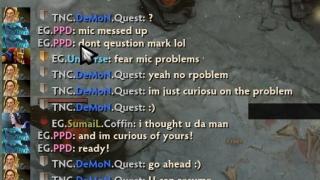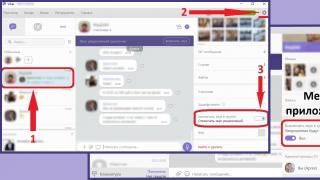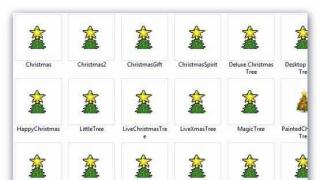Modern world it is no longer possible to imagine without digital TV. Such signal transmission has been used for a long time for broadcasting television and radio channels in many countries of Europe, America and Asia. In Russia, the process of transition from analog TV to digital was delayed.
The digital signal coming through the receiver's antenna allows you to watch more TV channels throughout the country without loss of quality and interference. In this case, the signal itself can come as an antenna, which is attached to set-top box and directly to the TV. It all depends on how modern the model this device you possess.
With devices that support DVB-T2, everything is simple. In order to connect to digital TV, just insert the cable into the appropriate connector and perform a simple one. If your TV is outdated and does not support this type of signal, then in order to view it you should purchase a special set-top box. It is inexpensive, but some people may have problems connecting and configuring it, so today we will talk about how to do it.
What is needed for this
To connect digital TV you will need:
- TV;
- Prefix (receiver);
- Antenna.
At the same time, your TV must have an input into which you can insert an antenna, a tulip connector, as well as an input with a video output (scart). If you have a scart connector together hdmi input, you don't have to worry. It is also suitable for connecting a receiver. It's just that your model is newer.

Before buying a receiver, you should figure out which one is better and find out what parameters you should pay attention to in order to choose the most optimal model. If you understand little in technology, and spend your free time if you don’t want to study all these nuances, you can contact a company that provides television broadcasting services in your city and get advice from their specialists. In addition, you can take advantage of promotional offers from the service provider. Often, if you connect to their services, you can get a receiver as a gift.
The receiver, in fact, is an adapter that allows you to receive and transmit a signal to your device. It can be obtained from the following sources:
- satellite dish;
- Antenna
- Through the Internet;
- Through other sources.
Connecting a digital set-top box
In order to connect the receiver directly, you should follow the steps below:
- Take the TV box out of the box and take it off protective film. Film must be removed. Otherwise, the receiver may overheat and break.
- Take your TV cable and cut it protective shell, thus exposing 1-15 millimeters of cable on both sides. The sheath should be stripped very carefully so as not to damage the shielding film, which is designed to protect the center conductor.
- Carefully peel back the shiny protective film and screw the f-connectors to the wires.
- Connect the TV to the set-top box with a cable.
- Insert the wires into the cinch sockets on the TV and set-top box.
- . In this case, the antenna itself should be installed on the outer wall of the house or on your balcony, if it is not glazed. At the same time, make sure that it is not touched by tree branches or power wires.
This completes the process of connecting the TV set-top box. Next, to watch TV channels available in your region, you should set it up.
In our country, many people still use TVs that were produced back in the Soviet years or in the early 90s. Connecting a receiver to such devices is not so easy - they do not have tulip-type connectors. Also, some models have scart outputs, but they only accept component signals.
You can solve these problems in two ways:
- Find a schematic for an A/V input to scart adapter and solder it yourself;
- Buy a special adapter in the store, to which you can connect the RCA cable from the set-top box or an adapter cable.
There are even older models of TVs of the Electron type, in which there are no inputs at all, except for the antenna connector. This jack sends a modulated signal to the TV. high frequency, therefore, in order to watch digital TV on this type of device, you will need to additionally purchase a modulator that will be equipped with RCA connectors.
Receiver setup
In order to set up digital channels on the TV, after connecting the set-top box to it, you will need to do the following:
- On the remote remote control press the Menu button.
- In the window that opens, go to the settings menu.
- You need to select Russia as the country if it is not the default.
- Now you need to choose a signal standard. By default, DTV-T/DTV-T2 is set, that is, analog and digital TV, respectively. If you leave it like that, the TV will search for both those and these channels.
- You will be prompted to perform an automatic or manual setting. Select Automatic and press the OK button on the remote control.
- Now you need to wait a while until all available free and pay TV channels will be discovered. When the search is complete, click Save.
This is one of the most simple ways set up digital TV at home. If the TV found few channels or did not find them at all, then you should use the manual setting.
To do this, you need to delete all the channels that were found for this. After the channels are deleted, repeat the same steps as for automatic search, but instead of autotuning select manual search. A window will appear in front of you in which you should set the frequency on which digital channels are broadcast in your city. You can find out this frequency on the Internet or by contacting your service provider. It may also be necessary to change the search range in order for the search to start.
After the TV channels of the first multiplex are found, you will need to find out the frequency for the second multiplex in your city and start the manual search again. Thanks to this, you will be able to watch more channels.
Signal Quality Check
To make sure that you did everything correctly and everything works well, you should check the quality of signal reception. It's easy to do. The receiver should have a button called INFO. By clicking on it three times, a window will appear on the screen with information about the signal quality, channel number, frequency and encoding. If the two existing indicators are above 60%, then everything is fine and the signal level is quite acceptable.
Perhaps, in your model of TV set-top box, this button will be called something else. To find out what this button is called for you, look at the instructions and read the function of the buttons.
If your TV catches several multiplexes, be sure to check the signal quality on each of them. This is due to the fact that each of them is transmitted and received using different transmitters, so it is quite possible that the signal will be good in one multiplex, and not in the second.
Free Audio/Video Receiver DENN DDT100, from Chinese manufacturer VVK, guarantees, without large investments Money, stable viewing of digital channels of the DVB-T2, DVB-T standard with decoding in MPEG2, MPEG4 formats. When a signal is input from the HDMI interface to digital tv Image resolution can reach 1920x1080p. Reception / transmission of programs is carried out in the frequency range 177.5 - 865 MHz. Collaboration modern processor and sensitive tuner device is able to improve the quality of the "noisy" signal.
Presence in the scheme USB interface 2.0 allows you to expand the capabilities of the device. After connection external media on the above port to the set-top box, the user has access to new functions:
- Changing the playback modes of recorded files, entering a "pause" when viewing, fast-forwarding the contents of the recording in different directions(Time Shift).
- Replacing base installation files to new software.
- Playback of media file formats defined by technical capabilities unit (Player).
- Programming is required to record the number of channels and time periods using the Timer Recording (PVR).
When the “Player” option is activated, the set-top box is capable of producing audio / video file formats: AVI, MKV, MPEG, AAC, MP3, OGG, MP3, AAC, WMA, OGG, FLAC, JPEG, BMP, PNG. For hearing-impaired viewers, it is possible to accompany the video display with subtitles, teletext. For ease of use, a Russified menu is attached. The Electronic Program Guide (EPG) allows you to prioritize your TV list for the coming week.

DENN DDT100 receiver, remote control with two AAA batteries, RCA 3x3 composite cable, manual and warranty card are included in the package purchased by the buyer. Appearance case, made of budget black plastic, has a standard, inconspicuous design. The compact dimensions of the device made it possible to place on the front panel only a USB port, an IR signal receiver from the remote control, led indicator the state of the receiver's modes. The rear panel communication jacks are represented by an antenna input (RF IN), HDMI interface, RCA composite output audio/video connectors, power lead voltage entry point.
Features DENN DDT100
- The ability to receive by the tuner and store up to 999 channels by the device.
- Support for changing the aspect ratio of the picture: 4:3, 16:9.
- Dimensions: 112 x 100 x 30 mm.

The ability to use an adapter (HDMI-VGA) to supply a signal to a CRT monitor, good quality images, convenient menu algorithm refer to competitive advantage prefixes. Did not like the problematic work of the software individual models, the need to use an expensive antenna to maintain the sensitivity of the signal, the lack of RF output of the high-frequency signal.
The state program for a phased transition to digital standard TV broadcasting DVB T2 is approaching the final stage - a gradual reduction in the number of analogue repeaters. This suggests that the time has come to join new technologies and switch to digital. We will talk about the equipment needed to receive a television signal in a new format, as well as how to connect it correctly. digital set-top box(receiver) to a TV or monitor.
Necessary equipment
To watch digital broadcasts, unlike analog broadcasts, you will need a receiver that decodes the signal. Many modern TV models (Philips, Samsung, Sony, Toshiba, LG, Panasonic, etc.) are equipped with such a unit. To verify this, please refer to the user manual, this short instruction included with each product. At the same time, check if the built-in tuner supports the DVB-T2 format, if not, you will need to purchase a receiver.
Depending on the set functionality, the cost of such a device can vary between 800 - 3000 rubles. Note that many digital service providers cable television provide subscribers with receivers for rent.
In addition, we need to receive a digital signal. In cities and large settlements there will be no problems with this, it is enough to contact local providers. Residents countryside you need to install a decimeter antenna or a satellite dish. The latter is preferable, since it is not a fact that your house is in the coverage area of the nearest digital repeater. In addition, the option with a satellite dish gives a wider selection of television channels.
Let's take a look at what's included standard set receiver, this information may be useful when connecting it to a television receiver.

Let's list what is shown in the figure:
- A - user manual, we recommend that you carefully read this manual in order to get a complete picture of all the functionality of the device and its connection to a TV and antenna.
- B - cable "Tulip" (RCA) with characteristic connectors, allows you to connect the set-top box to almost all modern models television receivers.
- C - device for decryption and conversion digital signal to analog (receiver).
- D - packing box.
- E - remote control device.
- F - batteries for the remote control.
- G- network adapter, to connect the device to a household power outlet.
- H - coupon for warranty service.
The basic equipment may differ slightly from that shown in the photo (for example, "Tulip" is replaced by an HDMI cable).
Connectors and their purpose
There are various connectors on the back of the device, we will briefly describe what they are for.
 Figure 3. SDT-96 receiver connectors from model range SUPRA
Figure 3. SDT-96 receiver connectors from model range SUPRA Explanation for the figure:
- Antenna output.
- Connector for connection satellite dish, UHF antenna or local provider cable.
- Nest for HDMI cable, allows you to connect a monitor or TV equipped with this input (digital output, can transmit sound and image).
- Tulip cable jacks (transmits analog video signal as well as stereo sound).
Some devices may additionally be equipped with a SCART connector, a TV, VCR or DVD player with a video recording function is connected to it.

In addition, there may be devices where D-SUB outputs (Fig. 5) or DVI are installed instead of the HDMI jack.
 Figure 5. Digital set-top box with standard VGA (D-SUB) output
Figure 5. Digital set-top box with standard VGA (D-SUB) output Please note that such interfaces do not transmit audio, so you will need to additional connection with the help of "tulips" for its transmission.
The process of connecting a digital set-top box to a new TV step by step
Important! All manipulations must be done with the equipment turned off. If you connect operating equipment, there is Great chance its failure.
Let's write down the order of our actions:
- You must select the interface for connecting the set-top box to the TV. It can be analog (tulips, D-SUB, SCART) or digital (HDMI, DVI). The choice is made depending on specific model TV. Although many FULL HD television receivers have analog input, it is better to apply a "digit" to them, since the double conversion of the signal will negatively affect the quality of the "picture".

This interface allows you to transmit video and audio, so the connection can be made with a single cable.
If the TV does not have a digital input, it is connected by any analog interface, the easiest way to do this is with tulips. In the event that the device has only a bulky SCART connector, you can purchase an adapter for a tulip for it. In this way, you can connect almost any model, except for very ancient ones.
- We check the availability of the cable necessary for connecting, it can be included with the receiver or television receiver. If you can't find one, you will need to purchase it.
- We remove the protective film from the set-top box (if any), install it in the chosen place and connect it to the TV. The cables are made in such a way that it is physically impossible to insert them into a connector not intended for this. The exception is tulips, they can be mixed up in places. But, to prevent this, manufacturers make nests for them in the appropriate color.

As you can see, the colors of the connectors match the colors of the sockets (4 in Fig. 3).
- We connect power to the console. If the AC adapter is built-in, just plug the plug into the socket, the remote power supply is first connected to the corresponding socket of the receiver.
- We connect the provider cable to the antenna input (2 Fig. 3), decimeter antenna or a satellite dish.
- We insert the batteries into the remote control, turn on the set-top box and the TV.
This completes the connection procedure, and you can start setting up channels. If your TV does not have the interfaces listed above, do not worry, we will tell you how to get out of this situation.
Connecting to an old TV
The signal converter can even work with old models of television receivers when connected to the antenna output (1 in Fig. 3). To do this, you will need a piece of antenna wire of the appropriate length and two antenna plugs. In order not to bother with soldering, you can take special F-connectors, the procedure for mounting them on a cable is shown in Figure 8.

Procedure:
- We remove the insulation from the antenna cable, carefully so as not to damage the braid (it is enough to peel 15 mm).
- We bend the braid, as shown in the picture.
- Carefully remove the insulation from the central core.
- It is necessary to expose 10 mm of the central wire.
- Screw the connector clockwise.
- We do this until the central core protrudes 2 mm from the connector.
With a cable made, we connect the antenna input of the TV to the corresponding output of the set-top box. In this way, you can connect any TV, be it Horizon 101 or the legendary KVN.
How to connect 2 TVs to a digital set-top box
Two television receiver can be connected via the antenna output, for this you need a special adapter from one to two cables (splitter).

Since the set-top box is designed for only one device, the two TVs will work synchronously, that is, show the same channel.
Setting
The set-top box is configured in the same way as a TV, namely:
- The menu is called up using the button of the same name on the remote control.
- We select the appropriate command that starts channel scanning.
- When the scanning is completed, we save the list of detected channels, if desired, they can be grouped in a certain way, given a name, etc.
Detailed instructions and description of functionality can be found in the user manual. In most cases, the menu interface is intuitive, so setting up the receiver is as easy as connecting a digital set-top box to your TV.
All of Europe, America and Japan have switched to digital television. Russia is also rapidly developing the progress of terrestrial digital TV. Many have purchased this receiver, someone hired specialists to connect and configure, and someone connected and configured it himself, so in this article we will tell you how to connect a digital set-top box to a TV. And rightly so, we wrote about this earlier.
With the advent digital television, even in the most distant corners of our country, digital channels are broadcast, which are also broadcast in central Russia. That is, the channels that are broadcast in Moscow, the same channels will be broadcast in Chukotka. The quality has definitely changed better side, compared with analogue broadcasting. There are TVs that support digital broadcasting DVB-T2. Very convenient, connected tv cable to TV and that's it, no more wires, and the digital TV set-top box shows in perfect quality. But if you have a TV that does not support digital TV, then do not despair, you can simply purchase a digital receiver.
This is what it looks like, which opens the door to the world of terrestrial digital television.
This is what all the connectors of the digital set-top box look like, on the reverse side.

And here are the TV connectors. digital receiver easy to connect to your TV.

And so, let's start, after you have purchased a digital television set-top box, come home. After unpacking it, install it next to the TV, insert batteries into the remote control, then connect the power of the set-top box to 220V. Next, we look at what cords we will connect, it is correct, of course, to connect an HDMI cable, the image will be much cleaner and better. But if suddenly, for some reason, there is no such output in the TV or in the receiver, do not worry. "Comb" or "tulips" are also well suited. "Tulips" - it's easier to connect, you insert three plugs into the set-top box, and from the other end you also insert three plugs into the TV, we insert everything by color. "Comb" - here the connection is even simpler, it is enough to simply insert the "comb" into the TV and set-top box from both ends.
It also happens that there are no “tulips” on the TV and there is no “comb” in the set-top box, or vice versa, but there is also such a cord that has a “comb” on one side and “tulips” on the other, it will also not be difficult to connect. We've got it all figured out, let's move on. After connecting the receiver to the TV, insert the antenna plug into the antenna socket of the set-top box. Then we turn on the TV, and from the remote control we switch it to AV / TV.
on LCD TVs or plasma panels, when you press the button on AV, a small menu appears, with the inscriptions AV, SCART, HDMI, etc. Choose the inscription that you connected to the TV, for example, if you connected the “tulips”, then select AV, if you connected the “comb”, then select the SCART line, and if you connected the HDMI cable, then select the appropriate item.