Everyone wants to store their files in the cloud these days. This is not surprising, since the cloud offers many conveniences, such as the ability to access files from anywhere and save free space on a working computer, since the files in this case are not stored on the hard drive.
It took a long time before Google finally decided to join the fight, with its cloud storage from google called Google Drive.
"Google Drive" allows you to store files in and access them anywhere. You can view all files saved in the cloud on any computer or on Android device with internet access. You can also use devices under iOS control. All new users of the service immediately receive 5 GB free space. If you have a need for larger size cloud storage, you can upgrade to 25GB for less than $2.50 per month.

Just like Google Docs, Google cloud storage offers real-time work. You can share files with selected people and edit documents with them at the same time. You can upload files to google storage using the free software application or just through a web browser. All functions of the service are quite standard for such a cloud storage, with the only difference being that it is Google, so everything is done on high level.
After all, we all use Google services, so it makes sense to start using its cloud storage to store our files.
Features of Google drive:
- 5 GB free space to store files for Google users drive.
- Expandable to 25GB for less than $2.50/month.
- Support for Android and iOS devices.
- Ability to change documents in real time.
- Works in conjunction with Google Docs, so everything will be conveniently located in one place.
Google Drive Integration in Windows Explorer
You can download google app drive from the Google Drive website. The application works on Windows, Mac OS X and should work on Linux. Google also offers an Android app that replaces the old Google Docs app.

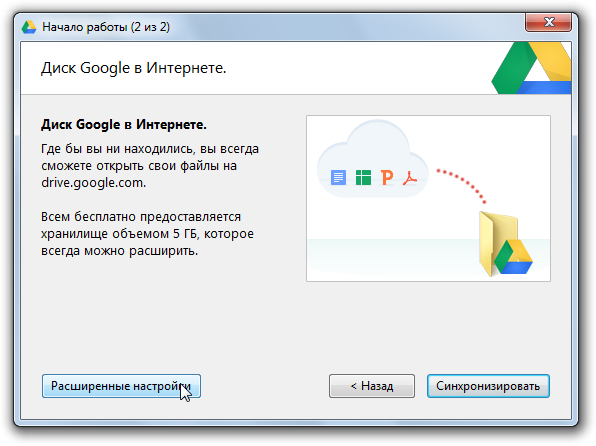
Once you install it, any files you've already uploaded to Google Drive (or Google Docs in the past) will be available in the Google Drive folder on your computer. During the installation of the program, you will need to log in to your Google account, and then you can in the "Advanced settings"
set the path to the folder where the shared documents will be located.
Add "Google Drive" to the "Submit" menu
You can add Google Drive to context menu"Submit" and easily send files to disk from any directory on your computer.The "Submit" menu actually shows the content from a special folder and you can add your own shortcuts there. To open this folder, launch "Windows Explorer", copy the text below and paste it into address bar:
%APPDATA%/Microsoft/Windows/SendTo

Drag the "Google Drive" shortcut from the Desktop to the folder:

Now you can easily send any document or folder to cloud storage.
A year ago, Google launched a new cloud service - Google Drive and this is not only a file exchanger. In fact, the company's developers simply rethought the old Google service Docs (allows you to work with various documents) by turning it into a cloud Google Drive and throwing free 5 GB on top disk space.
IN Google Drive you can open more than 30 popular file formats - text documents, spreadsheets, presentations, forms, images, videos and others. One of the significant advantages this service- this is that files can be opened immediately in the browser without the need to install other programs. For example, you can open *.psd files (Photoshop) in Google Drive to see what image it stores, while there are no tools to work with this image. Although, when trying to open an mp3 file, Google cloud displayed a message - viewing is not available, and when trying to open a video - "video is not available" and the files became available after a certain time.
From Google Docs got tools for creating documents and working with them. Namely:
- a text editor, ala Word, capable of working with Word files *.doc and new *.docx;
- table editor in which you can create and edit tables from Excel;
- graphic editor for creating simple images;
- creating forms;
- creating presentations;
- and you can also expand the functionality "by connecting other applications to the Drive." There are quite a few applications. For example, there is an application for editing audio files.
It goes without saying that you can allow other users to edit files - again, this feature Google Drive cloud service migrated from Google Docs. And when a document is saved in Google Drive, it creates new copy file and you can view and restore old copies at any time, such as backups stored on disk for 30 days.
You can share files on the Internet using a generated link, although this is not very conveniently implemented.
Google cloud storage allows you to expand the initial 5 GB, up to the desired volume disk storage by paying a monthly subscription fee:
- 25 GB - $2.5/month.
- 100 GB - $5/month.
- 200 GB - $10/month.
- 400 GB - $20/month.
- 1 TB - $50/month.
- 2 TB - $100/month.
- 4 TB - $200/month.
- 8 TB - $400/month.
- 16 TB - $800/month.
Google cloud services are available through the browser, applications for Windows, Mac OS or Android.
It can be said that cloud drive Google is aligned with Google+, as your friends can leave comments on uploaded files and you will be notified about it, and you can also share your photos uploaded to the Google Drive cloud service in your Google+ account.
Cloud Google technology can be compared with other similar services presented in the table below. Learn more about the benefits of cloud hosting.
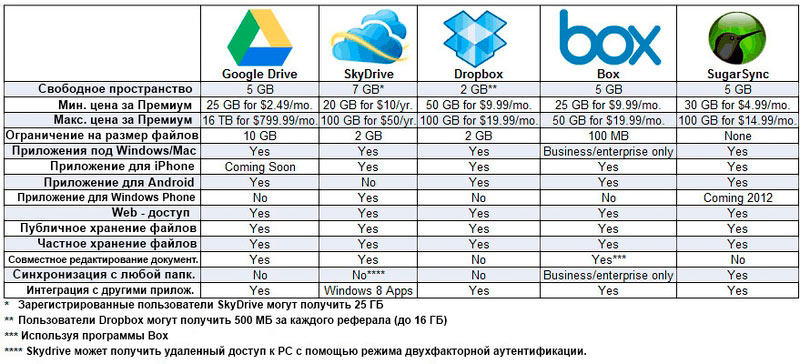
Although for me personally Yandex Disk turned out to be much more convenient and understandable than cloud storage Google data, and Yandex represents 8 GB for files, and not 5 GB as in Google.
Google Drive is one of best solutions to store files and work with them in the "cloud". Moreover, it is also a full-fledged online package of office applications.
If you are not yet a user this decision from Google, but want to become one, this article is for you. We will tell you how to create Google Drive and properly organize work in it.
To start using cloud storage from Good Corporation, you just need to have your own account Google. How to create it, we have already told.
Here we will consider expanding access to Google Drive beyond the web browser - desktop and mobile platforms.
Google Drive for PC
More convenient way synchronization local files with the "cloud" Google on the computer - special application for Windows and macOS.
The Google Disk program allows you to organize your work with remote files using a folder on your PC. All changes in the corresponding directory on the computer are automatically synchronized with the web version. For example, deleting a file in the Drive folder will cause it to disappear from the cloud storage. Agree, very convenient.
So how do you install this program on your computer?
Installing the Google Drive app
Like most Good Corporation applications, installation and initial setup The drive takes a matter of minutes.
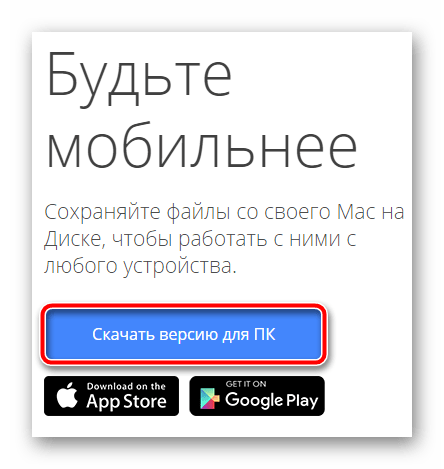
How to use the Google Drive app for PC
Now we can synchronize our files with the "cloud" by placing them in a special folder. You can access it from the menu quick access in Windows Explorer, and using the tray icon. 
This icon opens a window from which you can quickly access the folder Google Drive and on a PC or the web version of the service.
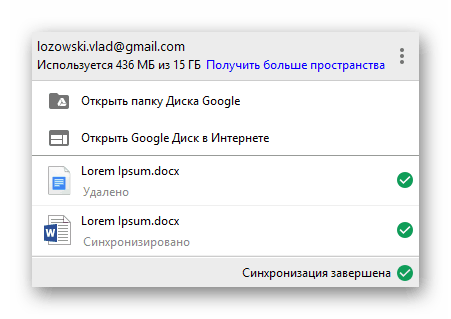
Here you can also go to one of the recently opened documents in the "cloud".
Actually, from now on, all you need to upload a file to cloud storage is to place it in a folder "Google Drive" on your computer.

Work with documents that are in this directory, also possible without problems. Upon completion of editing the file, its updated version will be automatically uploaded to the "cloud".
We looked at installing and getting started using the Google Drive program using a Windows computer as an example. As mentioned earlier, there is a version of the application for devices under macOS control. The principle of working with the Disk in operating system from Apple is completely similar to the above.
Google Drive for Android
In addition to the desktop version of the program for synchronizing files with the cloud Google storage there is, of course, a corresponding application for mobile devices.
You can download and install Google Drive on your smartphone or tablet from Google Play.
![]()
Unlike the PC application, mobile version Google allows you to do everything that the cloud storage web interface does. And in general, the design is very similar.
You can add file(s) to the cloud using the button + .
![]()
Here, in the pop-up menu, options are available to create a folder, scan, text document, spreadsheet, presentation or file download from the device.
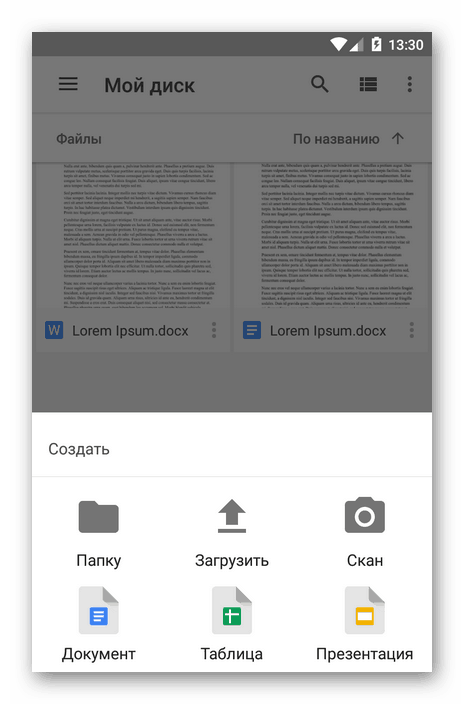
The file menu can be called up by pressing the icon with the image of a vertical ellipsis next to the name of the required document.

A wide range of functions is available here: from transferring a file to another directory to saving it in the device's memory.

From the side menu, you can go to the collection of pictures in the service Google Photos, other users' documents available to you, and other categories of files.

As for working with documents, by default only the ability to view them is available.

If you need to edit something, you need the appropriate solution from the Google package: Docs, Spreadsheets and Presentations. If necessary, the file can be downloaded and opened in a third-party program.
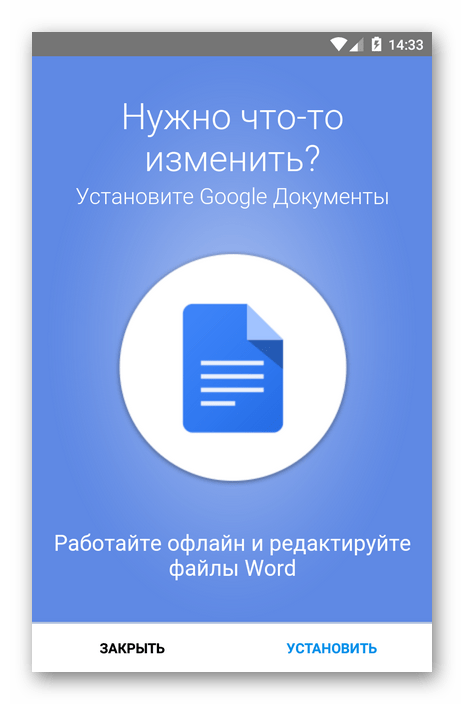
In general, work with mobile application The drive is convenient and very simple. Well, it doesn’t make sense to talk about the iOS version of the program separately - its functionality is absolutely the same.
Applications for PC and mobile devices, as well as the web version of Google Drive, provide an entire ecosystem for working with documents and storing them remotely. Its use is entirely capable of replacing a full-fledged office suite.
As you probably already heard, this spring Google launched a cloud data storage service. This service is called Google Drive. In this article, we will consider this cloud storage, and also talk about the advantages and disadvantages of such services.
Google Drive can be used for:
1) Easy storage files on the Internet.
2) To share these files with other users.
3) To access downloaded files from absolutely any computer.
4) These files can also be accessed from a smartphone or tablet.
5) To create and edit documents.
How to get started with Google Drive
1) First of all, you must have a Google account. If you don't have a Google account yet, now is the time to get one.
2) Go to drive.google(dot)com
3) We press the “Get Started” button, a small message will appear, where Google Drive will be briefly described, just click the “Try Google Drive” button.
4) Your personal file vault is ready to use.
You get 5 GB storage for free. You can start using it right away through the web interface, or you can install special program on your computer by clicking on the "Install Google Drive for PC" button.
P.S. Some browsers may not support downloading via the web interface.

Why install this program on your computer?
This is done for convenience. After installing this program, a special folder will appear on your computer (you choose its location yourself). This folder will be constantly synced with Google Drive. That is, you put any files in this folder, and they are automatically uploaded to your online storage. Or vice versa, you upload files from another computer, and they automatically appear in your special folder on the computer.
Pros and cons of cloud storage
Of course, there are many of them, but I will write two, the most important ones.
Positive side: This is of course a convenience, because you can access your files from almost any machine, from anywhere in the world.
Negative side: Not all files can be uploaded to such services. No matter how they convince us there that all our files are in strict confidentiality, we know that this is not so :). That is, especially important and personal files cannot be uploaded to cloud storage.
Such storages are not new for a long time, an example of this, but let's take a closer look at what exactly Google Drive is.
How to login to google drive
To use Drive features, you need to have an account with Google system. Perhaps you already have it if you once registered with .
Please note that after you create one single profile, you will be able to use a wide range the possibilities of many services.

To work with applications from Google, you can create several accounts that you will use at your discretion.
So, you have registered in the system and want to create new account- I will not describe how to do this, because everything is extremely simple (you don’t even have to confirm your phone number).
Just follow the instructions of Google and get acquainted with the world of its possibilities.

Going to home page site www.google.ru, you will see an access line to the account you are interested in at the top, and we will go there.
You can also just go to the general menu with applications and select Google Drive.

And now we are moving into the "holy of holies" - Google Drive is freely available.

In order to get comfortable, just pay attention to the tooltips. They will teach you how to create files and folders in which you will upload documents, and more.
Online version of cloud storage from Google
Google Drive provides 15 GB of free space for your files for free.

If you need more storage, please refer to tariff offers from google.

Of course, 30 TB is already the maximum possible volume, here are all the tariff offers from this cloud storage:
- Up to 15 GB - free of charge;
- Up to 100 GB - $1.99/month;
- Up to 1TB - $9.99/month;
- You can see offers from 10 to 30 TB above.
Let's turn to the working interface of the Drive - this is a small panel on the left, which allows you to quickly create folders and upload documents, as well as edit them.
There are two ways to start working with files - click on the "Create" button or go to the "My Disk" tab.
Let's choose the first method and get the following pop-up lists.

As you can see, there is a wonderful opportunity to connect and use numerous applications from Google. But let's go in order.
Let's start with a simple one - uploading an image and creating a folder.

We upload several images of the same theme, so that later we can create a folder and put them there. Reverse order it may well be, you can create anything, anytime.
Just upload files from a computer or some other device in the usual way. You can immediately upload documents that you have offline stored in separate folders.

Access to files can be configured individually immediately after downloading using the "Access Settings" function.
To do this, you either need to specify specific people from address book or send a link via social media. Opportunities are configured separately - "Editing", "Commenting" or "Reading".
In the lower left corner, you will always have access to information about the amount of space occupied on Google Drive.

Now, through the same menu, select "Create Folder", name it "Dolphins" and transfer the images there by normal drag and drop.

By clicking on a folder, you will see a small panel at the top, where all the functions for interacting with it will be collected. Or just click right click click on the folder and access its features.
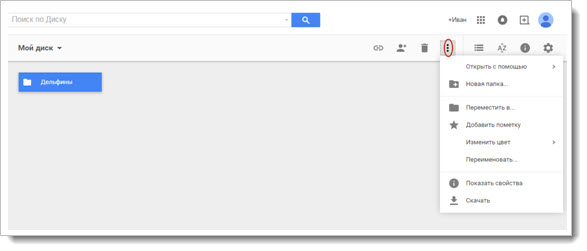
You can:
- Start by setting up access and send a link to the folder to whomever you want;
- Delete the entire folder in a few seconds (it will go to the "Trash", which is available in the storage in the menu on the left, so that you will have the opportunity to restore all deleted materials if necessary);
- Open a folder using connected applications, or do it directly when interacting with the folder;
- Move the folder to other folders created earlier or directly at the moment;
- Rename folder, change color, make note;
- Download a folder or any other files to a computer or other media online.
The top panel also gives access to appearance drive, sorting documents and properties - by selecting a specific folder, you can see all the information about it, and statistics will tell you about actions on Google Drive from the very beginning to the present.

Files can be transferred to "My Drive" or left here. This distinction is convenient in that even files sent by mail will not be lost and will not disappear without a trace even after the letters themselves are deleted in the mailbox.
The next section is Google Photos. If you don't already know, Google has special service where your photos can be stored.
In order for them to appear there, it is enough to set up synchronization with media connected to the computer. Once you get it working, you can always find files automatically in your cloud storage from Google.
"Recent". This is a list of files you have ever worked with, starting with the most recent manipulations.
"Marked". Each folder or file can be marked - made important, so you can access what has priority significance.
"Basket" . Deleted Files and folders are stored here without taking up disk space. They can always be restored, even after being deleted from the Recycle Bin itself. True, for this you need to contact Google Technical Support.
And do not forget about the numerous applications that are used to open various kinds of files, in addition, you can simply open and use them yourself online.
Installing the program on a computer
It's time to familiarize yourself with Google capabilities Drive when interacting with your computer. To do this, select the "Settings" icon on the panel at the top.

After clicking this tab, you will be sent to the page for downloading the application to your computer. I select the refinement - "For Mac / PC" and click on "Download", I accept the "Google Drive Terms of Use" and proceed with the download.
By the way, these conditions are not mandatory, just so you can help the system improve its performance and, if necessary, notify you of problems that arise.

We save setup file where it is more convenient for you (I usually do this in "Downloads") and run Google Update Setup. To do this, you will need to wait no more than one minute.


To continue, you will need to authorize your Google account. Just enter your address Email( , or others mailboxes) and the password you are using.
Files that are stored in your Google Drive will now be in a special folder in the "Library" called "Google Drive". And you can share files directly from this folder when the Internet is connected.
After you go through all the installation steps, you will be automatically redirected to the Drive files folder.

After installation, the Google Drive icon will automatically appear in the panel of your computer. Management is carried out by any button of your mouse - you can see all the files in a list and access each of them individually.
Thus, there is no need to look into the virtual space every time Google Drive on the site, you will have access to documents constantly.

Google Drive for mobile devices
To download the Google Drive app for other devices, let's go back to the setup page − www.google.com/drive/download.
Select necessary program- go separately installation applications for devices on Android platform and iOS.
So, if your device is running on Android based, respectively, select the "For Android" tab.
After that, you will be moved to Google Play, an application store where you can download and install for free. Google program Disk.
![]()
In addition, you will be able to see the rating of the application by users who have already understood its advantages and disadvantages. You will get all the same features that are provided when using the Drive directly on the site.
For iPhone and iPad owners separate application based on iOS. If you select this option on the loading page, you will be redirected to itunes.apple.com/en/app/google-drive/id507874739.
The site is in English, but you only need to click a couple of buttons to start the installation.

So, select "View in iTunes", after which you will be taken to a page where you will need to select the "Download Now" icon.
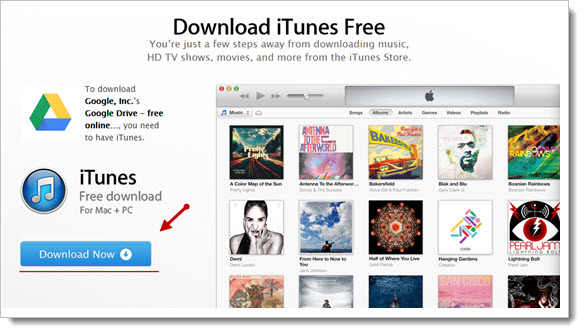
For everyone who has mobile phones work for Windows platform Phone, I recommend reading the article "", which tells how to install applications on such devices.
Summing up, I would like to say that Google Drive is an application of its time, which is extremely simple and convenient to use.
Perhaps for some, 15 GB, which are provided for free, is too little space. However, for most users, this volume is more than enough for occasional use or for work and study purposes.
Synchronization of files in the cloud storage with those that will be in your folders on your computer or mobile devices, allows you to quickly access any of them.
You'll never lose documents sent to you in emails, and you can create new ones with the many companion apps in Google Drive.
And Google Photos will be your alternative to other editors that take up extra space. In general - all the possibilities at once and in one place, perhaps one of the main characteristics of this cloud storage.



