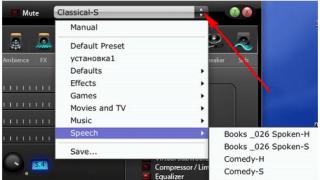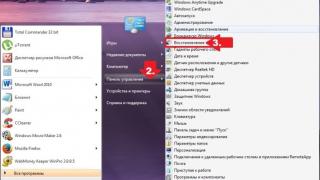Nomenclature groups in 1C 8.3 Accounting are very important, because they are later used in. Enlarged accounting (costs, revenues) is also kept for them. Do not confuse item groups with groups in (folders). These concepts are completely different.
You can include an unlimited number of items in an item group. In them you combine nomenclature that has some commonality, while these positions can be in different groups of the “Nomenclature” directory (folders). The same item can belong to only one item group. Moreover, it is necessary to keep separate records of manufactured goods and services.
In this article we will look in detail at what nomenclature groups are, how to take them into account correctly, and give an example of filling out this directory.
Let's assume that our enterprise produces wooden furniture, plastic products, and we also provide cutting services. We want the program to take into account production costs and revenue separately for each direction.
If the product groups are correctly specified, we will be able to distribute all costs separately for wooden furniture, plastic products and services of our woodworking shop. Such costs include not only materials, but also wages to employees, taxes and other general production and general business expenses.
We advise you to take a thorough approach to creating a list of nomenclature groups. You shouldn’t do too many, because you yourself might get confused later, and besides, the analytics won’t be large enough.
Go to the “Directories” section and select “Nomenclature groups”.
In this list form you can create any item groups. For our example, we will add only three: “Wood Products”, “Plastic Products” and “Sawing Services”. “Main nomenclature group” was already there by default.

Now we just have to indicate at the nomenclature items themselves which groups they will belong to. This can be done by filling out the tabular section in this reference book.

Reflection of costs and profits using an example
We will reflect “” in accounting for the costs of manufacturing finished products. In this case, item groups will act as subaccounts of cost accounts.
After we produce finished products and sell them, or our cutting services, product groups will also participate in postings as subcontos.
In order to obtain analytics in the context of product groups, for example, the production of wood products, the corresponding product group must be indicated both when reflecting costs and when reflecting profits. Otherwise, there is no point in keeping records on them, since the data obtained will still be incorrect.
Reflection of production costs
Let's look at an example of filling out the document “Production Report for a Shift”, which is located in the “Production” section of the 1C: Accounting 3.0 program. As an example, we will reflect the costs of making a carved chair.

Now let's go to the "Materials" tab of this document and click "Fill". The figure below shows that all the components for the specification of a carved chair were included in the document with the nomenclature group already filled out.

After posting this document in the postings, you can see that the product group “Wood Products” is displayed as a sub-account when writing off the costs of materials.

Sales of finished products
Let's create a new one in the "Sales" section. In it we will indicate that we are selling our newly produced carved chair to the Hooves LLC organization. When you select a product item in the tabular part of the document, the product group “Wood Products” will also be entered automatically.

As a result of this document, all its movements have a subconto, reflecting the same nomenclature group that was in the production report for the shift. It is very important that they match.

In the 1C Accounting 3.0 program there are many different standard reports that display accounting by item groups. For example, a balance sheet for an account, certificates of cost calculations at the end of the month, etc.

Now we will discuss one very important issue. THIS is the rake that almost every first user of 1C Accounting 8 steps on! Yes, yes, now we will talk about groups.
General information about groups in 1C Accounting 8
Groups are found in directories and are mainly intended for convenience only. Instead of dumping all the elements of the directory into one big pile, they can be sorted, which is why groups exist in 1C Enterprise.
However, not all directories allow you to create groups. Below is an example of a directory in which grouping cannot be used.
The figure shows that in this directory you can only create elements, not groups of elements. A new element is added to the directory by the corresponding button with a green plus ( Add in version 8.2 or Create in 8.3). Directory elements in the list are indicated by a picture in the form of a stick (on the left of the line).
And here is an example of a directory in which, in addition to elements, you can also create groups. Groups are also often called folders, since they are indicated by folder icons, just like in Windows Explorer.

As can be seen from the figure above, directories that contain , consist of two parts. In addition to the usual list of elements, there is also a field on the left that displays groups only. By the way, many users are confused by the fact that these same groups are not visible in the left field ( of course, provided that they were added at all). To expand the group tree on the left, you need to click on the very small plus sign, which is double underlined in the picture. And then it will turn out like this.

Honestly, I’m surprised by the attempts to expand the group tree, provided that there is nothing there! If groups were not added to the directory, then it will be EMPTY!
If a directory has accumulated a lot of data (elements), then they can be sorted using groups. How many groups to create, what to call them - only you decide.
A new group (folder) is created by pressing Ctrl + F9 or by clicking on the folder button with a plus on the directory toolbar.

Then another typical question arises - what to choose in the field Group from the new group? The fact is that groups, like folders in Windows, can be nested. Therefore, if you want to create a group within a group (folder within a folder), then in the field Group you should select the parent group, i.e. the one in which the newly created folder will be located. If the new group should be located at the root of the directory, then this field should be left empty.
How to use groups when creating directory items
If you can create groups in a directory, then when creating a new element of such a directory, the form will necessarily have a field Group! What does this mean in practice? Everything is extremely simple - if you want a new directory element to immediately fall into a certain group, then select it in the field Group; if not, then the field can be left blank.
There was an important part of the article, but without JavaScript it is not visible!
Below is an example of creating a fixed asset immediately in the "Administration" group. In this case, the group has the meaning of a division of the company.

Moving directory items from one group to another
The easiest way to move an element of the 1C Accounting 8 directory to another group is to open this element (F2 key) and in the field Group select another folder. This method is simple, but ineffective when changing the group of several elements at once.
Second way— select the desired element and press the button Move element to another group on the directory toolbar. The group must already exist! An example is shown in the figure below.

In the window that opens, select the desired group by double-clicking (or single-clicking, and then the button Choose).
Third way the fastest. Items can be dragged and dropped from one group to another, just like folders and files in Windows.
All of the above can be applied not only to directory elements, but also to the groups themselves!
Let's sum it up
Thus, groups (folders) in 1C Accounting 8 directories are designed to sort directory elements in accordance with the logic of the program user. Dividing into groups allows you to quickly find what you need. This does not make any sense (except in some cases), i.e. You can create any number of groups and subgroups, and assign them any names.
If, when creating a directory element, you need to immediately “put” it in the desired group (folder), then in the field Group form of the new element, select the group you need. If the directory element is located at its root, then the field Group should be left blank.
It should also be noted that in the directory Nomenclature groups define accounting accounts, so adding an element of this directory to one of the groups makes sense (and what else). Features of working with the directory Nomenclature 1C Accounting 8 is discussed in
Purpose of directories
The directory stores a list of possible values of a particular object or attribute. Directories are used in cases where it is necessary to exclude ambiguous entries.od information. For example, in order for the buyer, seller, storekeeper and director to understand what kind of product we are talking about, everyone must call it the same. And in this case we need a reference book. Usually at a trading enterprise it looks like a price list.
The 1C:Enterprise 8 system allows you to maintain an almost unlimited number of necessary directories. Each directory is a list of homogeneous objects: positions, employees, clients, goods, etc. Each such object is called a directory element.
From the user's point of view, it should be borne in mind that in the Configurator it is not the directory itself that is created as a list of values, but a template for the directory, its template, is developed. During the configuration process, the structure of information that will be stored in the directory is described, a screen and, if necessary, printed representation of the directory is developed, and various features of its behavior are specified.
Directory details (fields)
As mandatory details, each directory has Code And Name. The directory element code can be either numeric or text. The 1C:Enterprise 8 system provides ample opportunities for working with directory element codes: automatic assignment of codes, automatic control of code uniqueness, and others.
In addition to the Code and Name, any additional information about a directory element can be stored in the 1C:Enterprise system directories. To store such information in the directory, additional details (fields) can be created. Using the directory details mechanism, it is easy to organize, for example, an employee file. For example, the Employees directory will almost certainly have the details Position, Salary, Appointment Date and others. The 1C company anticipated programmers and introduced two mandatory (predefined) details into all directories: Code and Name. Indeed, almost any real-life object contains these attributes. For example, for employees the code is a personnel number, and the name is Last Name, First Name and Patronymic (full name). In addition, the use of codes (when using automatic numbering) makes it easy to understand which element was entered first and which element was entered later into the database.
Data types
For each directory attribute, you must specify a data type, for example, “number”, “string”, “date”, Boolean (True or False). These are basic types, but complex data types can also be specified. For example, the Position attribute has the Position data type. In this case, the values of this attribute will be selected from the Positions directory. This is how the simplest connection between directories is realized, when the values of the details of one directory are selected from the elements of another directory.
Hierarchical directories
The list of directory elements in the 1C:Enterprise 8 system can be multi-level. In this case, all directory lines will be divided into 2 types: “simply” directory elements and directory groups. Groups allow you to move to lower levels of a multi-level directory. The use of multi-level directories allows you to organize the entry of information into the directory with the required level of detail. Elements and groups of elements in a multi-level directory can be transferred from one group to another.
Subordinate directories
A subordination relationship can be established between directories. In relational database terms, a one-to-many relationship is established between tables. In this case, each element of the subordinate directory will be associated with one of the elements of the owner directory. Sometimes you can say that the elements of one directory belong to the elements of another. For example, the system may have a Contract directory. Then it can be made subordinate to the Clients directory. This means that the client owns the contracts and one client can have multiple contracts.
Table parts
Starting from version 1C 8.0, the platform has implemented the ability to specify one or more tabular parts for a directory element. This feature is recommended to be used to reflect information related to a given element, but which does not have its own object entity (for which it is recommended to create subordinate directories). For example, for the Employees directory, tabular sections Education and Family Composition can be created. Working with tabular parts is similar to working with subordinate directories, except that tabular parts cannot be used as attribute values for other objects.
Where is the program code used to work with directories?
Since to execute program code we need to access the database, these pieces of program code must be placed in procedures and functions (or modules) executed on the server side. For more information, see the section.
1. Link to the directory
To work with a directory from any module, you must first create a link to this directory.
RefEmployees = Directories . Employees ; // or option 2
Directories = Directories ["Positions"];
2. Creating and recording a new directory element
NovEl = Directories. Employees . CreateItem();
NovEl. Name = "Petrov Petrovich";
NovEl. Salary = 25000;
NovEl. Write(); // this is the moment when writing to the database occurs
3. Creating and recording a new directory group (for a hierarchical directory)
New = Directories.Employees. To create a group ();
New Write();
// or option 2
New = Directories ["Employees"]. To create a group ();
New Name = "Working";
New Write();
4. Search for a directory element
// if the element is found, then it is returned, otherwise the value Undefined is returned
FoundSotr = RefCotr . FindByCode(123); //search by code
FoundSotr = RefCotr . FindByName("Ivanov Ivan Ivanovich"); //by name
FoundSotr = RefCotr . FindByDetails("Salary", 5000); //by details
If FoundCotr = Undefined Then
//element not found
endIf;
5. Deleting a directory element
SprSotr = Directories. Employees ;
Ref. Delete (); //directly deleting the current directory element
Ref. SetRemoveMark(True); //mark for deletion
Ref. SetRemoveMark(Lie); //unmark for deletion
//you can check if an element is marked for deletion
//the MarkDelete property is of type Boolean (True or False)
Mark = SprSotr . FlagDeletion; //note: this is a property
If Mark = True Then
//element is marked for deletion
endIf;
6. Enumerating directory elements
Selection = Directories. Employees.Select();
// start searching through the directory elements in a loop
//actions with the next element...
EndCycle;
7. Parent. Iterate over elements within a group.
A group in 1C terms is a “parent”.
SprSotr = Directories. Employees ;
GroupWorking= SprSotr . FindByName("Working");
Selection = SprSotr . Choose ( GroupWorking);
Bye Selection. Next() = 1 Loop
Report ("Employee" + Selection. Name);
EndCycle;
8. Owner. Enumerate directory elements that belong to an element of another directory.
One directory is subordinate to another directory, for example, the Tax Benefits directory is subordinate to the Employees directory.
Selection = Directories. Tax Benefits. Select(, Employee); //here employee - link to the employee directory element
Bye Selection. Next() = 1 Loop
//actions with the next element
Report ("benefits" + Sample . Name );
EndCycle;
9. Transaction
When creating many directory elements, you can enclose a cycle in a transaction to speed up the work. In this case, the actual creation of all elements will occur only with the CommitTransaction() command. When using transactions, the action will either be completed entirely (all elements of the directory are created) or not performed at all (in the event of any failure, not a single new element will be created, everything will remain the same as before the transaction was started). Transactions are widely used in the banking industry. After all, no one wants that when sending money, it is successfully debited from your account, but due to some failure does not reach the addressee.
SprSotr = Directories. Employees ;
StartTransaction();
For Nom = 1 To 100 Cycle
New = SprSotr . CreateItem();
New Name = "New" + String(Nom);
New Write();
EndCycle;
CommitTransaction();
1C directories are a specialized metadata tree object that serves to store static reference information. For example, in typical configurations you can see the following views: , Nomenclature, Employees, Fixed Assets, etc. Information in directories, as a rule, does not change often. Directories are subsequently used in almost all accounting objects as an accounting section or reference information.
Below we will look at setting up and designing a directory from the configurator using the “Nomenclature” directory as an example.
Basic Tab

The “Basic” tab specifies the name, synonym, object representation, and description of purpose.
“Directory Hierarchy” tab

Here the hierarchy of the directory is established.
Hierarchy in 1C 8.3 is of two types - “ groups and elements" And " elements". It differs in that in the first case, only a folder (group) can be a parent (folder), and in the second case, an element can also be a parent.
“Place groups on top” - the flag is responsible for displaying groups in list form.
Also in the settings you can limit the number of groups in the directory hierarchy using the appropriate setting.
Owners Tab

A directory can be subordinated to another directory. From the point of view of configuring 1C 8.3, this means that the “Owner” attribute becomes mandatory for the subordinate element. An example of such a connection between directories in standard configurations “Nomenclature - Units of Measurement”, “Counterparties - Contracts of Contractors”.
The directory owner can also be the following metadata objects: , .
Data Tab

Get 267 video lessons on 1C for free:
The most important tab from a programmer's point of view. It contains the directory details.
The directory has a set of standard details that are not edited by the 1C 8.2 programmer; a list of them can be seen by clicking the “Standard Details” button:

I will dwell on each in more detail:
- This group— an attribute with a Boolean type, indicating whether it is a group or an element. Available only in the hierarchical directory. Note, the value of this attribute cannot be changed in 1C: Enterprise mode.
- Code— props, type number or string (usually a string). A number assigned automatically by the system. Typically calculated as (previous code + 1). I recommend using the string type, because sorting numeric values does not work as expected. Can be used as a directory presentation in a list and in input fields. Typically used to search for an element when entering a string. If you need to remove the Code field, enter zero in the line length.
- Name— mandatory details, string type. The maximum line length is 150 characters. Can be used as a directory presentation in a list and in input fields. Typically used to search for an element when entering a string. If you need to remove the Name field, enter zero in the line length.
- Parent— an attribute of the DirectoryLink type.<ИмяТекущегоСправочника>. Available only in the hierarchical directory. Points to the superior parent in the hierarchy. If the Element or Group is at the root of the directory, the value Directory is specified.<ИмяТекущегоСправочника>.EmptyLink.
- Owner— link to the owner element of the current directory element (group). Available only in the subordinate 1C directory.
- FlagDeletion— props with type Boolean. Responsible for displaying the “deletion mark” in the system. An element marked for deletion is considered unusable, but old document movements may remain on it.
- Link— field of string type. This attribute stores a unique object identifier - GUID. What we see in the system in a visual display called “link” is just a representation of the object. Cannot be changed.
- Predefined— boolean type, displays whether the element is predefined, more on that later. Cannot be changed.
The “Data” tab also indicates the representation of the directory in the system; before version 8.2.16, the representation could only be Code or Name. In recent versions of the platform (starting from 8.3), the view can be described independently in the manager module using the “ViewReceivingProcessing” handler.
Numbering tab

Here you can specify the settings of the directory regarding numbering. It is recommended to use autonumbering. Uniqueness control is a flag that helps, if necessary, to make the code unique. If, with the flag set, you try to write a directory element with a non-unique code, in 1C you will receive the message “The directory code has become non-unique.”
Code series - determines how to number the directory; you can enter the numbering of the directory by owner. For example, the counterparty “Horns and Hooves” will have its own numbering of contracts - “1, 2, 3”, etc.
Forms Tab

The forms for the directory are described here. If the configuration is launched in both normal and managed modes, then there will be two tabs with forms by default: “main” and “advanced” - different for the normal and managed applications.
This page has an important feature of the directory - ““. This is a very convenient function of 1C 8, which allows you, when filling out data in the input field, not to go into the directory, but to type its name, code, etc. and select the desired element from the drop-down list. It looks like this: 
Other Tab

On the tab you can get quick access to the main modules of the directory - the object module and the manager module.
You can also define a list of predefined directory elements on the page. These are items that cannot be deleted in Enterprise Mode. Predefined elements can be accessed directly in the configurator by name, for example: Directories.Nomenclature.Service.
This tab also determines the blocking mode - automatic or controlled. Use of full-text search, as well as reference information about the directory, available in 1C: Enterprise mode.