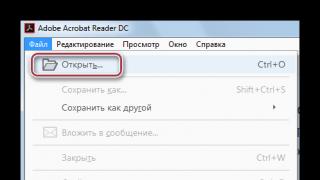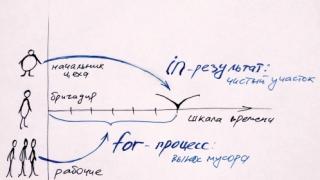Let's get to know VPN a bit, find out the basic questions and use these three letters to our advantage.
VPN what is it?
See how information passes between my laptop and the smartphone that lies next to it, the so-called route tracing. And there is always a weak link where data can be intercepted.

What is a VPN for?
To organize networks within networks and protect them. Let's understand that VPN is good. Why? Because your data will be more secure. We are building secure network over the Internet or other network. It's like an armored car to transport money down the street from a bank to another bank. You can send money in an ordinary car, or in an armored car. On any road, money is safer in an armored car. Figuratively VPN is an armored car for your information. And the VPN server is an agency that provides armored cars. Briefly speaking, VPN is good.
For data security:
Use a virtual private network (VPN connection)
With a VPN connection, when connected to a public Wi-Fi network, you can effectively use encryption technologies for data passing through the network. This can prevent cybercriminals monitoring your network from intercepting your data.
Still not convinced? Here, for example, is the title of one of the tenders:
Provision of services for the provision of communication channels using VPN technology for organizing data transfer between departments of the Department of the Ministry of Internal Affairs of Russia in Kazan
The police care about their safety, state-owned companies and corporations are concerned about this and demand the existence of such channels, but why are we worse? We are even better, because we will not spend budgetary funds, but we will set everything up quickly, simply and free of charge.
So let's go. We protect accounts, passwords using VPN when using open Wi-Fi networks. This is usually the weakest link. Of course, intelligence agencies around the world, criminal gangs can afford equipment that replaces and intercepts traffic not only from Wi-Fi networks, but also from satellite and mobile communication networks. This is another level and beyond the scope of this post.  The best option is when you have your own VPN server. If not, then you have to rely on the honesty of those who provide you with these services. So, there are paid VPN versions and free ones. Let's go through the second. Yes, a VPN server can be configured on a home computer, but more on that in a separate post.
The best option is when you have your own VPN server. If not, then you have to rely on the honesty of those who provide you with these services. So, there are paid VPN versions and free ones. Let's go through the second. Yes, a VPN server can be configured on a home computer, but more on that in a separate post.
How to set up a VPN
Consider Free VPN for Android on the example of Opera VPN - Unlimited VPN.
Download a free VPN client. The settings are minimal and boil down to enabling VPN, selecting a country, the default is nearby, and a network testing block. There are also settings to keep the VPN on.

After installing the application, the VPN item appears in the Android settings menu. This switch brings up the Opera VPN main screen (if you only have one way to connect VPN).

To control turning VPN off and on, you can enable app icons in Android settings.

Settings->Notifications & Status Bar ->App Notifications-> Opera VPN
Be prepared for the fact that some applications in VPN tunnel communication mode will ask you to confirm your status. So, the VKontakte application, with the VPN turned on, will ask for your phone number, as it will consider that an attacker from Germany or the Netherlands is trying to enter your account, which you usually log in from Moscow. Enter the number and continue using.
Here is the easiest way to use a VPN on your Android device. You can also set up a virtual private network based on your router and connect to your home computer from anywhere in the world via a secure channel, freely exchanging private data. But I will talk about this more complicated method, as well as about the settings of paid applications and services, in other posts.
(8 ratings, average: 4,75 out of 5)
Anton Tretiak Anton Tretiak [email protected] Administrator site - reviews, instructions, life hacks

Previously, the state had a rather mediocre understanding of the Internet, so it did not legally interfere with users. Today, walking on the world wide web, you can increasingly come across the phrase: "This site is included in the register of prohibited" or "Your provider has blocked access."
So, if you want to return complete freedom of action on the Internet and acquire another layer of protection, then you definitely need to familiarize yourself with the technology of virtual private networks - VPN.
VPN: term and principle of operation
Virtual Private Network (VPN) is the name of a technology that provides the creation and overlay of one or more networks on top of any other user's network.
And now, how exactly does a VPN work. Your computer has a specific IP address that blocks access to certain sites. You turn on VPN technology through some program or extension. A VPN changes your address to an address from a server in another country (for example, Holland or Germany).
Next, a secure connection is created, which cannot be blocked by the provider. As a result, you get a secure protocol by which you can freely visit any Internet sites, and completely anonymously.
Structure and types of technology
The whole technology works in two layers. The first is the internal network, the second is the external network. When you connect to the technology, the system will identify your network and then send an authentication request. This technology is very similar to authorization in some social network, only here everything is carried out through secure protocols and without the participation of the provider.
The virtual networks themselves are also divided into several categories. The main classification is based on the degree of protection, that is, the user can use both paid and free VPNs.
The difference between the two is the secure connection. For example, subscription systems will give you secure protocols like PPTP, IPSec and others. While free VPNs often give only "trusted" channels. That is, your network itself should be highly secure, and a VPN will only increase the level of protection.
To be honest, the biggest disadvantage of free VPN services is not even security, but stability and connection speed. Through a free VPN, the Internet will most likely work very slowly, and not always stable.
A subscription to paid VPNs does not exceed $10 per month, but not every user needs it. For ordinary tasks, it makes no sense to purchase Premium accounts, the standard features are quite enough.
Reasons to use a VPN
Every user needs to use VPN technology, and here's why:
- Data protection. Particularly suitable for those users who like to connect to a "free" neighbor's Wi-Fi connection, and then find that their card data has been stolen. Such situations include gatherings in cafes and in general at any points with free Wi-Fi.
- Complete anonymity. When you open a new tab with a site, this action will be displayed on the provider's server, so that any employee of the company can track your Internet journey. By enabling a VPN, you will hide your browsing or browsing history because you are using a different IP address.
- Ability to surf the Internet without obstacles. Bookmakers, online casinos, torrents, forums, sites for adults - all the "underground" of the Internet is again available to you, everything, as in the old days.
- Use of foreign resources. It is, of course, unlikely that you will use English-language services such as hulu.com, but still, you are provided with full access to all popular sites around the world.
How to use a VPN on a computer?
Consider a situation where we use a regular browser and want to visit blocked sites. In this situation, you can go two ways:
- install a VPN client (program) on a PC;
- add browser extension via Webstore.
What is the first, what is the second option - they are easily implemented, but for the full picture, we will consider both.
You can also use the free .
To install a VPN client, you need to download a program from the Internet, for example, "Betternet". Run the setup file and install the client. We launch it, click: "Connect" and that's it. The problem is that the program automatically gives us a random IP address, and we cannot choose a country, but by pressing just one button, we are already using VPN. And one more minus is the need to constantly run the program, however, some clients have the ability to run simultaneously with the OS.
The second way is to add an extension. Here, the downside is that, most often, registration is required for use, plus, extensions have the properties to “fly out”. But the extension is much easier to use - you click on the icon in the browser, select the country and profit. At the moment, there are thousands of such programs, you can choose any of them, for example, "Hotspot Shield". Add the extension to the browser, go through registration and there will be no more technical issues.
For example, this is how the ZenMate VPN extension works in the browser:

We wrote about VPN extensions for different browsers in the article:.
How to use VPN on mobile devices?
We will consider those devices that have popular operating systems on board, for example, iOS or Android.
Using a VPN on smartphones or tablets is also quite simple, namely through mobile applications. The problem is that some programs require root rights, and these are additional troubles, plus the ability to turn the phone into a “brick”. So look for those programs that do not require you to root-rights. On Android, for example, this is OpenVPN, and on iOS, this is Cloak. You can also use the free and proven one on the iPhone and iPad. I use it myself sometimes, it works great.

The download technology is very simple: download the application from the Play Market or AppStore, install it on your device. Next, we activate the VPN, select the profile (from where, we get the IP address), then the connection is made and that's it. Now you are surfing the Internet through VPN, which will be reported to you by the application you are using.
Now you understand how the technology of VPN connections is implemented, and now your online experience will become more secure, anonymous, and most importantly, accessible and unlimited.
Using a VPN is one of the easiest and most reliable ways to hide your real location, protect personal data and messages on your smartphone, computer or tablet from theft. It does not require complex configuration steps and high costs from you. Websites and services will make sure that you are in the country where the VPN server is installed.
In this article, we will explain what a VPN is and how to set it up on an Android smartphone.
What is VPN
Virtual Private Network - virtual private network. The term means the creation of a closed network within a public network, such as the Internet. Initially, the mechanism for creating virtual private (private) communication spaces was created to ensure greater security. By entering the VPN server, you find yourself inside a network space protected from external attacks.
The degree of trust in this technology can be judged because it is actively used by large corporations to create their secure distributed networks. They entrust confidential data to the strong cryptography that is at the heart of it.
When entering a virtual network, the user does not need to physically connect any additional wires. He simply enters his username and password on the VPN server. From this moment on, all requests to Internet resources are made on behalf of the virtual ip-address issued at the entrance.
Some experts compare working in a virtual private network with driving through a tunnel located under a busy highway where ordinary users move. Your channel is encrypted and cannot be attacked from the outside. However, you are using the same hardware and wires as non-protected users.
How to set up a VPN on Android
There are two options to enable VPN in Android: install the application from Google Play or set up a login and password in Settings. Below we present these methods in order of increasing complexity for the user.
Installing the VPN App
We advise you to start with the program
Turbo VPN . It does not require registration and passwords and is free for most typical application scenarios: web surfing, instant messengers, and so on.The user is required to:

- After a 3-second wait, the traffic is already redirected to the server chosen by the application itself.

- To “change citizenship”, you can select a server from a certain country in the program settings. Just click on the flag icon in the top right corner.

- Here, in the Settings, the automatic connection function is set when the application starts.

- It is convenient to control the operation of the application by the messages displayed in notifications. When you click on them, the program reports the channel parameters: download and upload speed, the total number of transferred data in MB.

- If you need to return to normal operation with a real IP address, click on the program icon in the notification window and disable VPN with the cross button.

Currently, Android users have dozens of VPN connection programs available. They are:
- Paid. Traffic is charged, the user pays a fixed amount of the cost of the program during installation or uses a paid subscription for a month. For example, application OpenVPN client.
- Conditionally free. Basic features are free, but you will have to pay extra for the speed or amount of traffic over the limit. You may also be charged for additional components and features. In particular, this is what developers doVPN Master-Free unblock proxy.
- Free. The existence of such projects pays off with advertising that you will view from time to time. They are very popular. Yes, application Hotspot Shield Free VPN has over 500 million downloads.
Using the native ability to connect via Android VPN
Modern versions of Android support working through a VPN without third-party applications. Find Connection in Settings.


We go to the VPN configuration and management category.

Please note that after installing the Turbo VPN application, there is already one setting in the menu for working with a virtual network. To make your own, click the Add button.

To correctly fill in the server name, login and password, you will need to register on one of the free or paid virtual network services. For example, you can use the service
ExpressVPN . Its work is possible in 90 different countries, torrents are not blocked and a high-resolution video stream up to 4K is supported.In Russia, the fastest and most inexpensive is considered
VPN99 . The subscription fee at the time of writing is no more than $1 per month.
A search in Yandex or Google will help you choose such a service. When comparing services, be guided by their reliability and speed, as well as user reviews. You can organize your own VPN server yourself. Even a novice system administrator will cope with this work.
What you can use a VPN for
Typical scenarios where it is useful to use such services:
- Protection their personal data from websites and online stores. Traffic to the server is encrypted, the real ip-address cannot be determined. At the same time, anonymity is ensured not only in the Internet browser, but also in instant messengers and other programs on your phone.
- Country change and region. You can pretend to be a user from the US or European countries to receive special prices and terms of service on certain Internet resources.
- Bypass blocked resources. Using a VPN is the main way to bypass the blocking of services blocked in your country. Ukrainian users bypass blocked in Ukraine VKontakte and Yandex. Russian users using a VPN can work with a blocked Telegram.
- Save mobile data. In some cases, the protocols used to work with VPN servers can reduce the amount of billed traffic and reduce communication costs.
Limitations of free VPN services
The benefits of free services are clear. They are enough to meet the needs of an ordinary Internet user who uses a web browser, instant messenger and other applications that do not consume traffic too actively.
But it is worth remembering that free servers have a number of limitations:
- Low operating speed and traffic restrictions. In many cases, the work of torrents and other programs that require a large amount of data to be transferred is blocked. Free server operators are trying in this way to reduce the load on the equipment and encourage users to switch to paid rates.
- Low reliability. No one guarantees that the server will be available 24 hours a day, 7 days a week. Users sometimes have to change the server due to its closure or congestion with clients.
- Advertising. Often, to recoup their costs, free operators resort to displaying advertisements and paid ads to their users.
Advantages of paid VPN servers
- High reliability and availability of technical support. This allows you to count on the stable operation of the service and the preservation of the confidentiality of user data. Do not forget that the server itself knows your real ip-address and some other information.
- No restrictions streaming high-definition video. The capacities of these companies are incomparably higher than those of free ones, they can provide their customers with a higher data transfer rate.
- Confidence that in the near future the server is not closed.
From a legal point of view, the use of VPNs is not prohibited yet. Virtual personal networks will allow you to maintain anonymity on the Internet and will provide a number of other benefits. But the use of the blocked resources themselves is associated with a certain risk. This should be remembered.
How to set up a VPN for Telegram or how to bypass blocking
Bypassing blocked resources is one of the most popular VPN applications. The principle is simple. Telegram is blocked in Russia, but not in the US. You log into a virtual network server located in the United States and access any resources permitted in that country.
Telegram also has a special proxy bot that will help ensure that the messenger works under blocking conditions without redirecting all smartphone traffic to the VPN. The bot gives a link for registration. After passing through it, the user receives the address and port of the server, username and password.
To configure the proxy yourself, you need to:

Especially for our readers - do repost this entry and leave
If you are alive, accessed the Internet in 2017 and do not live on a desert island, then you have probably heard the term “VPN” more than once or twice. If you still do not know what it is, why it is needed and how it improves life (and the quality of work on the Internet in particular), then we, the vpnMentor website team, will be happy to conduct an educational program for you. Here we go?
What is a VPN?
VPN (from the English Virtual Private Network - virtual private network) is a special technology for creating a secure network connection in a public (same Internet) or private network. Everyone and everything, from large companies to government agencies, uses this technology to provide secure connections to their infrastructure for remote users.
You can find literally dozens of VPN services on the Internet that will allow you to connect to the network safely and securely for $5-$10 per month. This will allow you to securely encrypt your personal data and everything you do online. In addition, most operating systems have long supported VPN connections, and there are (and/or free versions of paid VPNs) as well.
What is a VPN service for?
Public networks have become too dangerous for the average user - hackers, attacks and sniffers are everywhere trying to steal your data. So why eat a cactus and cry (read: continue to use public networks and hope for the best) when you can do the smart thing and use a VPN service?
Initially, VPN technologies were developed so that corporate employees could connect to local company networks while at home. Nowadays, VPN connections are mainly used in cases where people want to hide their Internet activity from prying eyes of outsiders, thereby ensuring their online privacy and bypassing content access blocking (both local and national). Other purposes for using VPNs include protecting against hackers when using public WiFi networks and bypassing geo-blocked sites (to access content that is only available in certain regions).
How Does a VPN Work?
A firewall protects the data on your computer, while a VPN protects your data online. Technically, a VPN is a WAN (Wide Area Network) that offers the same level of security and functionality as a private network. There are two types of VPN connections: remote access (a computer connects to a network) and network-to-network.
When you're online without a VPN, you connect to your ISP's server, which in turn connects you to the right site. This means that all your Internet traffic passes through the provider's servers, and the provider, accordingly, can monitor your traffic.
When you connect through a VPN server, your traffic goes there through an encrypted "tunnel". This means that only you and the VPN server have access to your traffic. However, it is worth noting that there is a definite difference between privacy and anonymity. Using a VPN does not make you anonymous, as your VPN knows who you are and can view your online activity. On the other hand, a VPN service keeps you private while you surf the web - in other words, your ISP, teachers, director, or even your government can no longer track you. To make sure that the VPN service can really protect you, it is extremely important to choose. And this is logical, because if a VPN service keeps logs of user actions, then the authorities can always demand that this data be transferred to them, and in this case, your data will no longer be only yours.
However, even if the service you choose does not keep logs, it can still (if necessary) monitor your online activities in real time - for example, to fix technical problems. And while most "no-logs" VPNs promise not to track your activity in real time, in most countries the law allows the relevant authorities to order a VPN service to start logging a specific user's activities without notifying them. However, there is no reason to worry about this ... well, only if you are not hiding from the law enforcement agencies looking for you.
When choosing a VPN service, it is equally important to choose a service that allows its users to use shared IP addresses (in other words, when many users use the same one at the same time). In this case, it will be infinitely more difficult for any third parties to determine that it was you who performed this or that action on the network, and not someone else. 
How to work with VPN on mobile devices?
VPN is fully supported on both iOS and Android. A VPN can also protect you while torrenting. Alas, the mobile apps that you install on your phone have access not only to your IP address, through which they can access the history of all your online activities, but also to your GPS coordinates, contact list, App Store ID and not only. These applications send the collected data to the servers of their companies, which reduces the benefit of using a VPN connection to zero.
And therefore, in order to take full advantage of all the benefits of connecting to a VPN from a mobile device, you need to access sites only through open source browsers with support for private modes (for example, through Firefox), and not through special “native” applications.
If you want to learn more about using a VPN on your mobile device, check out our lists and.
Advantages and disadvantages
To help you understand the pros and cons of using a VPN, I have prepared a table in which I wrote out the main pros and cons of using this technology (*spoilers-spoilers*: according to the author, the pros outweigh the cons, but the decision is up to you).
| PROS | MINUSES |
| P2p torrent download speed may increase(for example, via BitTorrent), as some ISPs deliberately slow down connections of this type. In such cases . | Your normal network connection speed may slow down by at least 10%, and even more - depending on the distance to the VPN server. If the VPN server you are connecting to and the site you want to visit are located relatively close to each other, then the delay will be minimal, if not completely imperceptible. But the more kilometers that separate you, the VPN server, and the server that hosts the site you want, the slower everything will work. Encryption and decryption of data will also contribute to this dirty work of slowing down the connection speed (however, everything will be almost imperceptible in any case). |
| You can use public WiFi hotspots without worrying about your safety. Why bother if the connection between your device and the VPN server is encrypted! This means that your personal data is well protected, even if some miracle hacker manages to steal it. | VPN service of your choice will receive access to the history of all your online activities. This item can hardly be called an unequivocal minus, since someone will still see your data, and it would be better if it was a reliable VPN service (since Internet providers are not at all interested in protecting your personal data). However, you need to be aware of this. Secure VPNs do their best to learn as little as possible about their customers and what they are doing online. |
| Your ISP will not have access to your browsing history, since all data will be encrypted by the VPN service. Accordingly, the provider will not know which sites you visited and what you did there. It will just know that you have connected to the VPN server. | Not all sites can be accessed even through a VPN. Some sites have learned to detect and block users using a VPN to access them. Fortunately, such blocking is quite easy to bypass, which is described in more detail in our article. |
| You can access your home or work network even when you are traveling. Actually, for the sake of this, everything was originally started. Local resources do not have to be accessible via the Internet (it's safer that way). You can always set up remote access to your computer, use files from the local network, and even play local games just as if you were still sitting at home! | You can become a victim of IP spoofing and blacklisting because the VPN service will hide your real IP address and use its own. The problem is that the VPN service's IP address is 1) used by an unknown number of service clients; 2) is well known, and this greatly simplifies IP spoofing. Also, the actions of other clients of your VPN service using the same IP address as you may result in that address being blacklisted. Because of this, you will not be able to access certain sites. In addition, a number of services (for example, your bank or postal service) may become suspicious of to you if they notice that you are using a VPN service. And if your VPN service also has a tarnished reputation ... in general, not an option. |
| You will be able to deceive any site and pretend that you are accessing it from a completely different country. Accordingly, you will be able to access both sites blocked in your country and sites available only to residents of a certain region. You just need to connect to the desired server! Anyone who tries to spy on your internet activities will only find the VPN server you use, so finding your real IP address is next to impossible. |
Legal aspects
Using a VPN is rarely something illegal per se (but the content you try to access with a VPN may well be illegal). This is true even in countries that block access to VPN services (China, Syria, Iran). However, this does not prevent some sites from blocking VPN services.
 However, in July 2016, the use of a VPN service in the United Arab Emirates (UAE) was considered illegal. Violators faced imprisonment and a fine of 500,000 to 2,000,000 dirhams ($136,130 – $544,521). In other words, if you are going to visit the UAE, then it makes sense to exercise common sense and only visit whitelisted sites.
However, in July 2016, the use of a VPN service in the United Arab Emirates (UAE) was considered illegal. Violators faced imprisonment and a fine of 500,000 to 2,000,000 dirhams ($136,130 – $544,521). In other words, if you are going to visit the UAE, then it makes sense to exercise common sense and only visit whitelisted sites.
As for blocking access via VPN that you have at school or at work, here's what to consider: if you get caught (in private WiFi networks and when connecting to a LAN type, there is always a small chance), they can be punished accordingly. How exactly? For example, subject to disciplinary action (fine, suspension, dismissal). The case may even be referred to the police! In general, it is worth considering in advance whether the game is worth the candle.
Beginning of work
The good news is that there are just a bunch of VPN services that would love to have you as their customer.
The bad news is that it can be easy and simple to get confused in all the variety of options offered.
When making any decision, it is necessary to carefully study the issue.
Visit our article about, read online reviews, read recommendations, explore your options and only then make a decision.

Then ask yourself these 10 questions:
- How much will I pay for this? Different services have different prices, but usually everything fits in the range of $5 to $10 per month. There are also free options, which are described in more detail in the article about.
- What is this servicePrivacy Policy? We already touched on this point earlier: you need to make sure that the VPN service will protect you and your data.
- How good are the technical measures and security measures of the service? Will it be effective against hackers and third parties who decide to gain access to my data?
- Is there a long distance between VPN servers and the server I want to go to? This is an important point, because here the speed of your work on the network is decided. Other factors that affect connection speed include the capacity of the server itself, the bandwidth, and the number of people accessing the server at the same time.
- How many servers does the service have, where are they located? If you need to visit different sites located on servers from different countries, you need to find a VPN service with a large number of available server locations and servers - this will greatly increase your chances of a successful connection.
- How many devices can I use at the same time? VPN services support almost all kinds of computers, including desktops, laptops, laptops, smartphones and tablets. Some services will allow you to connect only one device to their servers at a time, while others will allow you to connect multiple devices at once.
- How well does the user support for this service work? After reading
Modern technologies are improving at a tremendous speed, opening up an amazing breadth of new possibilities. Not so long ago, Internet users began to use a private network - VPN. It allows you to create a secure connection between remote PCs, providing:
- anonymity of work on the World Wide Web;
- the ability to download applications when the IP address is located in a different regional zone;
- high security of work in a corporate environment;
- high transmission speed without interruptions;
- the ability to create a channel protected from hackers.
Consider how to connect to the Internet via VPN on different operating systems.
The OS is more complex than previous versions. But, setting up a connection through a VPN is very simple. Follow the step by step instructions below.
Open Start. From the drop-down list, go to "Settings". This subsection may be called "Settings".
Where to look for "Settings"?
When the Windows Settings window appears, you will see the Network and Internet option. Open content. There is a "VPN" item here. Make one click. Click "Add VPN Connection". In the new window, set the following parameters in order:
- Windows (embedded);
- Business Communication;
- L2TP protocol;
- . The necessary information is specified in your agreement for the provision of Internet services.
Check that the fields are filled in correctly, click on "Save".

Setting up a VPN on Windows 7
Here the phasing has no fundamental distinguishing features. The difference is only in the location of the sections of interest to us. Proceed to the "Control Panel".

Where is the Control Panel located?
We need "Network and Internet".

We need a control center. From here you can manage networks and access. You will need to set up a connection. This will be a new direction.

You will need an active button "Connect to a workplace". Go ahead. At the top of the form, "Use my Internet connection" will appear. We make a selection. A form will be displayed where, in the stated sequence, the following are entered:
- Business Communication;
- Check the "Don't connect now" checkbox. You will be prompted to simultaneously check for connection in the future;
- move on.
Enter your username and password on the page that opens. This information is issued when the agreement on the provision of communication services is drawn up. Put a marker in the box where they offer to remember the password. Next, a working connection will be displayed. The form can be closed.
While in the Control Center, continue working with custom metrics. In the form, click on "Change adapter settings". Active and passive connections will be highlighted. Click on the configured option and select "Properties". This is done through the right key.
You will be on the "General" form. This checks the address information regarding the VPN server. Correct view: inter.net.
In the "Security" form, you also need to make certain settings. Set VPN type here. You don't need to write anything. Just use the drop down list. Select item: L2TP/IPsec. In the "data encryption" line, set: optional. Click OK.

Stay in the connections tab. Here you will need to create a shortcut for "Business Connection".
When a message is displayed that it is not possible to create an icon in this folder, agree to move it to the desktop.
Go to the main screen. Here you will find the corresponding label. Make a double click with the left mouse button. A window will appear where you should select "Connection".
You can check the specified moment by following this path:
- go to "Network and Internet";
- select the section you are interested in. This is the control center;
- you need to check the settings. Go to the form where adapter settings are changed;
- Before finding information of interest, read the sections. You will need "Network Connections";
- we need "Local Area Connection";
- go to "Properties", open "Network" select "TCP / IPv4";
- click on "Properties";
- the item about obtaining an IP address automatically must be activated, click on OK.
Now we can say with confidence that the connection to the VPN is complete.
How to connect VPN on Windows XP
Getting started is built exactly the same as in version 7 of the OS. After activating the creation of a connection, the Connection Wizard will automatically start. With it, you will resolve the issue faster and more conveniently. After following "Next", find the second item. It will allow you to connect to the network on your desktop.


Keep tweaking. You will be taken to the "Connection name" window. Specify a Business Link. Proceed to the second stage.
Stop at "Select VPN Server".
You will be taken to the last page of the wizard. Check the box where you are offered to display a shortcut on the desktop. Complete the procedure.

Confirm settings and create a desktop shortcut
Right-click on the window that appears. Go to "Properties". In the first tab, check the VPN server address. It should be written here: inter.net. Go to "Settings". Mark with a marker "Call back when disconnected." Then open "Security". Uncheck "Data Encryption Required".
The connection window appears. It asks for a username and password. Specify the information provided by the Internet service provider during the execution of the contract. Put a marker in front of the offer to save passwords. Start connecting.

As in the option discussed above, double-check that you have obtained an IP address. It should be done automatically. This is done through Start. Find "Network and Internet Connections". From the proposed sub-items, select "Network Connections". Find "Local Area Connection", right-click to get to Properties. Here you need to highlight TCP / IPv4. Then again you need to go to Properties. Now check for a checkmark next to the suggestion to register an IP address automatically.
Setting up mobile equipment on Android OS
If you need to set up a VPN on mobile devices, use the step-by-step instructions below. It will create a secure channel that connects separate networks and provides access to them for people who regularly change their location.
Important! For the setup to be successful, you need to know the address of the server to which you will connect, login and password.
Open the "Settings" menu item on your device.

In the "Wireless network" column, click on the "More" sub-item, select the "VPN" item.

Check the box for adding a VPN connection. It can be called that or denoted as "+".
A form will open in front of you where you need to register the settings:
- "Network name" - any name. You decide what name to assign to the new VPN connection;
- "Type" - "PPTP";
- "Address" - the address of the VPN server;
- click on the "Save" button.
Learn detailed instructions for setting up home Internet in the article -
At the first start, the system will ask for your username and password. In order not to enter them again next time, check the box next to the suggestion to remember user data.
The VPN connection is set up and ready to use. You will find out about this thanks to the corresponding notice. By clicking on the icon that appears, you will see detailed information on the connection.