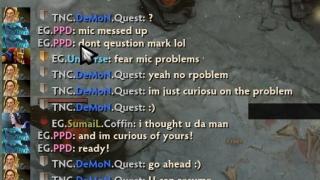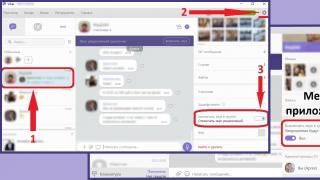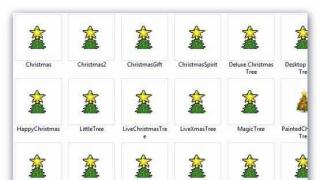Why is this program needed? What useful browser manager from Yandex can give an ordinary user? Many don't even know it exists. It is usually downloaded as an add-on to the main product. If you do not pay attention to the suggestions during the installation of programs, then it is quite possible that you already have this program on your PC. Therefore, we will also consider how to remove the browser manager from Yandex.
Program functions
What is this service? This is not a download or password manager in Yandex Browser. The format of the program is completely different.
This utility is designed to protect browser settings. Why exactly do they need to be protected? From "unauthorized" changes that can be made without the knowledge of the user during the installation of various programs and not only. In addition, the program protects:
- Hosts system document (hosts IP resolution file). Blocked redirection to the left resources, masquerading as "correct" sites.
- Home page and search settings.
- Shortcuts for installed browsers. They can be easily modified by a virus. This may cause ad-supported browsers to spontaneously launch.
The program also allows you to rollback previously made changes.
Yandex Browser Manager supports all popular browsers from Chrome to Safari. Thus, it is a mistake to believe that the program controls only Yandex Browser.
What else is a browser manager for? It has a built-in assistant that answers common questions about PC settings, including installing, uninstalling and updating programs, as well as connecting various devices to the PC, such as a printer.
There are many alternative programs from other developers. For example:
- AdwCleaner - malware cleaning software;
- SUPERAntiSpyware Free is a browser property change blocker.
Where can I download?
You can download the browser manager from the official website at the link: https://yandex.ru/soft/bm/. Click on the "Download" button. The installation file will download.

Open it and click on "Run", and then on "Install".

Setting up the manager
The program starts automatically when the OS is loaded. After installation, the manager icon appears in the system tray, which is located in the bottom panel. Thus, to open the utility, you need to click on the arrow pointing up and select its icon.

The manager runs in the background. The icon comes in two colors:
- Green means that everything is fine with you: no changes were made without your consent.
- Orange means you have an unread notification. Open the manager to read it.
With any changes mentioned above, the manager immediately gives a signal and offers to return all the settings.
The utility recognizes the browsers installed on the PC on its own and displays a list of them.
You have the right to designate what changes the manager should react to. To open Manager Settings, you need to click on its shortcut and select "Settings".
The default settings, however, have an optimal value, so it is not necessary to change them at all.

You can also define your security level:
- Auto. The program will block changes in browsers automatically.
- Disabled. The utility will not control changes.
- With notifications. The software will send you messages when it detects any changes. The manager will also offer to return the settings to their original state.
How to uninstall the program?
Why do users remove the Yandex browser manager from their computer if it is so useful? There is no special need to use this software, by and large. Its disadvantages are that, like any other program, the browser manager loads the PC's RAM. Moreover, you will have to put up with constantly popping up notifications.
Removal is carried out both by standard means and by third-party programs.
1. Open the "Programs and Features" window through Start or Control Panel. The second path is longer, so just enter the query in the Start search bar.

2. In the list we are looking for the Browser Manager. We remove the utility through the context menu, which is called, as usual, with the right mouse button.

3. We confirm the action.

4.After that, a browser will open with a page about removing the manager:

5.Standard OS removal tools do not remove residual files, such as registry entries. These things have to be disposed of manually. For example, the AppData\Local\Yandex\BrowserManager directory remains in the user's folder. We start the registry editor. Open the "Run" window through Start, and in the line enter the command regedit.


6. In the registry editor, open the "Edit" section and select the penultimate "Find" block. Enter the word BrowserManager in the line.
The Russian Internet giant Yandex often pleases ordinary users with various programs, utilities and applications that should make working on the network and at the computer much more pleasant and convenient. Of course, in most cases they succeed: they released a convenient and modern browser, added extensions, created a whole series of Internet services (market, schedules, weather, and others). In this list, in their opinion, the browser manager should also have been included. However, some users complain about the irritability of the service, its importunity. Is it so? And, in general, what is this utility for? Let's answer these questions right now before we learn how to remove it from the computer.
Before removing the browser manager from Yandex, think about whether this program will be useful for you
So, the browser manager from Yandex is actually quite useful software. It monitors for changes made by various third-party applications that can do something with your settings and options. That is, the utility warns you with a tooltip that some program has tried to change browser settings or even changed them. And with the help of the "Restore my settings" button, you can delete the parameters configured by a third-party program. It turns out that this utility is not so useless, but it can still be annoying with numerous notifications and pop-ups. Therefore, let's find out how to remove the browser manager from Yandex from a computer.
How to delete?
In total, there are two most popular methods: using the AWDCleaner program and manual using standard tools of the Windows operating system. You can look at both and then choose the most convenient for you. For example, if you do not have the opportunity to download the utility presented above, then you can immediately start learning the manual method.
- So, first you need to download the digital version of the program and install it on your computer or laptop. It is provided free of charge, so there can be no talk of any monetary transactions.
- After installation, go to AWDCLeaner using the shortcut on the desktop or in Explorer.
- In the program window, you will see the "Scan" button, which you need to click and wait for the scanning process to complete.
- Next, click on the "Clear" button, after which the application will do everything for you. It remains only to wait for a while. Upon completion, you may need to restart your computer or laptop.

Manual way
- To begin with, stock up on patience and nerves, because the next process will be somewhat painstaking and stressful. You need to be extremely careful not to miss any files when deleting. Otherwise, the program will install itself on your device again.
- Using the Start menu, go to the Control Panel.
- In the main window, select the "Programs" tab and below its item "Uninstall a program".
- Find and remove all programs and components that are somehow related to Yandex. The only thing is, do not uninstall Yandex.Browser if you use it. Otherwise, you will lose all files and information associated with the browser (passwords, saved accounts, and so on).
- If this was not enough, then in the "Start" search field, write "Run" and run the found utility. Already in the field of the window that appears, enter regedit and press Enter on the keyboard.
- We call the "Find" function using the combination of keys Ctrl and F (press them simultaneously). Enter Yandex and delete the entries and components found (if they do not concern, again, Yandex.Browser. In this regard, you will need to carefully look at what exactly this or that entry refers to: the browser or browser manager. Once again, we remind you that on At this point, you need to be very careful.
The answer to the question of what the Browser Manager is for is quite simple. This product is developed by Yandex and makes it possible to automatically control all saved settings and set parameters of the web browser. This application monitors the home page, search bar, and other built-in elements by default. However, in addition, the user can personally determine the priority for important components of the web browser. If an attempt to make any changes to the saved settings or parameters is detected, the application will immediately require user confirmation. In addition, this program controls the system Hosts file.
The Yandex Browser Manager program also makes it possible to control and save the settings of absolutely all Internet browsers that are installed on a personal computer. It should be noted that all actions can be performed in one window, which is undoubtedly convenient in terms of saving time and system resources. The program supports full-fledged work with all currently known web browsers (Google Chrome, Opera and others), and therefore this product is a completely universal application. The user interface has a simple graphical design and supports working with menus in Russian. The Browser Manager application can be downloaded from our website without registration.
Answering the question why this software product is needed, one cannot but focus on one of its very useful functions. The application can independently remove malicious software elements and restore the original settings - just select the appropriate command from the menu.
Key features of the program:
- Efficient configuration of all web browsers on the computer;
- Intuitive user interface;
- Automatic control over the set parameters;
- High compatibility with popular Internet browsers;
- Minimum requirements for computer system resources.
The Browser Manager application is an indispensable assistant in matters of security and stable operation of your web browser.
The browser manager from the Yandex developer is already installed by 40-50% of the users of the worldwide web. It serves to monitor the settings of all web browsers installed on the computer (Google Chrome, Mozilla Firefox, Internet Explorer, Opera, Yandex, Chromium, Apple Safari.). The purpose of this utility is to warn users about changes being made to the web browser settings.
For example, you install some program, but it suddenly starts to climb into the web browser settings (for example, it changes the start page, all sorts of webs or volcanoes have appeared - specific search engines) and then this manager will immediately warn you about it. And you can choose to either accept the changes or block them.
The popularity of the program is not at all due to its functionality or significance among other similar software. In fact, users install it inattentively (or simply, Yandex fools its users by slipping unnecessary software on them).
The utility comes in addition to various other applications that are frequently downloaded. It can be an antivirus, and the Word office suite, and design programs such as Coral or Photoshop. Before installing the desired application, a window appears on the screen with a choice: custom (normal) or advanced (for specialists) installation. The vast majority chooses the first method, but when you expand the menu for a special installation, you will notice that along with the main program, the Browser Manager, the Yandex Browser itself, and many other utilities will be installed in the system.
Here, for example, we install the popular Download Master program and at a certain stage a window pops up:
Pay attention to the default checkboxes for loading Yandex elements, home page, etc. That is, if, due to carelessness, you do not uncheck the boxes, then accordingly you agree to the installation of all this “stray”.
Manager Features
- Constant monitoring of home page settings;
- Prevention of changing options by third-party programs and resources;
- Automatic protection of the system hosts file.
The last function is the most useful, as the specified file contains data, the transfer of which to third parties may compromise the security of your computer. Also, the utility has a built-in removal of other firmware that makes remarks in user settings, which will help inexperienced computer owners manage the system. The benefits of the app end there.
The program has this interface. 
Manager Disadvantages
- Burning the lion's share of the system's resources;
- Clogging the register and journal with unnecessary information;
- Low level of functionality.
Immediately after installation, the program "settles" in startup, its tray can be seen on the quick launch panel.  The manager works from the very beginning of turning on the computer until the system is turned off or until the user disables the utility on his own. This load can be fatal for PCs with low RAM resources and old processors. Modern software draws a lot of energy, so installing additional software can lead to freezing or slowing down.
The manager works from the very beginning of turning on the computer until the system is turned off or until the user disables the utility on his own. This load can be fatal for PCs with low RAM resources and old processors. Modern software draws a lot of energy, so installing additional software can lead to freezing or slowing down.
All functions performed by the Manager can be activated or deactivated manually in 2-3 minutes, so for advanced users the program is of no value.
How to uninstall Manager
The utility is deleted in the same way as for all other software:

The second method is the most preferable, the first is less effective, the third is used very rarely, as it leaves behind a lot of garbage and unnecessary files.
And the best way is the Revo Uninstaller program - it will wipe everything clean and clean the registry (checked personally).
Programs from Yandex have already been installed by 40% of Internet users. The Browser Manager application monitors the settings of all browsers on your computer. Having found the utility on their PC, users often wonder where it came from. The desire of computer owners to remove an unfamiliar application is understandable. This article explains how to do this.
"Browser Manager": what is this program
This application displays warnings when you make changes to your browser settings. If a virus has entered the computer, then the infected utility will first try to install a different start page and search engine. The Browser Manager program will immediately warn the user about this. You will be prompted to accept the changes or block them altogether.
The popularity of the application cannot be explained by functionality or significance among similar utilities. Users install the program through inattention. The fact is that the Yandex Browser Manager application is an addition to other utilities (editor, antivirus, office suite, etc.). Before installing the desired program, a window with settings pops up on the screen. You must specify an installation method that excludes the manager from loading.
However, the vast majority of users in a hurry choose a custom (normal) installation. Expanding the advanced installation menu, you can see that along with the main application, the Browser Manager program was downloaded to the computer. It is worth focusing on the default checkboxes confirming the installation of the home page and other elements from Yandex. If the checkboxes are left unchecked, then unnecessary utilities will be loaded.

Program functions
The application monitors browser settings, prevents third-party resources from changing options, and also protects the system hosts file. The last function is of the greatest interest to the user. The hosts file contains important data, editing of which by third parties can compromise the security of the PC. The program has a built-in option to remove firmware that changes user settings. This will help beginners manage the system.
The advantages of the utility end there. The Yandex Browser Manager program burns the lion's share of system resources, clogs the registry and log with unnecessary information. The application has a low level of functionality. After installation, the utility is registered in startup.
The application works from the moment the PC is turned on until the user himself logs out. A computer with low RAM and an old processor may not be able to handle this load. Modern programs use a lot of energy. Installing unnecessary utilities leads to a hang or slowdown. For experienced users, the application is of absolutely no value, since all the processes performed by the program can be started or deactivated manually in a few minutes.

How to uninstall "Browser Manager"
To do this, open the standard menu, which is located in the "Control Panel". You need to go to the "Programs" section. Then you should select the name of the utility and click on the "Delete" button. The user can also wipe the application files using the Revo Uninstaller and CCleaner system cleanup programs. The use of optimizers will remove all unnecessary information from the registry and increase performance.
If there is an installation file, then it should be run. Next, you need to select the program "Browser Manager" in the list and click on the "Delete" button. If necessary, you can clean the registry manually. To do this, call the dialog box with the key combination Win + R. The "Run" item can also be found in the menu by right-clicking the computer mouse on the "Start" button.
Then you need to enter the regedit command. The registry will open. Next, you need to call the search by pressing the Ctrl + F buttons. After that, you must enter the word Yandex. The data found by the system should be deleted.

Warning
If the computer owner uses other Yandex products, then he should carefully look at which files the records found belong to. Otherwise, the necessary information will be deleted.