Hello, friends. Article for Instagram users. Today we will figure out what it is - Direct on Instagram and how to send a message through it.
Did you think that you can only like photos of stars there? No matter how! Developers have long introduced the ability to conduct personal correspondence with friends, as in a regular messenger.
It is also possible to create a private chat with a maximum number of recipients of 15 people.
Let's understand how to use this feature.
Instructions for use
Let's see how to go to Instagram to send the first letter. On the main page, you need to find a special icon.
Instagram Direct will open. Here you can subsequently see all the dialogues and read new messages.

To send the first letter, click the plus sign at the top right. Next, choose what to send.

Then choose a recipient. If you already have subscriptions, then the profiles of these people will be displayed immediately. Or you can search to find the right person.

You can write to anyone, but if you write to a person who is not subscribed to you, then you will need to wait for his approval for a dialogue.
The next step is to add the text of the letter, select a photo / video from the gallery or take a new one.

For media files, all Instagram filters and settings will be available.
There is a second way to send via Direct. When adding a new photo, for this, as usual, we use the central button.

In the next window, select the "Inbox" tab, instead of "Subscribers".


In addition to text, photos and videos, you can send a lot more.
- Location
To do this, use the arrow that you will see on the right side of the screen.

- Interesting profile
Through the ellipsis and "Send profile as a message."

- Publication
To do this, click the arrow icon under the desired publication.

- Hashtags
Works by clicking on the already familiar arrow.

How to write in Direct through a computer
Method 1. You can fully use Insta on a computer with Windows 10 installed. It is located in the application store. It is enough to find it by searching and install it on your computer. Further actions are identical with the version for mobile devices.

Method 2. If your version of the operating system is a bit outdated, then you can open the application, .
Method 3. Entrepreneurs know that such a chat can be used not only for entertainment, exchanging funny pictures with friends, because this is a great way to receive orders and feedback from customers.
Especially for business accounts, a special service has been created that allows you to communicate with customers on Instagram directly from your computer, in addition, it has a bunch of convenient features that we have already written about.
I think I answered this question. If something is not clear, ask in the comments. so you don't miss new articles.
I wish you interesting interlocutors. See you.
In this article, we will collect the most frequently asked questions from users regarding the topic, what is direct on instagram. We hope that our short theses and links to the necessary material will help you.
The very first question is what is direct?
Where is the direct on Instagram, how to enter it, how to view it?
To get into private messages, being in the main window of the application, in your feed, click on the button, which is located in the upper right corner. It looks like an envelope or a box.

You will be taken to Instagram Direct, where you can not only view all your directives, but also send a private message to any user or group of people.

How to write in direct on Instagram?
First you need to enter it (this is described above). In general, we have a separate large and detailed article on this topic, which you can read.
In addition, by adding a post to the feed, you can always change the status of your publication to "hidden" and available only to some users.

Where is the Instagram direct on the computer?
However, some third-party services may offer you this feature. I want to warn you that when working with them, you need to be careful: do not enter your Instagram username and password on unverified sites, because your data can be stolen.
Instagram is a well-known social network that continues to gain popularity every day. Many users love it for its simplicity and accessibility. This application acts as a resource where you can upload photos and small videos, and your friends or subscribers can view them, comment and rate them. However, few people know that another interesting feature is available on Instagram. The social network has an internal mail called "Direct". In this article, you will learn about the main functions of the Instagram network, how to write to Direct, and what features the service provides.
Why do users choose Instagram?
Nowadays, users of any social networks like to be photographed. This is especially true of the fashion for selfies - a photo in the mirror or using the front camera. You don’t want to overload multifunctional social networks with an abundance of new photos, but Instagram was created just for this. With the help of "Insta" you can get closer to the stars and celebrities of the world, because most of them also use the application and please their fans with an abundance of posts. Recently, the function of creating stories ("snaps") has become available - short videos or new photos that are available to your friends only for 24 hours. There is also a web version of the application, but its capabilities are somewhat limited. It has also become available to anonymously save the publications you like, such an opportunity appeared among the latest Instagram updates. How to write in "Direct"? This issue also overtook users.
"Instagram": how to write in "Direct"?
First of all, you need to go to the client or register on Instagram, if you have not done this before. There are several ways to write a message in Direct on Instagram.
Go to news feed. To do this, on the panel at the bottom of the screen, you must click on the image of the house, it is located first on the left side. Now pay attention to the panel at the top. In the right corner you can see an image of an airplane (checkmarks, birds), tap on it. Below you will see the inscription "+ New message", by clicking on it, you can start entering the text of your letter. After that, you should choose to whom exactly you want to send the message. You can use search. As soon as you start entering a friend's name or nickname, you will already be given options to choose from. You can create chat groups. Each of them can have up to 15 people. To do this, simply mark not one user, but several at once, then your message will be sent to all selected participants. After the interlocutors are selected, enter the text in the field below, attach an image if necessary, and click on the checkmark in the blue box next to the input field. If you are interested in how to write to "Direct" ("Instagram") from an iPhone, then the process is no different.

Another way to send a message to "Direct"
A reservation should be made - there is no talk of sending a message from a personal computer or laptop, because Instagram is primarily an application for mobile devices (for example, and), but more on that much later.
First step. Depending on your gadget, be it Android or Windows Phone, visit the thematic resource of the App Store, and Windows Store, after downloading the official application from the real developer Instagram, Inc (the application must be verified - the presence of a blue checkmark).
Second step. Click on the icon of the downloaded application and go to . If you have done this before, then in this case, open the home page with the news feed.
To enter Instagram, you must first register and in the column “Username/Nickname”(“Nickname”) and “Password” (“Password”) leave the personal data specified during registration. Next, click on the “Login” icon.

Third step. Click on the image of a paper airplane in the upper right corner.
This drawing with an airplane is used to open the Instagram Direct function, which allows you to exchange personal messages with other users of the same platform.
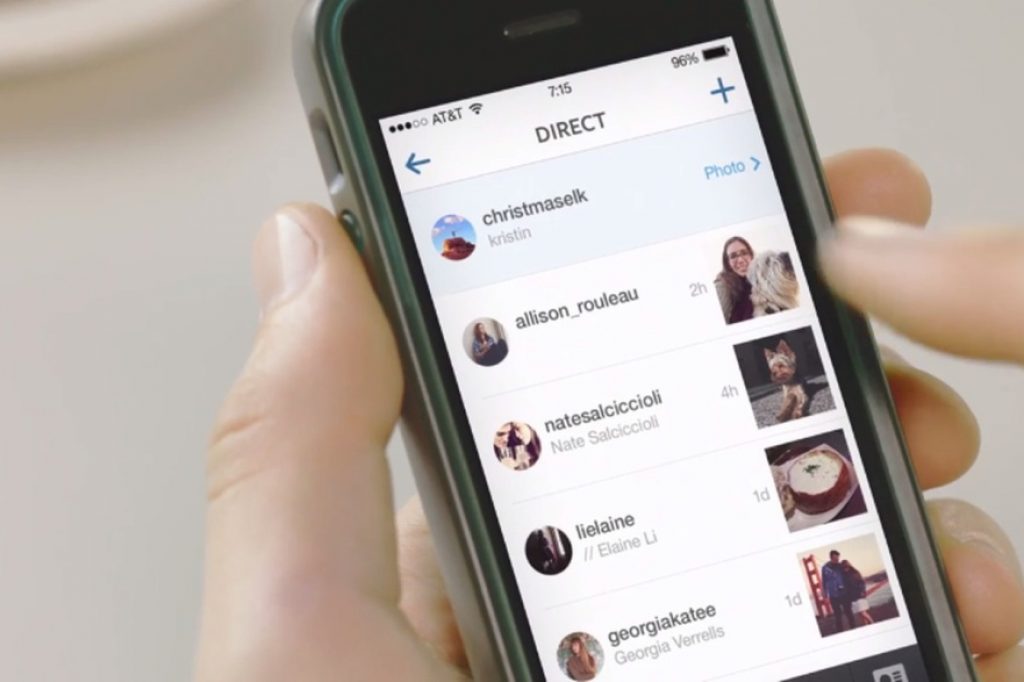
Fourth step. Specify the person to whom you want to send a private message. There is no limit to the number of people you want to write to.
To make it easier to find the right user, you need to use the multifunctional search bar of the interlocutor.
The desired search bar is located at the top of the screen.

Fifth step. Type text using the number pad on a keyboard with an English or Russian layout.
Sixth step. Click on the “Send Message” box.
After clicking on the appropriate box, the email you sent will be delivered to your interlocutor.

The second method that allows you to exchange private messages between you and your interlocutor is sending a message directly through the user profile itself.
First step. If you do not have Instagram installed, download it from the official app store. Depending on your gadget, this is the App Store, Google Play, or Windows Store. If the program is already installed, just go to the second step.
Second step. Click on the icon of the downloaded application and go to Instagram.
If you have done this before, then in this case, open the home page with the news feed.
Before sending messages, you must be registered.
Third step. Find the magnifying glass icon at the bottom of the screen and click on it.
The drawing with a magnifying glass is located between the images of the house and the plus sign enclosed in an oval frame.
Fourth step. Find the search bar and click on it.
The search bar is located in the lower corners of the screen.
Fifth step. Type in the text form the name and nickname of the user. Entering characters, you will notice pop-up (possibly necessary for you) names and surnames of people just under the search line.
Sixth step. Select the nickname of the person you wish to send a private message to. In such a simple way, the Instagram platform will redirect you to the personal profile of the right person.

Seventh step. Press "..." (on iPhone) or the ⋮ button () - location in the upper right edge of the screen.
Eighth step. Click on the “Send Message” icon located on the bottom half of the screen.
Ninth step. Type text using the number pad in English or Russian layout.
To send one or more photos, click on the appropriate picture and select the appropriate photo from your personal archive or from the Internet.
tenth step. Click on the plate "Send a message"(“Send message”).
It is located to the right of the place on the screen where you typed your text.
After clicking on the appropriate box, the email you sent will be delivered to your interlocutor.
Let's leave a few tips before we start discussing the third way to send a private message using a social network.
If you are not subscribed to some person and he sent you a private message, then it will not be displayed in the mailbox. Be careful!
Sending private messages from PC
Read also: My Instagram page - how to log in on your phone and computer. Instruction 2018
Despite the overwhelming popularity of the service, its creators have not yet created a full-fledged multifunctional site for visiting the site by users of personal computers.
However, everyone knows that there are no impossible tasks for PC users.
Your next steps depend on which version of the operating system you have installed.
Instagram App
Read also: Programs for communication: TOP-15 instant messengers for the phone in 2019
This method is suitable for Windows 8 and Windows 10 owners.
The official Windows store has the official Instagram app. First you need to install it.

First step. Launch the official app.
When you launch it, a pop-up window will appear asking you to register.
Please note that if you are already a user of this social network, you need to select You already have an account at the bottom of the application.

Second step. If you have previously had experience in correspondence and sent private messages on Instagram to your friends from a mobile device, then this information will be displayed in the desktop application.
Select a chat with a person with whom you have already had a conversation in the service.
If there is nothing like that, then creating a new chat from scratch will not be difficult.
Third step. In the “To” icon, you need to indicate the user (s) to whom the personal message is intended.
You can send messages even to a person whose page is not even available for you to view.
Type in a user's first and last name and the search engine will give you tons of results.
Fourth step. In a new window, click on the plate "To write a message", and then type the appropriate text.
Fifth step. To send a private message, just click on the icon "Send a message"(“Send message”).
That's it, your message has been successfully sent to your interlocutor!
How to write to Instagram from a computer? This question worries many users. If until recently installing Instagram on a computer was impossible, today you can do it without problems, but with one caveat: in this case, you can download a standard application that Direct does not support. A special Bluestacks application will help to solve this problem. Every user can download it not a computer for free.
Activate this program before writing to Instagram from a computer. After that, you will be able to send messages to other users from the computer, as well as from the phone. There are several ways to send messages to Direct. You can find the user you need on the page and select the "Write" button in the upper right corner. You can also send messages while on your page. Select the airplane icon at the top right and click on it. After that, a window for sending a text message will open in front of you. Here you can attach any photo or video. The user will receive the message instantly.
Sending messages via Instagram is an easy way to communicate with friends and acquaintances. However, you can also use Direct Instagram to promote a business account. Through Direct, you can make mass mailings more efficient. But there is a small limitation here - sending messages is possible only to 15 users. If the management of this social network confirms your business account, then the number of users to whom a message can be sent will increase significantly.
If you are faced with the fact that when sending a message, the user receives a message in the form of a continuous sheet without spaces, then one trick will come to the rescue. After each period at the end of the sentence, it is forbidden to put other punctuation marks and emoticons. There is another solution to this problem, which is just relevant when sending messages to Instagram from a computer. You can pre-write messages in a notepad on your computer, and then copy and paste into the message text.



