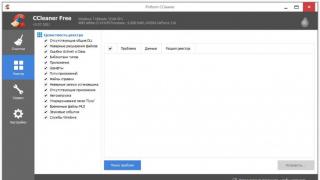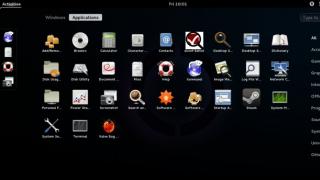tweet
plus
Let's start our acquaintance with Comodo Firewall by installing it.
At startup setup file a window appears warning about the need to remove other programs of a similar purpose in order to avoid conflict situations

If you already have a firewall installed, remove it, if not, then feel free to continue.
Now click on the "YES" button in the warning window. Further installation is standard for most Windows programs. You just need to click "Next". At the end, the program will offer configuration options: automatic or custom

We leave automatic. To complete the installation, all you have to do is restart your computer.
After the reboot, you will immediately begin to be asked questions about the activity of programs that can use the network connection.

Here it is necessary to understand which of the programs you allow or prohibit activity. When you click the "Allow" or "Deny" button, the firewall will skip or not let the program go to the Internet once. If the program tries to access the Internet again, a window about its activity will be displayed again. If you are sure about the program that is trying to access the Internet, you can check the "Remember my answer for this application" checkbox and click "Allow". Comodo Firewall will henceforth understand that you trust this application and will allow it to run freely. In the same way, a ban is set for the program: check the box "Remember my answer for this application" and click "Deny". Comodo will always block this program.
During testing, the first questions were asked about alg.exe and svchost.exe.

These are system programs and they need to be allowed access. Pro user programs questions will be asked as they run. If the program is designed to work on the Internet or via the Internet, then it must be allowed. If it is clear that the program is overzealous in taking care of the user and wants to download something from the Internet or transfer it via the Internet, then its access should be denied. Thus, you, who are interested in your safe stay in global network, after a while, create behavior rules for all programs installed on the computer.
Having made an erroneous ban or allowing the program activity, you can always use the Comodo Firewall settings and correct the situation. Looking in the lower right corner of the screen, where the clock is located, you will see an icon with a shield. This is Comodo. By clicking on the icon right click, choose open. The main program window will open immediately.

The main window clearly shows basic parameters functioning of the firewall.
At the top of the window, you can choose between the "Summary", "Protection", "Activity" panels.

On the left, icons are lined up for switching between the windows of this panel:
Tasks– In this window, you can quickly allow or deny the program access to the network, as well as select other options, the possibilities of which are well described under the name of each of the options. Unnecessarily, it is better not to touch anything.
Application Monitor– designed to view and edit the list of applications that the user trusts. The window is presented in the form of a table, which indicates:
- program name (Application),
- The IP address to which the connection is made (Recipient),
- port number on which the interaction is carried out (Port),
- the protocol within which information is received and transmitted (Protocol),
- Well, the column (Permission), which shows whether access is allowed or denied to the application.
pay attention to quick options actions:
- Enable/disable - you can temporarily disable some of the rules, for example, for testing purposes.
- Add - A fully customizable option to create a new rule.
- Edit - Edit the rule on which the cursor is positioned.
- Delete - permanent deletion rules from the list.
By double-clicking the left mouse button on the program name or clicking "Edit", you will be taken to the window for fine-tuning (editing) the rule

This window specifies the full path to the program on the disk, the path to the program that is the parent of the custom one. Nothing needs to be changed here.
And looking at the tabs below, you can:
- assign the program action to the application activity, specify the protocol and direction of the program activity (whether the program receives information (Incoming), sends (Outgoing) or both receives and sends),
- specify one or more IP addresses with which the application interacts. One or more ports that an application opens when it communicates.
Component Monitor- Designed to track integrity important files- sometimes viruses try to change files and Comodo can prevent this.
network monitor- Attention! The order of the rules is important here! Comodo Firewall scans rules from top to bottom. On this tab, you can fine-tune the firewall filtering parameters for data transmission by IP addresses and ports. Here you can forcibly close potentially dangerous ports. Here's how to do it:
Click the "Add" button and in the window that appears

select the “block” action and specify “one port” on the “Source Port” tab, and also write down the port number, for example, 137. Click the “OK” button. The new rule will appear in the list.
Use the "Up" or "Down" arrows to set the location of the rule in the list. In order not to make a mistake, for now, you can simply place the rule in the middle.
Bookmark "Additionally" the "Protection" window, you can additionally configure the firewall. These features need to be mastered gradually, as you work with the program, you will understand when the need for additional settings appears.
By going to the panel "Activity" we will see two tabs: "Connections" and "Journal"
IN "Connections" displays a list of programs that are this moment active. Here you can see if there is something suspicious among the programs you trust. As well as the amount of transmitted/received data.
IN "Journal" chronologically recorded important events. You can always refer to it when analyzing the actions of some of the programs.

And of course, do not forget to update the program components. By clicking on the "Update" button at the very top, you will launch the wizard for downloading new components. This simple procedure will not allow new emerging malware to carry out destructive actions on your computer. By default, the settings are set to automatic check updates.
The easy-to-use and easy-to-configure Comodo firewall software will protect your Internet experience and help you learn to understand the processes that occur during the exchange of information over the network.
tweet
plus
Please enable JavaScript to view theProducts boast such a wide range of computer protection tools as Comodo Internet security. This free, powerful, convenient, with a nice interface complex antivirus it would be good for everyone if it were not for its settings, which often confuse a novice (and not only) user.
To be honest, the question so often asked how to properly configure Comodo Internet Security seems to us incorrectly posed, because it all depends on how exactly you are going to use this program, and what is more priority for you in protection. That is why we decided to pay attention only to the most important and exciting questions for the majority of users on setting up this antivirus.
Basic settings during installation
But before proceeding to their consideration, let's say a few words about some of the settings that the user has to deal with when installing the program. First of all, pay attention to the installation wizard's suggestion “Get more security by switching to a COMODO SecureDNS server”. This checkbox is desirable, if it is, of course, set. If you leave it, all your connections will be passed through a special Comodo server, where they will be analyzed and checked for threats; it will also replace your ISP's DNS addresses with Comodo's DNS addresses, which in turn can cause problems with the Internet in general.

You can use this option only after consulting with your provider. In addition, some sites that you previously visited may be blocked if Comodo considers them potentially dangerous.
The second item “Analysis of application behavior” can be left untouched. The third checkbox can be unchecked or left as desired. After the installation is completed, the program will prompt you to select the type of network. Please note that Home and Work networks are internal and therefore, if you intend to work on the Internet, you must select the “Zone public access” boldly ignoring all the notes.

Okay, okay. Let's move on to general settings. The advanced settings module is divided into two blocks: general settings and security settings. First, let's look at the general settings.


Interface
Here you can not change anything. The “password settings” option is only useful if other people are actively using your computer. The update and logging options can also be left unchanged.

Configuration
If real-time system protection is a priority for you, we recommend changing the configuration to Proactive Security. If the main focus is on protecting your computer while browsing the Internet, you should leave the Internet Security configuration.
It is also possible to exclude programs ( executable files) and processes. Please note that this setting (exclusions) applies to all types of scans, including real-time protection.


Protection+. HIPS Settings
So, HIPS or Host Intrusion Protection. The use of this technology will increase the security level of the system. Without going into details, HIPS can be defined as a technology that allows you to create rules that regulate the behavior and determine the rights of any applications.
And the HIPS technology can still be compared with controlling network access. Works HIPS based on proactive protection. This means that this technology does not use virus databases, it either prohibits or allows something.
If you decide to use intrusion protection on the host, we recommend that you first switch the program to training mode. As you work on your computer, the program will ask various security questions, and you will answer them. Thus, the program will learn how to properly respond to certain actions. If you are absolutely sure that your computer is clean, you can set the Clean PC mode. In this case, monitoring will be carried out only with any subsequent changes in the system.

If you suspect the presence of malicious objects in the system, you can switch to safe mode. When you switch to paranoid mode, almost all changes on the computer will be monitored. You can specify what exactly will be monitored by clicking on the “Monitoring settings” link. We also recommend checking the boxes as shown in the screenshot above.


HIPS rules
This subsection lists all the rules that are set by default in Comodo Internet Security. It is not necessary to change these settings. The same applies to the Rulesets subsection.



Protecting Files, Registry and COM Interfaces
It lists all files that are protected by default, important registry keys, and COM interfaces. In most cases, no additional actions on the part of the user is not required here. However, if desired or necessary, you can add selected files, groups of files, folders, processes, as well as hives (or individual keys) of the system registry.



Behavioral analysis
This feature is designed to protect your computer from possible infection when you run suspicious programs. This means that a program identified by Comodo Internet Security as suspicious or unknown will automatically run in the sandbox. The processing mode for unverified applications is set to "Partly Restricted" by default. It is not necessary to change it. Also pay attention to the option “Do not block files from this list”. Here you can set exceptions for trusted files and processes.



Sandbox
But here the opposite is true, you can forcefully specify which applications should run in a virtual environment. At the same time, it is also possible to set the restriction level for the application (restricted, untrusted, suspicious, etc.), as well as the size of the memory allocated to the application and its operation time. The rest of the settings can be left unchanged. The password for the virtual kiosk is optional.



Antiviruses have long been, if not mandatory, then at least a very desirable attribute of a modern PC, and on a fresh system they are usually installed among the very first applications. We offer an overview of all the major free antivirus solutions, equipped not only with a file scanner, but also with a monitor for real-time protection.
avast! Free Antivirus 6
Avast! can analyze the system for rootkits every time you start Windows, can scan unformatted data on the hard drive where viruses can hide, has a self-defense module that prevents unauthorized deletion or infection of important files of the antivirus itself. To avoid false positives, avast! checks for availability digital signatures for suspicious files. If Windows startup takes too long, in the program settings you can enable the option to load it after other system services.
For gaming PCs, the “No Notifications” feature will come in handy - when it is activated, avast! stops giving pop-up warnings to avoid switching to the desktop during the game. If you have installed an antivirus on the PC of your relatives or friends, the option that notifies you by mail about the detection of viruses will be useful.
The real-time scanner checks not only executable files, but also auxiliary ones - for example DLLs and running scripts. Opened documents are also scanned, and when removable drives are connected, automatically launched files are scanned. For heuristic analysis, you can adjust the sensitivity so that there are no unnecessary false positives.
The scanner also checks mail and instant messengers for infected files, examines web traffic, can track downloads in P2P programs, has basic protection from network intrusions. Like a number of other antiviruses, avast! invites the user to participate in own community signifying consent to the transfer certain information to company servers for faster threat detection and response. In avast! 6 added 2 new features - AutoSandbox, which automatically offers to launch the application in safe environment, and WebRep, which is a rating system for assessing the reputation of websites and search results (implemented as plugins for Internet Explorer and Firefox). Real-time protection has also been improved and there is full support 64-bit Windows versions 7 and Vista.
AVG AntiVirus free edition 2011
Freeware
Developer AVG
Size 5 MB
Good functionality; good performance in performance tests
Verdict
After installation, you are invited to participate in the AVG Community Protection Network - this service, which first appeared in AVG Anti-Virus 2011, is designed to collect information about new threats and quickly respond to them. Free version has basic tools for fighting viruses and spyware (commercial options additionally provide verification of downloaded files and links received in in social networks, firewall, anti-spam and technical support).
The program includes a PC Analyzer module that examines the OS for errors that affect its performance. It looks a little curious that PC Analyzer reported quite serious problems (and offered to buy separate utility AVG PC Tuneup) being launched in virtual system, where only two applications were installed and removed before it.
In addition to checking for viruses and spyware, AVG Anti-Virus Free Edition 2011 includes protection against rootkits, privacy theft, an incoming and outgoing e-mail scanner, and a LinkScanner module that blocks dangerous websites and analyzes links received in search engines(works in Internet Explorer and Firefox browsers). For full-screen applications, you can activate " Game Mode, which disables pop-up notifications.
The scanner is individually configured to scan the entire system, scan individual files or folders from Windows shells, as well as for removable drives - it is possible to enable heuristic analysis, processing of archives tracking cookies. To speed up the process, a caching server is used, which collects information about reliable files and excludes them from the procedure. The real-time protection module also applies heuristic analysis, scans boot sector removable media, files listed in the registry notifies you of potentially unwanted programs and can automatically remove found threats.
Avira AntiVir Personal 10

Avira AntiVir Personal 10
Freeware
Developer Avira
Size 47 MB
High performance in independent tests; quick scan; minimal impact on system performance
Verdict
The free version, in addition to the reduced functionality compared to the premium version, sometimes shows a large pop-up window with ads. Fortunately for ordinary users, certain cases this option does not work for some reason, which is why on some systems such a window simply does not appear.
The main modules of Avira AntiVir Personal are Guard, which provides real-time PC protection, and Scanner, with which a scheduled (or manual) check of the OS for viruses is carried out. Guard can scan both all files and only certain types, when reading or writing them, plus a separate check of archives is configured (it is possible to limit by the number of files, storage size and nesting depth). There is an option to exclude certain processes from processing by the monitor, as well as blocking autorun files on removable media. For the heuristic Guard module, you can adjust the degree of "paranoia", choosing a reasonable balance between a large number false positives and the risk of missing a threat.
The scanner can start searching for rootkits before the process actually starts, offers an "optimal scan" option that intelligently distributes the load on the CPU, and checks the registry for links to unwanted programs. Despite the fact that Avira AntiVir Personal can treat infected files, in most cases, when a virus is detected, the user will be faced with the choice of deleting the file or sending it to quarantine - most likely, the program will not be able to save it.
As additional service developer offers boot disk Avira AntiVir Rescue System CD, which can help out in a situation where the system has already been infected and the antivirus either does not install or refuses to function properly. IN paid versions Avira AntiVir has protection against phishing and inclusion in botnets, automatic checking of downloaded files from the Internet, advanced email protection, antispam, firewall and a number of other features.
Comodo Antivirus

Comodo Antivirus
Freeware
Developer Comodo
Web Installer
Firewall and sandbox included; Advanced settings
Greatest impact on system performance; low scores in independent tests for effectiveness
Verdict
During installation, you will be recommended to additionally install the Comodo GeekBuddy service, which provides technical support from Comodo specialists in PC maintenance and troubleshooting (with paid subscription). It is also proposed to use Comodo Secure DNS - according to the developer, this reduces the risk of attacks using the content of the DNS cache, and also speeds up the launch of websites. The small size of the installer (2 MB) is easy to explain - this is a web-based installer that downloads about 150 MB more of the antivirus and its databases during the installation process.
As for a free product, Comodo Antivirus has a fairly rich functionality. So, there is a built-in firewall and even virtual environment For safe launch suspicious applications (sandbox), and with additional settings, allowing you to flexibly restrict such programs in access rights to system resources.
To facilitate maintenance, the antivirus has 3 preset configuration templates - Internet Security (balanced protection with moderate settings for both antivirus and firewall), Proactive Security (maximum protection) and Firewall Security (selected as a default option when installing only a firewall). A similar system of profiles is used for virus scanner- here you can specify the check of all local drives, critical folders or search for spyware.
The user can also create their own profile. At the same time, advanced settings are very detailed - you can select the level of heuristic analysis, use a rootkit scanner, cumulative scanning (remembering clean files and excluding them from subsequent scans to increase performance). Proactive defense has 4 different levels of "paranoia", there is an option to work on weak configurations. If suspicious files are found, it is possible to send them to Comodo for consideration.

Microsoft Security Essentials 2
Freeware
Developer Microsoft
Size 10 MB
Minimal interference with the user's work; ease of setup and maintenance
Long file scan
Verdict
A relatively new product (the first version was released at the end of 2009), which replaced two services at once - paid Windows Live OneCare and free Windows Defender(the latter only provided protection against adware and spyware). Since the end of 2010, Microsoft Security Essentials has been offered on the system windows update as a recommended update. Also, during installation, the program checks Windows for licensing.
The product quickly gained popularity due to low consumption of system resources and "unobtrusiveness" in work - unless absolutely necessary, it does not remind of itself, which, undoubtedly, will be appreciated by many users who do not want to be distracted by routine operations for PC maintenance.
Microsoft Security Essentials has few settings. There is a scheduled OS scan launch with the ability to limit the consumption of system resources, a choice of actions to be taken when a threat is detected (depending on its degree, the options “delete”, “quarantine” and “allow” are available - there is no treatment). The program can scan archives, removable drives, create a system restore point before eliminating detected viruses.
Microsoft Security Essentials has real-time protection - the user is allowed to choose which applications should be checked and whether files downloaded from the Internet should be analyzed.
A system with Microsoft Security Essentials installed can become a member of the online community Microsoft SpyNet and share within it information about identified threats, which helps to more effectively combat their spread. In the antivirus settings, you can specify the degree of "participation" in this association(differs in the amount of information transmitted to Microsoft) or refuse to do so.
Released in December 2010, the second version of the program received protection against network exploits, an updated virus scan engine, including heuristic analysis. Microsoft Security Essentials 2.0 also learned to integrate with Internet browser Explorer to check potentially dangerous scripts.
Panda Cloud Antivirus Free
One of the few "cloud" antiviruses is characterized by low consumption of system resources, as well as maximum simple interface. In fact, all that the user sees is four windows: a status window (which reports the presence or absence of security problems), a report with statistics of detected threats, a basket with information about deleted files and the possibility of their recovery and scanner with a choice of "optimized" or partial system check. Optimization is understood as caching of the obtained results and their application when restarts procedures.
The settings section is also striking in its minimalism - in the basic options, only the Internet connection configuration and disabling autorun on removable media are available (another parameter is vaccination USB Flash Drive, is active only in the paid Pro version of the program). In advanced settings, it is possible to set exceptions, manage statistics, reports and recycle bin, as well as choose to block suspicious files until the antivirus receives information from the "cloud". Behavior analysis option running processes, which, according to the developers, significantly increases the level of system protection, is also available only in a paid version.
What is the "cloudy" Panda Cloud Antivirus? Unlike the traditional approach, when a locally located virus database is used to check the system, the "cloud" antivirus stores it on the developer's server, which eliminates the need to constantly update it and ensures that the user has the latest database at any time. version. The disadvantages of this approach include the obligation to constantly connect to the Internet - according to the creators, in its absence, the program uses a local cache containing information about the most common viruses recently. Another important nuance is data confidentiality, because in order to check the system, the antivirus has to be sent to the company's server checksums files or even their fragments.
The effectiveness of antiviruses
Testing antiviruses for detection efficiency actual threats and the fight against them is carried out by several companies, one of the most famous and authoritative is the Austrian independent non-profit organization AV-Comparatives. She regularly analyzes all modern anti-virus solutions, everyone can get acquainted with the results on the official website av-comparatives.org. One of the effectiveness tests of antiviruses is a proactive protection test using a heuristic mechanism, for which the databases of all products are “frozen” on specific date, after which they try to infect the system with viruses released after this date. At the end of 2010, in this study, Avira AntiVir Premium (detecting 59% of all threats), BitDefender AV (54%), Microsoft Security Essentials (52%) received the highest Advanced+ mark. Also deserve it avast! Free Antivirus(43%) and Panda Antivirus Pro (61%) – in the case of the latter, the score had to be reduced due to the large number of false positives (by the way, Microsoft Security Essentials had the smallest number of them).
The second test of AV-Comparatives is the detection test known viruses- for this virus database"frozen" a few days before the last update of all antiviruses, so that their developers have time to include relevant information in their products. Here, Avira AntiVir Premium (99.8%), avast! Free Antivirus and BitDefender AV Pro (99.3%), with equally few false positives. Panda Antivirus Pro received an Advanced rating at 99.2% for multiple false positives, similarly awarded to Microsoft Security Essentials (97.6%, a very small number of false positives, but at the same time long time scanning) and AVG Anti-Virus (98.3%, a large number of false positives, average check time).
Also noteworthy are the assessments of the profile resource Virus Bulletin (www.virusbtn.com), which publishes its own journal and is also engaged in independent research. In December 2010, he conducted a test for systems under Windows 7, during which the VB100 trademark (Virus Bulletin 100% indicates complete passing of the test - detection of all viruses and the absence of false positives) received avast!, AVG, Avira, BitDefender , Microsoft Security Essentials. Comodo Antivirus failed the test, Panda Antivirus did not participate in it. Another specialized resource is AV-Test (av-test.org). Latest report involving 23 various product, they date back to the fourth quarter of 2010. In particular, in assessing the effectiveness of protection (a 6-point scale is used), avast! Free Antivirus scored 3.5, commercial versions of AVG, Avira, and BitDefender scored 4.5, 4, and 5 respectively, while the premium version of Comodo Internet Security scored 3. Test passed first Microsoft version Security Essentials, so its low rating (2.5) can be considered obsolete.
In general, speaking about the effectiveness of antiviruses, it should be noted that, unfortunately, there are no absolutely reliable solutions - no matter how perfect the program is, with thoughtless use of a computer, there is still a non-zero probability of infecting the system with some particularly sophisticated virus that is not listed in the databases, - As can be seen from the results of AV-Comparatives tests, on average, modern antiviruses detect an unknown threat only in a little more than half of the cases. That is why timely updating of anti-virus databases is very important and, of course, your common sense - if elementary precautions are observed, the risk of infection is reduced many times.
Performance Impact
To find out to what extent the availability active antivirus in the system affects its performance and whether it affects it at all, we conducted a series of tests. After each antivirus, the OS was reinstalled again. Tests for the speed of copying and scanning files were carried out on a folder containing 400 files (MS Word documents and program installers from a DPK-DVD with a total volume of 2 GB). OS startup time was measured using the BootTimer utility (www.planetsoft.org), document opening time was measured using AppTimer (www.passmark.com/products/apptimer.htm). As test platform used samsung laptop R528 (processor Intel Core 2 Duo T6600 video adapter NVIDIA GeForce 310M, Windows 7 Ultimate).
In the settings window of Comodo Internet Security, the option “Perform real-time scanning” on the “Antivirus monitoring” tab is responsible for the operation of the antivirus. When this option is checked, two modes of antivirus operation are possible: "Cumulative scan" and "Scan on access".
According to the official guidelines, cumulative scanning uses various tricks to improve performance and reduce resource consumption, such as background scanning. This mode is enabled by the "Optimize scanning process" option. If this option is disabled, the antivirus works in on-access scan mode.
The "Generate cache when the computer is idle" option allows you to perform work to optimize real-time scanning while the computer is idle. It includes the "COMODO Cache Builder" task in the system task scheduler.
According to the official manual, the "Heuristic analysis level" option is responsible for detecting programs containing virus-specific code. Increasing this level increases the likelihood and detection unknown viruses, and false positives. It is recommended to leave "Low".
On the File Rating > File Rating Settings tab, there is an option to "Detect Potentially Unwanted Applications". Usually in specified category various means of bypassing license protection and leak tests are included. Although, according to the official guidelines, it refers to applications that work hidden from the user or have a hidden function: like browser panels that are installed simultaneously with other software and monitor the user's Internet activity. This option determines the behavior of both antivirus and cloud-based malware detection. If you disable it, then applications from the "potentially unwanted" category will not be considered malicious and the number of false antivirus positives will decrease.

When malware is detected, a window usually appears offering GeekBuddy paid technical support. The display of this window cannot always be disabled via the CIS interface. Solution to the problem: in each registry section of the form HKLM\SYSTEM\Software\COMODO\Firewall Pro\Configurations\?\Settings (here, the numbers 0 , 1, etc. are substituted for the sign here) set the dword parameters ShowGeekBuddyOffer , ShowGeekBuddyOfferSandbox and ShowGeekBuddyOfferRealTime value 0 and then reboot.

Antivirus Scan Exceptions
I note that adding a file to trusted or "Excluded paths" excludes it not only from antivirus scanning, but also from cloud-based malware detection.
Access to locked files
If the antivirus blocks a file, then any operations with it are prohibited, including reading and copying (deletion and movement within the disk is allowed). However, you can allow certain programs to read and copy such files: you must add such programs to the list of "excluded applications" (Anti-Virus > "Exceptions" > "Excluded applications"). For example, to check files online, it is useful to install the . So that it can work with files that are blocked by Comodo antivirus, we will add it to the specified list.

I also suggest adding context menu conductor special item to copy files blocked by antivirus. For example, in this way it will be possible to copy suspicious file to a directory excluded from scanning. For this, a program will be used that simply copies the file specified in command line, to the given location. This program should be added to the list of "excluded applications" and to "trusted". You will also need to make changes to the registry to create a new context menu item. In order not to clutter up the context menu, new item will be hidden: you will need to hold Shift key to see it. All necessary materials: executable, source, registry data and instructions - .

It is important to know that the programs listed in the "excluded applications" are allowed by the antivirus not only to read, but also to run malicious files. If, when trying to launch, such a file is blocked or even deleted, this is the result of cloud analysis or proactive defense, but not the antivirus itself.
Scheduled scan and update
On the Scan Types tab, you can set various antivirus tasks and schedule them.
By default, regular full computer scans are included in the schedule, which, in my opinion, is not justified: if such scans are necessary, it is better suited (only for home use) or etc. This task can be excluded from the schedule by opening the "Schedule" section in its settings window.

How to update the antivirus was described in the installation article. I will add here that you can set the anti-virus database to be updated according to your own schedule: to do this, you need to create a scan profile, select something empty as an object, enable the option “Automatically update the anti-virus database before scanning” and select a schedule. Then you can open the system task scheduler, find your “scan” in the COMODO section and set the launch conditions more finely. I note that the update procedure is relatively resource-intensive.
Hello dear readers! We continue to get acquainted with free products, methods and means for protection home computer from viruses and any other infection. In the last article, we met with free antivirus. Now we also have free antivirus Comodo Internet Security.
Moreover, Comodo Internet Security (CIS)- it's not so much an antivirus as a complex one antivirus product American company COMODO Group, which is also distributed absolutely free of charge. It consists of several separate modules, combined common interface: repeatedly titled firewall Comodo Firewall, proactive protection module and, in fact, antivirus.
Setting up Comodo Internet Security level software products is usually a rather difficult task that requires certain knowledge in the field computer security. In the latest version of CIS, its developers have taken a serious step aimed at improving the convenience of working with the program for users of personal computers who are inexperienced in security issues. All installation steps and windows with settings of Comodo Internet Security parameters are provided with sufficiently detailed comments to help you understand the essence of what is happening. Free Download Comodo Internet Security (CIS) you can from the official website of Comodo Security Solutions.Inc.
It must be recalled that CIS, like any other anti-virus product, must be installed immediately after deployment. operating system. The first update of anti-virus databases from Comodo Internet Security is quite large, about 100 megabytes, and with a “slow” connection to it, it can take a lot of time. After that, the program will scan your computer for malicious code.
 After the installation is completed, the CIS icon will appear in the lower right corner of the screen - white letter"C" on a red shield. When hovering the cursor over the icon, right-clicking on it, you can call up a menu of the main operating modes of the program and quickly change their state if necessary. To access Comodo settings Internet Security in the menu, select the "Open" item, or do double click left mouse button on the icon.
After the installation is completed, the CIS icon will appear in the lower right corner of the screen - white letter"C" on a red shield. When hovering the cursor over the icon, right-clicking on it, you can call up a menu of the main operating modes of the program and quickly change their state if necessary. To access Comodo settings Internet Security in the menu, select the "Open" item, or do double click left mouse button on the icon.
I must say that the performance of the latest version of CIS has somewhat improved - the operating system loading time has decreased and the speed of the anti-virus scanner has increased. In terms of performance such as speed antivirus monitor and consumption of system resources, Comodo's product is still inferior to most of its competitors.
As already mentioned, Comodo Internet Security consists of three main components - antivirus, firewall and a proactive protection module. Each module has its own settings window, besides this there is information window, which displays the results of all three CIS components and the general settings window.
 Comodo antivirus uses signature analysis to detect malicious code; when you select the appropriate settings, you can scan in the cloud, a rootkit scanner, and a heuristic analyzer with an adjustable detection level. In real-time mode, two options for the operation of the anti-virus monitor are available: cumulative scanning and on-access scanning. The second option is more preferable, but it slightly increases the consumption of system resources.
Comodo antivirus uses signature analysis to detect malicious code; when you select the appropriate settings, you can scan in the cloud, a rootkit scanner, and a heuristic analyzer with an adjustable detection level. In real-time mode, two options for the operation of the anti-virus monitor are available: cumulative scanning and on-access scanning. The second option is more preferable, but it slightly increases the consumption of system resources.
The task of Comodo Firewall is to counter network attacks and prevent unauthorized access to your personal computer. By default, "safe mode" is set, in which the user is only notified about network activity unknown programs.
The action of the proactive defense module is based on the analysis of the behavior of the program being executed. If suspicious actions are detected, the application can be isolated in the so-called "sandbox" until its potential danger to the user's computer is determined. If Comodo Internet Security was installed immediately after installing the system, you can select the "Clean PC" mode, in which all those present on hard drives executable files are considered safe.
So, let's sum up. Comodo Internet Security is the only free software product that provides comprehensive computer protection from both malicious action viruses and Trojans, as well as network attacks. Considering that it is free of charge, the increased resource intensity against the background of commercial solutions of other companies similar in functionality can hardly be attributed to significant shortcomings. Provided the user has at least basic knowledge organization safe work on a computer, Comodo Internet Security is able to provide enough high level protection from all kinds of threats.
Of course, Comodo Internet Security isn't the only one. free product For . There are many more worthy solutions, both free and paid. And I will definitely return to them in my next articles. Next up is our review new version free antivirus Avast. And be sure to subscribe to the newsletter so as not to miss something important and be the first