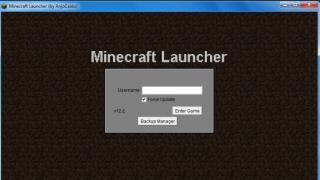To configure the built-in DVB-C tuner to receive digital cable television programs, you must use the following parameters (selected in the TV menu):
- Initial broadcast frequency - 298 MHz (298000 kHz);
- A total of 16 transponders with a step of 8 mhz;
- Symbol rate - 6875 Ksim/sec;
- Modulation - 256 QAM.
These parameters are suitable for tuning based on the network search principle; if the TV does not support it, then you need to use a full search or select frequencies for manual tuning in megahertz: 298, 306, 314, 322, 330, 338, 346, 354, 362, 370, 378, 386, 394, 402, 410, 418.
Digital TV setup example
1. SAMSUNG TVs
Decoding of SAMSUNG TV models:
- Country - Slovakia, Slovenia or Others;
- Auto search for digital and analogue channels;
- Source - Cable;
- Search mode - Network.
General algorithms for setting up digital and analog channels for various models of SAMSUNG LCD TVs:
- Click on enter the menu;
- Select from the menu - “Channel” (icon “Satellite dish”);
- Select - “Auto-tuning”;
- Select - “Digital”, “Digital and Analog” or “Analog” (depending on the preferred television signal); Click - “Start”.
Detailed description of setting up digital channels on SAMSUNG brand TVs starting in 2010:
- In order to set up digital TV channels for the vast majority of SAMSUNG models, press the “Menu” button on the remote control, the TV menu will open in which you will need to select the “Channel” section (Satellite dish icon).
- Make sure that the Cable option is selected in the Channel-Antenna menu
- To select a country, go to the “Channel-Country” menu item. The TV will ask for a pin code, if you have not changed it, then enter 0000
- To have the necessary DTV search parameters, make sure that the following settings are selected in the “Channel-Country” menu: Country -> Digital channel: Other; Analog channel: Eastern Europe
- Open the “Channel-Cable Search Options” menu: Start frequency: 298 MHz (298000 kHz); Ending frequency: 418 MHz (418000 kHz); Baud rate: 6875 KS/s; Modulation 256 QAM;
- Open the “Channel-Auto-Tuning” menu: Signal source: “Cable”; Channel type: “Digital and analogue.”; You choose the type of channels at your discretion; you can find only digital channels, or digital and analog, or only analog. Click "Next"; Search mode: “Network”.
- Click "Next". Once the channel search is complete, click OK. After an automatic search, all digital channels existing on the cable network will be found. Only those broadcasting in unencrypted form will be shown. It is most convenient to remove the remaining channels.
Removing channels:
- Open the “Channels-Channel Manager” menu or press the “CH LIST” button on the remote control.
- Select the desired channel (or several, using the “C” (yellow) button on the remote control), press the “TOOLS” button on the remote control and select “Delete”.
- After confirmation, the selected channel will be deleted.
Channel sorting:
- To sort the channels, select the one you need (in the “Channel - Channel Manager” menu, or press the “CH LIST” button on the remote control), press the “C” button, then the “TOOLS” button, the “Sorting” menu and move it to the desired position place in order.
- If you have a SMART TV: Look at the “smart hub” button on the remote control, click and select the channel icon, then see the list of channels, select editing in the upper right corner.
2. LG TVs
General algorithms for setting up digital and analog channels for various models of LG LCD TVs:
- Press the button - “Menu”;
- Select from the menu - “Options”;
- Select - “Auto-tuning”;
- Select the country - “France, Switzerland, Sweden or Finland”;
- Select the signal source - “Cable”;
- Select - “Digital”;
- Click - “Search”.
Setup takes approximately 5-10 minutes.
Detailed description of setting up digital channels on LG TVs:
- In order to set up high-definition digital TV channels on the vast majority of LG models, press the “Menu” button on the remote control, you will see the TV menu in which you will need to select the “Options” section.
- Specify the country "Russia".
- Go to the “Settings” menu, “Auto search” item and specify the method of connecting to the TV “Cable”.
- In the window that opens, go to “Settings” and enter the following parameters: Search type: “Quick”; Frequency: 298000 (kHz); Speed characters: 6875; Modulation: 256 QAM; Network ID: auto.
- If you did everything correctly and saved all the changed parameters, then during the search your channels will be detected.
- An important feature of LG TVs is “Automatic channel update” function. It must be disabled, otherwise the TV will periodically reset the channel list you have configured. To do this, go to “Digital cable settings - Channel auto update”: Off
Channel sorting:
To sort channels, select “Settings” -> “Auto search” -> “Cable” -> Uncheck (√) from “Auto numbering” -> “Run”. After setting up all channels, the necessary buttons will appear in the “Program Editor”.
3. SONY TVs
Since not all SONY models are equipped with a digital tuner for cable TV (DVB-C), you need to check the model of your SONY TV. Models equipped with a DVB-C tuner are marked KDL-**EX*** or KDL-**NX*** - for example KDL-2EX402R2, the first 3 letters in the model name (KDL) indicate that the TV is digital.” In models KLV-**BX***, etc. There are no DVB tuners.
General algorithms for setting up digital channels for various models of SONY LCD TVs:
- Press the “MENU” button (for some models it is called “HOME” on the remote control (hereinafter referred to as the remote control). This button is usually blue;
- Select the item “Settings”;
- Find the “Digital Configuration” menu in the list of settings and enter it;
- Select “Auto search for digital stations”;
- A source selection window will open - select the TV connection type. Select "Cable";
- In the scan type selection item, select the “Full Scan” mode.
- Or by selecting the “Manual” item, enter: Frequency: 298 MHz (298000 kHz); Access code: "Auto"; Symbol rate: 6875.
- Next, click “Start” and wait until the TV finishes searching for channels.
Pay attention to the bottom of your TV's OSD menu. The bottom menu bar displays hints on which remote control buttons to perform certain actions in the TV menu.
4. PHILIPS brand TVs
- Press the “Home” button on the remote control
- Select “Search for channels”
- Select “Reinstall channels”
- Select the country “Germany”
- Select “DVB-C cable”
- In the list of operators, select “Others”
- Press right on the remote control and select “Settings”
- Set frequency scanning to “Full”
- Set the transfer speed to “Manual”
- Set the transfer speed to “6875”
- We will turn on analogue channels only if they are needed
- Click “Done”, return to the previous menu
- Let's start the search
Alternative option
To set up a PHILIPS brand TV, first read the stickers on the back of the TV, where separately for each tuner (DVB-T and DVB-C) there is a list of countries in which, according to PHILIPS, there is digital broadcasting (at the time of release of the TV, but If you update the firmware through their official website, then this list may change in subsequent firmware). If Russia is not in the list, then select Slovakia, Slovenia or Others.
General algorithms for setting up digital channels for various models of PHILIPS LCD TVs:
- Click on the icon - “House”;
- Select - “Install”;
- Select “Search for channels”;
- Select - “Reinstall channels”;
- Select - Country - Russia or Others. If Russia is not in the list, then select - Slovakia, Slovenia or Others;
- Select digital mode - “Cable (DVB-C)”;
- In the “Network frequency” line, enter the frequency - 298 MHz (298000 kHz);
- In the “Transmission speed” line, enter the speed - 6875 Ks/s;
- In the line “Scanning frequencies” - 256 QAM.
Setup takes approximately 5-10 minutes.
Detailed description of setting up digital channels on PHILIPS brand TVs:
- Press the "Menu" button on the remote control;
- In the TV menu that opens, select the “Configuration” section;
- Select the "Install" tab;
- After clicking the "OK" button, you will move to the second menu field, then go to the "Channel Settings" tab;
- After clicking the “OK” button, the third part of the menu will open, where you need to select “Automatic”. installations";
- Next you will see a message about updating the channel list. Click "Start";
- Select "Reinstall channels";
- In the “Country” section, you must select Russia, but if this country is not in the proposed list, then select Slovakia, Slovenia or Others;
- Since you are connecting to digital television via a DVB-C cable network, you must select “Cable”;
- Before you start searching for channels, select “Settings” to manually correct the search parameters;
- Set the baud rate to manual mode. In the tab, change the transmission speed manually from the control panel to the desired one. In some TV models, the flow rate is indicated in the “Character 1” tab; “Character 2” is left at 0;
- Now set the network frequency to manual mode and enter from the control panel:
- Frequency: 298.00;
- Data transfer rate: 6875 ks/s;
- QAM: 256.
- After clicking the “finish” tab, you will again be taken to the channel launch menu, now you can start scanning.
If you did everything correctly and saved all the changed parameters, then during the search your channels will be detected.
5. TVs of the PANASONIC brand
Setting up digital channels on PANASONIC brand TVs:
Option 1
- Press the “Menu” button;
- Select the item “Settings”;
- In the window that appears, select “Menu analogue. settings";
- In the window that appears, select “Add TV signal”;
- In the table that opens, put a tick in the “DVB-C” line;
- Click “Start auto-tuning”;
- After searching for all digital channels, going to the main menu in the “Settings” item, the line “DVB-C setup menu” appears. By selecting this item, you can adjust the setting manually (set the frequency to 298 MHz (298,000 kHz) and speed to 6875 Ks/s).
The menu of your TV may differ from the model offered. In this case, you need to find tabs that are similar in meaning. If your TV asks for a search step, enter 8 MHz.
Option 2
- Press the “Menu” button;
- Select the item “Settings”;
- Go to the subsection “DVB-C Settings”;
- Select the “Auto Configuration” subsection;
- In the “Auto Configuration” menu enter the following values: Frequency: 298 MHz; Symbol rate: 6875 Ksim/s; Note that there is no “modulation” parameter. Search mode: “All channels”; Scan mode: “Fast” (or “Full”); Network ID: "auto".
- Click on “Start scanning automatically”.
Channel scanning lasts from 3 (“Fast”) to 10 minutes (“Full” scanning), after which the TV automatically displays a list of all channels configured by this tuner. The channel list will be displayed automatically, or it can be found in the DVB-C setup menu.
6. SHARP brand TVs
Setting up digital channels on SHARP brand TVs:
Models: 46 (52, 65) XS1, LE700. If your TV model provides for the reception of digital channels, but there is no “DTV MENU” item, then first select another country - Slovakia, Slovenia or Others.
- Press the “DTV” button;
- Press “DTV MENU”;
- Select “Installation”;
- Select “Auto installation”;
- Click "OK".
Setup takes approximately 5-10 minutes.
7. DUNE HD brand media players
DUNE HD TV-102W-C can also act as a set-top box for watching digital television (cable (DVB-C) and Internet television (IPTV). Settings:
- Go to the main menu by pressing the “TOP MENU” button on the remote control;
- Select “Settings”
- Select “Applications”
- In the “Cable TV” or “DVB-C” section, enter the following values: Network scanning: No; Initial frequency, kHz: 298000; Final frequency, kHz: 418000; Interval: 8 MHz; Modulation: QAM 256; Symbol speed, kS/s: 6875
- Confirm the scan by pressing the “OK” button
- To view channels, go to the main menu by pressing the “TOP MENU” button on the remote control
- Go to the “TV” section
- Select “Cable TV” or “DVB-C”
- To start watching TV, select any of the found channels
Instructions
Transfer speed – 6900 sim/sec.
If you want to search for HD quality channels, change the frequency value to 338 MHz.
After installing and launching any of the above programs, you will see a menu for accessing hundreds of channels, to view which you do not need to make any additional settings - just select any of the channels and start watching. The interface of all programs is intuitive and it will not be difficult for even novice users to get used to it.
Video on the topic
Sources:
- how to set up internet tv
Those who use the Internet can perform network scanning. This will make the job safer and more reliable. carried out using special programs. For example, The Network Mapper, or Nmap for short, is an excellent utility for scanning networks. It has several scanning methods.

You will need
- Personal computer, The Network Mapper program
Instructions
To specify the hosting to be scanned, specify its name or address on the command line after specifying the options. To scan IP subnets, enter the parameter "/" after the name or IP address of the host that will be scanned.
You can search manually: select the “Manual channel search” subsection in the “Menu”. The “Reset Channels” function will delete all previous channel settings. You can also sort channels, group lists, or move a channel to . This is done through the “Sort Channels” option. Confirm each innovation with the “OK” button.
If you want to watch Electronic Program Guides (EPG), press the "EPG" button on the remote control. The screen will show 2 lists: at the top - a list of channels, at the bottom - a list of programs for the channel. To move through the list, use the “up” and “down” control buttons on the remote control. To exit the “EPG” menu, press “Exit” on the remote control.
note
Some TVs do not have an RCA connector, then select the SCART/SCART connector.
Sources:
- set up digital channels on your TV
TV- tuners are special devices that allow you to view cable or broadcast television on a personal computer. Currently, you can see many types of TV tuners on sale, but the setup for all of them is almost the same.

You will need
- - TV tuner;
- - driver;
- - a program for viewing a TV signal.
Instructions
Select TV tuner. This stage is perhaps the most important in setting up the device. The fact is that not all TV tuners may be suitable for your computer, especially if they do not have their own video viewing program. There is a device with an internal board, connected through a free Ethernet port on the router, and connected to a USB or IEEE 1394 port on the computer. Determine which type is suitable for your PC or laptop. If necessary, purchase a special adapter.
Connect the TV tuner to your computer or laptop. This step depends on what type of device you purchased. If you doubt your actions, read the operating instructions that should come with the TV tuner. Check that the connectors are connected correctly.
Turn on your computer or laptop and insert the driver disk that came with the TV tuner into the drive. If there is no such disk, then you can download the necessary files on the Internet on the device manufacturer’s website. If you have the Windows 7 operating system installed, then in some cases it will prompt you to download the required updates.
Install software to watch TV channels. It is on the disc sold with the TV tuner. If you don’t have one, you can configure your device for Windows Media Center or download a suitable viewer on the Internet. In the first case, you need to check the compatibility of the TV signal transmitted by the TV tuner and received by Windows Media Center. You can find similar information on the website http://windows.microsoft.com/.
Connect the TV tuner to your cable TV or antenna. Launch the program to receive a TV signal and press the channel scan button. If you completed all the previous steps correctly, a list of television channels will appear. Otherwise, check that the TV tuner is connected correctly.
Video on the topic
Sources:
- setting up a TV tuner
On computer can be viewed TV any type - cable, satellite, Internet TV. Each of these types of TV has its own advantages and disadvantages, but if we talk only about the quality and stability of the video image, then we can arrange them in this order in descending order of characteristics - cable TV, satellite, Internet TV.

You will need
- - computer;
- - TV tuner;
- – DVB card;
- – satellite equipment;
- – unlimited high-speed Internet connection.
In most apartments and even private houses within any even small city, there are now almost no problems with the quality of television signal reception, since cable television is installed almost everywhere. Most apartment buildings in cities with a population of over a million may have several cable TV operators, which gives residents a pretty good choice.
But as you move away from the city center, the availability of high-quality cable TV gradually disappears. And outside the city, as a rule, cable TV completely absent.
Therefore, most summer residents are content to watch at most a few channels of terrestrial television, which they can catch on. Moreover image quality often leaves much to be desired. Especially if the summer cottage is located far from the emitting terrestrial television station, then on the TV screen you can see a lot of interference from “snow” to “stripes” and black and white instead of color.
In most of Russia, terrestrial television is still transmitted to analog format. This method of signal transmission has one significant drawback: the signal-to-noise ratio drops significantly with distance from the emitter.
With distance from the television center, noise (interference) begins to dominate more and more over the main signal. This is precisely what manifests itself in the appearance of “snow” on the screen. If the cottage or village is very far from the transmitting station, then the noise will eventually interrupt the signal completely, and It becomes impossible to watch a TV channel at all.
Now the country is introducing the transmission of TV signals in digital format, and over time it is planned to completely abandon the transmission of television programs in analogue format.
What is the advantage of digital TV over analogue?
Transmission of a signal “digitally encoded” compared to direct transmission in analog format gives several advantages:
- Increasing the noise immunity of transmission and recording paths of television signals.
- Reducing transmitter power.
- Significant increase in the number of TV programs transmitted in the same frequency range.
- Improving image and sound quality in TV receivers.
- Creation of TV systems with new standards of image decomposition (high-definition television).
- Creation of interactive TV systems, when using which the viewer has the opportunity to influence the transmitted program (for example, video on demand).
- Function "To the beginning of transmission".
- Archive of TV programs and recording of TV programs.
- Transmission of various additional information in a TV signal.
- Select a language (more than the usual two) and subtitles.
- Expanding the functionality of studio equipment.
- Possibility of adding radio to multiplexes
But there are also some flaws:
- Fading and scattering of the picture into “squares” when the level of the received signal is insufficient, the data is either received with 100% quality or restored, or is received poorly with the impossibility of restoration.
- Almost complete signal fading during thunderstorms.
- Even a transmitter with a power of 10 kW and a transmitting antenna height of 350 m provides reliable reception at a distance of 50 km, and as a result, the need for a larger number of transmitting centers than with analog TV (more frequent placement of transmitting antennas).
Since we are discussing from the point of view of an ordinary user mainly only image quality, then we can highlight only one main feature of digital terrestrial TV over outdated analogue:
Digital TV is very resistant to interference. To do this, the signal is encoded with some redundancy. A digital tuner will produce an ideal picture even in the presence of a lot of noise. And it will do this until the signal-to-noise ratio drops to a minimum, when the signal arrives at the very edge of the equipment’s capabilities.
That is, in analog broadcasting, as the signal level drops, you will see the picture worse and worse. In digital broadcasting, you won't notice the signal drop until the tuner is no longer able to recover the lost pieces of the image, and it "disintegrates into squares" and then disappears completely.
Types of digital television
Based on the transmission channel, digital TV can be divided into four types:
- Cable (DVB-C)
- Terrestrial (DVB-T2)
- Satellite (DVB-S)
- Internet TV (IP TV)
We will not consider cable TV and IP television in the country due to their great rarity. But satellite and terrestrial digital television broadcasting in the countryside is relevant.
Moreover, satellite DTV has been used by consumers for quite some time, and in particularly remote areas there are no alternatives to it at all. We will look at it in our separate article.
But on-air DTV began to enter the lives of gardeners and summer residents relatively recently. We’ll talk about him in more detail today.
Terrestrial digital television in the country
The terrestrial digital television network in the Russian Federation is still in the process of construction and currently available mainly near large cities. But it already covers a significant part of the dacha areas. Therefore, the issue of connection has become very relevant lately.
How to connect to terrestrial DTV?
If you want to try connecting digital television to your dacha, first you need to determine does your site fall within the coverage area of one of the DTV transmitting antennas?. The location of the site will determine how your TV receiver will pick up the digital signal.The most reliable way to find out is to interview your neighbors in your summer cottage; perhaps some of them are already watching TV channels in digital form. Then you can be completely sure that “the signal is reaching you.”
If no one in the area has yet heard of digital TV, then you need to try to find out whether your site falls within the boundaries broadcast radius of a local emitting DTV station.
Coverage area
The broadcast radius of a DTV station usually lies within 20-50 km, depending on the terrain and building density. On average about 30 km is reliable reception zone.
Each region has its own local organization - DTV operator, which is responsible for building and maintaining the network. On their website you can usually see the locations of broadcast stations and even coverage maps. Or you can get information from them by phone or written request.
The DTV network in the Russian Federation is being built by the Federal State Unitary Enterprise Russian Television and Radio Broadcasting Network.
Each region has a division of this organization.
You can call and find out everything by phone numbers in your region from the page.
If you are lucky and you find out that your dacha is located in the digital broadcast zone, then it’s time to decide necessary equipment for DTV reception.
Equipment
So, you already have a TV in your dacha, a plot in the DTV broadcast zone. Let's start installing digital television at the dacha. What else is needed to receive a signal? At a minimum you need an antenna.
Antenna for digital television reception

Universal HF/UHF antenna for digital TV reception
If a digital TV tower is nearby, then it is enough indoor antenna. I will say even more, I personally confidently caught a DTV signal in the city of Ufa on a meter-long piece of wire.
If the signal level is not so ideal, then you will need to install an antenna at your dacha to receive digital channels. Nowadays, most antennas on sale are well suited for this, since they support reception of signals in the decimeter range (UHF/UHF).
For example, you can install the antenna “GAL”, “Locus”, “Zenith”, “Meridian”, “Ether”, etc. I bought my antenna in Auchan for 1000 rubles.
If you know the exact location of the DTV tower, then everything is simple: point the antenna on her and that's it. Usually this is enough to catch a signal and watch digital TV without problems.
If the exact direction is not known, then you need to gradually rotate the antenna until you find the best position. Most digital set-top boxes have signal level and quality indicator, which is displayed on the TV screen and from which you can find the best antenna position. This is usually done by two people: one person rotates the antenna, the second monitors the signal level.

When you have found the maximum possible signal level and the antenna is installed in the desired direction, you need to search for channels on the set-top box.

Setting up digital television at the dacha
The easiest way is to find the “Auto search for channels” item in the set-top box menu, and then the set-top box will do everything itself: it will find all available digital channels and number them in order.
List of digital terrestrial television channels
Now the interesting part: what channels does digital television show for free??
Since my dacha is in the suburbs of Ufa, and I am writing from my own experience, it means that I am considering digital terrestrial television in Ufa. But as far as I understand, list of channels throughout Russia will be the same with rare exceptions, so the information will be useful to everyone, and not just residents of Bashkortostan.
At our dacha the DTV shows 20 channels: 10 at each multiplex.

List of digital television channels
Here full list of channels in Ufa:
| 1 | "First channel" |
| 2 | "Russia 1" |
| 3 | "Match TV" |
| 4 | "NTV" |
| 5 | "Petersburg-5 channel" |
| 6 | "Russia K" |
| 7 | "Russia 24" |
| 8 | "Carousel" |
| 9 | "Public Television of Russia" |
| 10 | "TV Center - Moscow" |
| 11 | "REN TV" |
| 12 | "SAVED" |
| 13 | "The first entertainment STS" |
| 14 | "Home" |
| 15 | "TV-3" |
| 16 | Friday |
| 17 | "STAR" |
| 18 | "WORLD" |
| 19 | "TNT" |
| 20 | "Muz TV" |
I hope I helped you understand all the nuances of digital TV. If you have any questions, write, I will definitely try to help you.
The state program for a phased transition to the digital television broadcasting standard DVB T2 is approaching the final stage - a gradual reduction in the number of analogue repeaters. This suggests that the time has come to join new technologies and switch to digital. We will talk about the equipment necessary to receive a television signal in the new format, as well as how to properly connect a digital set-top box (receiver) to a TV or monitor.
Necessary equipment
To watch digital broadcasting, as opposed to analogue, you will need a receiver that decodes the signal. Many modern TV models (Philips, Samsung, Sony, Toshiba, LG, Panasonic, etc.) are equipped with such a unit. To make sure of this, you should refer to the user manual, this brief instruction is included with each product. At the same time, check whether the built-in tuner supports the DVB-T2 format; if not, you will need to purchase a receiver.
Depending on the set of functionality, the cost of such a device can vary from 800 to 3000 rubles. Note that many digital cable television providers provide receivers for rent to subscribers.
In addition, we will need to receive a digital signal. In cities and large towns this will not be a problem; just contact your local providers. Residents of rural areas will need to install a UHF antenna or satellite dish. The latter is preferable, since it is not a fact that your home is within the coverage area of the nearest digital repeater. In addition, the option with a satellite dish provides a wider selection of television channels.
Let's look at what is included in the standard set of the receiver; this information may be useful when connecting it to a television receiver.

Let's list what is shown in the figure:
- A – user manual, we recommend that you carefully read this manual to get a complete understanding of all the functionality of the device and its connection to the TV and antenna.
- B – “Tulip” cable (RCA) with characteristic connectors allows you to connect the set-top box to almost all modern models of television receivers.
- C – a device for decrypting and converting a digital signal into an analogue one (receiver).
- D – packing box.
- E – remote control for the device.
- F – batteries for the remote control.
- G – network adapter for connecting the device to a household power supply.
- H – warranty service coupon.
The basic configuration may differ slightly from what is shown in the photo (for example, the “Tulip” is replaced by an HDMI cable).
Connectors and their purpose
There are various connectors on the back of the device; we’ll briefly explain what they are for.
 Figure 3. Connectors of the SDT-96 receiver from the SUPRA range
Figure 3. Connectors of the SDT-96 receiver from the SUPRA range Explanation of the picture:
- Antenna output.
- Connector for connecting a satellite dish, UHF antenna or cable from a local provider.
- A socket for an HDMI cable allows you to connect a monitor or TV equipped with such an input (digital output can transmit sound and image).
- Sockets for the “Tulip” cable (transmits an analog video signal, as well as stereo sound).
Some devices may be additionally equipped with a “SCART” connector; a TV, VCR or DVD player with a video recording function can be connected to it.

In addition, you may find devices that have D-SUB (Fig. 5) or DVI outputs instead of an HDMI jack.
 Fig 5. Digital set-top box with standard VGA (D-SUB) output
Fig 5. Digital set-top box with standard VGA (D-SUB) output Please note that such interfaces do not transmit sound, so an additional connection using “tulips” will be required to transmit it.
The process of connecting a digital set-top box to a new TV step by step
Important! All manipulations must be done with the equipment turned off. If you connect working equipment, there is a high probability of its failure.
Let us describe the order of our actions:
- You need to select the interface for connecting the set-top box to the TV. It can be analog (tulips, D-SUB, SCART) or digital (HDMI, DVI). The choice is made depending on the specific TV model. Despite the fact that many FULL HD television receivers have an analog input, it is better to feed them “digital”, since double conversion of the signal will negatively affect the quality of the “picture”.

This interface allows you to transmit video and audio, so the connection can be made with one cable.
If the TV does not have a digital input, it can be connected using any analog interface; the easiest way to do this is using tulips. In the case where the device only has a bulky SCART connector, you can purchase a tulip adapter for it. In this way you can connect almost any model, except for very ancient ones.
- We check the availability of the cable necessary for connection; it may come with the receiver or television set. If you cannot find one, you will need to purchase it.
- We remove the protective film from the set-top box (if any), install it in the chosen place and connect it to the TV. The cables are made in such a way that it is physically impossible to insert them into a connector not intended for this purpose. The exception is tulips, they can be mixed up. But to prevent this, manufacturers make nests for them in the appropriate color.

As you can see, the colors of the connectors match the colors of the sockets (4 in Fig. 3).
- Connect power to the console. If the network adapter is built-in, simply plug the plug into the socket; pre-connect the external power supply to the corresponding socket of the receiver.
- We connect the provider’s cable, a decimeter antenna or a satellite dish to the antenna input (2 Fig. 3).
- We insert the batteries into the remote control, turn on the set-top box and the TV.
This completes the connection procedure, and you can begin setting up channels. If your TV does not have the interfaces listed above, do not worry, we will tell you how to get out of this situation.
Connecting to an old TV
The signal converter can work even with older models of television receivers when connecting them to the antenna output (1 in Fig. 3). To do this, you will need a piece of antenna wire of the appropriate length and two antenna plugs. In order not to bother with soldering, you can take special F-connectors; the procedure for installing them on the cable is demonstrated in Figure 8.

Procedure:
- We remove the insulation from the antenna cable, carefully so as not to damage the braiding (it is enough to clear 15 mm).
- We bend the braid as shown in the picture.
- Carefully remove the insulation from the central core.
- It is necessary to expose 10 mm of the central wire.
- We screw the connector clockwise.
- We do this until the central core protrudes 2 mm from the connector.
Using a manufactured cable, we connect the antenna input of the TV to the corresponding output of the set-top box. In this way you can connect any TV, be it Horizon 101 or the legendary KVN.
How to connect 2 TVs to a digital set-top box
Two television receivers can be connected via the antenna output; this requires a special adapter from one to two cables (splitter).

Since the set-top box is intended for only one device, two TVs will work synchronously, that is, show the same channel.
Settings
The set-top box is configured in the same way as a TV, namely:
- The menu is called up using the button of the same name on the remote control.
- Select the appropriate command to start scanning channels.
- When the scanning is completed, we save the list of detected channels; if desired, they can be grouped in a certain way, given a name, etc.
Detailed instructions and descriptions of functionality can be found in the user manual. In most cases, the menu interface is intuitive, so setting up the receiver is as simple as connecting a digital set-top box to the TV.
Automatic and manual setup of DVB-T2 digital channels can be done independently; for this it is not necessary to seek help from specialists.
How to set up DVB-T2 on your TV? The setup process is suitable for almost all receiver models. The design of windows, the names of buttons and menu sections may vary, but the general algorithm is approximately the same for everyone.

Connecting a device that supports the DVB-T2 standard to digital television and setting it up is not at all difficult. To do this, just insert the cable into the appropriate connector and perform some simple manipulations to configure the channels. If you are using an outdated TV model that does not support receiving this type of signal, you will need to purchase a special set-top box.
The TV must have a special input for connecting an antenna, as well as a tulip-type connector and an input with a video output (scart). If your TV has an HDMI input instead of a SCART connector, then this is a better option.
If you can make a double connection – both via the “tulip” and via HDMI, you will be able to switch from one cable to another. It is best to watch via HDMI, because... In this case, a higher quality image is obtained.
The distance to the transmitting station (tower) matters. Most often, to effectively tune a TV, it is recommended to install an outdoor antenna with an amplifier, and in city houses on the 4th-5th floor you can use an antenna with a “mustache” or in the form of a frame without an amplifier, but with the “signal amplification” option on the TV set-top box.
A receiver is a device designed to receive a signal and transmit it to a TV. The signal source can be a satellite dish, antenna, or the Internet. Connecting a digital set-top box to a TV can be done either directly or via DVD or via a monitor. But in this case you may need a special adapter.
How to connect to a TV and set up a receiver (digital receiver)
- Remove the device from the box and remove the protective film. The film must be removed, otherwise the device will constantly overheat.
- Cut off the protective sheath from the TB cable approximately 1.5 cm long from the end (both ends). Stripping the sheath must be done very carefully so as not to damage the shielding film that protects the central conductor.
- Carefully peel back the shiny protective film and screw the “F” connectors to the wires.
- Connect the cable to the TV and set-top box.
- Insert a bunch of “tulip” wires into the connectors of the TV and set-top box.
- Connect the antenna to the TV. The antenna must be installed on an external wall of the house or on a balcony. After this, you need to move on to the actual setup.
To configure the DVB-T2 set-top box, you need to click on “Menu” on the control panel, and then go to settings. If the country is not specified by default, you must select it. You also need to select the region, language, image format, search mode.
After that, select the signal standard. By default, DTV-T/T2 is installed - this is analog and digital television. If this setting is not changed, the TV will search for both channels.
The program will prompt you to choose automatic or manual settings. You need to select automatic and click on the “Ok” button.
After this, the TV itself will search for all available paid and free channels. After completing the search, click on the “Save” button.
If “DVB-T/T2” is set in the “Search mode” item, then the device will independently find all those channels that are available in your region. But this is only possible if you already have a working antenna installed, which is directed towards the transmitter.
Digital terrestrial television channels of the DVB-T2 standard
If you bought a TV, antenna and set-top box just now, then when you open the welcome window, you need to click on the “Menu” button on the control panel. Next: “DVB-T setup” -> “Channel search” -> “Search mode”. Here you can both find the channels themselves and set the frequency.
To simplify the search process, you can first go to a special website with information to find out what frequencies the channels are broadcast on in your city.

If the antenna is directed correctly, then after a few seconds the “Signal Strength” and “Signal Quality” scales will be filled. If the level is good, then you need to click on “Search”, and the device will perform the adjustment itself.
If you do not know the correct direction of the antenna, you can rotate it very slowly and smoothly. In this case, you need to carefully look at the scales of intensity and quality. Once these scales are full, secure the antenna in this position and perform a search.
This is one of the easiest ways to set up a digital TV yourself. If automatic tuning turned out to be ineffective - the set-top box found few channels (or even did not find them at all), then you need to use manual tuning.
To do this, you need to delete all those channels that were found earlier. After that, select the manual search mode in the same way. A window will appear on the screen. In it you need to set the frequency on which all channels in your city are broadcast. You can find out the frequency on the Internet or from your service provider.
After the channels of the first multiplex have been found, you will need to find out the frequency for the second multiplex and start the manual search again. You can find many channels this way.
Checking the signal quality
To make sure that everything is done correctly, you need to find the “INFO” button on the receiver. (In some models, this button has a different name. To determine which button is intended for checking the signal quality, you need to look at the instructions.) This button must be pressed 3 times, as a result of which a window should appear on the screen with information about the signal quality, number channel, frequency and encoding. If the first two parameters are greater than 60%, this means that the signal level is acceptable.
If the signal is of poor quality (constantly changes its level) and shows 30% of the full signal, then the image quality will be very poor. In such cases, it is necessary to either raise the antenna higher, or install it in another place, or simply strengthen the signal.
If the TV can receive several multiplexes, you need to check the signal quality on each of them, because they work with different transmitters. It may well be that the signal will be good in one multiplex, but not in another.