Hello. Tell me how to properly disable WebRTC in Firefox and other browsers?
Disabling WebRTC is not difficult, but before we move on to the instructions for disabling, let's figure out what kind of beast it is and why a regular user needs to disable it at all.
What is WebRTC?
WebRTC (Web Real-Time Communication) is an open source standard that allows real-time streaming of video and audio data through a browser using P2P technology.
This technology is built-in and enabled by default in all modern browsers: Mozilla Firefox, Google chrome, Chromium and Opera.
Why is WebRTC dangerous?
Why is the enabled WebRTC feature dangerous? Because P2P, during the exchange of information, asks for the user's real IP address, and WebRTC kindly provides this information to everyone. Even if the user works through this miracle of technology, an attacker can easily find out the user's IP address. And using vulnerabilities can, of course, your real IP.
How to check if WebRTC is enabled?
To check your browser, you need to go to these sites:
The next screen says that the WebRTC function is enabled in your browser. In addition, the site provides other interesting information.
How do I disable WebRTC?
Of all modern browsers Firefox is best trainable. And in this particular case, Firefox showed itself with better side, enabling the user without using third-party add-ons, using hidden settings disable WebRTC.
Disable WebRTC Firefox
To disable in the Firefox browser, you must enter in address bar about: config command, after which this message will appear.

We press the button "I promise ..." and continue on.
In the settings window, in the search bar (not in the address bar!), As shown in the screenshot below, enter the command media.peerconnection.enabled. The line we need will appear. Click on it with the right mouse click and select the first item "Toggle" in the drop-down menu.

After switching to the "Value" field, you should see the "False" parameter. Now we close this window and reload the browser.
Another way is to install special extension... But I prefer and advise you to perform this operation yourself. I do not like installing programs on a computer, especially in a browser.
There is an even easier way - download the ConfigFox utility, which, in addition to this operation, can significantly improve the privacy and anonymity of the Firefox browser. We wrote about this program in the article ““. I highly recommend using this utility to all users of the Mozilla Firefox browser. The program does not install itself into the browser, but simply allows you to change the settings file.
Disable WebRTC Chrome
V Google browser Chrome is a little more complicated. In Chrome, there is no way to disable this function in the browser itself. To do this, you need to download a special add-on, it is called WebRTC Block. You can download and install the add-on via the direct link. We have not tested this extension and we cannot give any guarantees.
There is also an add-on that can also help solve this problem. In my opinion this is the best way to solve the WebRTC problem in Chrome.

With this extension inexperienced user it will be more difficult, but if you are an advanced person, then I strongly advise you to dig deeper into it.
If you know of other ways to solve this problem in the Chrome browser, write in the comments.
Disable WebRTC Opera / Yandex Browser
There are several plugins for the Opera browser: and. I have not personally tested it, try and write what helped and what did not.
In conclusion, I want to say that on this moment there is no reliable one hundred percent way to disable WebRTC in Chromium browsers such as: Chrome, Yandex, Opera, etc. Therefore, I advise everyone who uses a VPN and who cares about anonymity to temporarily stop using these browsers. I think in the near future, this hole will be closed and you can return to them. In the meantime, you can temporarily move to Firefox.
That's all. In the next articles we will talk about the anonymity and reliability of VPN and public proxies. It will be fun, we will break stereotypes. You will love it;)!
WebRTC (short for Web real-time communications) is a technology that allows audio and video streaming between browsers and mobile applications.
The development of this technology competes with Skype. WebRTC can be used to organize video conferencing directly in the browser. The project has an open source and is actively promoting by Google and in particular the Google Chrome browser development team.
Thanks to WebRTC technology, user browsers can transfer data to each other directly. WebRTC does not need a separate server to store and process data. All data is processed directly by browsers and mobile applications of end users.

WebRTC technology is supported by everyone popular browsers Mozilla Firefox, Opera, Google Chrome (and all browsers on google base Chrome), as well as mobile apps on Android base and iOS.
Danger of WebRTC
The danger of WebRTC technology lies in determining your real IP address. Because connection is in progress directly with another user, browser, website or mobile application, then the network settings are ignored. To create audio and video links, browsers must exchange external and local IP addresses.
Anonymous VPN service decides this problem and hides the real IP address. The most that can be detected is the local IP address assigned to VPN user network. This is not dangerous, as the same local IP addresses will be shown if you are using a router to distribute the Internet.

If you are using a proxy, then WebRTC will be able to determine your real IP address behind the proxy or IP address VPN Server if you are using a VPN + proxy chain.

WebRTC also detects your real IP address when using the Tor network.

The most the best solution- disable WebRTC technology if you are not using it.
How to disable WebRTC in browsers
Quick navigation on this page.
How to disable WebRTC in Mozilla Firefox
Mozilla Firefox is the only browser that allows you to disable WebRTC technology without installing additional plugins.
Manual setting
If you are not using WebRTC technology, you can completely disable it. In the case when it is necessary to use WebRTC from time to time it is more convenient.
To disable WebRTC technology in Mozilla Firefox, enter the following text in the browser address bar and press the Enter button.
About: config

Click the I accept the risk button.

Do the following:
- Enter text into the search box and press Enter. media.peerconnection.enabled
- Click on right click mouse on the line and select Switch. Or double click on the line.

After these actions, WebRTC will be disabled.

Configuration via WebRTC Control plugin
If you use WebRTC technology, then disabling and enabling via settings will take a long time. Install a plugin that will help you enable and disable WebRTC in 1 click.
Open Add-ons.

Select:
- Search section
- Enter the plugin name in the search box: WebRTC Control
- Click the Install button


How to disable WebRTC in Opera browser
To disable WebRTC in Opera browser go to the Extensions gallery.

Follow these steps:
- Enter plugin name in search bar: WebRTC Control
- Click on the plugin

Click Add to Opera.

Activate the plugin. The plugin icon should become of blue color to block WebRTC.

How to disable WebRTC in Google Chrome
To disable WebRTC in the Google Chrome browser, go to the Extensions section.

Scroll down the page and click More extensions.

Follow these steps:
- Enter the plugin name in the search box: WebRTC Control
- Click the Install button.


Activate the plugin. The plugin icon should turn blue to block WebRTC.

How to disable WebRTC in Yandex Browser
To disable WebRTC in Yandex Browser, go to the Add-ons section.

Scroll down the page and click Yandex Browser extensions catalog.

Follow the steps:
- Enter the plugin name in the search bar: WebRTC Control
- Click on the plugin to install.

Click Add to Yandex Browser.

Click Install Extension.

Activate the plugin. The plugin icon should turn blue to block WebRTC.

As you know, Opera Software recently launched a built-in VPN service in desktop browser Opera Developer in versions for Windows and OS X. The solution is quite interesting, especially considering that the new VPN client for Opera is currently offered free of charge and without traffic restrictions. Because there is virtually no reason not to try Opera VPN right now. But there is a nuance ...
One of the main reasons for the introduction of a VPN service, the developers called the improvement of the privacy of web surfing by increasing anonymity in the Opera browser.
Therefore, as is the case with any other VPN or proxy solution, it is implied that the browser does not leave on remote servers personal data of the user.
However, if you activate Opera VPN and check the service for data leaks about , then the following is obtained:
1. standard check IP addresses only show the IP of the VPN itself, not the IP of the "real" computer;
2.a WebRTC check shows both local and remote IP addresses.
In fact, this is not only the case in Opera. Many popular and not so popular browsers provide WebRTC support, so they also show the real IP address of the device, even if it uses a VPN. But in , for example, WebRTC can be completely disabled.
And users disconnect since this technology for all its advantages, it negates all efforts to ensure the security and anonymity of the Internet, "easily and naturally" (and we just saw this) disclosing real IP-addresses. And neither proxies, nor VPNs, nor Tor, nor plugins like the popular Ghostery protect against this.
That's just new Opera Dev, unlike Firefox, does not come with an option to disable WebRTC, and given fact itself should be suggestive. But it's not so tragic, but at least, bye. In the process of studying the issue, information was discovered about a not new, but proven extension for the Opera browser, which was developed specifically to solve the problem with the "leak" of data through WebRTC and thus increase the confidentiality of both Opera VPN and a number of other similar solutions.
The extension is called WebRTC Leak Prevent, you can download it from this link in official catalog Opera add-ons. After installation, we see that the program blocked access to the local IP address of the computer right away, but the so-called public IP can still be found via WebRTC. But now it won't be for long.
Open the extension settings ( Menu -> Extensions -> Manage extensios -> WebRTC Leak Prevent -> "Settings" ), and further:
- In chapter " Legacy options"Activate the option" Prevent WebRTC from using non-proxied UDP «;
- on the menu " IP handling policy " choose “ Disable non-proxied UDP (force proxy) «;
- press the button " Apply settings «.

Now you can go to WebRTC leak check and recheck the tightness of your Opera VPN again. If you haven't missed anything, then you won't see your IP, both local and public. This means that someone else will not see them in the same way.

And in conclusion, recall that this extension allows you to solve the WebRTC problem not only in Opera VPN, but in some other browsers too.
Today we will continue to consider the issue of anonymity and security on the Internet. And this time I'll show you how to disable webrtc in the browser. In the article, I said that with its help we change the ip address of the computer. Unfortunately, this is not enough. There is a webrtc technology that makes using vpn useless because it shows all network resources your real ip address! It is enabled by default in modern browsers. Who is interested in the details about her, read at wikipedia.
The main thing is that it deanonymizes the user regardless of what is used, anonymizer or vpn. I personally did not need it yet. Therefore, I disable webrtsi without fail before using the browser. In order to check whether webrtc is enabled or not, go to the website browserleaks or oip.
Disable webrtc in the browser
The easiest way to disable in Mozilla browser Firefox. This method works both in the desktop version of the browser and in the mobile one.
We launch the browser and enter in the address bar:
Find the parameter media.peerconnection.enabled and set the value to false... By double clicking on this line. 
On android we do the same, see the screenshot:

But in Chromium you will have to install a plugin WebRTC Network Limiter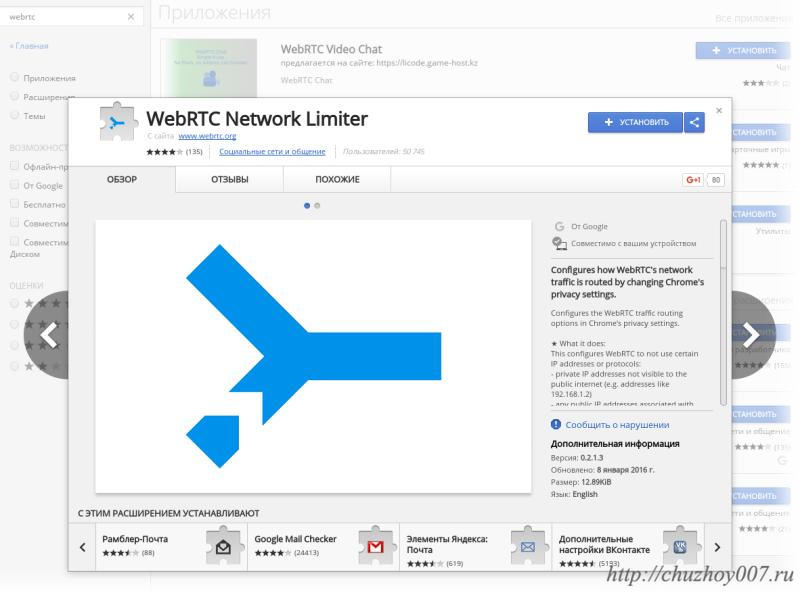
After installation, go to the plugin settings and activate the value
Use my proxy server (if present) |
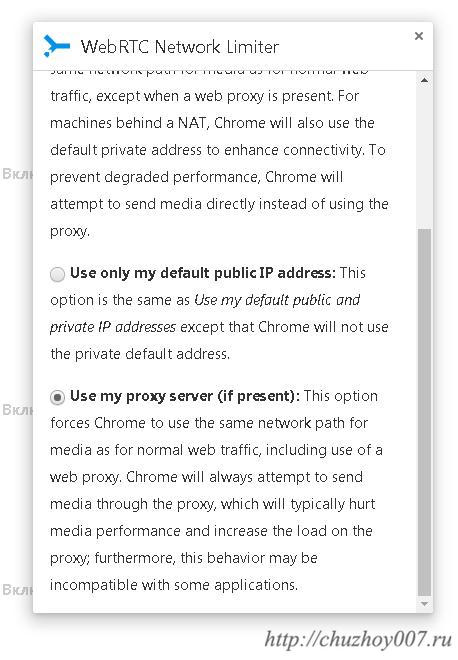
On the version of google chrome for android, you need to specify in the address bar of the browser
chrome: // flags / # disable-webrtc
What is the difference between public and local IP addresses?
When checking for leaks, you will see two types of IP addresses: public and local.
Public IP addresses are unique. They are part of your online identity. When you use VPN, sites see the public IP VPN address-server instead of yours, that is, your privacy is protected.
However, if WebRTC detects your real public IP address when you are connected to the VPN, and not the VPN server address, then third parties can use it to identify you. If you see your public IP address in the test results, then your privacy may be at risk.
Local IP addresses are not unique to your device only. These IP addresses are assigned by your router and are reused by millions of routers around the world. Therefore, if third parties find out your local IP address, they still cannot associate it directly with you. If you see the local IP address in the test results, then your privacy is not compromised.
5 steps to check for leaks via WebRTC (using VPN and without VPN)
If you not using a VPN, then your confidential data, no doubt, may become available to third parties. (Want to get more information? .)
If you are using VPN, and our test shows that a leak is possible, you can perform another check:
- Disable VPN and open this page in a new tab or window.
- Make a note of all the public IP addresses you see.
- Close the page.
- Connect to VPN networks and reopen the page.
- If you still see any of the public IP addresses that you wrote down in step 2, you have a leak.
If you are using a VPN and our test shows that there is no leak, then you are safe!
Want to check if you have any other leaks confidential information? Try these tools:
What is WebRTC?
Real Time Web Communications (WebRTC) is a set of standardized technologies that allow web browsers to communicate directly with each other without the need for a middleware server. Benefits of WebRTC more high speed and less latency when using video chats and file transfer and streaming applications.

However, any two devices communicating with each other directly via WebRTC must know each other's real IP addresses. In theory, this could allow a third party website to use the WebRTC feature in your browser in order to determine your real IP address and use it to identify you. This is what we call a WebRTC leak.
Any leak of your public IP address is a threat to your privacy, but WebRTC leaks are lesser known, easily overlooked, and not all VPN providers protect you from them!
ExpressVPN explains: What is WebRTC?
How does a WebRTC leak compromise my privacy?
Problem with WebRTC is that this standard uses more advanced methods for detecting IP addresses than those used in "standard" IP address discovery.
How does WebRTC detect my IP addresses?
WebRTC reveals IP addresses via protocol ICE (Interactive Connectivity Establishment)... This protocol uses several methods for discovering IP addresses, two of which are described below.
STUN / TURN servers
STUN / TURN servers play two key roles in WebRTC technology: they allow web browsers to ask the question "What public IP addresses do I have?" firewalls... The first feature can affect your privacy. STUN / TURN servers determine your IP address the same way a website sees your IP address when you visit it.
Potential Host Detection
Most devices have multiple IP addresses associated with their hardware. They are usually hidden from websites and STUN / TURN servers by firewalls. However, the ICE protocol specification implies that browsers can collect these IP addresses simply by reading them from your device.
In most cases, devices are assigned local IPv4 addresses and their discovery will not affect your privacy in any way. However, if your device has an IPv6 address, your privacy may be at risk.
IPv6 addresses do not work exactly like IPv4 addresses. Typically, an IPv6 address is an external, public address, which means it is unique. If your device has an IPv6 address and it is discovered using the ICE protocol, then your sensitive data may be exposed.
A malicious website could use STUN / TURN servers or a possible host detection protocol to trick your browser into providing an IP address that can be used to identify you without your knowledge.
WebRTC leaks: which browsers are most vulnerable?
Currently, desktop users Firefox browsers, Chrome, Opera, Safari and Microsoft Edge most vulnerable to WebRTC leaks because these browsers support the WebRTC standard by default.

Note that you can be safe from WebRTC leaks in one browser and not in another. If you regularly use multiple browsers, be sure to test each one using the ExpressVPN WebRTC Leak Test.
What is ExpressVPN doing to protect me from WebRTC leaks?
ExpressVPN is working hard to ensure VPN apps can protect you from WebRTC leaks. When you open new web pages after connecting to ExpressVPN, your public IP addresses are no longer accessible.
However, some browsers can be quite aggressive when it comes about saving data from old tabs. If you had a tab open before that the way you connected to the VPN, your real IP address can be cached in the browser's memory. These IP addresses may persist even if you refresh the tab, putting your privacy at risk.
ExpressVPN browser extension(currently available for Chrome, Firefox and Safari) solves this problem by allowing you to completely disable WebRTC in the settings menu, making you immune to any caching issues.
How ExpressVPN's Data Leakage Engineers Protect You
ExpressVPN protects you from wide range leaks via WebRTC in different browsers and on different platforms... But, since WebRTC is relative new technology, it is important to constantly test various WebRTC leak scenarios on different platforms and in different browsers. ExpressVPN is leading the way. Our team of experienced engineers is specifically working on this issue, constantly investigating new ways of data leakage and quickly developing protective measures.
What other ways are there to prevent WebRTC leaks?
In addition to using ExpressVPN, you can protect yourself from leaks by manually disabling WebRTC in your browser. *
How to disable WebRTC in Safari browser on desktop
There is currently no way to completely disable WebRTC in Safari. Fortunately, Safari's permission model is stricter than most other browsers. By default, your IP addresses are not accessible to web pages other than the one you are using to connect. So you don't need to take any additional actions to prevent WebRTC leak in Safari.
To disable WebRTC in the Opera browser, you need to download the WebRTC Leak Prevent extension and follow these steps:
- Open extension settings (View -> Show Extensions -> Prevent Leakage via WebRTC -> Options)
- Please select "Disable non-proxied UDP (transparent proxy)" from the list in the dropdown menu
- Click the button Apply parameters

How to disable WebRTC in Microsoft Edge browser
Unfortunately, there is currently no option to completely disable WebRTC in Microsoft browser Edge. You can change your browser settings to hide your local IP address by following these steps:
- In the address bar, enter about: flags
- Check the box Hide my local IP when connecting via WebRTC
But, as mentioned above, identifying your local IP address does not pose a threat to your privacy, so the above steps are not of much benefit. The best way To stop leaking WebRTC when running in Microsoft Edge browser is to use ExpressVPN app for Windows.
* Disabling WebRTC will most likely not affect your web surfing because most sites do not depend on WebRTC ... yet. But in the future, as WebRTC becomes more widespread, you will notice that some features will be missing from some websites if you decide to disable it completely.



