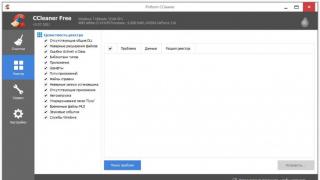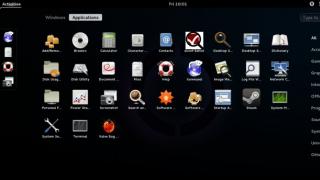After installing iOS firmware on iPhone 5S, there may be a problem when Touch ID does not work on iPhone 5s. Our review will help Apple gadget owners understand what to do in such cases.
The problem arises due to the imperfect sensitivity of the fingerprint scanner, but with each updated firmware, Apple promises to improve the functionality of Touch ID, its response to touch. The loss of sensitivity of the Touch ID biometric scanner does not occur immediately, but over time, and given the fact that this is a completely new technology, you can turn a blind eye to the flaws in its work.
The first advice for such symptoms is to perform a rescan. This will help improve the response of Touch ID and, probably, the user will be able to postpone a visit to the service center for a long time.
- In the smartphone settings menu (basic), go to "Touch ID and password".
- Select a fingerprint from the Touch ID menu (pulsing in gray) and scan it again. If necessary, do this procedure with all fingerprints previously registered in the iPhone's memory.
What to do if Touch ID doesn't work at all
If during the secondary scanning of the prints that you registered earlier, the problem could not be resolved, and the scanner does not respond to touch at all, use our second tip - remove all your prints (the "delete" button), and then register them again.


Removing fingerprints. Step-by-step instruction
- Open iPhone 5S Basic Settings → Touch ID & Passcode and enter the passcode.
- Select the sub-item of the opened menu "Touch ID and password".
- Enter the passcode you set earlier (secret code).
- Selecting the fingerprints that you have previously registered one by one, delete them by pressing the "Delete Finger print" button.
Re-registration of fingerprints. Instruction
After removal, the problem when the fingerprint does not work on the iPhone 5s has been eliminated, because the gadget will function perfectly even without activating this innovative feature, but the trouble is that the iPhone owner likes its capabilities, he is already used to using it. So, let's register the "fingers" again. Apple took care of users and created the simplest scheme for adding fingerprints to the gadget's memory. Re-registration in many cases helped to resolve the issue of failure of the Touch ID function.
- Go to the iPhone 5S settings menu → “Touch ID and password”. At this point, you won't have any fingerprints registered since you just deleted them all.
- As before, select the "Add a Fingerprint ..." / "Add a fingerprint" function.
- To fix the problem that the fingerprint does not work on the iPhone 5s, bring the finger whose fingerprint you want to add and press the "Home" / "Home" button several times. You must remember to touch several times until the print on the screen is completely filled with red.

Raise your finger and touch the Home button as many times as needed for a full scan. At the same time, users' opinions on the issue of touch frequency are divided: some believe that the smaller the touch step, the higher the accuracy of fingerprint recognition. Others, on the contrary, believe that the movement of the finger on the scanner plays a more important role for further work.
After registering again, unlock your iPhone. If everything worked out, you will not need to read further advice. However, if Touch ID iPhone 5s still does not work on your smartphone, try to resolve the error in the following way.
Recovery via backup
Restoring your smartphone completely through a backup can help with the iPhone 5S fingerprint scanner not working error.
- Connect your smartphone to a PC with iTunes installed.
- On the left side or in the upper sector on the right, select your gadget
- Go to the "Browse" menu and select the "Restore iPhone" command.
- Then you will see iTunes asking you to back up your iPhone, you should choose "Back Up" in case you haven't backed up before. If you previously made a backup in iCloud or iTunes, then you do not need to create another one. Then you need to click on the “Restore and Update” command (it will appear in a pop-up window).
- The iTunes app will immediately begin installing the iOS firmware on your smartphone
- Once the installation is complete, you can resume your backup on your phone from iCloud or iTunes.
This method should in most cases fix the issue of iPhone 5s fingerprint not working, even though re-registering them didn't fix the problem. In fairness, we note that over time, Touch ID often does not work on the iPhone 6 either.
Sometimes even the best system starts to have problems. The new Touch ID on iPhones is no exception. Why the feature stopped working with the AppStore and how to fix the problem, read the niche article.
Touch ID, in addition to unlocking the screen, also allows you to confirm purchases in applications. This is done with a fingerprint, not a simple numeric password. This method is recognized as the safest of all, and it also significantly speeds up payments.
Unfortunately, nothing is perfect. Therefore, sometimes Touch ID does not work correctly with the App Store when confirming payments. Sometimes, instead of asking for fingerprint confirmation, a window for entering a regular password may appear.
There is no need to be afraid if you find yourself in such a situation. Below is a short guide on how to fix the problem with making purchases in the App Store using Touch ID.
What to do if Touch ID doesn't work in the App Store?

Touch ID not working - what to do?
- Go to the device settings and enter the Touch ID and password section. If you have the password request feature activated, then it may be requested
- Disable iTunes & App Store
- Next, reboot your device
- Go back to Touch ID & Passcode
- Now turn iTunes & App Store back on
When all the steps are completed, then when making purchases in the AppStore, Touch ID will already be required from you. By the way, if the last purchase was made more than a day ago, the program will still ask you to enter your Apple ID.
Sometimes such a problem appears due to the incorrect operation of the scanner itself. Therefore, first check that it works correctly. This can be done, for example, on a locked screen to unlock it.
Touch ID is a useful and convenient identifier not only for the iPhone but also for other Apple devices. Very often we hear from owners that touch id not working on iphone or iPad. In this article, we will figure out why the fingerprint sensor does not work or shows a notification that a failure has occurred.
Touch ID not working - what to do
If Touch ID does not work or frequent crashes simply occur, we recommend that you rebuild the fingerprints in the device. By the way, the brakes in the operation of Touch ID may appear after updating iOS.
Before updating prints, thoroughly dry the surface of the scanner on your iPhone or iPad, and even better, wash your hands and also dry them thoroughly so that they are not wet, greasy, and so on.
- Go to "Settings".
- Enter your passcode.
- Delete previously entered fingerprints (swipe from right to left).
- Add fingerprints again.

|

|

|
The optimization of the operating system does not stop, Apple engineers improve and add new features and in this regard, some data, for example, the same fingerprints in the touch ID, need to be updated.
Why Touch ID stopped working in the App Store
Often in the App Store, Touch ID may also stop working. As a rule, such a problem is also associated with the software and is a common malfunction.

If touch id stopped working in the App Store, follow these steps:
- Go to "Settings".
- Enter the "Touch ID and passcode" tab.
- In the "Using Touch ID" feature section, turn off the "iTunes Store & App Store" slider.
- Exit Settings and reboot your device.
- Then we go back to "Settings" then to the tab we need "Touch ID and passcode".
- Switch the slider "iTunes Store and App Store" to active mode.
After the steps above, the “glitch” with Touch ID in the App Store should be resolved.
Touch ID stopped working altogether
If the above instructions did not help you, then you need a hard reset. If the problems were of a software nature, then this method will help restore the functionality of Touch ID. Of course, the possibility that the sensor has simply failed cannot be ruled out; in such a case, we recommend that you contact the service center for help in troubleshooting.
Touch ID stopped working in winter - what to do

According to statistics and reviews, it is already known that the fingerprint scanner on the iPhone / iPad works worse in winter at low temperatures. This is explained by the fact that due to the cold, the papillary pattern slightly changes. This change is difficult to notice with the naked eye, but the Touch ID sensor notices this change and ceases to recognize the fingerprint.
How to fix it, if you often have to be in the cold, we recommend adding the same fingerprint but already “winter”. Accordingly, you must do this in low temperature conditions so that the Touch ID sensor remembers the modified fingerprint in cold conditions.
Why the fingerprint sensor doesn't always work well
There are situations when your fingers are not completely clean and not completely dry, so dirt and moisture can interfere with reading the print. Here are recommendations only for the hygiene of your hands - use the Touch ID scanner with dry and clean hands.
Have you ever had problems with the fingerprint scanner on your iPhone or iPad? Share in the comments your experience of fixing glitches with Touch ID
Users who have experienced touch id issues know how frustrating it can be. But few understand why this happened, and what to do next.
If touch id stopped working on iPhone 6, 6s, then you need to immediately sort out the problem. Remember what happened in recent days with the gadget.
The main causes of the malfunction can be the following factors:
- system update;
- settings failure;
- a sharp temperature drop;
- dirt or moisture on the scanner surface.
Important: if suddenly 3d touch stopped working on iPhone 6, 6s, then immediately contact a specialist. This breakdown requires immediate intervention.
Problems and their independent solution
It is possible to eliminate not serious problems that do not require special knowledge. Ways to solve them:
- Scanner failure after an update occurs in rare cases. This is due to the release of an unoptimized upgrade, which affects the work of touch id. To solve the problem, you need to roll back the system to a previous working version.
- The failure of the settings may be due to the long use of the same print. Do not forget that the finger changes the pattern and after a month it is recommended to provide the iPhone with a new trace. Reconfigure and the scanner will work.
- No wonder if the fingerprint on the iPhone 6, 6s does not work well in the cold. And the point is again to change the pattern of the finger. To avoid this situation, you can add an additional function in the device settings.
- Dirt and moisture block scanning. To restore the scanner, simply wipe it with a dry cloth.
Tip: Wash your hands before scanning. This will protect the device from getting inside foreign bodies and protect it from possible malfunctions.
When to Contact a Specialist
If none of the points above helped in solving the problem, then contact the professionals. Order repair Touch Id iPhone 6, 6s in St. Petersburg in our service center by phone. Masters will provide the following services:
- They will disassemble the device using a special set of screwdrivers and other tools.
- They will conduct a complete diagnosis, carefully examining all contacts under a microscope.
- Determine the cause of the breakdown.
- They will name a list of new parts to be replaced, and will announce the final cost of the repair.
- They will replace the defective parts and assemble the device in the reverse order.
- Check if your iPhone is working.
- Will issue a warranty card.
If you are not confident in your abilities, then bring the gadget to specialists. They will return the device to working capacity in just a few hours.
The first Apple smartphone with a Touch ID fingerprint scanner was the iPhone 5s, which entered the market back in 2013. Since then, the "apple" corporation has managed to develop and begin to implement the second generation of the fingerprint module, which is characterized by increased recognition speed and increased reliability. However, problems can occur with any generation of Touch ID, so the editors website I decided to talk about five ways that will fix a poorly functioning fingerprint scanner in iPhone and iPad.
Activate Touch ID in iOS Settings
Before you start looking for the cause of the non-working fingerprint scanner in the iPhone and iPad, you should make sure that it is enabled in the settings of the iOS operating system. To do this, you need to launch the "Settings" application, and then go to the "Touch ID and passcode" section and activate the toggle switches opposite all the parameters associated with this module. If they are already enabled, then they can be turned off and on again in order to exclude the possibility of some kind of bug.
Clean the module from dirt and dust
Because Touch ID scans your finger, you should always keep it clean. Of course, you should not overdo it with cleaning, but dirt and dust can cause the entire module to work poorly and lead to incorrect fingerprint recognition. You can clean Touch ID from dust and dirt using a special solution for cleaning electronics. It should be sprayed on a microfiber cloth and thoroughly cleaned the entire module for several minutes, and then tested for its operation.
Update your iOS operating system to the latest version
Despite the fact that the iPhone and iPad are among the most reliable mobile devices in the world, some glitches and glitches can occur in the operation of the iOS operating system. As a result, the Touch ID module may not work correctly on certain firmware versions. This problem is solved by updating the device to the latest version of iOS, which certainly does not have software problems with Touch ID.
Finger position for scanning
In some cases, unlocking iPhone and iPad with Touch ID may not work for the simple reason that the fingerprint scanner cannot scan. To help him with this, you should place the pads of your finger on the entire fingerprint scanner. Also, Touch ID takes some time to complete the scan, so don't take your finger off the scanner too quickly.
Adding more fingerprints
Up to five fingerprints can be added to all iPhones and iPads to unlock the device. Apple does not impose any restrictions on this account, so the same finger can be scanned several times, thereby increasing the chances of successfully unlocking the device using it.
If all the described methods for solving problems in the operation of Touch ID did not help, then you should think about visiting a service center. It often happens that the fingerprint modules in the iPhone and iPad fail and the only way to solve the problem is to visit the ASC. Note that Touch ID can only be repaired or replaced at authorized service centers that are able to "tie" the new fingerprint scanner to the old hardware.
Until March 10, inclusive, everyone has a unique opportunity to Xiaomi Mi Band 3, spending only 2 minutes of their personal time on it.
Join us at