What is the infrared port for? Such a device allows you to create a stable connection between the computer and other devices (equipped with infrared ports) without the use of wires. For example, it could be a scanner or a printer. Although now most users purchase such a device to connect a desktop computer with a pocket computer or, more often, a cell phone. The last two devices have a fairly primitive input system and, of course, its expansion increases the comfort of working with information. The mobile phone has become an affordable device for most computer users. The IR port, which many phone models are equipped with, allows you to edit the contents of the device's address book through an ordinary computer. You can easily change the logo on the display or set a ringtone. A rather interesting function that appears in the owner of a mobile device is network monitoring, which will provide the most comprehensive information on the network. It is impossible not to say about such a service of almost all cellular operators as mobile Internet. In this case, you can access the World Wide Web through your mobile phone. In other words, you become Internet users at any point where the operator you need works. This is quite expensive, but in some cases there are no alternatives to solve this problem. Let's take a closer look at this wonderful device.
Types of IR ports (by connection):
Devices of the second and third types are universal. In other words, if you buy such an IR transceiver, it will fit on your computer without any complications. If you liked the IR port that connects to the IrDA motherboard connector, then problems may arise. Read the instructions carefully and consult with the seller. For example, the ASUS infrared port only works on motherboards from the same manufacturer. Very convenient infrared ports are made by one of the Chinese companies (there is no manufacturer's name on the plastic bag). The connector for connecting to IrDA is made according to the “assemble me yourself” principle. On the one hand, it clearly lacks mechanical strength, and it is very difficult to insert it into the motherboard connector. But on the other hand, you can easily, without resorting to the help of a soldering iron and tweezers, assemble the desired connector, thereby ensuring the necessary "pin" compatibility. This flexibility of the solution makes it very attractive to buy. Although the quality of Chinese IR ports... Let's not talk about bad things. In the future, we will talk about the characteristics of such devices.
Working conditions
IR communication devices can not be called very capricious, but still you need to talk a little about the conditions for their operation. First of all, you should know that the wavelength of infrared ports is in the range from 850 to 900 nm. Most often, this value is 880 nm. So organizing strong interference is a fairly simple matter. Let's start with examples:
- The windows of the apartment, located on the fifth floor, face the western side. Toward evening, the IR receiver/transmitter stopped seeing a cell phone equipped with such a system. This bundle was on the table and was not covered by anything. The cause of the interference was found without any problems. The bright spring sun was to blame for everything. Avoid direct sunlight when using IR devices.
- In the evening, when the fluorescent lamp was turned on, the situation repeated itself. However, it is worth noting that the connection was still there, but very often broke off. The fluorescent lamp must be covered or turned off during the operation of IR devices.
- The TV, which is located in close proximity to the desktop, is equipped with a remote control. When switching channels or any other manipulations with the "sloth", the working program regularly issued a message stating that an extraneous IR device was working in direct proximity and required to turn it off. Whether this interfered with data transfer or not is unknown, but until the remote control was removed (you can read “it was turned off”), nothing could be done with the program. When working with an IR device, remove any extraneous IR transmitters in the area of the IR port.
Exclude all sources of IR waves in the range of 850-900 nm from the line of sight of the IR receiver. Reflected waves can bring problems, but to a lesser extent. In a word, all interference cannot be foreseen, but it is always possible to remove their cause. The working distance between two IR devices should not exceed one meter. Otherwise, the system will be unstable. The directivity diagram of the infrared port, which is indicated in the instructions for it, to put it mildly, does not stand up to criticism. Try to place the devices directly opposite each other. Foreign objects placed between the infrared port and the working device will not contribute to better performance. There were cases when they tried to connect a cell phone in a case via infrared to a computer. Nothing worked until the translucent cover was removed.
Connection
Connecting the infrared port to a personal computer is quite simple. But in any case, it is recommended to spend ten minutes carefully studying the instructions for the device. Even if you do not learn anything new from it, you will feel confident during the installation.
Hardware
Connect the infrared port to the COM port connector. Remember the COM port number - this will be useful to you later. When connecting the infrared port to the IrDA connector of the motherboard, unscrew the case of your system unit and, after reading the description of your motherboard, insert the connector (four-pin ruler) into the desired socket. The first wire is marked on the board with the number 1 or is indicated in the description of the motherboard. The first wire of the IR connector has a color mark. Remove the rear plug to a free space and you can assemble the case. Connect the pigtail connector with the IR receiver/transmitter to the socket on the cap. The jack and connector are very similar to the PS/2 connector.
Software part
Here is a description of the software settings for the operating system MS Windows 98. For other operating systems from Microsoft, it is similar. It is possible to connect the infrared port to computers with other operating systems, but the description of the infrared port says: "Designed to work with operating systems Windows 95 and higher." Experiment, maybe you will succeed.
When you set the IR port to COM, you are in for a happy voyage. Included with the device is a CD-ROM, installing drivers from which will not be difficult. Correctly set the port number to which the IR port is connected. See if the COM port is being used by another device, such as an internal modem. Also check the BIOS settings for the parallel port - it should be set to ECP mode, not Normal or SPP (the default).
When installing an internal infrared port, it is worth doing a little more manipulation with your hands. First of all, enter the BIOS and enable the second COM port. Typically, below is the option to enable IrDA. Activate it. Next, establish a half-duplex link. If your BIOS contains other settings, then set them to the "default" mode. There will be problems - read the instructions and experiment with the settings. You cannot bring harm or physical damage to your computer.
Download the operating system. If you did everything correctly, then the new device will be detected by the system itself. Next, you will be prompted to select the type of device. To be safe, do it manually. Select "IR DEVICES" and then the standard device type. Set the virtual port and remember its number. You will need it to configure most programs. The menu "Properties: System" will acquire one more item - "Infrared Communication Devices".

Reload the machine.
After that, an icon in the form of a flashing light bulb will appear in the lower right corner.
When you open it, you will see the IR communication properties.
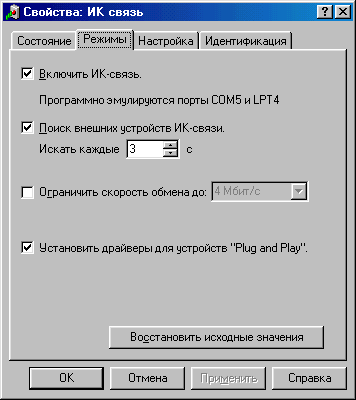
Among all the settings, it is worth highlighting only “Modes”. Here you can enable IR communication and set the time after which the IR port will search for IR devices in the line of sight. You can disable the "Limit baud rate to:" option.

Now, if you place another activated IR device within the range of your IR port, you will hear a sound and see something like this on the screen:
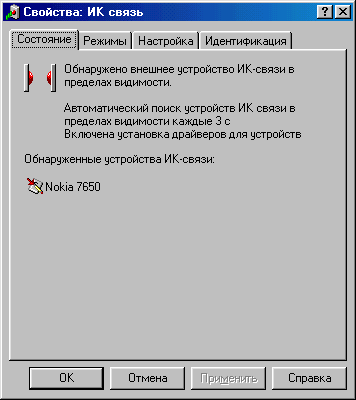
That's it, your infrared port is fully configured, now you can use it. For example, send a picture from your phone to your computer. Next, we suggest you look at the most fashionable and popular application of the infrared port device in conjunction with a mobile phone - Mobile Internet.

Mobile Internet
Most cellular network operators operating in the GSM-900/1800 standard offer such a service as "Mobile Internet". What it is? With a cell phone equipped with an IR receiver/transmitter and a modem, you can access and use the World Wide Web just like a normal dial-up connection. The advantages of such an entrance to the network are obvious. First of all, you untie yourself from annoying telephone wires and become mobile (if you use a laptop). But the network through a mobile phone has its drawbacks. We recommend that you find out in advance how much (in monetary terms) such entertainment will cost you. The second disadvantage is the speed of mobile Internet. It is 9600 bps and no more. With the introduction of new technologies, this figure may soon increase. Setting up mobile Internet does not take much time. Here is your procedure. Make sure your cell phone is equipped with an infrared port and a modem. Turn on the infrared port on your mobile phone. After that, place it within the range of the infrared port connected to the computer (about 1 m).
Now you need to configure the modem built into the phone. To do this, enter the "Settings" menu, then "Modem" and manually install the "standard 19200 modem" (if you have a special driver for your cellular modem, then install it). When installing, do not forget to specify the correct virtual port that was created when connecting the infrared port to your computer. Everything, the modem setup is finished. Reboot the system. To establish a connection, you need to create a "New Connection" (you can find out the parameters for it from your mobile operator). Internet via cell phone is at your disposal. Mobile Internet is quite an important and interesting addition to your computer.
Instead of a conclusion
The IR communication of the computer with other devices operates at a relatively short distance. However, its capabilities are widely used among mobile technology. Most likely, in the near future, infrared communication will give way to more advanced types of communication (for example, Bluetooth - several tens of meters). But so far, none of the motherboard manufacturers have abandoned IrDA, and you can buy an infrared port with peace of mind. Although before you make a purchase, make sure that your phone and computer can transmit data in the infrared range. We hope that after reading this article, you will be able to select and enable the infrared port without any problems.
In one of the articles, we considered the question of how to unlock an Android phone if you forgot the graphic password.
The possibilities of a modern smartphone are endless. Almost any technical task, whether we are doing complex computational work, or just want to “teach” the gadget new features, can be solved in a few taps on the screen. Let's talk about how you can control your TV using a mobile gadget on Android. This may be needed if the original remote control is out of order and there is no way to quickly replace it.
Not so long ago, in order to turn on the TV from a smartphone, one had to have special technical knowledge, but now it is enough to install a special Android application. The TV must have certain functions that can be used to establish a connection between the TV and a smartphone:
- Smart TV. Allows you to connect to your TV via Wi-Fi
- IR port
- Bluetooth module
The corresponding modules must also be installed in the phone.
Large manufacturers such as LG, Panasonic or Samsung develop applications specifically for their models. We will consider universal programs for Android that turn a smartphone into a remote control for various TV models.
TV Remote Control
OS version: Android 2.2 or later
Download
Cost: Free
A universal application that allows you to control your TV from your phone. The program does not support the Russian language, but even a novice user can figure out a simple menu. It is enough to set the connection mode (IR port or Wi-Fi), register the IP address of the TV and install the desired model.
The application supports a huge number of TV models, including:
- Samsung
- Panasonic
- Vizio
- Sharp
- Funai
- JVC and many more
The application has the basic set of commands for the TV: power button, numeric keypad, buttons for changing channels and adjusting the sound. The application does not have a paid extended version, so ads will appear on the control panel from time to time.
Remote control
OS version: Android 4.0.3 or later
Download
Cost: Free
A handy application that turns your smartphone into a TV remote control. In the settings, just select the connection mode: via infrared or Wi-Fi. In the second case, the program itself can determine the IP address of the TV and connect to it. The phone program allows you to manage models from seven manufacturers:
- Samsung
- Toshiba
- Panasonic
- Phillips
- Sharp
The developers of the application assure that new TV models are added in each update.
The TV is controlled from a smartphone through a simple menu where you can select the signal source (TV or AV), enter the TV menu, change channels using the numeric keypad or individual soft buttons and adjust the sound.
The application does not have a paid version, so pop-up ads cannot be disabled.
Other smartphones Fly
On our website you can find a catalog with other Fly smartphones on Android.
Easy Universal TV Remote
OS version: Android 2.3 or later
Download
Cost: Free
A smartphone app that turns your Android device into a TV remote control. It differs from previous programs only in the interface: with its help you can control the sound, change channels and turn off the TV.
To get started, you need to select one of three connection modes and a TV model.
Most free apps have one major drawback in common – you can't turn off ads in them. You can get rid of annoying banners, as well as significantly expand the functionality of your smartphone as a TV remote control by installing paid applications.
Galaxy universal remote
Download
Cost: 219 rubles
A universal application for a smartphone that allows you to make your gadget a remote control not only for a TV, but also for any household appliances with a built-in infrared port.
If there are several TVs in the house, the application user can make bookmarks for each model for quick access at any time. If you have additional devices connected to the TV, such as amplifiers or game consoles, the universal remote can be configured for each device from one menu.
The application has extensive functionality:
- Unique control panel. The user can add his own command buttons, set their shape, size and color, set their icon on each button.
- Creating macros. Ability to set up a list of actions on one click. This can be turning on the TV, switching to a specific channel, increasing the volume.
- Creating and Saving Custom IR Command Codes
- Scanning device models to set up phone alignment
- Backup. All settings and commands can be transferred to another phone.
- Widget for the home screen of an Android smartphone. You can control your TV without even opening the app.
If the application is incompatible with a specific TV model, the developers have provided a system for the return of money paid for the program.
OneZap Remote
OS version: Android 4.0 or later
Download
Cost: 172 rubles
A convenient and inexpensive application that allows you to make a TV remote control from your smartphone. The program database includes 250 integrated devices:
- Samsung
- Denon
- Pioneer
- Onkyo and so on
The application user can use both the preset menu and create his own by choosing the interface color scheme, the size and shape of the buttons. If a DVD player is connected to the TV, it is possible to create a separate button or a set of buttons to control both devices.
Each of us at home has household appliances controlled from a distance, which is very convenient, but as luck would have it, the remote control is always lost somewhere. Familiar situation, right?
On average, each family has 3-4 remote controls, for example, to a TV, tuner, air conditioner, player or music center. Already such a small number introduces confusion, and it becomes more difficult to determine which one is for what. And how often you had to spend a lot of time looking for the right remote control, and you must have had to deal with its failure, because of which the use of technology is no longer possible or very limited.
To make your life much easier in such a situation, you should get a smartphone or tablet with a built-in infrared port, which will become a universal tool for controlling various household appliances. There are not so many devices supporting this technology yet, but even this is enough to pick up a suitable device from a different price category.
With infrared, you can easily take control of all your home electronics. You no longer have to look for a remote control for your TV or air conditioner, all of them can easily be replaced by your smartphone. This applies to electrical appliances of friends and acquaintances, the inconspicuous control of which can pretty much make you laugh. However, real pleasure awaits you in cafes or bars, where you no longer need to ask to turn down the volume of the music player several times or change the TV channel, because you can do it all yourself.

To start using, you do not need to activate something in the settings first, you just need to launch the application through which all operations will be carried out. In it, among the proposed options, it will be necessary to select the type of electrical appliance, brand and model. This is necessary so that the control is correct, and the process itself is performed once for each device and does not take much time. As for the program, in some smartphones and tablets, the manufacturer installs it in advance, but if it suddenly turns out that it doesn’t exist or you don’t like the functionality, you can always pick up another one on Google Play.
To date, the application store has collected many varieties of software, such as Universal Remote TV, Remote Control Pro, Smartphone Remote Control, etc., thanks to which you can remotely control various household appliances. Each of them has both advantages and disadvantages, consisting mainly in the form of displaying advertising.
Summing up, I would like to note that the infrared port itself does not need regular power consumption, and its presence does not oblige you to use it. If you have purchased a gadget in which it is built-in, but for some reason do not want to use it, or do not know where to use it, then this will not be worse and perhaps in the future it will definitely come in handy.
Was the article helpful to you?
Rate - support the project!
The Chinese company Xiaomi continues to occupy a leading position in many criteria and constantly pleases the public with interesting innovations, one of which is a built-in infrared port. Controlling household appliances with a smartphone is very simple and convenient, so many people are wondering how to turn on the infrared port on a Xiaomi phone and where is it located?
NAVIGATION
What is infrared and its benefits
Infrared port (Infrared port) is a kind of remote control, which lends itself to almost all modern devices. At the same time, there are no wires, the need to change batteries, and individual charging is also not required.
With IrDA you can:
- Turn on / off the TV, change channels, adjust the volume, record programs.
- Change the intensity of the conditioner and the flow of the jet.
- Work with a DVD player, camera, portable speakers and even kitchen appliances.
Forever you can forget about a bunch of extra remotes, about the fear of losing them, about faulty or worn buttons. Most popular electronics brands are supported, starting fromSamsung and endingAsus. Thus, remote control will bring only pleasure and comfort.
We are looking for an infrared port visually
It should be noted right away that IrDA is not present on all Xiaomi smartphones, which we will discuss below. In addition to the official characteristics and settings, you can simply visually determine the presence of this port, which is much faster.
It is usually located near the headphone output (always at the top of the phone) and looks like a medium-sized black circle. Larger than the headphone compartment, but smaller than the main compartment.
It’s quite easy for novice users to get confused, so the bottom line is this: you see three connectors on the side panel, which means you have an infrared port and are ready to go.
List of Xiaomi phones with infrared
List updated 05/10/2018
Unfortunately, Xiaomi only took care of implanting IrDA in some smartphones, but the list is still extensive and includes the best, budget, high-quality models:
- Redmi Note 2
- Redmi Note 3 Pro
- Redmi Note 5
- Redmi 3S
- Redmi 4A
- Redmi 4X
- Redmi 5 Pro
- Redmi 5 Plus
- Mi4 (all)
- Mi5 (all)
- Mi6 (all)
- Xiaomi Mi A1
Don't be discouraged if you don't find your smartphone on the list. The rest of the phones can also act as a remote control via a Wi-Fi connection, but they will only be effective in relation to TVs from MiTV and set-top boxes directly from Xiaomi (MiBox).
How to enable IR port on Xiaomi smartphone

Now we proceed to the most important and basic - how exactly to use the "mobile remote control". This will require a special application - Mi Remote, which we partially talked about in the article "".
Do not forget that our website contains a separate article devoted to the operation of this program, its subtleties, advantages and disadvantages.
The application is freely available for download on Google Play. Its main advantages:
- Weighs a little. That is, the internal memory will not take much and will not pollute;
- Fast download and easy standard installation;
- Simple and clear interface;
- Russian language support. Moreover, most often the application is downloaded in Russian. Otherwise, you can always easily change it in the program settings.
- Often pre-installed on the smartphone at the time of purchase. It is a basic specific firmware program.
Now let's start working with the infrared port:
- We go into the application, we immediately see a white screen with an orange or blue highlight.
- The software first asks you to select a remote control. It is the device you want to control. Click on plus.
- A list of available electronics is displayed: TVs, players, fans, set-top boxes, etc. Choose what you need.
- The next step is to identify the manufacturer. For example, if you need to control TV from LG, we find this company in the list. The choice is wide: there are both modern titans of the world market, and slightly forgotten firms of past years, which have gone by the wayside in terms of popularity and sales.
- When all the data is specified, we direct the port to the projector and first test the buttons, as indicated in the prompts on the screen. If everything was configured correctly, the reading of information is successful.
- Now you can use your smartphone as a remote control. All the necessary functional buttons are displayed on the phone screen.
- Did not work out? Then we re-enter the data about the technique in a special window and carefully check.
Unfortunately, it may be that your electronics simply do not support the ability to control using a Xiaomi device.
Video instruction
FAQ
I have a Sony TV made around 2008. It will not give in to remote control via a smartphone?
The concept of an infrared port at first practically disappeared from the mobile world, and now it has appeared again.
Many people have been familiar with the infrared port for a long time and consider it a passed stage of technological progress. However, even such a simple device has found application in our days.
Why does a smartphone need an infrared port?
Now the infrared port (IrDA: Infrared Data Association) is used far from transmitting information, because it has been replaced by Wi-Fi and Bluetooth. A new purpose - remote control of all kinds of consumer electronics.
With the purchase of a smartphone equipped with an infrared port, a universal remote control falls into the hands of the user. With it, you can switch the TV channel with a couple of touches of the display, adjust the temperature of the air conditioner, start the coffee maker, and so on. This feature will allow you to throw out a bunch of bulky remotes and forget about the constant purchase of batteries.
Applications for the infrared port of a smartphone
Buying a gadget equipped with an infrared port is only half the battle. Next, you need to install one of the special applications, which are enough on Google Play. We will consider the most convenient of them.

Control it is not one universal remote control, but a whole set. You download the necessary remote controls from the database and use them alternately. The data warehouse is constantly updated and supplemented with new remote controls.
There are both paid and free versions of the app. However, only 3 remotes can be used for free at the same time while watching the ubiquitous ads.
Galaxy Universal Remote is a paid app that justifies its price. It will allow you to control many devices: from a regular TV to a robotic vacuum cleaner. All saved settings can be placed as a widget on the smartphone's desktop, which saves you a lot of time. Nice design and no intrusive ads.
The list is completed by the ZaZaRemote application, which is very difficult to compete with. ZaZaRemote supports more than 6 thousand devices and has a database of 250 thousand remote controls for every taste. The application offers a minimalist design and the function of grouping appliances by room.
Alternative
If you want to test this technology, but you don't want to buy a smartphone with an infrared port, there is an alternative. Just buy an infrared transmitter (TV dongle) for the right device. There are many of these devices, the cost varies between 200-500 rubles.
Infrared (IrDA) on your smartphone can make life a lot easier - control your home appliances, TVs and other home devices with it.




