In order to disable Wi-Fi on the router, you need to enter the web interface, find the function responsible for wireless communication there, and disable it. First, let's talk about how to enter the web interface.
Logging into the web interface of the router is performed using a browser. To do this, you can use any browser convenient for you. Open a browser and type in the address bar of the browser.
If you don't know what IP address your router is available on, then just try entering 192.168.0.1 first, and then 192.168.1.1. In most cases, the router will be reachable at one of these addresses.
After entering the correct IP address, a form for entering a login and password will appear on the screen. Depending on the model of your router, this form may look different. For example, this is how it looks on D-Link routers.

In this form, you need to enter the login and password from the router and press the enter key. If the username and password are correct, then a web interface will open in front of you. If you have any difficulties logging into the web interface, you can read.
How to turn off Wi-Fi on a D-Link router
After entering the web interface of the D-link router, you need to go to the section with WiFi settings. To do this, open the "SETUP" tab and go to the "Wireless Settings" section. Next, you need to go to the manual management of the Wi-Fi network settings. To do this, click on the "Manual Wireless Connection Setup" button.

After that, you should see a page with Wi-Fi settings. Here you just need to uncheck the boxes next to the “Enable Wireless” items and save the settings by clicking on the “Save Settings” button.

Please note, if your D-Link router supports the 5 GHz band, then to completely disable Wi-Fi, you need to uncheck two boxes. One in a box with 2.4 GHz band settings, and one in a box with 5 GHz band settings. If the router does not support the 5 GHz band, then to disable Wi-Fi, it will be enough to uncheck one box.
How to turn off Wi-Fi on a TP-LINK router
After entering the web interface of the TP-LINK router, you need to go to the section with Wi-Fi settings. In the web interface of the TP-LINK router, this section is called "Wireless Settings".

In the “Wireless Settings” section, you need to uncheck the box next to the “Enable Wireless Router Radio” function and save the settings by clicking on the “Save” button.

Some models of TP-LINK routers have a special button on the case to turn Wi-Fi on and off. In this case, disabling Wi-Fi via the web interface will not be possible.
How to turn off Wi-Fi on an ASUS router
To disable Wi-Fi on an ASUS router, you need to open the web interface and go to the "Wireless - Professional" section. In this section, you need to disable the radio module of the router. To do this, you need to switch the “Enable Radio” parameter to the “No” position, and then apply the settings by clicking on the “Apply” button.

Please note that radio modules for the 2.4 and 5 GHz bands are disabled separately. Therefore, if your ASUS router supports 5 GHz, then you need to first disable the 2.4 GHz radio module, then go to the 5 GHz settings and disable the radio module again.
If your wireless network suddenly starts to “slow down”, the first thing to do is to check if any foreign devices are connected to the router. Even if your Wi-Fi has password protection, you should not neglect this procedure - it is quite possible that you once shared your password with a neighbor a long time ago, and he still continues to use your Internet. Let's figure out how to check the connected users to the wireless network.
Using the router settings
Consider how to disable outsiders using the example of a TP-Link router. If your device is from another manufacturer, the steps will be slightly different. Open the router, and go to the "Wireless Mode" section, then to "Wireless Statistics". Before us opens a list of devices currently connected to our Wi-Fi.
We remember the MAC address of an extraneous device, and go to the "MAC Address Filtering" subsection. Enable this option by clicking on the appropriate button, and add a new address to ban:

Enter the required data and save.

That's it, now the user with the entered MAC address is denied access to the router. To restore the status quo, either remove the user from the list or disable address filtering.
 Using the Pixel NetCut program
Using the Pixel NetCut program
You can check connected users and ban them in an easier way - using the Pixel NetCut Android application. Download and run it (Root access is required for operation), after which we click on the “Scan” button.
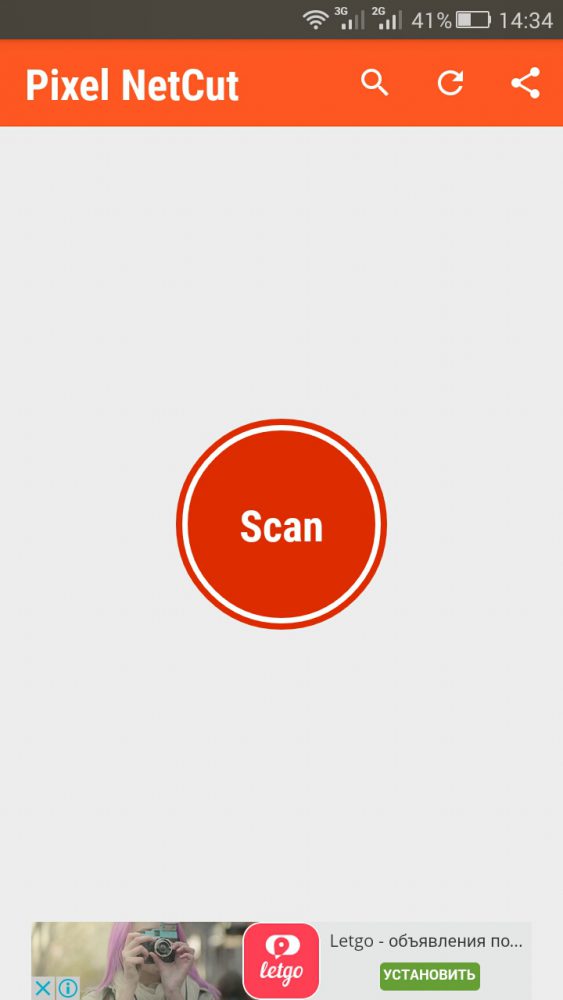
After a short scan, we will see a list of devices connected to the router.
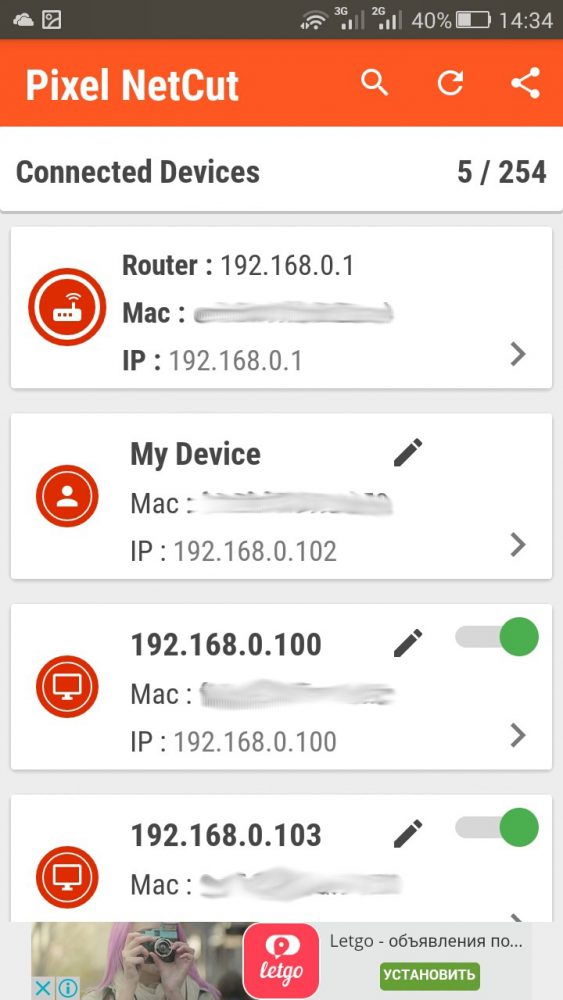
By tapping on any device from the list, you can get more detailed information on it.

Each of the devices from the list can be disconnected from Wi-Fi using a switch.

Most of the questions on installing and configuring routers relate to the topic of organizing a wireless network and accessing its resources. And there are very few topics devoted to restricting such access. How much this happens is understandable, because the router is bought for this, in order to provide unhindered remote access to the Internet. But still, we often have to think about how to disconnect the router from the computer without pulling the wires.
Any normal router should allow this in the settings. However, different models of routers have a different interface, so it is impossible to discuss this topic in the most general way. We can only give a number of specific examples related to device models of specific manufacturers. This is what we will do when we talk about how to turn off Wi-Fi on Rostelecom routers.
Why would this be necessary at all? One of the reasons is the closure of access to the network to households.
For example, kids who spend too much personal time on the Internet. It is not so easy to follow every step of the offspring who has a smartphone in his pocket, but turning off wifi on the router is elementary. Another reason is vigilance, the desire to insure and prevent hackers from entering the network. A router may simply not be needed if you decide to connect to the network via fiber optic cable. Since Rostelecom offers a huge number of devices with a built-in Wi-Fi module, our story will not be the shortest. We will discuss several different devices, and the rest can be done by analogy.
Top ADSL routers
Such devices include the following "machines":
- Sagem Fast 2804.
- Qtech QBR2041WW.
- D-link DSL-2640U.
Let's dwell on them. Entering the settings of the devices is exactly the same. To do this, you need to move to a computer connected to the device and launch a browser on it. In the address bar of the browser, you must specify the IP address of the device in the wireless "mesh" it creates. Usually such addresses look like the following sets of numbers and dots: 192.168.0.1 or 192.168.1.1.
But there may be other options. In order not to guess on the coffee grounds, turn the body of the device over and read the address from the sticker on the bottom cover. Next, you will be asked for authentication information: password and username. If you haven't changed them yet, they will have the same value - admin. Enter this line in the fields of the login window in the configurator. The following steps will be considered in relation to the three models listed above separately:
Shutdown instructions for Sagem Fast 2804:
- Go to the "WAN Setup" section.
- We find a checkbox with the accompanying text "Enable wireless network".
- We uncheck the box.
- Save the changes made by clicking the "Save" button.
How to turn off wifi Qtech QBR2041WW:
- We go to the "Interface Setup" tab.
- We go to the subsection "Wireless".
- We find a drop-down list with the name "Access Point".
- Set its value to "Deactivated".
- We save the changes.
Instructions for the D-link DSL-2640U device:
- Go to the settings group "WiFi" => "General settings".
- Next, remove the same checkbox as in the first analyzed case.
- We save.
 At the same time, we do not touch all other configuration parameters - we leave everything as it is. As you can see, the reception that disables wireless Internet comes down to changing a single parameter. There is nothing complicated in this procedure. Finally, we describe the same technique for GPON devices.
At the same time, we do not touch all other configuration parameters - we leave everything as it is. As you can see, the reception that disables wireless Internet comes down to changing a single parameter. There is nothing complicated in this procedure. Finally, we describe the same technique for GPON devices.
Deactivate GPON
In this paragraph, we will describe only one device: Huawei Echolife. The rest are configured in the same way as described above. But this unit has one feature: the login and password for entering must either be checked with the provider, or taken from the following table:
 Next, go to the menu item “WLAN” => “WLAN Configuration” and uncheck the “Enable WLAN” box. Now your router can be left unattended without fear that someone will enter the network through it. How to turn wifi back on? In the same way - you need to change the value of the parameter to the opposite.
Next, go to the menu item “WLAN” => “WLAN Configuration” and uncheck the “Enable WLAN” box. Now your router can be left unattended without fear that someone will enter the network through it. How to turn wifi back on? In the same way - you need to change the value of the parameter to the opposite.
Technologies are developing, and only modern Wi-Fi routers with a huge number of various functions are sold on the shelves of computer stores. Usually, you don’t have to configure anything for a long time, since it all comes down to connecting cables and entering a few parameters. Everything, the Internet works both on wired and wireless connections. And what to do if the user suddenly decides to disable the “wi-fi” function on the router. Why he does this is not clear, because the Wi-Fi router is needed in order to create an access point for third-party devices. Of course, there is still a connection via an Ethernet cable, which means there is no risk of being left without the Internet.
There are several points that may be the reason to turn off the distribution of Wi-Fi:
- The absence of devices with a Wi-Fi module, such as smartphones, tablets or laptops. Although this is a rarity, so we are unlikely to consider this moment.
- The user does not know how to encrypt his network, that is, put a password on the access point. He has to turn off Wi-Fi every time. Still, it’s better to worry about how to put a password on “wi-fi”. The absence of a code threatens that the neighbors will use the "free" Internet. And also a computer system through an open network can easily be hacked by hackers.
- Turning off the WiFi network » useful for children who are constantly on the Internet, although there is a parental control function for this.
How to disable Wi-Fi on a Rostelecom router
This provider has quite a few models of routers with all kinds of settings. But they are all similar, so let's look at just a few examples. WiFi can be disabled in two ways: software and hardware. Let's look at the first option first. It consists in logging into the admin panel of the router.
ADSL technologies
Consider models of routers with ADSL technologies, their settings, ways to turn off Wi-Fi:
D-Link DSL Series
This type of router is very common, as the settings are simple and easy to understand for any user. First you need to open a browser and fill in the address bar with the IP address. For D-Link it will be 192.168.1.1. A window will appear with two fields where you need to enter the username and password from the router. 
Having opened the control panel, you need to find the Wi-Fi or “Wireless network” section on the left. Next, open the "General Settings" subsection and uncheck the "Enable wireless connection" box in the right part of the window. Save router settings. 
Zyxel Keenetic DSL
So we have reached the device where you can disable the wireless module both in software and in hardware. The universal device has a special button with the Wi-Fi logo on its body. Press it for a few seconds, the wireless network is turned off. To make sure, look at the Wi-Fi indicator on the front panel: if it is off, then everything went well. 
It is also possible to turn off wi-fi through the web interface. We go in, look for the "Access Points" section. Deactivate the "Enable hotspot" option. 
Startnet AR800
Another device provided by Rostelecom makes it easy to disable or enable wi-fi on the router. To do this, in the main window of the control panel through the browser, we find the Wireless section, located at the top of the window. Disable the network by unchecking the Enable Wireless option. To save the settings, click the Apply/Save button. 
Qtech
In order to get into the router parameters, you need to fill in the address bar of any browser with the following content: 192.168.1.1. Next, switch to the Interface Setup tab at the top and immediately click on Wireless.
To disable, just set the Access Point function to the Deactivated position. And to save the changes, click on the Apply button. 
ETTH technologies
Consider models of routers with ETTH technologies, their settings, as well as ways to turn off Wi-Fi:
If the user asks the question: how to disable the module on this device, we will answer that this is a simple matter. First you need to open the admin panel. To do this, as usual, enter the login and password indicated on the label of the router.
We open the browser, enter the address 192.168.1.1, and then, accordingly, the necessary data. Next, a window opens, where on the left you need to find the option "WAN Setup". In the right part of the window we find the parameter "Enable wireless network", uncheck the box. We apply the changes. 
D-Link DIR Series
On this type of modem, the shell design is different. As soon as you entered the web interface from the browser, go to the SETUP section. On the left we find the Wireless Settings section. To change the Wi-Fi settings, you need to find the Manual Wireless Network Setup button on the right side of the window at the bottom.
A page with wireless connection parameters opens immediately. Here everywhere we uncheck the Enable Wireless item, and then save the settings by clicking on the Save Settings button. So we will be able to disable the wireless module. 
QBR
The interface of this router is the same as that of Qtech, but consider the settings in Russian. After logging into the admin panel, carried out at 192.168.1.1, you need to click on the "Interface Settings" tab at the top. A little lower, another menu will appear, where we click on the "Wireless Network" section.
A window with network settings will open below. To disable what we need, just check the "Turn off" item opposite the "Access Point" option. At the end, click "Save". 
upvel
To disable the wireless network on this router, you need to enter a slightly different address in the address bar: 192.168.10.1. The login details are the same as in most cases: admin.
On the left, open the "Wi-Fi network" tab and go to the "Basic settings" subsection. On the right we find the option "Wi-Fi module" and move it to the "Off" position. We save the changes. 
GPON
This type of device is optical terminals, but setting the necessary parameters is practically no different from the standard settings of conventional routers. 
To get into the control panel of this device, it is enough to register 192.168.100.1 in the address bar of the browser. How to find login information? The answer is simple: the provider. For example, the username is root and the password is admin.
In the window that opens, visit the WLAN section. Below we select WLAN Configuration. To disable Wi-Fi here, uncheck the Enable WLAN checkbox. And to save the settings, click on the Apply button. 
RON
We enter the web panel at 192.168.1.254, enter admin as the login and password. Now let's turn off the wireless network. By the way, if the default language is English, it can be changed to a user-friendly one.
As soon as we go to the LAN section on the left, the “Wi-Fi Wireless Network Settings” window immediately opens. It is enough to uncheck the option "Enable wireless WiFi network", save the settings. 
Eltex
We enter the web interface of this terminal at 192.168.1.1. On the left, open the Wi-Fi tab, click on the Basic option. In the right part of the window, disable the Enable Wireless option. To save the changes, click the Apply button. 
Conclusion
As you can see, turning off the wireless network on almost any router is quite easy. The interface is often made in Russian, so the purpose of each option is understood on an intuitive level. As for turning on Wi-Fi, everything is done exactly the opposite.



